Idiomatic notation: Percussion
Entering and editing percussion notation
[This chapter (Oct 2023) does not contain the latest info on the topic. Please refer to the handbook 3's Entering and editing percussion notation chapter (May 2024). Feel free to port and improve, pls note that "major percussion overhaul" is upcoming soon https://musescore.org/en/node/354177 ]
Overview
In percussion notation, the lines and spaces of the music staff are allocated to different instruments—rather than different pitches—and a range of different notehead shapes is used.
The example below shows a simple drumkit beat on a five-line music staff. By convention, the bass drum rhythm is written on the lowest space of the staff, the snare drum on the third space, and the closed hihat, using crosshead notes, on the space above the staff.

Stem direction usually describes whether an instrument is hit with a hand-stick or with a foot-pedal. Musescore use the Musescore Voices feature to help create notes that have different stem direction.
Types of percussion staves
Percussion music is usually written on a 5-line, 3-line, or 1-line staff—depending on the instrument. When a percussion instrument is created using the New Score dialog, MuseScore automatically chooses the most appropriate staff type. This can be changed later, if necessary, using the "Staff type" column in the Instruments panel. You can also create a Custom staff types.
Adding a percussion staff to your score
See Setting up your score and/or Instruments panel.
Entering notes and rests in percussion staves
There are several ways of entering music on a percussion staff:
- Using a Mouse (and the Drum Input Palette).
- Via keyboard shortcuts.
- Using an external MIDI keyboard.
- Using the virtual piano.
After each note or rest is entered, the cursor automatically advances so that it is in the correct position for subsequent entry.
Mouse entry using the Drum input palette
- Select a start location in the percussion staff.
- Enter note Input mode (shortcut N). The Drum input palette (DIP) appears at the bottom of the window:

This displays a range of percussion instruments and how they will appear on the staff. If any instrument has a keyboard shortcut this is shown above the staff.
Click on an instrument in the DIP, and its name appears on the left-hand side of the palette. The color of the note shows the voice pre-allocated to that instrument: blue for voice 1, green for voice 2 etc. - Use one of the following methods:
- Click on an instrument in the DIP; select the desired note duration, then, click on the staff at the desired location.
- Select a note duration, then double-click the desired instrument in the DIP. The note is entered at the cursor position.
Note: Any existing notes in that voice are overwritten.
- To enter another instrument in the same voice at a location, press Shift, then double-click the instrument in the DIP.
- To enter a rest of the selected duration, press 0 (zero).
Using keyboard shortcuts
This method is suitable for adding instruments which have a keyboard shortcut displayed in the Drum Input palette.
- Select a note, rest or measure in the percussion staff as a start point.
- Enter note Input mode (shortcut N). The Drum input palette (DIP) appears at the bottom of the window (as above).
- Choose a note duration.
- Type the keyboard shortcut for the desired instrument; this is shown above the staff in the DIP. The note is entered at the cursor position.
Note: Any existing notes in that voice are overwritten. - To enter another instrument in the same voice, hold Shift, while entering the shortcut.
- To enter a rest of the selected duration, press 0 (zero).
Note: Shortcuts can be changed in the Edit drumset dialog.
Using a MIDI controller
To add notes to a percussion staff from a MIDI keyboard:
- Ensure that the MIDI keyboard is connected to your computer before launching MuseScore. Check that it is functioning correctly.
Note: If you click on the percussion staff in normal mode, you can "preview" the sound of the percussion instruments from the MIDI keyboard. - Click on the note or rest where you want to start.
- Enter note input mode.
- Select the voice in which you wish to enter notes.
- Select a note duration.
- Press an instrument key to add a note to the score. To add another instrument in the same voice, keep the first key held down while pressing the second key.
- To enter a rest of the selected duration, press 0 (zero).
Note: Refer to a GM2 drum map for details about which MIDI keyboard key corresponds to which percussion instrument.
Using the on-screen piano keyboard
To add notes to a percussion staff from the virtual Piano Keyboard:
- Ensure that the Piano keyboard is displayed. Press P (or select it from the menu, View → Piano keyboard).
Note: If you click on the percussion staff without entering note input mode, you can demo the percussion instruments from the Piano keyboard. - Click on the note or rest where you want to start.
- Enter note input mode.
- Select the voice in which you wish to enter notes.
- Select a note duration.
- Click on a (virtual piano) key to add a note to the score. To add another note to an existing one, press Shift and hold it while pressing the new note.
- To enter a rest of the selected duration, press 0 (zero).
Note: Refer to a GM2 drum map for details about which piano key corresponds to which percussion instrument.
Drumset customization
Introduction
You can customize the notation of instruments inside the "drumset" Musescore Instrument using the Edit drumset dialog and
To customize percussion staff, see Staff/Part properties and chapters under Idiomatic notation: Percussion.
Edit drumset dialog can be opened in note input mode from the Drum input palette by clicking on the Edit drumset button (bottom left of the program window). Alternatively, in normal mode, right-click on the percussion staff and select Edit drumset...
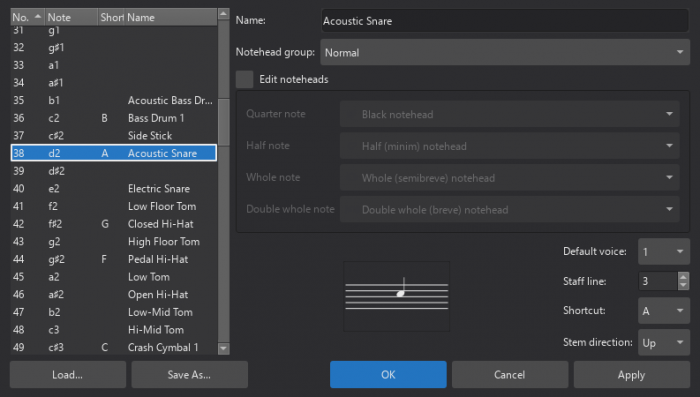
On the left is a list of available percussion instruments. You can put these in MIDI number order by clicking on the "No." heading; this automatically shows them in note order as well. Clicking again puts the list in reverse order.
The right of the dialog shows you how the selected instrument is displayed on the percussion staff: its name, position, notehead type and note-stem direction.
Any changes made here are automatically saved in the parent MuseScore file (after pressing OK). You can also save the drumset independently as a drumset file.
[the following is a work in progress, "major percussion overhaul" is upcoming https://musescore.org/en/node/354177 , in the meantime see Musescore 3 handbook Drum notation, feature is still identical in Musescore 4.1.1 ]
Customizing a drumset definition
Selecting a sound
- info on GM drum sounds
- how much of this is relevant for VST?
Defining the note
Name
Noteheads
Other properties
Saving and loading drumset definitions
Other percussion notation
Diddles
Diddles can be added by using an eighth-note Tremolo.
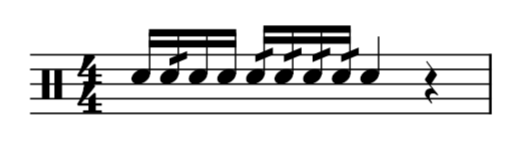
Pedal lines
To add a vibraphone pedal line, see Pedal.
Rolls
To add a drumroll to your score, see Tremolo.
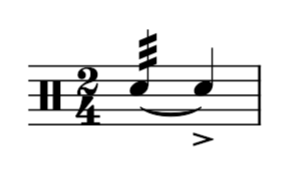
Sticking
To enter sticking symbols (R, L):
- Select a start note;
- From the menu, select Add→Text→Sticking (alternatively, set up a keyboard shortcut to do the same
thing). The cursor positions itself ready to accept your keyboard input; - Input the letter just as you would normal text. To move forward or backwards to the next note, see Keyboard commands (chord symbols).
- To exit, press Esc, or click on a blank section of the score.