Beams
Overview
A beam is a line connecting consecutive notes to indicate rhythmic grouping of eighth or shorter notes (Wikipedia). You can change control the presence or absence of beams between notes as well as their appearance.
Controlling which notes are beamed
The default beaming of notes is determined by properties of the time signature. You can edit those defaults and thus affect the beaming of all notes within that time signature, and you can also override the beaming of individual notes to differ from the time signature defaults.
Setting the default beaming for a time signature
See the main chapter Time signatures.
Each time signature has a set of beaming defaults that control the beaming of all notes in that time signature. Since you will normally want the beaming consistent throughout the score, this is usually the place to start when altering the beaming. To edit the defaults for a given time signature, use the Time signature properties dialog.
Accessing Time signature properties
- Select a time signature within the score
- Click the Time signature properties button in the Inspector
- Edit the Note Groups section as explained below
You can also access this dialog by right-clicking a time signature.
Note: the settings made in this dialog are per score and also per staff. To apply changes to other staves within the same score, you can Ctrl+Shift+drag the time signature to another staff, which acts similarly to adding it from the palette. To make a customized time signature available to other scores, Ctrl+Shift+drag it back to the palette.
Note Groups

To change the beaming of a note of a given duration on a given beat, click the corresponding note in the Note Groups section to toggle the beam into that note on or off. That is, if you click a note that is currently beamed to the previous note, that will break the beam, and if you click a note that is not currently beamed to the previous note, that will join them. You can also drag one of the Beam selector icons to any given note to set its beaming as explained further below.
If you select the Also change shorter notes option, then changes made to any given note will affect notes on the same beat of shorter durations as well.
Click Reset to remove all changes made since this dialog was opened. Note that this button does not reset settings back to the original defaults from the palette. To revert all changes made since the time signature was added, use the palette to replace the time signature.
Overriding the default beaming for a specific note
The time signature properties control the default beaming for notes in your score, but you can override those defaults on a note-by-note basis, such as to have one measure beamed differently from another. This can be useful when writing certain rhythms that might be more readable beamed in a non-standard manner, or in cases where the options available in Time signature properties are insufficient to create the defaults you want. It is also the only way to create beams over rests.
Beam properties are set on the notes themselves. To change the beam between two notes, you will normally start by selecting the second of the two notes, as most of the beam properties control the beam into a note. Note that some of these properties are available in both the Time signature properties window and the Beam properties palette, but this discussion will focus on the latter.
To change the beaming of a given note, either
- Select note(s) or rest symbol(s) and click an item in the palette (double-click in Musescore versions 3.4 and below); or
-
Drag and drop an item from the palette onto a note or rest.
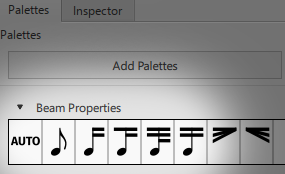
From left to right, the available properties are:
- Auto: resets the beaming of the note to the time signature default behavior
- No beam: breaks any beams into or out of the selected note
- Beam start: breaks any beam into the selected note
- Beam 16th sub: breaks all but one beam into the selected note (for notes that would otherwise have two or more beams)
- Beam 32nd sub: breaks all but two beams into the selected note (for notes that would otherwise have three or more beams)
- Beam middle: joins a beam from the previous note into the selected note (unless the previous note is set to No beam)
To restore to default beaming of time signature:
- Select the section of the score you want to reset. If nothing is selected, the operation will apply to the whole score;
- Select Format→Reset Beams.
Beaming over rests
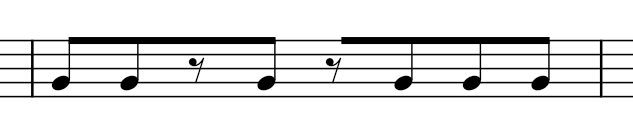
To extend a beam over a rest:
- Select the rest
- Apply the Beam middle or Beam start property
Beaming over barlines
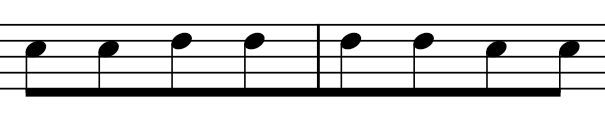
To extend a beam across a barline:
- Select the first note or rest after the barline
- Apply the Beam middle property
Controlling the appearance of beams
While breaking and joining beams is a function of the individual notes, the actual appearance of the beam can be controlled by selecting either the beam itself (but not any notes).
Feathered beams

There are two items under the Beam properties palette that can be applied to a beam to indicate gradual slowing down or speeding up of the joined notes (note this is not supported in playback). These options only apply to 16th and shorter durations using multiple beams.
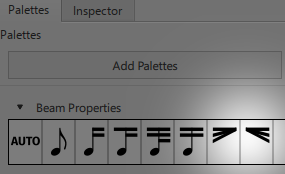
- Feathered beam, slower: feather the beams to fan inward to indicate a gradual slowing down
- Feathered beam, faster: feather the beams to fan outward to indicate a gradual speeding up
To remove feathered beam, reset Grow left and Grow right properties.
Beam angle
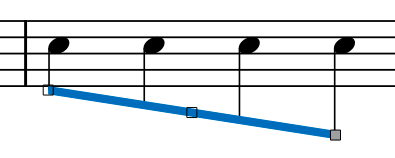
The angle of a beam can be edited directly by selecting it and moving the handles by dragging or using the cursor keys, user can also make fine adjustments in the Inspector. To switch handle selection, use Shift+Tab key. In Musescore version 3.4 and below, it is required to select the left handle before making adjustment using mouse cursor dragging.
- Position X and Position Y correspond to the left and right handles on the beam and allow you to set the height of either side of the beam independently.
- Grow left and Grow right correspond to the height of the subbeams on the either side, they are designed for adjusting feathered beams.
- Enabling the Force horizontal property force a beam to be horizontal. It is only available when Custom position is disabled. There is also a global setting available, see the Layout and formatting : Beams chapter.
Flip note beam
To reposition a beam to the other side of the notes:
- Select any note and then press the X key; or
- Select beam(s) and then
- Press the X key;
- Press the "Flip direction" icon,
, in the toolbar; or
- Edit the Inspector : Direction option (under the "Beam" section).
Using independent note spacing on a staff with Local relayout
MuseScore spaces and aligns notes within the same system (a layout concept, see Layout and formatting chapter), which may result in undesirable irregular spacing. To specify that notes of one particular staff should use independent note spacing,
- Select beam(s),
- Tick Inspector : Local relayout checkbox (under the "Beam" section).
Shown below is the distribution improvement before and after applying local relayout to the top staff.
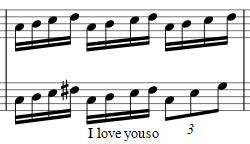
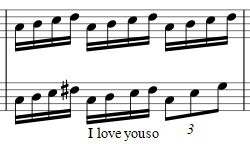
Beam style
Global properties of beams can be set from Format→Style→Beams. See the Layout and formatting : Beams chapter.
See also
External links
- How beams work (MuseScore Tutorial)
- How to add a beam over a rest (MuseScore HowTo)
- How to place a beam between notes (MuseScore HowTo)
- Traditional Vocal Beaming (MuseScore Plugin)
- ReBeamer (MuseScore Plugin)
- French Beams (MuseScore Plugin)