Voices
Not to be confused with human vocal Musescore Instrument, four-part SATB open score creation, or MuseScore Parts feature.
Overview
Musescore Voices is the software feature that is also known as "layers" in other notation software. Each staff (a piano grand staff has two staffs) has exactly four Voices. It has nothing to do with pitch range. See also Glossary: Part chapter. Selected score items are highlighted with respect to their Voices: Voice 1 blue, Voice 2 green, Voice 3 orange and Voice 4 purple. Voice of single selected item is also displayed on the bottom left status bar. This article indicates
- MuseScore Voice with captial letter V: Voices 1, Voice 2, Voice 3, Voice 4, and
- four-part harmony with S (Soprano), A (Alto), T (Tenor), B (Bass).
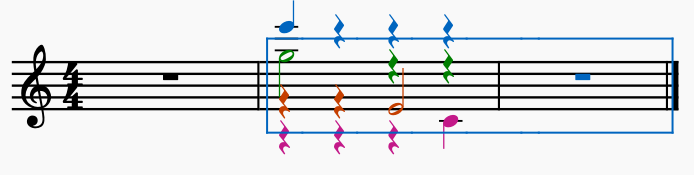
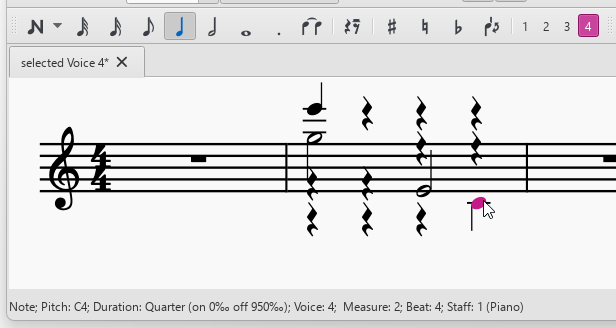
Reasons to use Voices
- To create concurrent rhythms on one staff. eg a chord composed of notes of varying duration, as shown above.
- To create chord with stems pointing in opposite directions, ie having Glossary: Shared note head.
- To create multiple mutable musical lines that use different sound samples for playback on one staff, as shown below. This feature is not implemented in MuseScore 4, but see its new Sound flags feature.
- To use automatic stem direction feature on polyphony. However, if the score is technically monophonic eg single line cantus firmus, it is preferable to only use Voice 1 and manually assign Inspector: Chord: Stem direction property or global setting.
- To create a SATB open score convertible to and from short score.
- To create a full score that can be extracted into individual scores using explode or MuseScore Parts: select voice function.
- To use plugins such as Check for parallel fifths and octaves.

Shown above Staff 1 Voice 1 instructed to use channel "Soprano", which is assigned Oboe sound; and Staff 1 Voice 2 instructed to use channel "Alto", which is muted. Score is O Come, O Come, Emmanuel. Translated John Mason Neale, arranged Thomas Helmore, transcribed Jojo-Schmitz.
Limitations of Voices
- Dynamics symbols cannot selectively affect Voice, but see update in Musescore 4.4.
- Cannot adjust individual Voice volume. Voices can be muted separately though.
Keyboard shortcut navigation
To select a note in a higher-numbered Voice than the current one:
- Use Alt + ↓, to move the selection to the bottommost note in the current Voice;
- Press Alt + ↓, to move to the higher-numbered Voice;
- Repeat any of the above steps, as necessary, until the desired note is selected.
To select a note in a lower-numbered Voice than the current one:
- Use Alt + ↑, to move the selection to the topmost note in the current Voice;
- Press Alt + ↑, to move to the lower-numbered Voice.
- Repeat any of the above steps, as necessary, until the desired note is selected.
Entering notes and rests
To notate a passage of music using Voice 1 and Voice 2,
-
Enter Voice 1 notes first: Make sure the app is in note input mode : the Voice 1 button becomes highlighted in blue in the toolbar.
 Always enter lower numbered Voice first, in this example Voice 1. On inputting, some notes may have down-stems, but these will flip automatically when the Voice 2 is added.
Always enter lower numbered Voice first, in this example Voice 1. On inputting, some notes may have down-stems, but these will flip automatically when the Voice 2 is added.The following excerpt shows a treble staff with just the Voice 1 notes entered:

-
Move cursor back to start of section: Upon finishing Voice 1 note entry, press the ← key repeatedly to move the cursor, note-by-note, back to the first note of the section; or alternatively use Ctrl+← (Mac:Cmd+←) to move the cursor back one measure at a time. Alternatively exit note input mode (press Esc) and click the first note.
-
Enter Voice 2 notes: Make sure the app is in note input mode and that the Voice 1 note at the beginning of the section is selected. Click on the "Voice 2" button
 (on the right of the toolbar), or use the shortcut Ctrl+Alt+2 (Mac: Cmd+Alt+2). Enter all the lower Voice notes (down-stem).
(on the right of the toolbar), or use the shortcut Ctrl+Alt+2 (Mac: Cmd+Alt+2). Enter all the lower Voice notes (down-stem).The following image shows the above example after the addition of Voice 2 notes:

Editing notes and rests
Automatic stem direction and override

- Notes in Voice 1 and Voice 3 have upward stem ; Voice 2 and Voice 4 have downward stem. This feature makes it easier to engrave polyphony.
- This feature will not activate in any measure where only Voice 1 is occupied but Voice 2, 3, 4 are missing. eg Beginner's error: for a Close/Closed score SATB, beginners often use Voice 1 for B (bass), this will not activate the automatic stem direction function, jump to tips.
- Assign overriding stem direction with Inspector: Chord: Stem direction.
Hiding or deleting rests
Rests are automatically added to unoccupied lower-number Voices. To avoid,
- Use lowest Voice number possible in each staff. eg Beginner's error: for a Close/Closed score SATB, beginners often use Voice 3 for T (tenor) or Voice 4 for B (bass), this will create unwanted rest symbols. jump to tips.
- Hide rest(s) on a score to make them invisible in printing.
See also the Remove selected range command which removes time segment.
Advanced users can also delete rests in Voices 2, 3 or 4 (but not Voice 1) by selecting them and pressing Delete. Deleting them may entangle future editing workflow as note entry overwrites at least one starting note/rest. The easiest way to restore deleted rests is to exchange that Voice with Voice 1 twice, which is commonly performed on file imported from XML or MIDI.
Exchanging Voices
To swap notes of two Voices,
- Select score items.
- Select Tools → Voices → [voice pair].
Works on measure - all notes and rests of measures within or touching the selected range (the blue rectangle).
Moving notes to another Voice (change notes' Voice but not swap)
To move without swapping,
- Ensure the app is in note input mode.
- Select note(s).
- Select a toolbar Voice button or press Ctrl+Alt+1–4 (Mac: Cmd+Alt+1-4).
Notes merge into chords if their note value match and they are not tied, content overwritten otherwise. See also plugin Merge Voices : 4 into 1 by yonah_ag which automates note value adjustment.
Merge four Voices
Merging notes of four Voices, where rhythm matches, into one is covered in the Tools: Implode chapter.
Separate chords into Voices
- Either:
- Manually select a continuous range of notes or a discontinuous list of notes, or
- Select notes using the Chord Level Selector plugin.
- Select a toolbar Voice button or press Ctrl+Alt+1–4 (Mac: Cmd+Alt+1-4).
To further separate into staffs, see Tools: Explode
Assigning sound
Sound in Musescore 3 is instrument channel based. Use Mid-staff sound (channel) change to assign a sound to a Voice.
Tips for writing SATB scores
- In Open score SATB (where four staves are used for the four voices separately), use Voice 1 in each staff.
- In Close/Closed score SATB (where two staves are used for the four voices, e.g., as in hymnals),
- use Voice 1 and Voice 2 only, for both upper and lower staves: in the upper staff use Voice 1 for S (soprano) and Voice 2 for A (alto) ; in the lower staff use Voice 1 for T (tenor) Voice 2 for B (bass)
- Beginner's error: use Voice 3 for T (tenor) or Voice 4 for B (bass), this will create unwanted rest symbols, jump to automatic rests.
- Beginner's error: use Voice 1 for B (bass), this will not activate the automatic stem direction function.
- There is usually no need to use Voice 3 and Voice 4
See also
- Keyboard shortcuts: Voices
- Tools (Implode, Explode)
- Glossary: Shared note head
- Noteheads: Shared noteheads
External links
- How to merge/combine/implode two staves in one with two voices (MuseScore HowTo)
- How to input multiple notes on a staff with different durations (MuseScore HowTo)