Vlastnosti notových osnov
For MuseScore 4 users, see Vlastnosti notových osnov.
Background
In MuseScore, each instrument’s staff has a number of properties which can be modified. Each staff belongs to one of 3 groups:
- Standard (the classic, ‘regular’, kind of staff)
- Tablature
- Percussion
Some of the properties of a staff depends on the group it belongs to. The general properties can be examined and modified with the Edit Staff/Part Properties dialog box; this dialog box allows to review and modify the group-specific properties.
The staff groups to which an instrument staff can belong depend on the instrument: any staff can be a standard staff, but only staves of percussion instruments can be (or be turned into) percussion staves and only staves of stringed instrument can be (or be turned into) tablature staves.
Each score is initially created with 17 built-in staff templates - one standard, three percussion and 13 tablature templates. Each template addresses a specific need, common enough or standardized enough to deserve a specific template; each template can be modified (independently for each score staff) and new templates can be created to accommodate specialized needs.
How to get there
This dialog box is accessed by right-clicking on an empty spot of a staff, selecting Staff Properties...
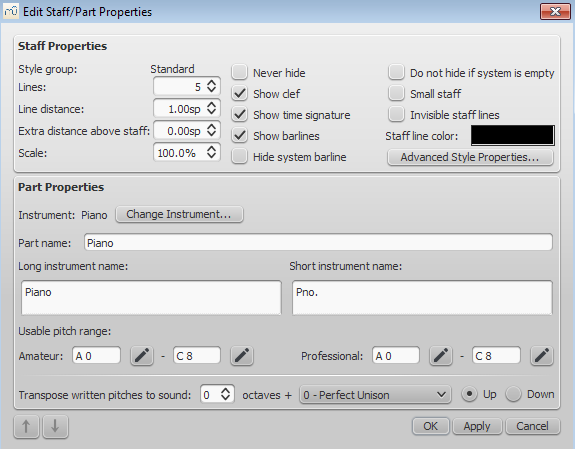
and then pressing the Advanced Style Properties... button, which for a normal staff looks like this:

For a percussion staff it looks like this:

For a tablature staff it looks like this

and this

Common items
The dialog box shows different items depending on the group of the selected staff type: standard, tablature or percussion.
Some dialog items, however, are common to all types:
- Name
- A human-readable name
- Lines
- The number of lines making up the staff
- Line Distance
- The distance between two staff lines, expressed in spaces (abbr.: sp), i.e. the default distance between two staff lines; 1.0 is (rather obviously) the default, a higher value will generate lines spaced more widely apart, a lower value generates then more tightly spaced. It is not recommended to change this value for the standard group (although it is possible); other groups may have different default values, for instance tablatures usually have a line distance of 1.5 sp.
- Show clef
- Whether the staff clef will be shown.
- Show time signature
- Whether the staff time signature(s) will be shown or not.
- Show barlines
- Whether the staff bar lines will be shown.
There are also some buttons:
- Template
-
Displays the list of all the staff templates available in the score and which can be applied to the current staff.
- < Reset to Template
-
Resets all the staff properties to the properties of the selected template.
- Add to Templates
-
Adds the current property set to the score as a new template (not yet implemented).
- OK
-
Closes the dialog box, accepting the changes.
- Cancel
-
Closes the dialog box, rejecting the changes.
Standard and Percussion staff specific items
- Show key signature
- Whether the staff key signature will be shown.
- Show ledger lines
- Whether the staff ledger lines will be shown.
- Stemless
- If checked, staff notes will have no stem, hook or beam.
Tablature staff specific items
- Upside down
- If not checked, the top tablature line will refer to the highest string and the bottom tablature line will refer to the lowest string (most common case). If checked, the top tablature line will refer to the lowest string and the bottom tablature line will refer to the highest line (used in Italian style lute tablatures).
Fret marks
This group of properties defines the appearance of fret marks.
- Font
- The font used to draw the marks. Currently 4 fonts are provided supporting all the necessary symbols in 4 different styles (modern serif, modern sans, Renaissance, Late Renaissance). More fonts (or the possibility to use custom fonts) may be available in the future.
- Size
- The font size to use, in typographic points. Built-in fonts look usually good at a size of 9-10pt.
- Vertical offset
- MuseScore tries to place symbols in a sensible way and this value is usually not needed (set to 0) for built-in fonts. If the font has symbols not aligned on the base line (or in some other way MuseScore does not expect), this value allows to move mark symbols up (negative offsets) or down (positive offsets) for better vertical positioning. Values are in sp.
- Numbers / Letters
- Whether to use numbers (‘1’, ‘2’...) or letters (‘a’, ‘b’...) as fret marks. When letters are used, ‘j’ is skipped and ‘k’ is used for the 9th fret.
- On lines / Above lines
- Whether marks should be placed on the string lines or above them.
- Continuous / Broken
-
Whether string lines should pass ‘through’ fret marks or should stop at them.
Example of numbers on broken lines:Example of letters above continuous lines:
Example of 'upside down' tablature (same contents as number example above):
Note values
This group of properties defines the appearance of the symbols indicating note values.
- Font
- The font used to draw the value symbols. Currently 3 fonts are provided supporting all the necessary symbols in 3 different styles (modern, Italian tablature, French tablature). More fonts (or the possibility to use custom fonts) may be available in the future. Used only with the Note symbols option.
- Size
- The font size to use, in typographic points. Built-in fonts look usually good at a size of 15pt. Used only with the Note symbols option.
- Vertical offset
- As for Fret Marks above, but referring to value symbols instead. Used only with the Note symbols option.
- Shown as: None
- No note value will be drawn (as in the examples above)
- Shown as: Note symbols
-
Symbols in the shape of notes will be drawn above the staff. When this option is selected, symbols are drawn only when the note value changes, without being repeated (by default) for a sequence of notes all of the same value.
Example of values indicated by note symbols: - Shown as: Stems and beams
-
Note stems and beams (or hooks) will be drawn. Values are indicated for each note, using the same typographic devices as for a regular staff; all commands of the standard Beam Palette can be applied to these beams too.
Example of values indicated by note stems: - Repeat: Never / At new system / At new measure / Always
- Whether and when to repeat the same note symbol, if several notes in sequence have the same value (only available with the Note symbols option).
- Beside staff / Through staff
- Whether stems are drawn as fixed height lines above/below the staff or run through the staff to reach the fret marks each refers to (only available with the Stems and Beams option).
- Above / Below staff
- Whether stems and beams are drawn above or below the staff (only available with the Stems and Beams option / Beside staff sub-option).
- None / As short stems / As slashed stems
- To select three different styles to draw stems for half notes (only available with the Stems and Beams option / Beside staff sub-option).
- Show rests
- Whether note symbols should be used to indicate also the rests; when used for rests, note symbols are drawn at a slightly lower position. Used only with the Note symbols option.
Preview
Displays a short score in tablature format with all the current parameters applied.




