Instruments, staff setup and templates
This chapter discuss real world instruments and vocals, Musescore Instruments, score instrument setup and score template files.
Instruments
An instrument in Musescore is an abstraction that contains the tablature(s) or staff(s) (the most useful aspect, see Layout and formatting), notation styles (clefs, noteheads etc), the musical behaviors (transposition, playable range) and settings related to playback audio created by the Musescore synthesizer.
An Musescore instrument contains staff(s) that can represent a single or multiple real world instrument(s), for example in Beethoven's Symphony No.3, Op.55 First edition published by Cianchettini & Sperati, n.d.[1809] London, the third staff Corni 1 & 2 in Eb represents two French horn players:

To transcribe this, you should add one Musescore instrument "Horn in Eb", and rename it, playback is not affected by naming.
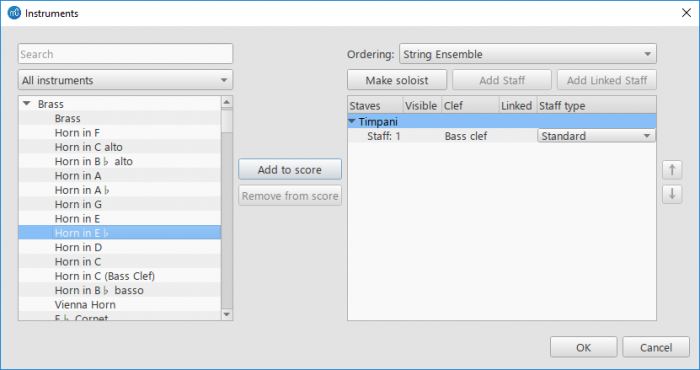
Real world instrument, instrument section, vocals, and choir, are supported in Musescore in several ways:
- A Musescore Instrument that has the same name such as "Piano", "Violin", "Violins", "Strings", "Soprano", "Voice", "Women" and some percussions such as "Timpani", "Concert Bass Drum", "Cymbal" (concert). Similar items might have different playback.
- "Drumset" Musescore instrument "Standard", a single item containing "Snare", "Bass Drum", "Ride Cymbal" etc. There is no seperate MuseScore Instrument for these. This is the option "Drumset" when you change instrument setup.
- "Drumset" Musescore instrument "Standard 1" and other variations, (same for "Room", "Power", "Jazz" and theirs), use them by changing Mixer: Sound dropbox. They are different in playback only.
- "Drumset" Musescore instrument "Brush" and variations, use them by changing Mixer: Sound dropbox. The brush snare is the "Electric Snare" item in Drum notation, only creates short brush playback. There is no seperate MuseScore Instrument for brush snare.
You can manage instruments and staffs individually in any score, or use pre-configured template when you create a new score.
Instruments supported by Musescore 3.6.2 (archived https://musescore.org/en/instruments page December 2022). To suggest adding a missing instrument, see https://musescore.org/en/contribute
Choose instruments
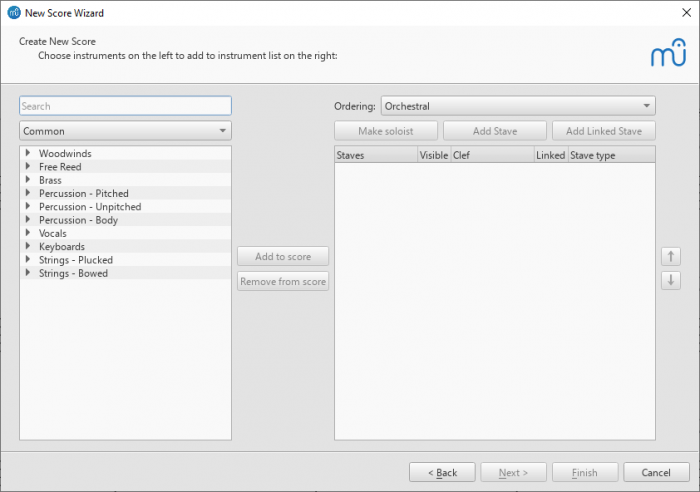
Two ways to open this window to manage setup:
- File New Score Wizard window: Choose Instruments when you create a new score, or
- In a score, use the keyboard shortcut I; or select from the menu Edit→Instruments....
The Choose Instruments window contains the following items:
- The search box at the top left filters items to be shown underneath. Clear it out to show all available instruments.
- The type filtering dropdown box under the search box filters items to be shown in the space underneath. "Common" is selected by default, which filters out some uncommon instruments or voice parts. Select "All instruments" to show all available instruments.
- The left column space shows a list of instruments or voice parts you can add to the current score. They are grouped by the instrument families they belong to. Click on a family name subheading to expand or collapse that group.
- The Ordering dropdown box at the top right shows the current system of instrument ordering. 'Orchestral' is the default preset. Instruments added to the score will be inserted into a correct position according to ordering. The ordering setting contains the position for soloist instruments.
- You cannot create custom or edit existing ordering system presets inside Musescore, but you can create a score with desired setup and save as a reusable template.
- The right column space shows currect score setup, the vertical order represents the real instrument vertical order on score. Empty column means the score contains no staffs.
The main actions available in this window are :
- Add a new instrument to the score: This is the essential and most common action. This adds a new instrument, along with all of its editable staff(s), to the current score. Each instrument has its own playback settings, see Mixer.
- Add a staff to an existing instrument: This inserts an extra editable staff to an existing instrument on the current score, so that you can create your own custom instrument.
- For example, to create a piano that use three staffs rather than normally two staffs.
- This action is rarely used because its limitation on playback. In Musescore, playback setting is instrument based - those three piano staffs cannot be configured to use two different sounds, nor can they be muted individually (To do these you should create multiple instruments instead) .
- Add a linked staff to an existing instrument: This inserts an non-editable, ready-only staff to an existing instrument on the current score, it automatically shows the same content of the staff it is linked to.
- The only real purpose is to allow you to have two staffs for a guitar (or similar instruments) where one staff is the standard notation, the other is the tab notation, and everything you enter onto the standard staff is automatically reflected an tab.
- Make an existing instrument soloist: This reorders an existing instrument on the score (all its staffs) to the soloist position, add "solo" to their name. Soloist instruments will be numbered separately from non-solo instruments, where relevant.
- The soloist position is defined in the instrument ordering setting chosen in Ordering dropdown box. For example, in an 'Orchestral' ordering system, soloists are above the strings. You can designate multiple soloist instruments.
- You can rearrange order manually.
- The soloist designation is a score layout feature only and has no impact on playback.
Add instrument
Understand the main actions available first.
To manage instruments of "Drumset" Musescore instrument, see Drum notation
To add a new Musescore instrument to the score, use any of the following options:
- Select one or more instruments in the left column, and then click Add to score in the middle of the window, or
- Double-click an instrument in the left column.
The instrument names, and their associated staff lines, now appear in the list of instruments in the right column.
Add Staff
Understand the main actions available first.
To add an editable staff to an existing instrument in the score:
- Select a staff of the instrument in the score list on the right-hand side
- Click Add Staff at the top.
- Adjust the Staff type, if applicable.
Add Linked Staff
Understand the main actions available first.
To add a non-editable ready-only staff to an existing instrument in the score:
- Select a staff to be linked in the score list on the right-hand side.
- Click Add Linked Staff at the top.
- Adjust the Staff type, if applicable.
See also, Combine pitched staff with tablature.
Make / undo soloist
Function of this button is explained in Choose instruments window above.
To make an existing instrument soloist, or to undo it:
- Select an instrument name subheading in the score list on the right-hand side.
- Click Make soloist or Undo soloist at the top.
Change order of instruments or staffs on a score
- Click either an instrument name or a staff in the right-hand column, and click the arrow buttons.
Delete an instrument or staff
- Select an instrument (all of its staffs) or a staff in the right-hand column and click Remove from score in the middle.
Change instrument and staff setup
- To change instrument setup of a score: In a score, use the keyboard shortcut I; or select from the menu Edit→Instruments... to open the Instruments window.
- To change instrument setup of a Musescore Part: See Parts.
- To change instrument setup of a the "drumset" Musescore Instrument: See Drum notation: edit drumset.
- To change the Musescore Instrument used by staff on score: See Staff / Part properties: Change instrument.
- To change staff size: It is recommended to use Page settings to change all staffs everywhere on a score , before changing each staff's Staff / Part properties.
- To change staff layout:
- To change staff type and staff layout everywhere on a score (change number of lines, hide etc): See Staff / Part properties, and Tablature
- To hide a staff under certain conditions : See Style window: Score settings.
- To create ossia: See Staff / Part properties: external links
- See also other global style settings in Layout and formatting.
Templates
Not to be confused with Staff / Part properties : staff type template
Score template can be used to quickly set up a new score. A template contains:
- instrument setup,
- Staff / Part properties of all instruments of the 'Full score' only (but not any of the Musescore Parts),
- the level 2 layout and formatting information (see Layout and formatting) of the 'Full score' only (but not any of the Musescore Parts),
- the View→ Show visible, Show Invisible, Show Unprintable, Show Frames, Show Page Margins, Mark irregular measures, and toolbar's Concert pitch, Zoom level and Page View/Continuous View/Single Page options (see Viewing and navigation) of the 'Full score' only (but not any of the Musescore Parts), and
- the setup (only) of every Musescore Part.
Everything else are not re-used (Title frames, all text, or any layout and formatting information of any of its Parts).
A template file is a score file under certain directory that Musescore uses. You can create a score from scratch and save it as template, or copy any existing .mscz file to that directory to use it as template. There are two kinds of templates:
- Pre-defined System templates shipped with MuseScore, sorted into categories in Choose template file window when you create a new score.
- User templates: Custom templates must be stored inside the user templates folder. They are in Choose template file window : Custom Templates when you create a new score.
Check out the Score from Template plugin by parkingb which improves template function.
Save a score as a custom template
Click File > Save as and save the score file as .mscz format into the template directory Musescore uses. File name is used as the template name.
Creating a score from a custom template
- Make sure the custom template file is in the correct folder.
- Choose a custom template when you create a new score. In Musescore 3, the preview window shows what the template file looks like when opened as a score, it is not the preview of what a new score looks like when created from this template.
System templates folder
Not recommended to use this folder for custom templates
This folder contains the pre-defined templates. It can be found in the following directory:
- Windows: Usually at
C:\Program Files\MuseScore 3\templatesorC:\Program Files (x86)\MuseScore 3\templates(Actually%ProgramFiles%\MuseScore 3\templatesor%ProgramFiles(x86)%\MuseScore 3\templates, respectively) . - Linux: Under
/usr/share/mscore-xxxif you installed from the package manager. If you compiled MuseScore on Linux yourself, then look under/usr/local/share/mscore-xxx(withxxxbeing the version you are using). - MacOS: Under
/Applications/MuseScore 3.app/Contents/Resources/templates.
Custom templates folder
Custom template files must be stored here. The default directory of the custom templates folder is as follows (The folder name "Templates" varies with the language version of Musescore installed):
- Windows:
%HOMEPATH%\Documents\MuseScore3\Templates. - MacOS and Linux:
~/Documents/MuseScore3/Templates.
To configure the directory of custom templates folder: From the menu, select Edit→Preferences...→General.
External links
- Instruments supported by Musescore 3.6.2 (archived https://musescore.org/en/instruments page December 2022)
- Instruments supported by latest Musescore