Inspector
Overview
The Inspector shows layout and playback properties of the selected objects.
When the current selection of objects consist of several different object types, the Inspector shows and allows adjustment of color, visibility, and automatic placement, see "Element" section. Press any of Notes, Grace Notes, Rests buttons at the bottom to to narrow to that object type only, as shown in image below. See also "Select all similar" and "Selection Filter" sections in the Selection modes chapter.
When multiple objects are selected, if a single property has diverse values for each object, that particular property is displayed in the color blue.
Displaying the Inspector
The Inspector appears by default on the right. To show or hide it:
- Press shortcut F8 (Mac: fn+F8), or
- From the menu, select View and check or uncheck Inspector.
Docking/undocking the Inspector

Click the double-chevron symbol or double-click the top bar of the panel. To re-attach the panel double-click on the top bar again. See also: Side panels.
"Reset to style default" and "Set to style" buttons
Two buttons may be displayed to the right of a property:
- Reset to style default: removes the specific property, in effect resets the property to the default value.
- Save as style : Does these:
- Assigns the property value to the coresponding one in the style profile used by this object currently, found under Format→Style. See Layout and formatting chapter.
- And then clears the property value specific to this object.
- The result is that this object does not have the specific property anymore, but it uses the value in the style profile, which is the same value, because it is being assigned just now. All objects using that style profile across the score is affected.
Shown below is the Reset to style default button, it looks like an unclosed circular loop with a letter x inside

Shown below is the Set as style button, it looks like a bold capitalized S

Inspector categories
Properties are conveniently listed under bold categories in the Inspector. For example, when barline(s) are selected, the following is displayed at the top:
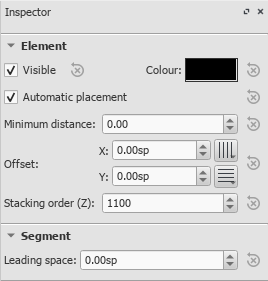
For details of the various categories and their properties, see below:
Element
All score elements—except frames, breaks and spacers—display this category in the Inspector when selected. The options are as follows:
- Visible: Uncheck this box to make selected elements invisible; alternatively, use the shortcut V (toggle). Invisible elements do not appear in the music when printed out or exported as a PDF or image. If you still want them to remain on display in the document window, make sure that the "Show Invisible" option is selected in View → Show Invisible. Invisible elements will then be colored light gray.
- Color: Click on the rectangle to open a "Color Select" dialog. Adjust the color and opacity of selected elements.
- Automatic placement: See Automatic placement.
- Minimum distance: Minimum distance from other elements when automatic placement is enabled.
- Offset X/Y: Allows you to position selected elements exactly (in terms of space units). A positive number moves the elements right or down; a negative number moves the elements left or up. Snap to grid buttons are also provided.
- Stacking order (Z): See Automatic placement: Stacking order
Element Group
This category is displayed only when you have selected a mixture of different types of elements, and allows editing of color, visibility, and automatic placement only.
Segment
- Leading Space: Use this to increase or decrease the space before an element. This also affects any associated lyric syllables.
Chord
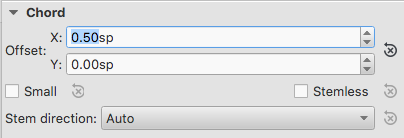
- Offset X/Y: This changes the positon of every note in the same voice as the selected note(s). If you want to make changes to the position of just one note, use the Element category instead).
- Small: Make noteheads and stem small.
- Stemless: Make chord stemless.
- Stem direction: Choice of Auto, Up, or Down.
Note
This category allows you to make changes to selected notes (but for note position—see Element). It contains the following properties:
- Small: Make notehead smaller (you can specify the relative size of all small notes from the menu: Format → Style… → Sizes…).
- Head group: See Notehead groups.
- Head type: See Notehead types.
- Mirror head: Position notehead to the left or right of the stem (default is "Auto").
- Fix to line: When ticked, the note is fixed to the top line of the standard 5-line staff.
- Line: A positive number moves the "fixed" note down; a negative number moves it upwards.
- Play: Unticking this box silences the note.
- Tuning: Adjust tuning of note to the nearest cent.
- Velocity type: Sets the MIDI velocity of notes directly. Choose one of two options:
- Offset: Make the value shown in "Velocity" relative to the previous dynamic marking. The value is taken as a percent offset, i.e. the note’s real MIDI velocity would be ((100 + Velocity) / 100) times what it would have been without this adjustment. Enter negative values to lower the velocity accordingly.
- User: Make the value shown in "Velocity" absolute (i.e. the MIDI velocity is unaffected by dynamic markings).
- Velocity: Set the MIDI velocity according to the option displayed in "Velocity type."
Dynamic
See Dynamics
Text
See Text basics
Tempo text
See Tempo
Fermata
Select
This category appears differently according to the selection you have made:
- If you select a notehead, the "Select" category displays buttons which allow you to easily switch the selection to the stem, beam, hook, duration dot (or dots) or tuplet number associated with the notehead (see image below).
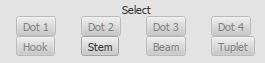
- If you select a range of measures, the "Select" category allows you to select either all notes, grace notes, or rests.
Beam
This section is displayed in the Inspector when you select one or more note beams, and allows you to make fine adjustments to beam position and angle, and also change the spacing of beamed notes.
Clef
This section appears when you select a clef: the tick box allows you to turn on/off the display of a preceding courtesy clef.
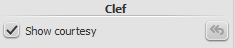
Articulation
This category appears when you select an articulation or ornament. The following options are available:
- Direction: Whether the symbol points up or down: only applicable to certain symbols.
- Anchor: The vertical placement of the symbol:
- Play: Turn on/off playback effect.
- Time stretch: Obsolete. Jump to Fermata instead.
- Ornament style: A choice of default or Baroque playback.
Fretboard diagram
See Fretboard diagrams.
Line
This category is displayed when a line is selected. Here, you can set various general properties.
- Visible: Hide or display just the line: any text remains visible.
- Allow diagonal: The default is horizontal (unticked). Tick if you want to edit the line to create a slope.
- Line color/thickness/style: Set various properties of the line.
Text Line Details
This category is displayed when a line is selected. It allows you to set the wording of a line, edit text properties, set line hooks, and align the text in relation to the line.
- Begin hook / Height: At the beginning of the line, specify None, 90° (vertical), 45° (angled), or 90° centered; set hook length.
- End hook / Height: Ditto for the very end of the line.
- Begin Text / Continue Text / End Text: Refers to text at the very beginning of the line; at the beginning of any continuation line; or at the end of the very last line. All have the same properties, as follows:
- Text: Create or edit the text associated with the line.
- Font face / Size / Style: Set the text properties, and/or edit the text style of the line.
- Align: Set the horizontal and vertical alignment of the text in relation to the line.
- Placement: Place the text on (Above/Below), or to the left of the line.
- Offset X / Y: Adjust the x and y offsets for exact positioning.
Properties dialogs
Some object types have additional properties. These are accessed by right-clicking on the object and choosing a "... properties" option from the context menu. The settings available in these dialogs are explained in the description of the object type in Notation or Advanced topics.
See:
- Articulations and ornaments
- Time signatures
- Staff and system text
- Measure operations
- Staff/Part properties