Lyrics
Overview
Lyrics are a form of text associated with melody lines on staves. e.g.

As you can see in the example above, lyrics are entered syllable by syllable, those within words being connected by hyphens. Underscore lines or hyphens (depending on the context) are used to indicate melismas, where a syllable extends over several notes (see below).
Lyrics are organized into verses, with verse 1 at the top and subsequent verses in order below.

Adding lyrics to your score
In order to enter new lyrics, or to edit/format existing ones, you need to be in lyrics mode.
There are two ways to enter lyrics mode:
- Start from a selected note—see Entering syllables (below).
- Start from an existing lyric syllable—see Editing existing lyrics.
Entering syllables
- Select the desired start note, and enter lyrics mode by pressing the keyboard shortcut Ctrl+L (Mac & Linux: Cmd+L). This will create a bounding box ready for text input.
- Type the syllable;
- To enter a connected syllable, press - (hyphen), then enter the new syllable.
- To move forward to a new word (from any point in a syllable), press Space, Alternatively, and only if you are at the end of a word, press → (right arrow).
- To enter a non-breaking space, type Ctrl+Space.
- To enter a melisma, see below.
- To move forward or backwards one character at a time, jumping between syllables, press →/← (right/left arrows).
- To move backwards one syllable, press Shift+Space.
Entering a melisma
A melisma is a syllable that extends over more than one note.

If the melisma is at the end of a word it should be notated by an underscore line:
- Starting from the end of the previous syllable, press _ (underscore) for as many notes as the melisma extends.
If a melisma occurs in the middle of a word it may be notated by hyphens instead:
- Starting from the end of the previous syllable press - (hyphen) for as many notes as the melisma extends.
- For long melismata, instead of repeated typing of hyphens, select the last note in the melisma and press - (hyphen). The intermediate hyphens will automatically be inserted between the previous typed syllable and that final note.
Entering multiple verses
To enter subsequent verses, simply repeat the steps shown under Entering syllables. Lyrics entry automatically starts in the space beneath the last entered verse.
In lyrics mode you can move up and down between verses using the keyboard arrows, ↑ and ↓.
Entering lyrics onto rests
By default, the cursor skips over rests in lyrics mode. However, It is possible to enter a syllable on a rest by selecting the rest, (re-)entering lyrics mode and typing the syllable. Then you can continue entering lyrics as above.
Special characters within lyrics
Characters not available from the computer keyboard may be entered in lyrics mode using the Special characters palette. A special case is highlighted below:
Elision slur
An Elision slur (lyric slur or synalepha) is a symbol used to join two syllables together under one note.
For example, to create the lyrics text below, starting with the syllable text "te":
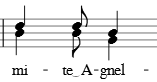
- Type te;
- Open the Special Characters palette;
- Click one of the elision slurs in the "Common Symbols" tab
- Type A.
Entering reserved characters
For the most part, lyrics can be edited like normal text. However, as noted above, keys like - (hyphen) and _ (underscore) have a special meaning during lyrics entry. If you want to enter one of these characters as itself then an escape modifier (i.e. a shortcut) must be pressed to avoid triggering the special meaning.
| Character | Windows/Linux | macOS |
|---|---|---|
| Space ( ) | Ctrl+Space | Alt+Space |
| Hyphen (-) | Ctrl+- | Alt+- |
| Underscore (_) | Ctrl+Shift+_ | Alt+Shift+_ |
| Line feed (↵) | Ctrl+Return (or Enter on the numeric keypad) | Alt+Return (or Enter on the numeric keypad) |
Editing existing lyrics
To make additions or changes to existing lyrics, click on a syllable and use a text edit mode shortcut to enter lyrics mode.
Delete lyrics
Lyrics are automatically deleted with their parent notes. You can also delete lyrics while leaving the notes intact, by selecting the lyrics and pressing Delete.
Entering lyrics above the staff
If you wish to position all lyrics above, instead of below, the staff:
- From the menu bar, select Format→Style→Lyrics;
- Set Placement to "Above".
You can of course do the same thing by selecting all lyrics in the score and changing Position to "Above" in the text section of the Properties panel.
Changing verse number of lyrics
Each verse attached to the staff is allocated a verse number—with the lowest positioned at the top and highest at the bottom. (You can of course prepend a number to the beginning of each verse, but this is a visual indication only.)
To change the verse number, select the verse and adjust "Set to verse" in the Lyrics section of the Properties panel.
Copying lyrics
Copying lyrics within MuseScore
Lyrics are automatically copied with their parent notes, but you can also copy lyrics on their own without the notes.
Copy to the same verse
- Select a range or list of lyrics syllables;
- Apply cut/copy;
- Select a destination note in the same verse
- Paste the lyrics.
Note that the destination range should be clear of existing lyrics, otherwise the clipboard contents will be pasted on top of them.
Copy to a different verse
- Copy the entire lyrics to a text editor (e.g. Notepad in Windows). Remember to insert hyphens as well as spaces.
- Copy the entire lyrics into the clipboard.
- Position the cursor on the first lyric of the previous verse and press Enter. This will move the cursor ready for input at the start of the next verse.
- Using Ctrl+V repeatedly, paste in the lyrics syllable by syllable.
Copying lyrics to other programs
All lyrics attached to staves can be copied to the clipboard from the menu using Tools→Copy lyrics to clipboard.
Lyrics properties
See Changing verse number of lyrics.
Lyrics style
Values of the "Style for Lyrics" can be edited in Format→Style→Lyrics.
Values of the "Style for text inside Lyrics odd lines" can be edited in Format→Style→Text styles→Lyrics odd lines
Values of the "Style for text inside Lyrics even lines" can be edited in Format→Style→Text styles→Lyrics even lines
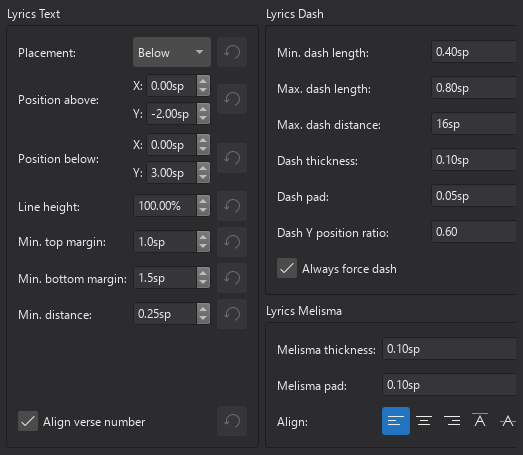
Lyrics text
- Placement / Position above / Position below: Sets the default positioning of lyrics in relation to the music staff.
- Line height: The space between verse lines.
- Min top/bottom margin: The distance above and below the lyrics block to the staves above and below.
Min. distance: The minimum distance allowed between syllables. Increase this if the lyrics are too squashed. - Align verse number:
Lyrics dash
Here you will find a number pf properties which allow you to control how hyphens between syllables are displayed:
- Min./Max. dash length: Sets the minimum and maximum length of inter-syllable dashes.
- Max. dash distance: Maximum distance allowed between dashes. Reducing this value allows more dashes to form between syllables where possible—and vice versa.
- Dash thickness: The (vertical) thickness of the dash.
- Dash pad: The distance between the - and the syllable
- Dash Y position ratio: Affects the vertical placement of the dash.
- Always force dash: Tick to ensure that a dash is always visible between syllables.
Lyrics melisma
- Melisma thickness: The (vertical) thickness of the melisma.
- Melisma pad: The distance between the melisma and the syllable
- Align: