Harp Pedal Diagram (Musescore 2.x)
Creates a harp pedal diagram at a selection. Diagram is a Text box, whose font size and letters can be edited. Requires installation of Harpfont.tff (included).
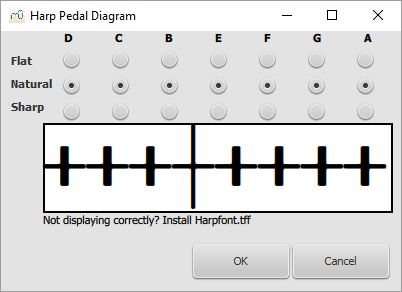
Installation instructions:
- Install the plugin according to this handbook page. Usually this means
- Put pedal_diagram.qml into your MuseScore2/Plugins directory
- Use the Plugin Manager to enable the pedal_diagram
- Restart MuseScore
- Install Harpfont.tff. This can usually be done by double-clicking on the file and selecting to install it with your OS's default application.
Usage:
- Select the measure or chord where you want the pedal diagram to appear. (It will not run if you select a single note).
- Run the "Harp Pedal Diagram" plugin from the plugins menu.
a. Select the positions you want for each pedal
b. Click OK
c. The pedal diagram appears as plain text (STAFF_TEXT) above the staff you chose. - To change diagram size: Change the font size of the text
- To change a single note: You can either delete the diagram and make a new one, or
manually edit the diagram. "a" represents natural, "b" represents sharp, "c" represents
flat, and "d" is the separator between left and right pedal positions.
Notes
For MuseScore 2.0.
At https://musescore.org/project/harppedal is the pedal diagram for MuseScore 1.x.
An enhanced version of this plugin, which doesn't need an external font and also e version for MuseScore 3.x can get found at https://musescore.org/project/harp-pedal-diagram-0
API compatibility
2.x
Upload
| Attachment | Size |
|---|---|
| harp_pedal-v2.zip | 2.94 KB |