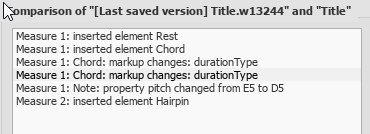Score Comparison
The Score Comparison Tool allows you to compare two versions of a score to find the differences between them.
Introduction
To open the Score Comparison Tool:
-
From the menu, select View→Score Comparison Tool.
The dialog opens below the document window and consists of three sections (left to right):
- Choose scores to compare: Select the scores you want to compare.
- Diff mode: Select how to view the comparison.
- Comparison: A line by line comparison of the scores is displayed.
Select score
The first step is to select the score. Use the combo box next to "Score 1" to choose between the currently open scores, or click on the Browse button to open the File Explorer and select a score from disk. Secondly, use the next combo box on the right to choose whether the first score should be the current version, or the last saved version. Score 2 is set to the same score you selected for Score 1, but you may choose another of the open scores.
When you have selected the scores and versions press Compare to do the comparison.
Choose view
"Intelligent comparison" is the default option in Diff mode: this displays the differences between the scores in a human-readable format (e.g. "Measure 1: Note: property pitch changed from B4 to C5"). Change the Diff Mode selection to "Raw" if you prefer to see the results displayed in XML code.
View comparison
When you press Compare a list of differences will be displayed to the right, and the score view will automatically change to Documents Stacked. In the Comparison section, double-click on a difference from the list and both score views will automatically pan to show you the changed element, which will also be highlighted.
Leave comparison
To exit the Score Comparison tool, turn off the two options "Score Comparison Tool" and "Documents Stacked" in the View menu.
Example
Below you will see two small scores with a few differences between them.
Last saved:

Current:

The result of the comparison will look like this: