Ornaments
Ornaments and ornament lines can be applied from the Ornaments palette.
If the it is not already displayed in the palettes area, see Adding more palettes. Available ornaments include turns, (short) trills, and mordents, are discussed here. See Other lines for ornament lines available including (long) trill lines, upprall, downprall, prallprall.

Adding an ornament to your score
Add an ornament
To add an ornament to the score:
- Select one or more notes;
- Click on the desired ornament in the Ornaments palette;
For a trill only, it is possible to use a custom shortcut instead at step 2.
Add an ornament line
See main chapter of ornament lines Other lines.
The procedure for applying ornament lines is just like any other line, i.e.
- Select a start note;
- Press Shift and click on an end note;
- Click on an ornament line in the Ornaments palette
If you subsequently need to adjust the ornament's length, see Changing the range of a line.
Changing ornament intervals (adding accidentals)
Ornaments are aware of the key signature and of other accidentals in the bar. By default, trills, turns, mordents and other ornaments will display and play diatonic intervals. Use the Properties panel to change the interval, displaying the appropriate accidentals in the score and changing playback.
To change the interval of an ornament:
- Select an ornament
- Open the Properties panel
- Use the interval selectors to choose the desired interval. The score will display the appropriate accidentals for the chosen interval.
Trills can be customized by quality (major, minor, augmented, etc.) and interval number from unison to octave. The appropriate accidental or upper auxiliary note will display in the score above or below the ornament. For intervals larger than a second, consider using a tremolo.

Both the upper and lower interval can be set for turns.
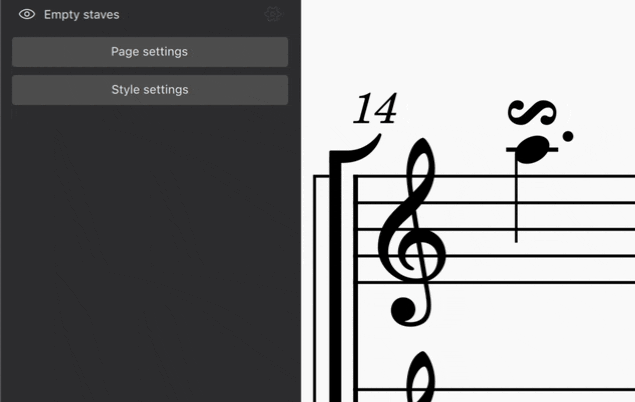
Short trill and mordent intervals can be set to the minor or major second.

Any accidentals introduced only by an ornament must be confirmed or cancelled later in the measure for clarity, meaning it is not possible to delete accidentals where the note:
- is after AND in the same measure as an ornament with accidentals
- as the same pitch class as a note with an accidental specified by the ornament (excluding the base note)
For example, in a measure starting with a chromatic turn on A as seen below, all Gs and Bs later in the measure will have an accidental, even if it is the same as what appears in the ornament.

While these accidentals cannot be deleted, their visibility can be turned off. To do so:
- Select the accidental
- Open the Properties panel
- Uncheck Visible
Ornament properties
The following properties of selected ornaments can be edited from the Ornament section of the Properties panel:
Accidental visibility
- Default only shows accidentals that have not shown up yet in the measure.
- Show any alteration shows accidentals again even if they appear earlier in the measure.
- Always display an accidental shows accidentals even for diatonic notes.
Placement
Use the placement controls to either let MuseScore automatically choose the standard placement, or manually select above or below.
Accidental properties
When selected, accidentals, including those linked to ornaments, have the following options in the Properties panel:
- Add parentheses or brackets
- Toggle small accidental
Ornament style
Default sizing and spacing properties for ornaments can be edited in Format→Style…→Articulations, Ornaments.

Ornaments can be individually repositioned by clicking and dragging in the score or via the Appearance dialog in the Properties panel.