Sointumerkintä
Aloittaaksesi Sointumerkkien lisäämisen partituuriisi, valitse ensin nuotti tai tauko ja paina Ctrl+K (Mac: ⌘+K). Tämä asemoi kursorin viivaston yläpuolelle, minkä jälkeen viivasto on valmis tietojen syöttöön.
Sijoita sointumerkki
Sointumerkintöjä voidaan syöttää ja muokata aivan kuten normaalia tekstiä. Korotukset (♯) ja alennukset (♭) syötetään seuraavanlaisesti:
- korotus: #.
- Alennus: b.
- Kaksoiskorotus: x tai ##.
- Kaksoisalennus: bb.
Note: When you exit the chord symbol, the characters you have typed will automatically assume the correct format : a "#" or "b" will turn into a proper sharp (♯) or flat (♭) and so on. Do not try to use actual flat and sharp signs as MuseScore will not understand those properly.

After you have finished entering a chord symbol you can either:
- Exit by pressing Esc.
- Move the cursor forward or backwards to continue note entry (see commands below).
Keyboard Commands
The following commands are available for chord symbol entry:
- Space move Cursor to next note, rest, or beat
- Shift+Space move cursor to previous note, rest, or beat
- Ctrl+Space (Mac: ⌘+Space) add a space to the chord name
- ; move cursor to next beat
- : move cursor to previous beat
- Tab move cursor to next measure
- Shift+Tab move cursor to previous measure
- Ctrl plus number (1 - 9) move Cursor by duration corresponding to number (e.g.; half note for 6)
- Esc exit.
Edit a chord symbol
An existing chord symbol can be edited just like ordinary text. See Text editing.
Chord symbol syntax
MuseScore understands most of the abbreviations used in chord symbols:
- major: M, Ma, Maj, ma, maj, Δ (type t or ˆ for the triangle)
- minor: m, mi, min, -
- diminished: dim, ° (entered with lowercase letter o, shows as ° if using the the Jazz style, as o otherwise)
- half-diminished: ø (type 0, zero)
- augmented: aug, +
Note that for half-diminished chords, you can of course also enter abbreviations like mi7b5 and they will be rendered that way instead of using the ø.
You can also use extensions and alterations like b9 or #5, sus, alt, and no3. You can indicate inversions and slash chords using notations like C7/E. You can use parentheses and commas within chord symbols, and you can also enclose an entire chord symbol in parentheses.
Chord symbol text
The appearance of chord symbol text can be adjusted in the Text Styles window (right click on any chord symbol and select Text Style…).
Chord symbol style
Formatting options for chord symbols are available in Style → General... → Chord Symbols, Fretboard Diagrams. Adjustable properties are listed under the following headings:
Style
MuseScore supports two primary styles of chords symbols: Standard and Jazz. You can select between these using the radio buttons.
In the Standard style, chords are rendered simply, with the font determined by your chord symbol text style.
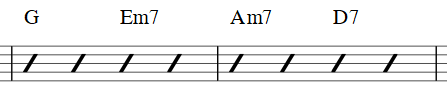
In the Jazz style, the MuseJazz font is used for a handwritten look, and superscript and other formatting techniques are used as well.

The Jazz style is selected by default if you use any of the Jazz templates.
The third radio button is mostly for compatibility with older scores. You can also use it to specify your own custom chord descriptions files. These can be created by copying one of the standard files and reading the documentation within them on their structure. However, this is for advanced users only, and there is no guarantee these files will be supported in the future.
Note spelling
By default, MuseScore uses letter names for chord symbols. For users in regions where other note naming schemes are used, MuseScore provides the following controls:
- Standard: A, B♭, B, C, C♯,...
- German: A, B♭, H, C, C♯,...
- Full German: A, B, H, C, Cis,...
- Solfeggio: Do, Do♯, Re♭, Re,...
- French: Do, Do♯, Ré♭, Ré,...
In addition, there are options to control capitalization. By default, MuseScore automatically capitalizes all note names as shown above, whether you originally enter those using capital or lower case letters. However, you can also choose other automatic capitalization options:
- Lower case minor chords: c, cm, cm7,...
- Lower case bass notes: C/e,...
- All caps note names: DO, RE, MI,...
You can also turn off the automatic capitalization completely, in which case note names are simply rendered the way you type them.
Positioning
- Default vertical position: The height at which the chord symbol is applied above the staff (negative values can be used)
- Distance to fretboard diagram: If a fretboard diagram is present, this value is the height at which the chord symbol is applied above the diagram (negative values can be used).
- Minimum chord spacing: The space to leave between chord symbols.
- Maximum barline distance: Changes the size of the gap between the last chord symbol in the measure and the following barline. You only need to adjust this value if there is a continuous problem in the score with overlap between the last symbol in one measure and the first symbol in the next.
Note: In addition to the settings described here, the default position of applied chord symbols is also determined by settings in the Text Styles dialog. The effect is cumulative.
Capo
Enter the number of the capo position at which you want to display substitute chords, in brackets, after all chord symbols in the score.