Artikulaatio ja korukuviot
A comprehensive set of symbols can be found in the Articulations and Ornaments palette in the Advanced workspace:
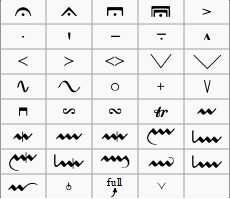
There is also an abbreviated version in the Basic workspace.
Articulations
Articulations are the symbols added to the score to show how a note or chord is to be played. The principal symbols in this group are:
- Fermatas
- Staccato
- Mezzo-staccato / Portato
- Staccatissimo
- Tenuto
- Sforzato
- Marcato
Specialist articulations are also included for bowed and plucked strings, wind instruments etc.
Ornaments
Ornaments include:
- Mordents, Inverted Mordents, Pralltrillers
- Trills
- Turns
- Bends
Note: Appoggiaturas and acciaccaturas can be found in the Grace Notes palette.
Add articulation/ornament
Use either of the following methods:
- Select a note or a range of notes, then double-click a symbol in a palette.
- Drag a symbol from a palette onto a notehead.
Add accidental to an ornament
To apply an accidental to an existing ornament, such as a trill:
- Select the note to which the ornament is attached;
- Open the Symbols section of the Pääpaletti;
- Search for and apply the desired accidental to the score (small accidentals can be found using the search term "figured bass");
- Drag the accidental into position (or reposition using keyboard shortcuts or the Inspector).
Add fermata to a barline
A fermata can be applied directly to a barline by selecting the barline and double-clicking the fermata from a palette.
Keyboard shortcuts
- Toggle Staccato: Shift+S
- Toggle Tenuto: Shift+N
- Toggle Sforzato (accent): Shift+V
- Toggle Marcato: Shift+O
- Add Acciaccatura (grace note): /
Keyboard shortcuts can be customized in MuseScore's Preferences.
Adjust position
Immediately after adding an articulation or ornament from a palette, the symbol is automatically selected: It can then be moved up or down from the keyboard as follows:
- Press up/down arrow keys for fine positioning (0.1 sp at a time);
- Press Ctrl+↑ or Ctrl+↓ (Mac: Cmd+↑ or Cmd+↓) for larger vertical adjustments (1 sp at a time).
- To flip a symbol to the other side of the note (where applicable), select it and press X.
To enable adjustments in all directions from the keyboard:
- Double click on the symbol to enter Edit mode, or click on it and press Ctrl+E (Mac: Cmd+E) , or right-click on the symbol and select "Edit element";
- Press arrow keys for fine positioning (0.1 sp at a time); or press Ctrl+Arrow (Mac: Cmd+Arrow) for larger adjustments (1 sp at a time).
You can also change the horizontal and vertical offset values in the Inspector. To position more than one symbol at a time, select the desired symbols and adjust the offset values in the Inspector.
Note: The symbol can also be repositioned by clicking and dragging, but for more precise control, use the methods above.
Articulation properties
Most properties of articulations/ornaments can be edited from the Inspector. Other properties (i.e. direction and anchor position) can also be accessed by right-clicking on the symbol and selecting Articulation Properties….
You can also make global adjustments to all existing and subsequently-applied articulations by selecting Style… → General… → Articulations, Ornaments.
See also
External links
- Ornaments at Wikipedia
Venytykset
A variety of simple and complex (multi-stage) bends can be created with the Bend Tool  , located in the Articulations and Ornaments palette of the Advanced workspace.
, located in the Articulations and Ornaments palette of the Advanced workspace.
Apply a bend
To apply one or more bends to the score, use one of the following options:
- Select one or more notes and double-click a bend symbol in the palette.
- Drag a bend symbol from the palette on to a note.
Edit a bend
To edit a bend, use one of the following:
- Right click on a bend symbol in the score and select "Bend properties."
-
Select a bend symbol in the score and press "Properties" in the "Bend" section of the Inspector.
Preset options are available, if needed, on the left hand side of the Bend properties window. The current bend is represented by a graph consisting of gray lines connected by square, blue nodes (see image above). The slope of the line indicates the type of bend:
- Up-slope = Up-bend
- Down-slope = Down-bend
- Horizontal line = Hold
The vertical axis of the graph represents the amount by which the pitch is bent up or down: one unit equals a quarter-tone: 2 units a semitone, 4 units a whole-tone, and so on. The horizontal axis of the graph indicates the length of the bend: each gray line segment extends for 1 space (sp) in the score.
A bend is modified by adding or deleting nodes in the graph:
- To add a node, click on an empty intersection.
- To delete a node, click on it.
Adding a node lengthens the bend by 1 sp; deleting a node shortens the bend by 1 sp. The Start and End points of the bend can be moved up and down only.
Adjust height
The height of the bend symbol is automatically adjusted so that it appears just above the staff. This height can be reduced, if necessary, with a workaround:
- Create another note on the top line (or space) of the staff, vertically above the note at which you want the bend to start.
- Apply the bend to the higher note first: this will give you a bend symbol with the lowest height.
- To increase the height of the bend move this note downward.
- Drag the bend symbol downwards to the correct position.
- Mark the top note invisible and silent (using the Inspector).
Adjust position
To adjust position use one of the following:
- Drag the bend symbol with a mouse.
- Click on the symbol and adjust the horizontal and vertical offsets in the Inspector.
- Double click on the symbol; or click on it and press Ctrl+E (Mac: Cmd+E); or right-click on the symbol and select "Edit element." Then use the arrow keys for fine positioning (0.1 sp at a time); or Ctrl+Arrow (Mac: Cmd+Arrow) for larger adjustments (1 sp at a time).
Custom bends
After a bend has been created in the score it can be saved for future use by dragging and dropping the symbol to a palette while holding down Ctrl+Shift (Mac: Cmd+Shift). See Custom Workspace