サポート
これ章では、MuseScoreのヘルプを見つける方法を説明します。質問がある場合やバグを報告は、まず、フォーラムで尋ねるのが最高の方法です。
Revert to factory settings
Recent versions of MuseScore have the option to revert back to the standard built-in presets or "factory-settings". This can be necessary if your settings are corrupted. Warning: Reverting to factory settings removes any changes you have made to the preferences, palettes, or window settings. This is not a commonly needed procedure; consult the forums first, as there may be a way to solve your problem without resetting everything.
MuseScore 2.0.3 and above
In recent versions it is possible to revert from within MuseScore, providing that MuseScore itself is able to start.
Go to Help→Revert to Factory Settings. A warning dialog will appear:
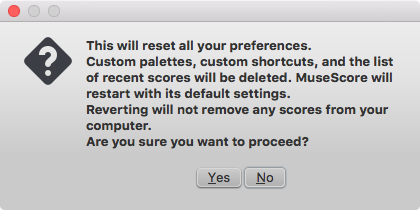
Clicking Yes resets all MuseScore's settings as if the program was installed for the first time, and MuseScore will immediately restart. No will safely cancel the revert.
MuseScore 2.0 through 2.0.2
In older versions of MuseScore, or in later versions if they do not start, you must run this process via the command line.
Instructions for Windows
- If you have MuseScore open, you need to close it first (File→Quit)
- Type Windows key+R to open the Run dialog (The Windows key is the one with the logo for Microsoft Windows). Alternatively select Start using your mouse.
- Click Browse...
- Look for MuseScore.exe on your computer. The location may vary depending on your installation, but it is probably something similar to My Computer → Local Disk → Program Files (or Program Files (x86)) → MuseScore 2 → bin → MuseScore.exe
-
Click Open to leave the Browse dialog and return to the Run dialog. The following text (or something similar) should display in the Run dialog
C:\Program Files\MuseScore 2\bin\MuseScore.exe(actually%ProgramFiles%\MuseScore 2\bin\MuseScore.exe)For 64-bit Windows, the location is
C:\Program Files (x86)\MuseScore 2\bin\MuseScore.exe(actually%ProgramFiles(x86)%\MuseScore 2\bin\MuseScore.exe)For the Windows Store version (Windows 10), it is pretty well hidden, search for it via Windows Explorer
-
Click after the quote and add a space followed by a hyphen and a capital F: -F
- Press OK
After a few seconds, MuseScore should start and all the settings reverted to "factory settings".
For advanced users, the main preference file is located at:
- Windows Vista or later: C:\Users\<USERNAME>\AppData\Roaming\MuseScore\MuseScore2.ini
(actually%APPDATA%\MuseScore\MuseScore2.ini) - Windows XP or earlier: C:\Documents and Settings\<USERNAME>\Application Data\MuseScore\MuseScore2.ini
The other preferences (palettes, session, shortcuts, workspaces...) are in:
- Windows Vista or later: C:\Users\<USERNAME>\AppData\Local\MuseScore\MuseScore2\
(actually%APPDATA%\MuseScore\MuseScore2\) -
Windows XP or earlier: C:\Documents and Settings\<USERNAME>\Local Settings\Application Data\MuseScore\MuseScore2\
For the Windows Store version (Windows 10), these are pretty well hidden, search for them via Windows Explorer
Instructions for MacOS
- If you have MuseScore open, you need to quit the application first (MuseScore→Quit)
- Open Terminal (in Applications/Utilities, or via Spotlight search) and a session window should appear
-
Type (or copy/paste) the following command into your terminal line (include the '/' at the front):
/Applications/MuseScore\ 2.app/Contents/MacOS/mscore -F
This resets all MuseScore preferences to factory settings and immediately launches the MuseScore application. Note that you cannot quit the Terminal without quitting MuseScore. You can safely quit MuseScore, quit the Terminal, and then reopen MuseScore in the normal fashion, ready to continue using.
For advanced users, the main MuseScore preference file is located at ~/Library/Preferences/org.musescore.MuseScore2.plist.
The other preferences (palettes, session, shortcuts, workspaces...) are in ~/Library/Application\ Support/MuseScore/MuseScore2/.
Instructions for Linux
The following is true for Ubuntu, and most likely all other Linux distributions and UNIX-style operating systems.
- If you have MuseScore open, you need to quit the application first (File→Quit)
- From the Ubuntu main menu, choose Applications→Accessories→Terminal. A Terminal session window should appear
-
Type, (or copy/paste) the following command into your terminal line (Ctrl+Shift+V to paste in Terminal):
mscore -FOr, if you are using the AppImage version, you must first use the
cdcommand to change directory to wherever you saved the AppImage. For example, if you saved it to your Desktop:cd ~/Desktop ./MuseScore*.AppImage -F
This resets all MuseScore preferences to factory settings and immediately launches the MuseScore application. You can now quit Terminal, and continue using MuseScore.
For advanced users, the main MuseScore preference file is located at ~/.config/MuseScore/MuseScore2.ini.
The other preferences (palettes, session, shortcuts, workspaces...) are in ~/.local/share/data/MuseScore/MuseScore2/.
See also
サポートの依頼方法やバグの報告方法
フォーラム にサポートの要請を提出する前に:
- ハンドブック 2 に解決法があるか探してください。
- How Tos, FAQs や Tutorials を見てください。
- ウェブサイトの 検索 機能を使って同じ問題に当たった人が既にいるか、見てください。
課題追跡 (issuetracker) に問題報告を提出したり、このフォーラムに質問・意見交換を求めて投稿する場合:
- 最新版ソフト で問題の状況が再現されるか確かめてください。 旧版 と 新版 の経緯を見て、その問題が既に解決・対応済みなのかを見てみるのも良いでしょう。
-
一件の報告は一件の問題に限定し、次の情報をできる限り多く含めてください:
- 使用している MuseScore のバージョン/リビジョン (例 version 2.1, revision 871c8c3)。 ヘルプ → MuseScore について... (Mac: MuseScore → MuseScore について...) で確かめられます。
- 使用している Operating System (例 Windows 7XP SP3, macOS 10.12 or Ubuntu 14.04)
- バグ報告であれば、問題に至るステップを詳細に記載してください。(どこをクリックし、どのキーを押して、どんな表示がなされたか、等々)
問題に至る段階を再現できなければ、開発者はそれを再現(その結果、解決)することができないわけで、おそらく報告する意味はないでしょう。バグ報告が目指すのは、問題があることを伝えるだけではなく、他の人もそれを容易に再現できるようにすることである点、お忘れなく。
-
ご留意ください:
- メッセージをタイプするページの下にある 保存 と プレビュー ボタンのすぐ上の "ファイル添付" のオプションを使って、問題を生じているスコアを添付して下さい。
外部リンク
翻訳の支援および改善協力
翻訳の追加をしたい方はWeb経由で簡単に行うことができます。 開発 / 翻訳 ...も御覧ください。
ソフトウェアの翻訳
- forum to improve translationで尋ねる
- 翻訳サーバTransifex/MuseScore http://translate.musescore.orgにアクセスします( https://www.transifex.com/projects/p/musescoreにリダイレクトされます)。
- 翻訳したい言語を選び、セクションを選択します(MuseScore本体やInstrumentsなど)。
- "translate(翻訳)"ボタンを押します。 (使用中の言語によって表示が異なります...)
- 翻訳したい文字列を検索します(すでに翻訳されているアイテムをフィルタリングすこともできます)。
技術的な説明: Continuous translation for MuseScore 2.0
Webサイトとハンドブックの翻訳
参照
Known incompatibilities
Hardware incompatibilities
The following software is known to crash MuseScore on startup:
- Samson USB Microphone, driver name "Samson ASIO Driver", samsonasiodriver.dll. More info
- Digidesign MME Refresh Service. More info
- Windows XP SP3 + Realtek Azalia Audio Driver. More info
- Wacom tablet. More info and QTBUG-6127
Software incompatibilities
- Maple virtual cable is known to prevent MuseScore from closing properly.
- KDE (Linux) window settings can cause the whole window to move when dragging a note. Changing the window settings of the operating system avoids the problem.
- Nitro PDF Creator may prevent MuseScore 2 from starting on Windows 10, if being used as the default printer. Same for Amyumi/Quickbooks PDF Printer, see here and also some cloud printing services, see here.
- Creative Sound Blaster Z Series ASIO driver may prevent MuseScore 2 from starting on Windows 10.
- Untrusted Font Blocking policy prevents MuseScore 2 from starting (except in debug mode, i.e. using the -d option) on Windows 10. (Solution in the links provided here)
AVG Internet Security hangs MuseScore
MuseScore requires access to your internet connection with AVG. MuseScore doesn't need an internet connection to function, but if AVG blocks it, MuseScore hangs.
If AVG prompts you, Allow MuseScore and check "Save my answer as a permanent rule and do not ask me next time."
If it doesn't prompt you anymore,
- Open the AVG user interface (right-click on the AVG icon, close to your clock -> Open AVG User Interface
- Click on Firewall
- Click Advanced Settings
- Click Applications
- Find MSCORE.EXE in the list and double click it
- Change Application Action to Allow for All
Font problem on macOS
MuseScore is known to display notes as square when some fonts are damaged on macOS.
To troubleshoot this issue:
- Go to Applications -> Font Book
- Select a font and press ⌘+A to select them all
- Go to File -> Validate Fonts
- If any font is reported as damaged or with minor problems, select it and delete it
- Restart MuseScore if necessary
In Bug in noteheads, a user believes to have found the font "Adobe Jenson Pro (ajenson)" to be the culprit, regardless of not being reported as broken, or problematic as per the above validation, and solved the problem by deleting that font, so this is worth checking too.
Font problem on Linux
If the default desktop environment application font is set to bold, MuseScore will not display the notes properly.
To troubleshoot this issue (gnome 2.*/MATE users):
- Right-click on your desktop and select Change Desktop background
- Click on Fonts tab
- Set Regular style for Application font
- Restart MuseScore if necessary
For GNOME 3/SHELL users
- Open the shell and open "Advanced Settings"
- Click on the Fonts option in the list
- Set the default font to something non-bold
- Restart MuseScore if necessary
Save As dialog empty on Linux
Some users reported that the Save As dialog is empty on Debian 6.0 and Lubuntu 10.10.
To troubleshoot this issue:
-
Type the following in a terminal
which mscore -
The command will answer with the path of mscore. Edit it with your preferred text editor and add the following line at the beginning
export QT_NO_GLIB=1
Launch MuseScore and the problem should be solved.