Ties
A tie is a curved line between two notes of the same pitch, indicating that they are to be played as one note with a combined duration (see external links below). Ties are normally created between adjacent notes in the same voice, but MuseScore also supports ties between non-adjacent notes and between notes in different voices.
In note-input mode, if you specify a tie immediately after entering a note or chord, the program automatically generates the correct destination notes to go with the ties. Or, you can simply create ties "after the fact," between existing notes.
Note: Ties, which join notes of the same pitch, should not be confused with slurs, which join notes of different pitches and indicate legato articulation.
Tie notes together
-
Press Esc to make sure you are not in note input mode.
-
Click on a note, or use Ctrl (Mac: Cmd) + click to select more than one note.
-
Press + or the tie button,
Ties will be created between the selected note(s) and the following note(s) of the same pitch.
Tie chords together
To tie all the notes in a chord at once, either:
- Click on the stem of the chord, or
- Hold down Shift and click on any note in the chord.
Then press + or the tie button 
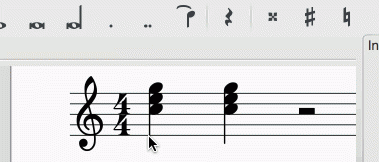
Add tied notes in note input mode
To create a single note tie during note input:
- Select a single note (one that is not part of a chord).
- Select a new note duration for the following note, if required (but see "Note" below).
- Press + or the tie button,
Note: This shortcut works, as described above, only if there is no chord following the selected note. If there is, then the duration is ignored and the tied note is added instead to the following chord.
Add a tied chord in note input mode
- Make sure one note is selected in a chord.
- Select a new note duration for the following chord, if required (but see "Note" below).
- Press + or the tie button,
Note: This shortcut works, as described above, only if there is no chord following the selected note. If there is, then the duration is ignored and the tied notes are added instead to the following chord.
Tied unison notes
If the chords to be tied contain unison notes the best way to ensure correct notation is:
- Assign each note of a unison pair to a separate voice.
- Ensure that one of the unison pairs is set to "stemless" (to remove the duplicate stem and tail).
- Apply the ties voice by voice. Make adjustments for position, length as required.
Flip a tie
X flips the direction of a selected tie, from above the note to below the note, or vice-versa.
See also
External links
- How to create ties leading into a 2nd ending
- Ties (music) at Wikipedia

