Introduction to MuseScore 4
Download and installation
To download MuseScore Studio for free (no account or subscription required), please follow the instructions for your specific operating system below.
Windows
- Go to musescore.org
- Click the button marked Free Download
[This section needs completing]
macOS
- Go to musescore.org
- Click the button marked Free Download
An application called MuseHub will be installed in your default download directory (usually the Downloads folder). This application makes it easy to install MuseScore Studio, as well as a range of sound libraries and effects plugins that can greatly enhance your music writing experience.
To install and open MuseHub:
- Open the Finder and go to the Downloads folder
- Double-click the application Muse_Hub.dmg
- In the dialog that appears, drag the MuseHub application icon into your Applications folder
- Double-click the Applications folder icon to look inside the folder
- Double-click the MuseHub application to open it
During this process, you may need to grant MuseHub various permissions and access to folders. These permissions are required to ensure MuseHub installs correctly.
Now that you have MuseHub open in front of you, it's time to install MuseScore Studio:
- Click on the Apps tab in the left panel
- Locate MuseScore Studio and click the Free button beneath it to start the download and installation process
- Once the app has been downloaded, click the Open button beneath the MuseScore Studio icon.
Now get writing some music!
Linux
Also see Troubleshooting
AppImage
Install
The easiest way to install the program is by using an AppImage:
- Go to the Download→Software page at musescore.org
- Under Linux→AppImage (recommended), click on the Download (64 bit) link
- When the download is complete, right-click on the AppImage and select Properties
- Switch to the Permissions tab
- The next step varies depending on your file manager:
- Nautilus-based (Nemo, Files, Caja) : Check the “Allow executing file as program” box.
- Dolphin: Check the "Is executable" box.
- Thunar: Check the “Allow this file to run as a program” box.
- PCManFM: Change the “Execute” option in the drop down list to “Anyone”.
- Exit the dialog.
- Right-click inside the directory in which the AppImage is installed and select Open in Terminal
- In the Terminal type, ./[file name] install (the dot and slash at the beginning are important!)
Steps 7 and 8 ensure that a MuseScore entry appears in the system’s menu and is linked to the new location of the AppImage (/home/[user name]/.local/bin). The correct file associations are also automatically made.
Note: Instead of steps 7 and 8 (above) you can, of course, install using the absolute file path instead. That is:
- Open the Terminal
- Type [file path] install
Tip: if you apply copy to the AppImage and press Ctrl+Shift+V in the terminal this will enter the absolute file path of the file that has just been “copied”.
Uninstall
No formal uninstall procedure is needed to remove the installed AppImage. Just delete menu entries and any shortcuts manually, then delete the App itself, and its links (which will be in ~/.local/bin).
Create your first score
We’ll start by creating a new score from a template (Alternatively, you can learn about creating a score from scratch in Adding and removing instruments).
To create a score from a template:
- Click New score in the Scores screen
- In the New score dialog that appears, browse templates by Category, or use the search bar to look up a template directly
- Click Next to enter additional score information (or skip this step and let MuseScore pre-fill your score with default information, which you can always change later)
- Click Done to create your new score
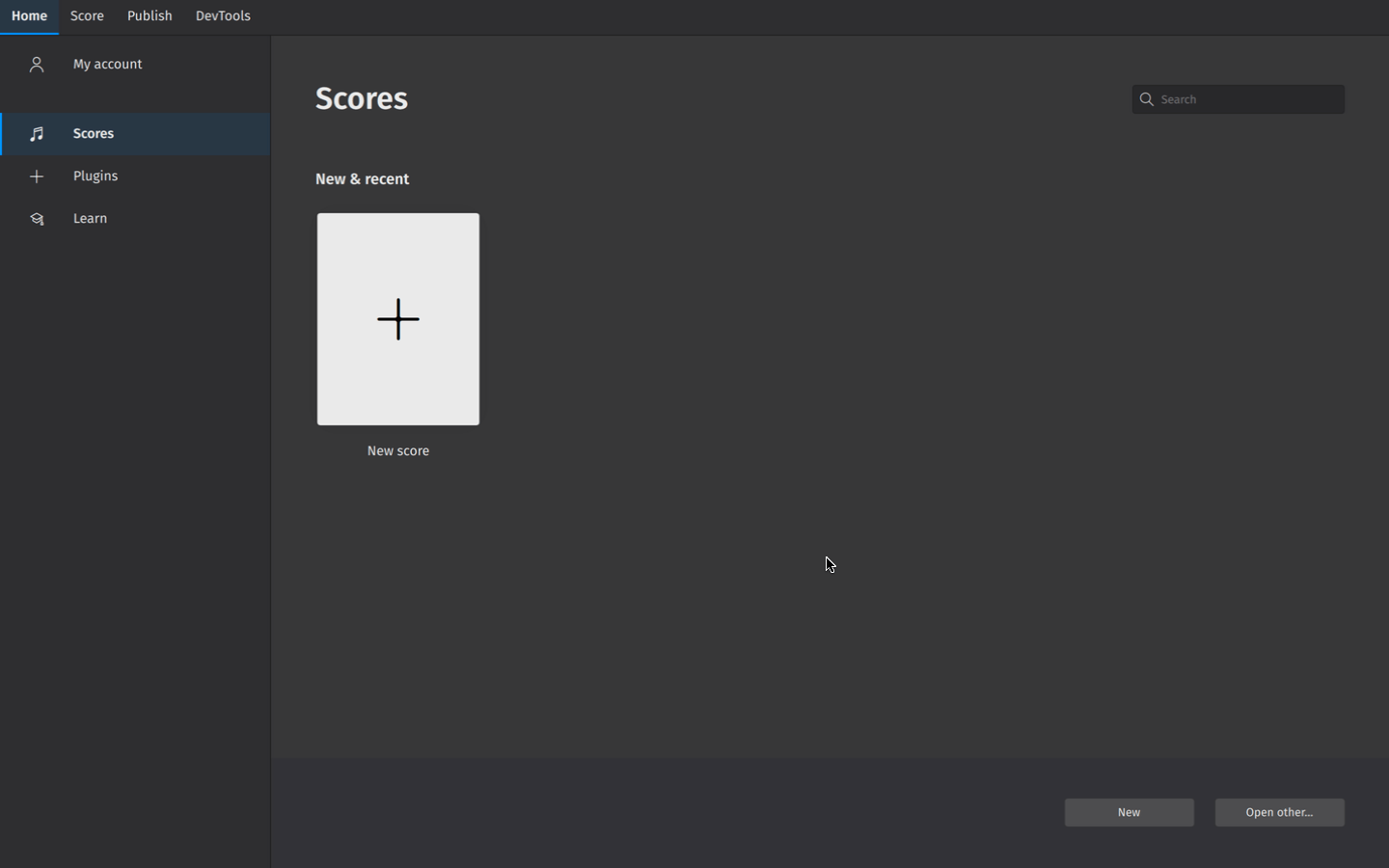
Entering score information
In the Additional score information screen, you can set:
- The initial key signature (the default key signature contains no sharps or flats)
- The initial time signature (the default time signature is 4/4)
- The initial tempo (Click Tempo, then Show tempo marking on my score for this to appear)
- A pickup measure (anacrusis or upbeat measure), and its duration
- The initial number of measures in the score (the default is 32, but you can add/remove measures from the score edit window)
Entering notes
The simplest way to enter notes in MuseScore is to:
- Hit N on your keyboard to enter the note entry mode
- Start typing note names (A, B, C, D, E, F, G)
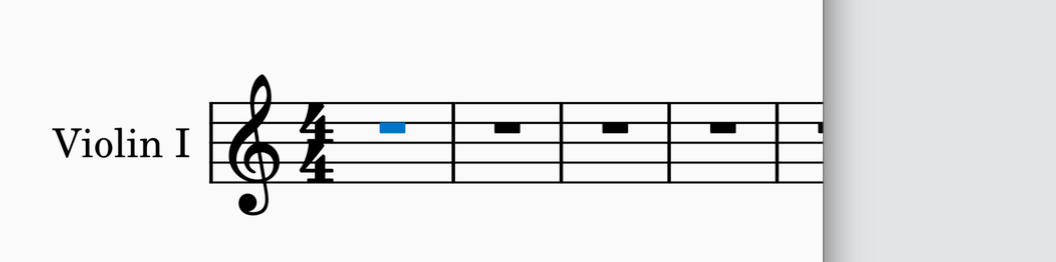
You’re now engraving in MuseScore! You’ll notice the blue note input highlight, which indicates that you are in note input mode. It shows you where in the measure your next note will be entered.
You can specify the duration of each note you enter in the Note input toolbar. To change note duration:
- Ensure you are in note input mode (See above)
- Click on the desired note duration, or
- Use shortcut keys 1 through 7 to select different note values
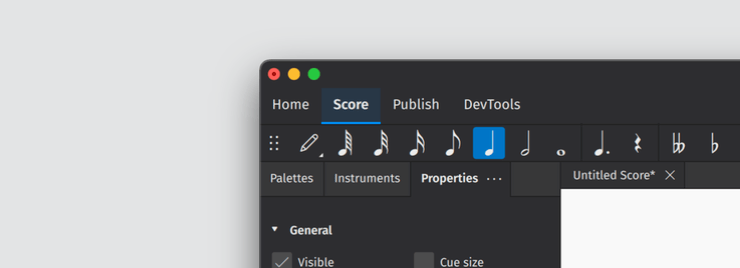
Learn more about this topic in Entering notes and rests.
Adding items from the palettes
The Palettes panel contains almost every notational object you might need to add detail to your score. The simplest way to add palette items to your notation is to:
- Select an existing object (or range of objects) in your score (e.g. a notehead, clef, measure, etc.)
- In the Palettes panel, open a palette by clicking the triangular arrow button
- Click once on a palette object
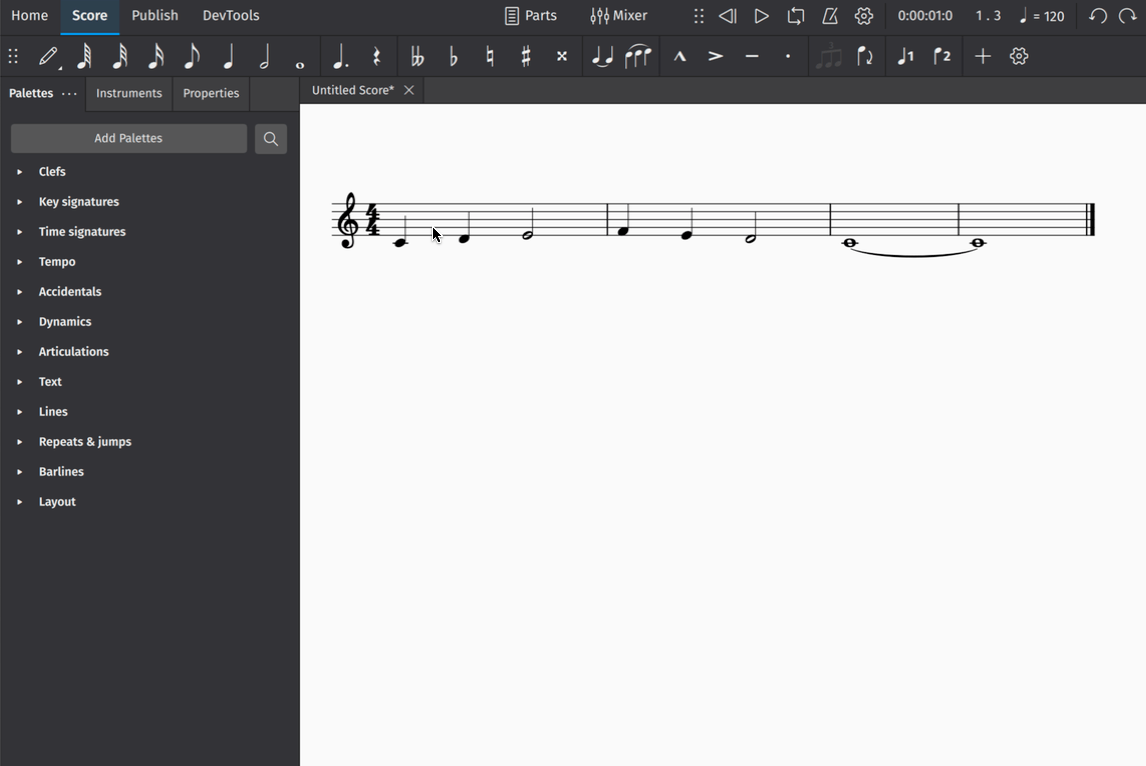
Learn more about this topic in Palettes
Making adjustments in Properties
The Properties panel can be revealed by clicking on the Properties tab on the left side of the screen:
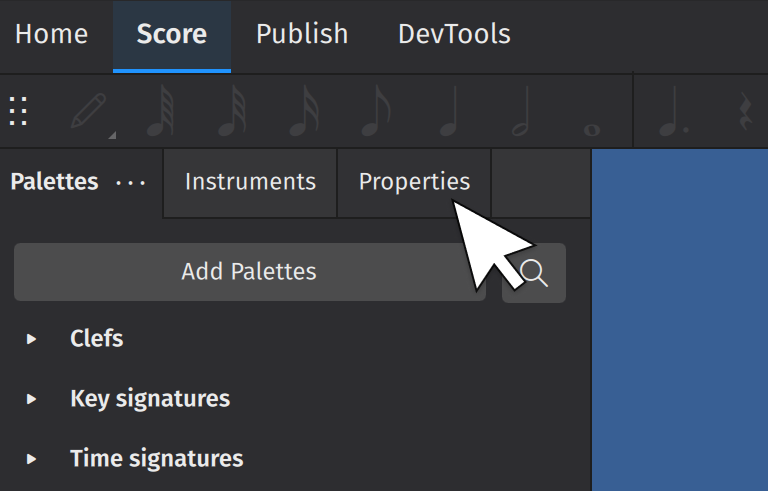
(Users of MuseScore prior to version 4 will know this as the Inspector).
The properties panel will show settings that are specific to the object being selected. These settings usually affect the visual appearance of the selected object. Most of the time, changes you make in Properties will apply only to the object you have selected (e.g. you’ll change the selected hairpin, and not every hairpin in your score).
As you add details to your score, click on any object to see what settings are available.
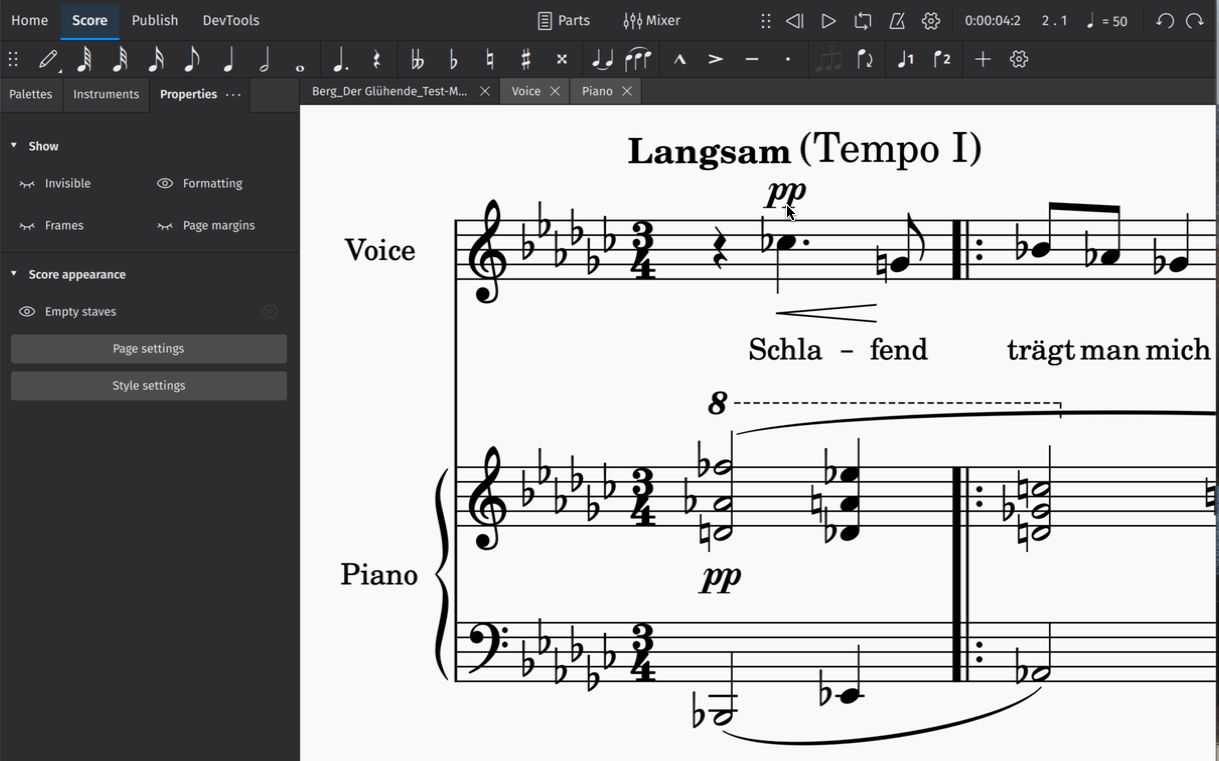
Learn more about this topic in Properties.
Inserting and deleting measures
To insert a single measure:
- Click on a measure to select it
- In the Measure section of Properties, click Insert measures
- Click the + button
This Measure section contains controls that allow you to insert multiple measures at once. Simply set the number of measures you wish to insert in the text field. You can also use the dropdown menu to change the point where new measures will be inserted.
To delete a measure or group of measures:
- Select the measure(s) you wish to delete
- In the Measures popup, click the trash can icon
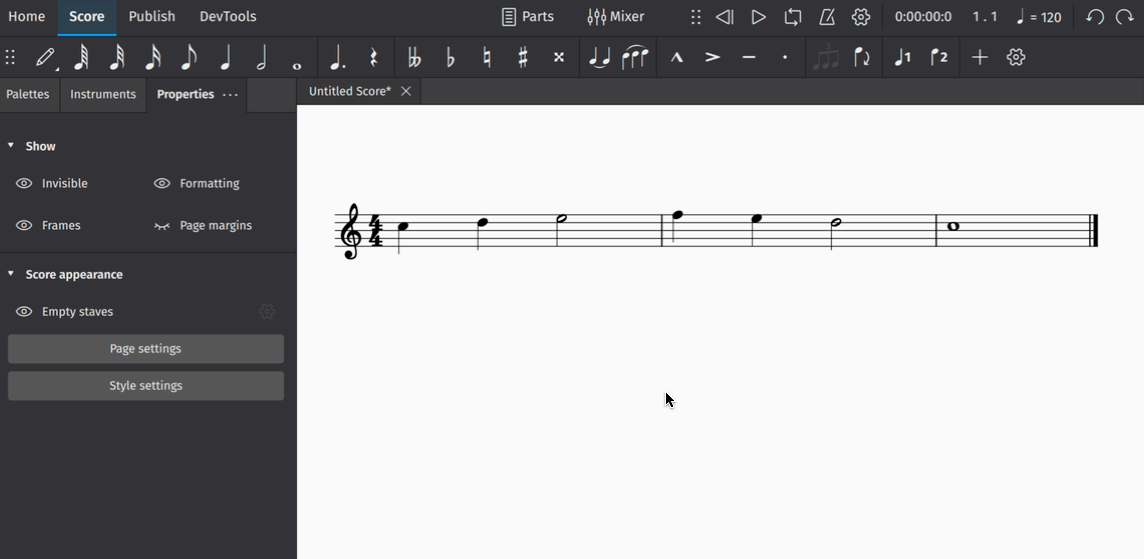
More information on this topic can be found in Measures.
Saving your score
To save your score locally to your computer's harddrive:
- Select File→Save
- In the dialog that appears, select folder and fill in the required info such as file name, click Save or OK
To save your score to the cloud on musescore.com:
- Select File→Save to Cloud.
- You may be asked to sign in to your account on musescore.com.
- Fill in the Name of your score.
- Set a Visibility. Private means only you may see your score. Unlisted means anyone with the correct link may see your score. Public means anyone may see your score.
- Press Save.
You can find all your cloud scores by going to Home > Scores > My online scores (look for the files marked with a small blue cloud symbol). Read more about this in Opening and saving scores.
Exporting your score
Export allows you to create non-MuseScore files, such as PDF, MusicXML, MIDI, and various audio and image formats.
To export your score:
- Select the Publish tab
- Click Export
- Select the parts you wish to export
- Choose the file format for your exported file(s)
- If exporting multiple parts, choose whether you want each part combined into one file or exported to as separate files
- Click Export
You can also share scores online on musescore.com.
Upgrading to MuseScore Studio 4 from earlier versions
If you’re coming to MuseScore Studio 4 from earlier versions, you’ll notice changes not only to the user interface, but also to many familiar features and ways of doing things. These changes have been designed to improve the user experience while providing much greater functionality. Here's a very quick overview of some of the major changes.
New user interface
MuseScore Studio 4 comes with a sleek new interface. Nearly every part of the application has been completely redesigned to be cleaner and easier to read. You can choose between light, dark and high contrast themes, as well as pick your preferred accent color. Changes to the appearance of the app can be made in Preferences.
Instruments and parts
A new instruments panel allows you to hide, rearrange and customize your instruments without having to leave the score view.
The instruments panel integrates tightly with the process of creating parts, making it much easier to produce custom parts with any combination of available instruments. There’s now also a convenient button in the toolbar that allows you to quickly open any available part.
Inspector
The Inspector from earlier versions of MuseScore is now known as the Properties panel. Every option in this panel has been re-organized and the entire experience has been streamlined. By default, the Properties panel displays multiple useful options, like the ability to show or hide empty staves and various other types of score markings. Whereas previously you needed to select single element types before you could make changes to them, MuseScore Studio 4 always displays relevant settings, regardless of how many different elements you have selected.
New playback and VSTi support
Playback improvements are the single largest change to MuseScore Studio 4. Apart from new sample libraries (Muse Sounds, available as a separate download), there’s now support for VSTi plugins, which can be applied to instruments using the new mixer panel. The mixer also lets you easily switch between VSTi, SoundFonts and the Muse Sounds libraries, while also supporting VST effects. Sounds will now always be saved on a per-score basis, so there is no longer any need for the Synthesizer panel found in MuseScore 3 (this has been removed in MuseScore Studio 4). If you previously used SFZ files for playback in MuseScore 3, we now recommend that you use a free VST sampler, like Sfizz or Sforzando, both of which support SFZ playback.
Engraving improvements
MuseScore Studio 4 features many engraving improvements, some of which will have an effect on the appearance and layout of scores created in earlier versions. The most significant changes affect the placement of beams, slurs and ties, horizontal spacing, and page layout. There are far too many changes to list here, so those interested in learning more about the particularities may wish to read this dedicated document (link forthcoming) that explains and illustrates everything in detail.
An unavoidable consequence of having made such significant engraving improvements is that it will not be possible to open a score in MuseScore Studio 4 from an earlier version of MuseScore and have it look identical.
Cloud storage
When you save a document for the first time, you’ll now be asked whether you want to save your file locally to your computer, or to the cloud. This new option is part of an exciting expansion we are making to services on musescore.com. Learn more about this in Open/Save/Export/Print and Share Scores Online.
Other changes
As you use the program, you’ll find lots of other small but significant changes that have been designed to make the process of composing and notating music just that bit easier. These include:
- An expanded note input toolbar, with one-click access to frequently used elements like tuplets and articulation marks. There’s also a convenient “+” menu where you can quickly add everything from notes and intervals, to frames and text elements.
- Easy-access features in the Properties panel that let you quickly add and remove measures, and show and hide empty staves
- A beautiful new mixer
- Improvements to the time signature properties dialog
- A streamlined experience for setting the language of the app
- A new Learn center for instructional videos on how to get the most from the app
More changes are listed in Upgrading from MuseScore 3.x, including some keyboard shortcuts that are different or entirely new.