Share on Audio.com
Overview
In addition to publishing your score on MuseScore.com, you can share the MP3 audio generated by MuseScore to Audio.com, a free service from Muse Group. On Audio.com, you can share your tracks publicly, make them available to download, and upload unlisted audio.
To share audio from your score on Audio.com:
MuseScore 4.1 and above
- Open the Publish tab
- Click the Share on Audio.com… button in the toolbar
- If you’re not already signed in to an audio.com account, you will be prompted to do so or create an account
- Enter a title, choose whether the score should be Public or Unlisted, then click Share
- If you've already shared audio from the score, you can replace the existing audio or upload it as a new audio file
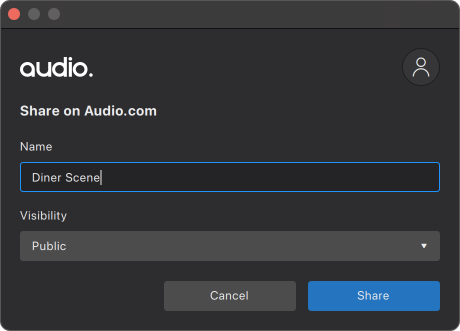
- If you've already shared audio from the score, you can replace the existing audio or upload it as a new audio file
- Audio.com will open in your browser to upload the track
- From here, you can set the title, URL, category, tags, description, sharing permissions, and downloading permissions of your track
To share on Audio.com every time you publish a score:
MuseScore 4.2 and above
The first time you publish a score, you will be prompted to share on Audio.com. You can choose to be prompted every time you publish, and this can be controlled in Preferences.
- Open Preferences
- Go to the Save & publish tab
- Check on Always prompt to share on Audio.com after publishing to MuseScore.com