How to use non-VST3 plugins in MuseScore 4
Overview
Element (https://kushview.net/element/) is a free and open source VST by Kushview. It can run VST1, VST2, VST3 and AU (Mac only) inside of itself.
Since MuseScore 4 supports VST3 only, but not VST1 or VST2, we can use the VST3 version of Element to load VST1, 2 and AU into MuseScore. (For most of this guide, the term VST also applies to AU.)
Please consider a financial contribution to Element if you would like to see their software improve!
1. Download and install Element
2. (Optional) Setting up Element
- Launch the Element application
- Go to 'View/Plugin Manager'
- Click 'Scan' to add Element's build-in modules
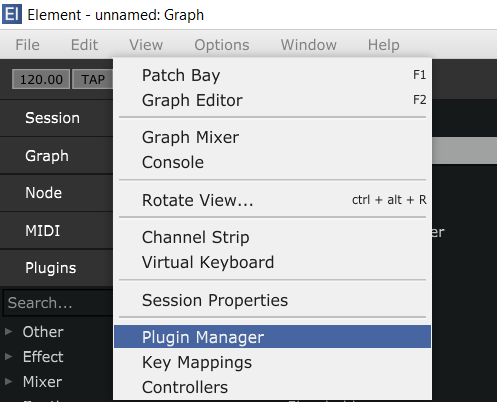
- At the top left of the plugin manager, select 'Options/Search Paths/VST Path'
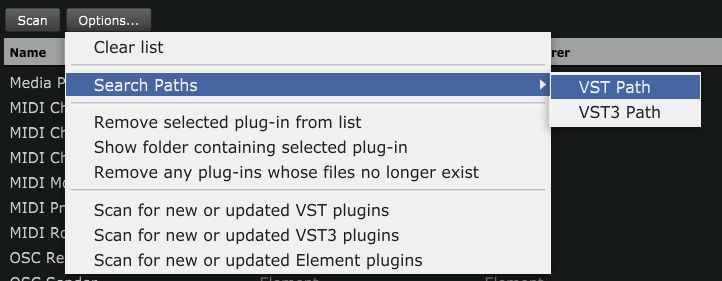
- Select the folder(s) on your device that contain your VST plugins. Below are some paths commonly found on Windows devices.
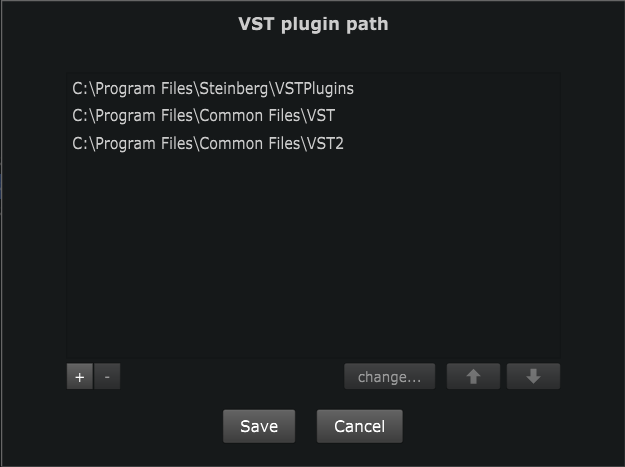
On MacOS paths are:
MacintoshHD/Library/Audio/Plug-Ins/VST
MacintoshHD/Library/Audio/Plug-Ins/Components (for AU) - Once you've added the folders you need, press 'Save'
- Close the Element application (it may prompt you with a save, you can save the file anywhere on your device)
3. Using Element in MuseScore as an instrument's Sound
- You need to restart MuseScore after installing Element, so that Musescore scans and know about Element.
- If it's still not visible in the Mixer, you can force re-scan by deleting previous cache settings:
- Linux: ~/.local/share/MuseScore/MuseScore4/known_audio_plugins.json
- Windows10: C:\Users\ [your user] \AppData\Local\MuseScore\MuseScore4\known_audio_plugins.json
- MacOS: MacintoshHD/Users/[your user]/Library/Application Support/MuseScore/MuseScore4/known_audio_plugins.json
- In the Mixer, click on an instrument's Sound dropdown menu , select 'VST3/Kushview/KV_Element'
- VSTs can be drag-and-drop from your OS's file explorer into Element window, you can also add VST shortcuts to Element's "Plugins" panel on the left so that you can add them more easily:
- select 'Options/Plugin Manager' and then press 'Scan'. (This may need to be done in the standalone version of Element.)
Your VSTswill now be visible in the Sidebar's 'Plugins' tab.
- select 'Options/Plugin Manager' and then press 'Scan'. (This may need to be done in the standalone version of Element.)
- You should now have a window that looks like this in front of you:
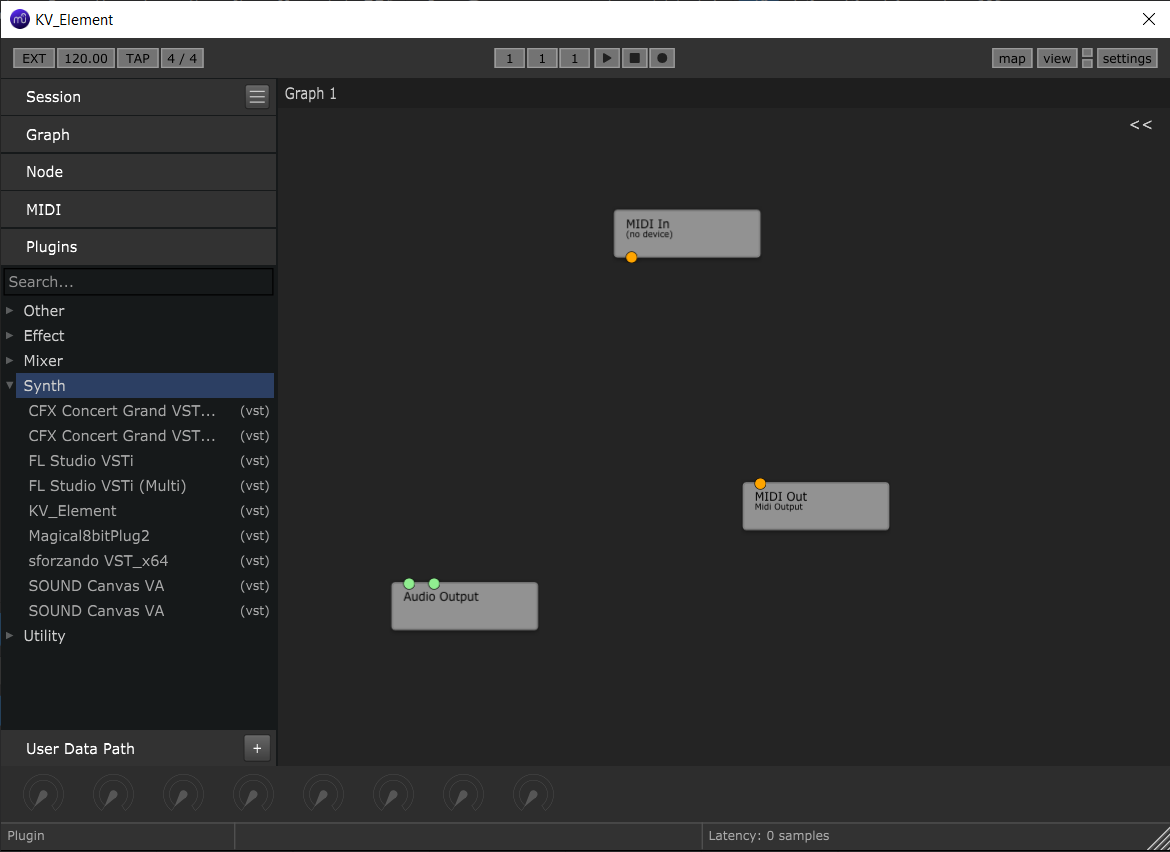
VSTs can be dragged and dropped from your OS's file explorer into Element. For a smoother workflow you can also add VST shortcuts to Element's "Plugins" panel on the left.
4. Adding VSTs to Element
To get your VST to play back via Element, it first has to be hooked up. Heres how to do that:
- First, drag and drop the VST you want to load into the 'Graph' window.
- Next, connect the red handle of the 'Midi In' widget to the top (also red) handle of your VST. This lets the VST draw the midi data (notes and dynamics) from MuseScore, via Element.
- Finally, connect the bottom two green handles of your VST widget to the 'Audio Output' widget. This sends the sound produced by the VST back to Element, which then plays it in MuseScore.
- Optional: If you want to customise the VST's playback, double click the VST widget.
- Here's how the finished setup might look:

- You can now close Element, and listen to your VST!
5. Using Element in MuseScore as an instrument's Audio FX channel
To load VST1 or VST2 FX plugins as separate FX in MuseScore, follow these steps:
- In the Mixer, click on an instrument's Audio FX dropdown menu , select 'KushView/KV_ElementFX'
- Drag and drop your VST into the Graph Window
- Connect the top handles of the VST to the the 'Audio Input' widget
- Connect the bottom handles to the 'Audio Output' widget
You can also package FX directly with a VST instrument loaded through Element, by adding the FX widget between the instrument and 'Audio Output' widgets.
Help needed
Reports in the forum post Possible ways to get around the lack of VST2 support? show that Element does not play the first note of playback.
The problem seems to be due to the absent of first "NOTE ON" MIDI event, (?consumed to initate/wake up Element?)
If you know more about this or have a workaround, please update this guide!