Noten invoer
Basic note entry
Noten en rusten toevoegen aan de notenbalk vereist vier eenvoudige stappen:
- Selecteer uw uitgangspositie voor de noteninvoer
- Selecteer de noteninvoer modus (N)
- Selecteer de duur van de noot (of rust) die u wilt invoeren
- Voer de toonhoogte (of rust) in met behulp van sneltoetsen, muis of een MIDI-keyboard
Om noten toe te voegen die beginnen/eindigen op verschillende tijdstippen (polyfonie): zie Stemmen.
Voor akkoorden, blijf hier verder lezen
Step 1: Starting position
Selecteer eerst een noot, of rust op de partituur als uitgangspositie voor de noteninvoer.
Als u geen uitgangspositie hebt geselecteerd zal de curor zich aan het begin van de partituur bevinden als u schakelt naar de (see below).
Noteninvoer in MuseScore vervangt de bestaande noten/rusten in een maat door uw invoer (overschrijven i.p.v. invoegen).
U kunt trouwens op elk punt een nieuwe maat invoegen (see Measure operations: Insert), of gebruik maken van de functie copy and paste om een reeksnoten te verplaatsen.
Step 2: Note input mode
The "N" button at the left on the Note Input toolbar indicates whether you are in note input mode. To enter or leave note input mode, you can click on the button, or you can use the shortcut N. To leave note input mode, you can also hit Esc.
Step 3: Duration of the note (or rest)
After entering note input mode, select the duration you need from the Note input toolbar, or use the corresponding shortcut.
Note that if you have an irregular rhythm division (such as three eighth notes in the time of two), see Tuplet
The shortcuts for selecting the duration are as follows:
- 1: 64th (hemidemisemiquaver)
- 2: 32nd (demisemiquaver)
- 3: 16th (semiquaver)
- 4: Eighth (quaver)
- 5: Quarter (crotchet)
- 6: Half (minim)
- 7: Whole (semibreve)
- 8: Double whole (breve)
- 9: Longa
- .: A period (dot) changes the selected duration into a dotted note/rest
Step 4: Enter pitch (or rest)
For all instruments (except unpitched percussion), you can add note pitches using the mouse by clicking directly on the staff. (For instructions specific to percussion see Drum notation). However, you may find it quicker to use a MIDI keyboard (see below), or your alphabetical computer keyboard. The following examples use the latter method.
Enter pitches by typing the corresponding letter on your keyboard: C D E F G A B C

0 (Zero) creates a rest: for example, typing C D 0 E gives the result shown below. Notice that the duration you select for the notes (quarter/crotchet notes in this example) also determines the duration of the rest (quarter/crotchet rest).
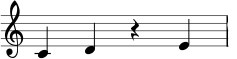
During note input, the cursor automatically advances in the score. If you want to add a chord note to your previous entry, hold Shift and enter a note name: C D Shift+F Shift+A E F
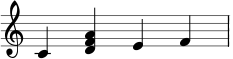
To create chords with notes of different durations, see Voices.
If you want to create a dotted note, press .. For example 5 . C 4 D E F G A
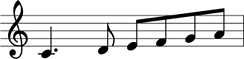
When you type a note on the keyboard, MuseScore places it closest to the previous note entered (above or below). When entering chords, though, the new notes are added above the current note (bottom-up).
If either of these leads to a note ending up in the wrong octave, move it up or down by using the following shortcuts:
- Ctrl+↑ (Mac: ⌘+↑): Increase the pitch of a note by one octave.
- Ctrl+↓ (Mac: ⌘+↓): Decrease the pitch of a note by one octave.
Other shortcuts
Other useful editing shortcuts available in note input mode:
- ↑ (Up): Increase the pitch of a note by a semitone (uses ♯).
- ↓ (Down): Decrease the pitch of a note by a semitone (uses ♭).
- Alt+Shift+↑: Increase the pitch of a note using key signature
- Alt+Shift+↓: Decrease the pitch of a note using key signature
- J: change note to enharmonic note
- R: Duplicate the last entered note
- Q: Halve the duration of the last entered note
- W: Double the duration of the last entered note
- Backspace: Undo last entered note
- X: Flip direction of note stem
- Shift+X: Move note head to opposite side of stem
MIDI keyboard
You can also insert pitches using a MIDI keyboard.
- Connect your MIDI keyboard to the computer and switch the former on
- Start MuseScore (this must be done after the keyboard is switched on)
- Create a new score
- Click the rest (selecting it) in measure 1 to indicate where you want note input to begin
- Press N to enter
note inputmode - Select a note duration such as 5 for quarter notes (crotchets), as described above
- Press a note on your MIDI keyboard
The pitch should be added to your score.
Note: The MIDI keyboard enters one note or chord at a time. This mode of note input (often called "step-time entry") is fast and reliable. Some notation software try to interpret "real-time entry", in which the musician plays a passage and the software tries to produce notation. However, such results are generally unreliable. MuseScore focuses on more reliable forms of note input.
If you have multiple MIDI devices connected to your computer, you may need to inform MuseScore which is the MIDI keyboard. Go to Edit → Preferences... (Mac: MuseScore → Preferences...). In the preferences dialog, click on the I/O tab and select your device under the section labeled "PortAudio".
Coloring of notes out of an instrument's range
Notes within the playable range of an instrument or voice part appear black, while those extending beyond the normal range of an instrument are marked red. For some instruments, the range depends on the skill of the musician. For these instruments, notes outside the range of an early amateur appear dark yellow, and notes outside the typical range of a professional appear red.
The colors are informational and appear on the computer screen, but not on printed copies. To disable note colors, choose Edit → Preferences... (Mac: MuseScore → Preferences...), click on the Note Input tab, and unmark "Color notes outside of usable pitch range".
Small notes
- Select the note(s) you want in small size
- In the inspector you can change size of individual notes as well as chords with the tickable box "Small" (either in
ChordorNotepart of the inspector)
You can change all small size proportions (even if it is unconventional) in Style → General → Sizes
Note: In the Inspector, Small in the 'Note' section reduces only the note head size; for chords, the stem, beam, and flag sizes are reduced as a whole.
Note properties
- See Layout and formatting, especially the sections about notes, accidentals and tuplets
- See Inspector and object properties for properties for a note or selection of notes
Note changing (with no rhythm change)
If there is only one note, the best way is to select it and change it with either mouse, or keyboard.
If there is more than one note and no rhythm change, you can use either transposition (if the interval is strictly the same), or re-pitch mode.
- See Re-pitch mode
- See Transposition
If your accidentals seem strange, you could also try Respell pitches mode (see Accidental: Respell pitches).
See also
- Drum notation
- Preferences
- Shared Noteheads
- Tuplet
- Voices
- How to enter a chord
- How to enter a rest
- How to span a stem over two staves