Arpeggios and glissandi
Arpeggio, strum arrow, glissando (slide), portamento (glide), brass or wind instrument articulation (Fall, Doit, Plop and Scoop) and guitar slide in or slide out symbols are usually added from the "Arpeggios & Glissandi" palette.
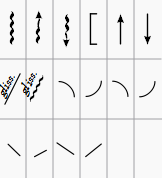
Add symbol
To add to the score, use one of the following methods:
- Select one or more notes, then click a symbol in a palette (double-click in versions prior to 3.4).
- Drag a symbol from a palette onto a note.
Adjust dimensions
To adjust the length and height of a symbol:
- Enter Edit mode for the symbol, and adjust the handles using keyboard shortcuts.
Change appearance and playback
After selecting a symbol, various useful properties can be adjusted in the "Glissando" or "Arpeggio" section of the Inspector.
Inspector:Glissando section
- Type: Choose between a straight or wavy line;
- Show text: Tick this box if you want the symbol to display text. Then set the wording, font-face, font-size and font-style underneath. Note: If there isn't enough room between notes, the text is not displayed;
- Play: Check/uncheck the box to turn playback on or off.
- Play style: Choose how the glissando plays back. There are five options: Chromatic, White keys, Black keys, Diatonic, Portamento (this option creates a portamento between two notes, see portamento);
Inspector:Arpeggio section
- Stretch: Increase this to lengthen the duration of the arpeggio.
- Play: Untick if you don't want the symbol to affect playback.
If needed for future use, you can save the result in a custom palette.
Arpeggios and strum arrows
When an arpeggio or strum arrow is added to the score, it initially spans only one voice. To change the height, see Adjust dimensions (above). Playback of the symbol can be turned on or off in the Inspector.
Adjust vertical range of an arpeggio
Add the arpeggio to the top staff, select it and use Shift+↓ to extend it downwards to the next stave without it affecting distance between those staves.
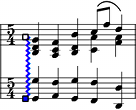
Note: For this to work the notes in the 2 staves need to be in the same voice. And it won't affect playback.
Portamento
To add a slide or "portamento" between two notes, add a glissando symbol and change its appearance and playback.
To add a slide or portamento before or after a note before a note (a string instrument or guitar technique), add either one of the four wind instrument articulation symbols (Fall, Doit, Plop and Scoop) or a slide in/slide out. Alternative wavy symbols are found in the Symbols category in Master palette window. All of these do not affect playback, but you can mimic to an extent with a hidden Bends (found in Articulations Palette).
To control piano and vocal portamento playback, try Articulations and ornaments and Piano Roll Editor.
Glissandi or "portamento" between two notes
A Glissando or slide may be wavy or straight, and be with or without text. E.g.:

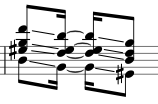
Adjust start and end points
To move an end handle vertically or horizontally, from one note to the next:
- Enter edit mode on the symbol;
- Click on the start or end handle:
- Use Shift+↑↓ to move the handle up or down, from note to note.
- Use Shift+←→ moves the handle horizontally, from note to note.
This method change length and anchors together.
Simultaneous glissandi between chords and Cross-staff glissando
Use adjustment method (repeatedly) to create one.
Brass or wind instrument articulations
Fall, Doit, Plop and Scoop symbols are provided. To change the length and curvature, select the symbol, enter edit mode and adjust the handles as described in Slurs: method 1. Do not affect playback.
Slide in/out
Slide in and Slide out lines for guitar. To edit the length and angle of a line, double-click on it and drag the handle (or use the Inspector or keyboard arrows for finer adjustment). Do not affect playback.