Chord symbols
Chord symbols are an abbreviated way of representing musical chords (see Chord names and symbols (Wikipedia) for further details). For example:

Enter a chord symbol
- Select a note or a slash;
- Press Ctrl+K (Mac: ⌘+K).
The cursor is now positioned above the score ready for input. Enter the chord symbol just like normal text, as follows:
- Root note: A, B, C, D, E, F, G.
- Sharp: # (hash symbol).
- Flat: b (small letter "b").
- Double sharp: x (small letter "x") or ## (two hash symbols).
- Double flat: bb (small letter "b" twice).
- Natural: natural (no space before "natural").
- For other symbols, see Chord symbol syntax (below).
When you exit the chord symbol, the characters you have typed will automatically assume the correct format: by default a root note typed in lower case will turn into upper case (for alternative options, see Automatic Capitalization); a "#" or "b" will turn into a proper sharp (♯) or flat (♭) and so on. Do not try to use actual flat and sharp signs as MuseScore will not understand those properly.
After you have finished entering a chord symbol you can either:
- Move the cursor forward or backwards to continue entering or editing chord symbols (see commands below).
- Exit chord symbol mode by pressing Esc.
Note: To fill measures with slashes, see Fill with slashes or Toggle rhythmic slash notation.
Keyboard Commands
The following commands are available during chord symbol entry:
- Space move Cursor to next note, rest, or beat
- Shift+Space move cursor to previous note, rest, or beat
- Ctrl+Space (Mac: ⌘+Space) add a space to the chord name
- ; move cursor to next beat
- : move cursor to previous beat
- Tab move cursor to next measure
- Shift+Tab move cursor to previous measure
- Ctrl plus number (1 - 9) move Cursor by duration corresponding to number (e.g.; half note for 6)
- Esc exit.
Chord symbol syntax
MuseScore understands most of the abbreviations used in chord symbols:
- Major: M, Ma, Maj, ma, maj, Δ (type t or ˆ for the triangle)
- Minor: m, mi, min, -
- Diminished: dim, ° (entered with lowercase letter o, shows as ° if using the the Jazz style, as o otherwise)
- Half-diminished: ø (type 0, zero). Alternatively, you can, of course, chose abbreviations such as mi7b5 etc.
- Augmented: aug, +
- The following abbreviations are also valid: extensions and alterations like b9 or #5, sus, alt, and no3; inversions and slash chords, such as C7/E; commas; parentheses, which can enclose part, or even all, of a chord symbol.
Edit a chord symbol
An existing chord symbol can be edited in a similar way to ordinary text: See Text editing.
Transpose chord symbols
Chord symbols are automatically transposed by default if you apply the menu Transpose command to the containing measures. If this is not required, you can untick the "Transpose chord symbols" option in the same dialog.
Chord symbol text
To adjust the appearance of all chord symbol text, use any of the following options:
- From the main menu, chose Style → Text… → Chord Symbol
- Right click on any chord symbol and select Text Style…
This displays the Edit Text Styles dialog, allowing you to make changes to any text property.
Chord symbol style
Formatting options for chord symbols are available in Style→General...→Chord Symbols, Fretboard Diagrams. Adjustable properties are listed under the following headings:
Appearance
Three options are possible: Standard and Jazz and Custom. You can select between these using the radio buttons.
-
In the Standard style, chords are rendered simply, with the font determined by your chord symbol text style.
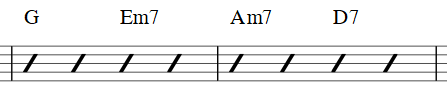
-
In the Jazz style, the MuseJazz font is used for a handwritten look, with distinctive superscript and other formatting characteristics. The Jazz style is selected by default if you use any of the Jazz templates.

-
The Custom style option allows you to customise the look of chord symbols (and also ensures compatibility with older scores). Select a customised Chord symbols style file in the field below: this can be created by copying and modifying one of the pre-existing files in the "styles" folder. Documentation can be found in the same folder. Note, however, that this is for advanced users only, and there is no guarantee these files will be supported in the future.
Note spelling
By default, MuseScore uses letter names for chord symbols. For users in regions where other note naming schemes are used, MuseScore provides the following controls:
- Standard: A, B♭, B, C, C♯,...
- German: A, B♭, H, C, C♯,...
- Full German: A, B, H, C, Cis,...
- Solfeggio: Do, Do♯, Re♭, Re,...
- French: Do, Do♯, Ré♭, Ré,...
Automatic Capitalization
By default, MuseScore automatically capitalizes all note names on exit, regardless of whether you entered them in upper or lower case. However, you can also choose other automatic capitalization options:
- Lower case minor chords: c, cm, cm7,...
- Lower case bass notes: C/e,...
- All caps note names: DO, RE, MI,...
You can also turn off the automatic capitalization completely, in which case note names are simply rendered the way you type them.
Positioning
- Default vertical position: The height at which the chord symbol is applied above the staff (negative values can be used)
- Distance to fretboard diagram: If a fretboard diagram is present, this value is the height at which the chord symbol is applied above the diagram (negative values can be used).
- Minimum chord spacing: The space to leave between chord symbols.
- Maximum barline distance: Changes the size of the gap between the last chord symbol in the measure and the following barline. You only need to adjust this value if there is a continuous problem in the score with overlap between the last symbol in one measure and the first symbol in the next.
Note: In addition to the settings described here, the default position of applied chord symbols is also determined by settings in the Text Styles dialog. The effect is cumulative.
Capo
Enter the number of the capo position at which you want to display substitute chords, in brackets, after all chord symbols in the score.