Lyrics
- First enter notes
- Select first note
- From the main menu choose Create → Text → Lyrics or type Ctrl+L (Mac: ⌘+L) and type the syllable for the first note
- Continue entering lyics:
- Type Space at end of a word to go to the next note
- Type a hyphen - at end of syllable to go to next note. The syllables are connected with a dash
- Shift⇑+Space moves to the previous syllable
- ↵ (Mac: Return) moves down to the next lyric line (Note: not the Enter key from the numeric keypad!)
- Type ↑ to return to the above lyric line
- Hitting Esc ends lyrics entry
- To type a second or further lyric line repeat steps 2 and 3 above, or double-click the first syllable, hit ↵ and type the syllable for the first note, then continue at step 4

Syllables can be extended by an underline _ to notate a melisma:

Entered with: soul, Shift⇑ + _ _ _ To Esc.
Melisma over system break:
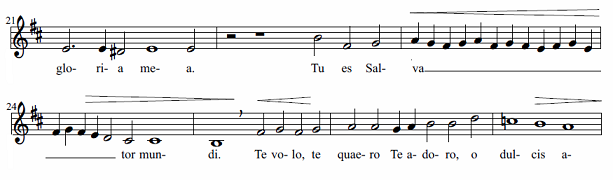
enter Ctrl+Space as the lyric for the first note of the new system, then type _.
Two syllables under a note can be joined with an elision character, also known as a "lyric slur" or "synalepha".
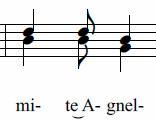
In the text toolbar, click on the keyboard icon 
- Type e
- Insert the synalepha using the F2 palette
- Type Ctrl+Space (Mac: ⌥+Space)
- Type A
Note: AltGr+- leaves the dash near the syllable, as the mi- in the example.
Not all fonts include the synalepha character. To see which fonts on your computer support the synalepha, see fontlist . (Look for any font that shows a tie between "e" and "A" instead of a blank rectangle). The alignment of the character also varies between fonts.
Special characters
Lyrics can be text editing as normal text with the exception of a few characters: If you want to add a space, hyphen, or underscore to a single syllable, use the following shortcuts:
- Ctrl+Space (Mac: ⌥+Space) enters a space into the lyrics text
- Ctrl+- (Mac: ⌥+-) or AltGr+- enters a hyphen (-) into the lyrics text
- Ctrl+Shift⇑+_ (Mac: ⌥+_) enters an underscore (_) into the lyrics text
- Ctrl+↵ (Mac: ⌥+Return) or Enter (from the numeric keypad) enters a line feed into the lyrics text