Supported notehead schemes
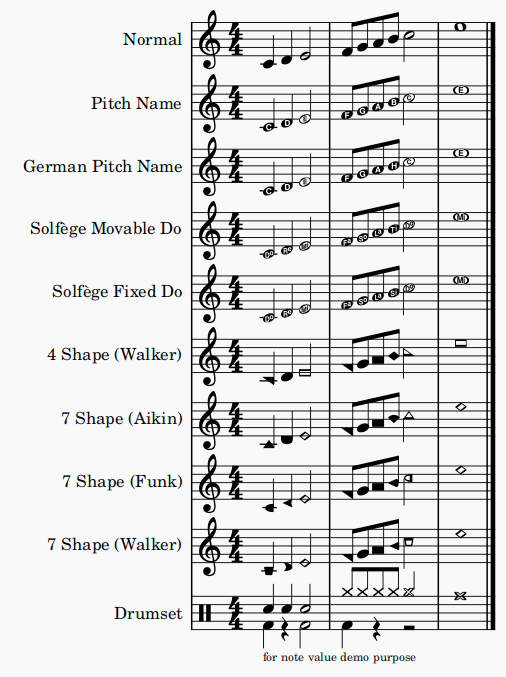
Download this testing score file ms3_noteheadschemes.mscz
Notehead schemes are used by musicians to designate notehead shape meaning, see the main chapter Noteheads. In Musescore 3, scheme option for all notes on a staff is named "Notehead Scheme", scheme option for individual note is named "Head scheme". Specific Notehead shape can also be assigned to individual note directly, when a note has specific notehead shape assigned, it does not use pitch information to determine notehead shape.
Musescore supports nine schemes. Five of them are directly fully supported, notes written create correct playback. Four "shape note notations" are supported in terms of notehead engraving, users need to take advantage of 'Transposing instruments' feature to create desired playback, see Noteheads. To create custom "shape note notations" using a scheme other than the four, see Noteheads: adding pitch info.
The nine supported by Musescore are:
- Normal: The default scheme used by vast majority of musicians.
4 solfege related notations:
- Pitch name: Noteheads automatically and dynamically change to include the English pitch name in the notehead.
- German pitch name: similar to Pitch name but B replaced with H, and B♭ with B.
- Solfège Movable Do (also called Tonic Solfa): Noteheads with solfege literally written. It uses Ti and not Si.
- Solfège Fixed Do: Noteheads with solfege literally written. Used in France, Italy, Spain, etc. It uses Si and not Ti.
4 shape note notations, need further config if you wish to create desired playback:
- 4 Shape (Walker): used in books such as William Walker’s Southern Harmony (1835).
- 7 Shape (Aikin): used in books such as Jesse B. Aikin’s The Christian Minstrel (1846), and books by the Ruebush & Kieffer Publishing Company. It's the most used 7-shape system.
- 7 Shape (Funk): used in books such as Joseph Funk’s Harmonia Sacra (1851).
- 7 Shape (Walker): used in books such as William Walker’s Christian Harmony (1867).
External links
- Solfège on Wikipedia.org
- The Music Notation Project Wiki > Shape Note Notation
- IMSLP.org Wiki > 4-shape notation
- IMSLP.org Wiki > 7-shape notation
- staff/part properties preview window score https://github.com/musescore/MuseScore/tree/master/src/notation/view/re…
- shape note SMuFL specification
Noteheads
Overview
This chapter discusses the appearance of notehead in Musescore.
Notehead schemes
One aspect of music notation systems is notehead scheme. A scheme is a set of rules used to decide notehead shape's meaning, some of them are supported in Musescore. Supported schemes relate notehead meaning to a note's:
- duration: as in the most widely used scheme.
- pitch (using movable-do or absolute pitch solfege): literally written on it, and
- pitch (relative pitch using shape note solfege): as in "shape note notation" (see reference under External links).
The most widely used scheme is very likely the only one known to many musicians. It is referred to as "Normal" in Musescore and is the default settings for new staff. Details of the nine schemes available in Musescore are covered in Notehead schemes.
Understanding relative pitch notations (shape note solfege, shape note notation) can enhance the reader's comprehension of this chapter. Most of the time, a notehead shape conveys one specific meaning, and that meaning is only associated with one notehead shape. Shape note solfege is like a variant of movable-do solfege that belongs to the exceptions. For example, in one type of "shape note notation", a triangle must be used to notate a relatively pitched "C4", but triangles are also read as relatively pitched "C"s or "F"s only, and triangles must sing "Fa" or a syllable agree upon by singers on-site. The loosely related shape note solfege notates interval perception much better than the "Normal" setting.
Notehead shape
Shown above diamond notehead can be used for harmonic notes in guitar, violin etc; and slash notehead for guitar strums etc.
Final display of notehead shape in Musescore is determined by three factors: the notehead type factor, the pitch factor, and the duration factor (or note-value, rhythm).
Pitch factor
Note pitch may affect affect notehead shape, depending on the scheme, but it only happens on notes that do not use an overriding Head group property. See "Notehead type factor" section.
Duration factor
The duration factor is determined by note's duration, to edit duration see Entering notes and rests and Editing notes and rests chapters. It also can be visually overridden for individual note, while keeping the real value and playback intact.
Notehead type factor
Options available for notehead type factor depends on staff type:
- On Standard staffs (type 1a, type 1b), the final result is determined in Musescore using three level:
- Level 1 Notehead scheme of a staff (option named "Notehead Scheme" in Musescore 3): Default is "Normal".
- Level 2 Notehead scheme of a note (option named "Head scheme" in Musescore 3):
- The default option "Auto" means "ignore this level".
- Other options: scheme to use on this note, overrides Level 1.
- Level 3 Head group property of a note. Affects notehead shape if and only if the result scheme of Level 1 and Level 2 is "Normal".
- Tablature (type 2) do not use notes, but you can toggle fret mark / crosshead ghost note with Shift+X,
- On percussion staffs (type 3), instrument (like snare or hi-hat, not the "drumset" Musescore Instrument) determines the notehead type factor. See Entering and editing percussion notation: Notehead shape chapter.
Notehead scheme determines the notehead shape for every note on a staff, unless overridden by individual note's Head group property. When Notehead scheme is not overridden, notes' pitch may affect notehead shape, depending on the scheme. "Normal" Notehead scheme does not use pitch to determine notehead shape. When a note uses an overriding Head group property, a note's pitch does not affect notehead shape at all.
Changing notehead shape
Notehead type factor
- (Valid on standard staffs only) To change level 1 notehead scheme of a single staff, affecting all notes:
- Right click on an empty part of the desired staff and select Staff/Part properties.
- Click on the Advanced style properties button (opens Edit Staff Type window).
- Select an option in Notehead scheme dropdown.
- (Valid on standard staffs only) To change level 2 notehead scheme of note(s):
- Select note(s) on a score.
- In the Inspector Note section, select an option from the Head scheme dropdown: the default "Auto" means "ignore this level".
- (Valid on standard staffs only) To change level 3 Head group property:
- Tablature do not use notes, but you can toggle fret mark / crosshead ghost note with Shift+X.
- To change noteheads on percussion staffs, see Entering and editing percussion notation: Notehead shape chapter. Only some items in Noteheads palette work on percussion staffs.
Duration factor
- To change note duration, see Note input.
- To change the apparent duration without altering real value so that playback is not affected:
- Select note(s) on a score.
- In the Inspector Note section, select an option from the Head type dropdown: the default "Auto" means "no override"
Adding pitch information to notes
There are six methods to change "pitch".
Most of the time, a note's pitch only affects its staff space / vertical position, to change it:
- Change note pitch, see Note input.
- Modify the playback pitch of note(s) on score without altering notation:In the Inspector Note section, edit Tuning. This is useful for reasons explained in Tuning systems, microtonal notation system, and playback.
Tablature, percussion notation, and some notehead scheme (see Overview) use notehead shape to convey pitch information:
- The brackets (parentheses, dead note or ghost note) item in Noteheads palette can be added to a note or accidental.
- Toggle Tablature fret mark / crosshead (ghost note or dead note) with Shift+X
- To use custom notehead shape for visual pitch representation:
- Change level 1 setting as required for the staff.
- Use an level 2 overriding setting on selected note(s):
- Select note(s) on a score.
- In the Inspector Note section, select "Normal" from the Head scheme dropdown.
- Assign level 3 Head group property. Use either one of the following:
- These note(s) will be always use this item, regardless of any future pitch change by user unlike other notes on this staff.
- Change duration factor as required.
- To loosen the relationship between note vertical position and pitch so that all notes on a staff create desired playback, take advantage of 'Transposing instruments' feature
Changing notehead direction
To move notehead(s) horizontally to the other side of stem, use one of the following:
- Press Shift+X, or
- in Inspector Note section, select an option in Mirror head drop-down.
(Note: Contrast this command with X which moves the stem and the beam horizontally and vertically to other side of the notehead)
Notehead properties
Other properties for notehead, see Inspector: Note
Notehead style and font
There are 6 font options for notehead set in Format→Style→Score. Notehead does not use style profiles (Layout and formatting).
Noteheads palette are displayed with Bravura font.
Shared noteheads
When two notes in different voices, but of the same written pitch, fall on the same beat, one of two things may happen:
- The notes may share the same notehead.
- The notes may be offset: i.e. arranged side by side.
MuseScore uses the following rules:
- Notes with stems in the same direction do not share noteheads.
- Dotted notes do not share noteheads with undotted notes.
- Black notes do not share noteheads with white notes.
- Whole notes never share noteheads.
Note: If two unison notes occur in the same voice they are always offset.
Change offset noteheads to shared
To turn offset noteheads in opposite voices into shared noteheads :
- Make the smaller-value notehead invisible by selecting it and using the keyboard shortcut V (or unchecking the "Visible" option in the Inspector).
In a small minority of cases (where the smaller value note is dotted) this workaround is not applicable, so use the following alternative:
- Select the smaller value notehead and, in the "Note" section of the Inspector, change "Head type" to match that of the larger value note in the opposite voice.
Examples of notehead sharing
- In the first example below, the notes of voices 1 and 2 share noteheads by default, because they are all black, undotted notes:
-
By contrast, in the next example, white notes cannot share noteheads with black notes, so are offset to the right:
To create a shared notehead, change the black eighth note's head type to match that of the white note or, pre-3.5, make it invisible (as explained above):
Remove duplicate fret marks
In certain cases, a shared notehead, when pasted to a tablature staff, may result in two separate fret marks on adjacent strings. To correct this, make any extraneous tablature notes invisible by selecting them and using the keyboard shortcut V (or by unchecking the "visible" option in the Inspector).