Reči/Stihovi
- Prvo unesi note
- Odaberi prvu notu
- Iz glavnog menija odaberi Create → Text → Lyrics i ukucaj stih za prvu notu
- Type Space at end of a word to go to the next note
- Type an hyphen - at end of syllable to go to next note. The syllables are connected with a dash
- Shift⇑+Space moves to the previous syllable
- Enter (Mac: Return) moves down to the next lyric line

Syllables can be extended by an underline to notate a melisma

Entered with: soul, _ _ _ To Esc.
Two syllables under a note can be joined with a synalepha, it looks like a lyric slur.
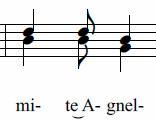
In the text toolbar, click on the keyboard icon 
Note that not all fonts include the synalepha character. To see which fonts on your computer support the synalepha, see fontlist
. (Look for any font that shows a tie between "a" and "e" instead of a blank rectangle).
Special characters
Lyrics can be text editing as normal text with the exception of a few characters: If you want to add a space, hyphen, or underscore to a single syllable, use the following shortcuts:
- Ctrl+Space (Mac: ⌥+Space) enters a space into the lyrics text
- Ctrl+- (Mac: ⌥+-) enters a hyphen (-) into the lyrics text
- Ctrl+_ (Mac: ⌥+_) enters an underscore (_) into the lyrics text
See also: Text , Chord name .