Brackets
MuseScore provides brackets and a curly brace in the Brackets palette (Advanced workspace).
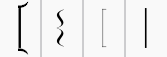
When a new score is created using a template, MuseScore automatically sets the correct brackets.
Add
To add a bracket or brace to systems, use one of two methods:
- Select a measure on the staff where you want the bracket/brace to start, and click the desired icon in a palette (double-click in versions prior to 3.4).
- Drag a bracket/brace icon from a palette on to the staff where you want the bracket/brace to start.
Delete
- Select the bracket and press Del.
Change
- Drag the desired icon from a palette onto an existing bracket/brace in the score.
Edit
When you first apply a bracket it only spans one staff. To extend to other staves:
- Enter Edit mode.
- Drag the handle downwards to span the required staves. The handle snaps into position, so exact placement is not required.
Style
The default thickness and distance from the system of brackets and braces can be adjusted in Format→ Style... → System.

In the System Brackets section, you can set the properties for the brackets in the two boxes on the left, and the properties for the braces in the two boxes on the right.