Notation: Repeats
Repeat signs
A repeat sign looks like a double barline with a dot above and below the center line of the staff (see image below). It is used to enclose repeated sections of the score.
Adding repeat signs to your score
Simple repeats
Place a start repeat barline at the beginning of the repeated section and an end repeat barline at the end.

If the start of the repeat section coincides with the beginning of the piece there is no need for a start repeat barline.
Multiple ending repeats
See Voltas, for repeat sections with multiple endings.
Changing playback of repeat signs
To change the number of times the repeat section is played, adjust the Play count of the final measure in the Measure properties dialog.
Ignore Repeat barlines, Jumps, Markers playback by unchecking Play toolbar : Cogwheel → Play repeats, see Playback controls chapter.
Changing appearance of repeat signs
- Select a barline on a score
-
Do any of these as required
- Edit values in Properties panel.
- Drag the square handle (see image below) to extent vertically all barlines across the score.
- Ctrl + drag the square handle to extent vertically the selected barline only.
Repeat properties
- Select a barline on a score
- UnderProperties panel : Barline:
Style: leave it as "--", do not edit.
Repeat style: winged tip.
Other items: see Barlines chapter.
Repeat style
See the main chapter Templates and styles
-
Values of the "Style for Barlines" can be edited in Format→Style→Barlines. Specify thickness, distance etc.
Voltas
Volta brackets are lines above the staff used to mark different endings for a repeat section. Musescore creates correct playback. Shown below is an example, the repeat section is played once through with the ending marked "1", then a second time with the ending marked "2".
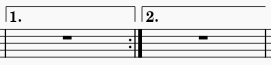
Adding voltas to your score
- Make sure that repeat barlines are in the correct position;
- To apply the Volta bracket use one of the following:
- Select a measure and click on the desired line in the Lines palette, or
- Drag a line from a palette onto a measure
Changing appearance of voltas
- Select a volta in the score
- Under Properties panel Volta section,
- Open the Style tab, edit the line appearance, see Other lines : Line properties chapter.
- Open the Text tab, edit the text appearance, see Entering and editing text and Formatting text chapters. Text is for indication only and does not affect playback.
To change the time range covered, see Changing range of a line chapter.
Changing playback of voltas
- Select a volta in the score
- Under Properties panel Volta section, open the Style tab, enable playback of music passage under this volta by editing Repeat list.
For example, enter "1" to enable playback of this music passage only for the first time, it is skipped during the repeat; enter "2" to enable playback of this music passage only for the repeat.
A series of numbers joined with commas can be used, such as "1,2,3" . - Remember to edit Measure properties : Play count accordingly. Measure with the end repeat barline must have a Play count value that is equal to the total number of times of playback of this measure + 1 or more. The total number of times of playback of a measure is usually the amount of Repeat list entries. See example below. For example, if Repeat list is "1,7,9", then Play count should be "4".
The End hook property affects playback.
To change the time range covered, see Changing range of a line chapter.
Ignore Repeat barlines, Jumps, Markers playback by unchecking Play toolbar : Cogwheel → Play repeats, see Playback controls chapter.
Example of a complex Volta setting
Download example mscz file:

Measure 3 should have play count set to 4
Measure 5 should have play count set to 3
This example plays back as: 1-3, 1-2,4-5, 1-3, 1-3, 1-2,4-5, 1-2,6-8
Volta properties
- Select a volta in the score
- Under Properties panel Volta section, there are two tabs, Style tab and Text tab, their usage are covered in the sections above. The End hook property affects playback.
Voltas style
See the main chapter Templates and styles
- Values of the "Style for Volta" can be edited in Format→Style→Volta.
-
Values of the "Style for text inside Volta" can be edited in Format→Style→Text Style→Volta.
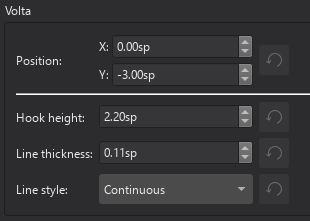
Jumps and markers
Jumps and markers are used to create repeated sections in a score.
Types of jumps and markers
Jump object that act as a jumping point:
- D.C. (Da Capo): Repeat from the beginning.
- D.S. (Dal segno): Repeat from Segno marker.
- D.C. al Fine : Repeat from the beginning up to Fine.
- D.S. al Fine : Repeat from Segno marker up to Fine.
- D.C. al Coda : Repeat from the beginning up to To Coda, then continue at Coda.
- D.S. al Coda : Repeat from Segno marker up to To Coda, then continue at Coda.
Marker object that act as both a jumping point, and a labelled time position:
- To Coda: To used as jumping point to Coda marker, it must be used together with D.C. al Coda or D.S. al Coda. Its default label property is "coda".
Marker object that act as a labelled time position only:
- Fine: To indicate the end, it must be used with D.C. al Fine or D.S. al Fine .
- Coda:
 . Its default label property is "codab".
. Its default label property is "codab". - Segno:
 .
.
Adding a jump or marker to your score
Use one of the following methods
- Select a measure, then click the desired repeat symbol in the Repeats and jumps palette.
- Drag and drop a repeat symbol from the palette onto the desired measure.
Changing appearance of jumps and markers
Jumps and markers are Text objects. To edit text see Entering and editing text and Formatting text chapter. Segno, Capo symbols are glyphs that can be added from the special character window. Segno, Capo glyphs use Format → Score : Musical symbols font, see Musescore 3 handbook Fonts chapter.
Changing playback of jumps and markers
Ignore Repeat barlines, Jumps, Markers playback by unchecking Play toolbar : Cogwheel → Play repeats, see Playback controls chapter.
Jump and marker properties
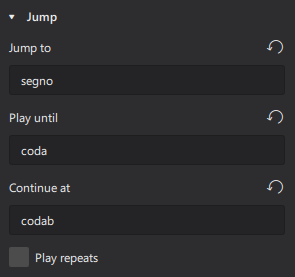
- Select Jump(s) or Marker(s) on a score.
- Under the Properties panel Jump and Marker sections:
Label: internal program text used for jumping, make sure it matches with the text in the jump starting object. Not to be confused with appearance text, see "Changing appearance of jumps and markers" section.
Jump to: enter a target label
Play until: enter a target label
Continue at: enter a target label
Play repeats: play with Repeat signs after jumping.
Jump and marker style
See the main chapter Templates and styles
- Values of the "Musical symbols font" can be edited in Format→Style→Score.
- Values of the "Style for text inside Repeat text left" can be edited in Format→Style→Text Style→Repeat text left. Use by Segno, Capo.
- Values of the "Style for text inside Repeat text right" can be edited in Format→Style→Text Style→Repeat text right. Use by others.
Measure and multi-measure repeats
A measure repeat symbol indicates that the previous measure is to be repeated. Two- and four-measure repeat symbols indicate the repetition of the previous two or four measures.
Adding a measure or multi-measure repeat to your score
To apply a measure repeat symbol, select a measure in the score and click on the measure repeat icon in the Repeats & Jumps palette. Or drag the symbol on to a measure.
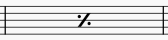
To apply a two- or four-measure repeat symbol, select the first blank measure following the section you want repeated, then click on the applicable measure repeat icon in the Repeats & Jumps palette. Alternatively, drag the repeat icon from the palette onto the same blank measure instead.
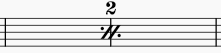
Note: You may need to click the More icon in the palette to reveal the two- and four-measure repeat symbols.
In the case of multiple-measure repeats a "Group measures" symbol appears above and between measures. This keeps the measures together on the same system, where possible, in case of any automatic layout changes in the score. This symbol can be deleted if desired.
Measure repeat properties
Number position in the Measure repeat section of the Properties panel, allows you to edit the vertical offset of the number above the measure.
Measure repeat style
Properties of all measure repeats in the score can be set from Format→Style…→Measure repeats:
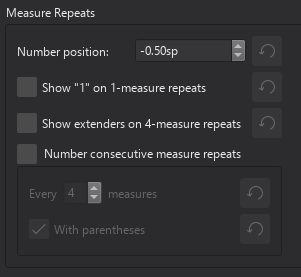
Repeat playback
Turning repeat playback on and off
By default, repeats are always played. If you want to turn off repeat playback,
- Click on the Cog button in the Play toolbar

- Uncheck "Play repeats".