Hairpins
Hairpins are symbols used to indicate gradual changes in volume in the score. There are two kinds: crescendo (getting louder) and decrescendo (getting quieter).
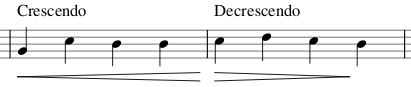
Add a hairpin
- Select a range of notes or measures;
- Use one of the following shortcuts:
- <: to create a crescendo hairpin.
- >: to create a diminuendo hairpin (decrescendo).
Alternatively, use one of the following options:
- Select a range of notes or measures, and click a hairpin in a palette (double-click in versions prior to 3.4).
- Drag and drop a hairpin from a palette onto a staff line.
NOTE: Placing hairpins on different voices of the same staff at the same time does not create desired playback, it is a limitation of Musescore, because the minimal area of effect on playback loudness (Dynamic Range property) is staff, not voice. If playback is priority, try splitting voices into individual instruments.
Adjust length and height
A hairpins is a type of Line with playback properties, and its length is adjusted similarly:
-
Enter edit mode on the hairpin. Then click on the end handle that you want to move:
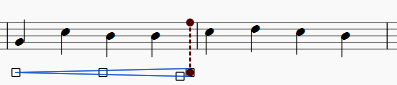
-
Use one of the following shortcuts:
- Shift+→ to move the end handle, and its anchor, right by one note or rest.
- Shift+← to move the end handle, and its anchor, left by one note or rest;
- and then Tab once to select the start handle, then Shift+→ and Shift+← to adjust it.
This method of extending or shortening the hairpin maintains playback integrity and allows it to cross line breaks:
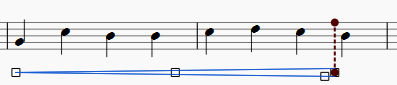
-
To fine-tune the horizontal position of an end-handle (without changing playback), use the following shortcuts:
- → to move the handle right by 0.1 sp.
- ← to move the handle left 0.1 sp.
- Ctrl+→ (Mac: Cmd+→) to move the handle right one sp.
- Ctrl+← (Mac: Cmd+→) to move the handle left one sp.
To change the height of a hairpin:
- Adjust Height property, or
- Adjust the lower handle at the mouth of the hairpin (e.g. the blue square below):
Cresc. and dim. lines
In addition to hairpins, there are cresc. _ _ _ and dim. _ _ _ lines with the same function in the Lines palette. Edit the text in the Text Line Details property.
To turn a hairpin into its equivalent text line:
Pick an option in the Type property.
Copy hairpins
From version 3.1, a hairpin can be cut, copied and pasted just like a text element: see Summary of cut / copy / paste commands.
For versions prior to 3.1, you can only duplicate a hairpin: see Copying lines.
Edit hairpin properties
Properties of the hairpin can be edited in the Inspector:
- Under Element Section: Edit the Y offset to change the height of the hairpin above or below the staff.
- Under Line Section: Edit line properties such as color, line style and thickness.
- Under Text Line Details Section: Add text and set text properties.
- Under Hairpin Section:
- Type: 4 options of hairpins (Arrow symbol, or expression text with a dashed line).
- Circled tip: Additional circle symbol at the narrower end.
- Height: The width at the wider end.
- Continue height: The width of the hairpin at the end of a system on a page, before it continues to the next system.
- Placement: Position on page, above or below staff. Press X to flip.
- Dynamic range: Area of effect of the symbol:
- System: Every instrument in the score.
- Part: One instrument (all of its staffs), default.
- Staff: One staff (eg one hand in piano) regardless of voices. As of MuseScore 3.6.2, this option is incompatible with the Staff / Part properties: single note dynamics playback mechanism, see forum discussion.
- Velocity change:
- 0 to 127. Magnitude of change in playback loudness across the span of the hairpin.
- Choose an appropiate Type for desired direction of change.
- The end MIDI velocity calculated by adding this value to (or subtracting this value from) the starting note's MIDI velocity (see Dynamics (symbol): loudness of a note), without any other mathematical conversion (it is not a percentage change).
- For examples, a crescendo of Velocity change = 15 placed on a phrase with a starting note of MIDI velocity = 49 affects playback loudness of the phrase by assigning MIDI velocity from 49 up to 64 to the phrase across its timespan.
- Use single note dynamics: (Version 3.1 and above) Enable playback loudness variation across the timespan of each of the note itself. Affects instrument supporting Single Note Dynamics only.
- Dynamic Mode: (Version 3.1 and above) Rate of transition: Linear (default), Ease-in and out, Ease-in, Ease-out, or Exponential.
Playback of hairpins
MuseScore development focuses on engraving support, rather than playback support. Using hairpins without dynamics symbols are perfectly acceptable in real life scoring, but do not create desired playback inside Musescore.
To create playback loudness variation across a hairpin, either:
- create a note loudness difference (see "To create desired loudness" below) between the two ends of the hairpin, and make sure the difference does not contradict with the meaning of the hairpin, or
- use a non-zero "Velocity change" value, see above.
To create desired loudness:
- One popular way is to place Dynamics symbols and, optionally, make them invisible in the Inspector. eg p crescendos f .
- Note loudness is mainly determined by MIDI velocity, which is most commonly assigned by Dynamics symbols placed onto a score, a dynamics symbol affects playback from the parent note onward until the next dynamics symbol. Final barlines or rests do not reset the loudness to default. Notes which do not have loudness affected by any dynamics symbol can be considered to be in mf (mezzoforte), and has MIDI velocity 80.
To create desired timing, create anchor points for hairpin to adjust its length upon:
- Split a note and add a tie, or
- Add short rests to an unused voice and make them invisible in the Inspector, or
- Use the Anchors for Dynamics and Hairpins plugin to automate this process.
Complex notations are handled this way:
- Only the first hairpin affects playback loudness in case of redundant hairpins, such as two crescendos between p and f.
- Only the last placed hairpin affects playback loudness in case of redundant hairpins affecting the same note (overlapped Dynamic range settings).
Incorrect hairpins do not affect playback: eg f crescendo p.
For all instruments, each individual note under a hairpin can have its playback loudness affected by presence of hairpins at the moment of note start.
MuseScore 3.1 and above
For instruments supporting Single Note Dynamics (e.g. strings, brass etc.), loudness variation can also occur across the span of the note, and across a series of tied notes . This can be switched off individually with the Use single note dynamics checkbox property.