Arbeiten mit mehreren Stimmen
Allgemeines
Eine Stimme ist eine musikalische Linie, die rhythmisch unabhängig von anderen Stimmen derselben Notenzeile sein kann. Stimmen werden in anderen Programmen auch als "Layer" oder "Ebenen" bezeichnet.
Als "Stimme" werden in anderem Zusammenhang die "Gesangsstimmen" oder auch "Stimmauszüge" bezeichnet—Sopran, Alt, Tenor, Bass usw. Es ist wichtig, diese beiden Bedeutungen nicht zu verwechseln und fälschlicherweise anzunehmen, dass die vier "Stimmen" in einer SATB-Partitur den "Stimmen" 1 - 4 in MuseScore entsprechen.
MuseScore erlaubt bis zu vier Stimmen in einer Notenzeile. Bei der Noteneingabe in einer Zeile beginnt man üblicherweise mit der ersten Stimme, dann folgen die anderen Stimmen, wobei die Stimmen 3 und 4 seltener verwendet werden.
Zwei Stimmen in einem Notensystem werden normalerweise mit gegensätzlichen Notenhälsen notiert—die obere Stimme mit den Notenhälsen nach oben und die untere Stimme mit Hälsen nach unten:
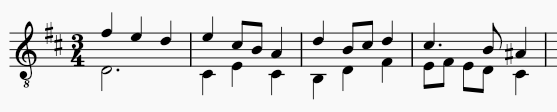
In einer vierstimmigen SATB-Partitur mit zwei Notenzeilen würde man die Stimmen 1 und 2 in der oberen Zeile für Sopran und Alt und die Stimmen 1 und 2 in der unteren Zeile für Tenor und Bass verwenden:
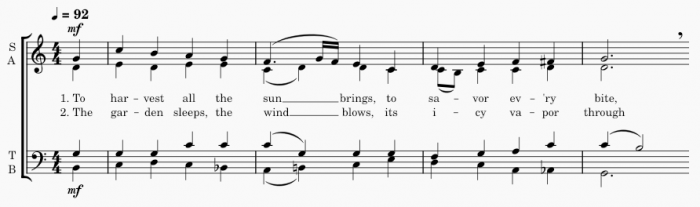
Entering notes and rests in multiple voices
The first step to enter multiple voices is to determine whether you need to write notes as voices in one staff, or spread voices among multiple staffs such as four voices among two staffs of a piano, or among multiple instruments such as four voices on four string instruments. You should consider the design of MuseScore's notation function and your production needs, do not base your decision merely on academic reasons:
- MuseScore sets stem directions automatically based on the voice used and which voices are used in each measure. In measures where only Voice 1 is used, but no notes or rests are written on Voice 2, Voice 3 or Voice 4, stem directions of notes are determined by pitch—notes above the center line have stems pointing down, notes below the center line have stems pointing up. Otherwise, the stem directions are determined according to the voice—up for Voice 1 and Voice 3, down for Voice 2 and Voice 4.
- To assign an overriding stem direction setting manually, use the Flip direction button on the toolbar, or the keyboard shortcut X, also see Stems and flags.
- Writing on voice 2 right away may seem correct academically, but musescore will create rest symbols in voice 1 automatically which might be redundant in some cases. Popular options in this scenario are: manually hide rests afterwards (jump to how to); or simply use voice 1 instead of voice 2.
- It's not yet possible to assign different sounds to individual voices, so you may have to use multiple instruments. For example, you cannot assign a Soprano VSTi to voice 1 and a Tenor VSTi to voice 2, only one or the other.
- Sometimes you must use multiple voices in one staff to create certain visual notation result in Musescore, even if they aren't different voices musically. For example, in MuseScore, inside one voice, a chord can only be created with notes of the same duration. If constituent notes of a chord have varying durations, you must use separate voices to write them. A list of common similar scenarios can be found on the Handbook 3 Voices page.
Using multiple instruments
If you decide you need to write different voices as notes on different instruments, start by creating multiple instruments using Setting up your score: Changing instruments, then edit clef symbols as required, and then compose on Voice 1 in all of these staffs. A common example is to write four voice SATB open score on four instruments' Voice 1.
To convert separate staffs into one staff containing multiple voices, or to do the opposite, see Implode and explode. A common example is SATB open score <-> short score conversion,
Enter notes and rests in multiple voices in one staff
To enter new notes into a Voice:
- Select your starting point in the score.
- Click the pen icon on the toolbar or press N to enter note input mode.
- Select the desired voice using the toolbar icons or press one of the keyboard shortcuts Ctrl+Alt+1–Ctrl+Alt+4
- Enter notes and rests normally as described in Entering notes
You can repeat these steps to enter notes into other voices.
Note: to enter new notes, make sure you are in note input mode before selecting the desired voice, otherwise you will change the voice of any currently-selected elements instead.
Hinweis: Die Werkzeugleiste für die Noteneingabe zeigt standardmäßig nur die Icons für die erste und zweite Stimme an. Um die Icons für die anderen Stimmen anzuzeigen, klicken Sie auf das Zahnrad-Icon in der Werkzeugleiste und setzen die entsprechenden Icon auf sichtbar. Weiterführende Informationen finden sie im Abschnitt Inhalt der Werkzeugleisten anpassen.
Editing notes and rests in multiple voices
Adjusting rests
To make sense notation wise, rests should be used in each existing voice whenever necessary to complete beats of a measure, Musescore creates them automatically. In measures containing multiple voices, rests are automatically added to voices of lower number whenever appropriate. MuseScore also automatically positions rests to avoid overlapping other score elements.
To hide, delete, or adjust the position of these rests to create better layout, use one of the following methods:

Hiding or deleting rests
Rests may be hidden by selecting them and unchecking the Visible box in the Properties panel or using the keyboard shortcut V.
Rests in voices 2-4 may also be deleted by selecting them and pressing Delete. However, this leaves a "hole" in the voice that can be difficult to edit later. To restore missing rests from a voice, you can use the commands in Tools→Voices to exchange the contents of the voice with those of voice 1, which will fill the holes with rests again. You can then use the same command to move the contents of the voices back where they were.
Note: to ensure the correct duration of each measure, voice 1 rests can be hidden, but they cannot be deleted.
Positioning rests
While MuseScore will normally avoid collisions with other voices, it can sometimes be helpful to move rests up or down to create more space or to clarify which voice they apply to.
To move a rest vertically, select it and press Up or Down to move it a staff space at a time.
For more information on manual positioning, see Changing position of elements.
You can also change the default vertical offset between rests and elements in other voices from 1 space to 2 spaces in Format→Style…→Rests
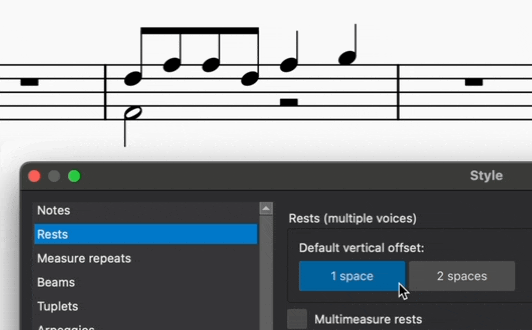
Ändern der Stimme von bereits eingegebenen Noten
Noten, die ursprünglich in einer Stimme eingegeben wurden, können bei Notwendigkeit in eine andere Stimme verschoben werden. Weitergehende Informationen finden Sie unter Changing voice in normal mode.
Stimmen zu Akkorden zusammenfassen
In den Fällen, in denen die Rhythmen übereinstimmen, können Noten, die ursprünglich mehrstimmig eingegeben wurden, zu Akkorden in einer einzigen Stimme kombiniert werden. Informationen dazu finden Sie unter dem Menüpunkt Sammeln.
Akkorde in Stimmen aufteilen
Um die Noten eines Akkordes, der in einer Stimme eingegeben wurde, in Noten verschiedener Stimmen aufzuteilen:
-
- Markieren Sie die betreffenden Noten
- Drücken Sie das betreffende Symbol in der Symbolleiste, um die ausgewählten Noten der Stimme zuzuordnen oder verwenden Sie eine der Tastenkombinationen Ctrl+Alt+1–Ctrl+Alt+4.
- Verteilen Sie die Noten auf leere Notenzeilen und fassen sie diese dann zusammen. Siehe Sammeln und Verteilen
Siehe auch
- Instrument Parts (and see Part in the Glosary)
- Editing notes and rests
- Stems and flags
- Positioning of elements
- Implode and explode