Publish to musescore.com
Overview
Scores can be saved online using a free or subscription account with Musescore.com. This allows you to access your scores from anywhere; you also have the option of whether to keep them private or allow them to be shared. You can choose to save scores only online, or publish any of your locally saved files online.
When saving online Musescore creates an MP3 file of the audio of your score which may take a long time. To modify this behaviour see Managing publishing preferences.
Creating a MuseScore account
- Go to www.musescore.com
- Click "Log in" - it's at the top right of the window
- On the dialog that pops up click "Create an account" - it's at the bottom right of the dialog that popped up
- If your browser is already logged in to a Google, Facebook or Apple account you can sign up with any of those services by clicking on the appropriate button
- If you prefer to sign in with your email address, fill in the remaining fields, check "I'm not a robot"
- Click "Create new account"
Saving only to Musescore.com
The first time you save a score you will be asked if you want to publish the score to Musescore.com.

If you are not already logged in to Musescore.com, or you do not have an account, you will need to login.

You will be asked if the score should be Public, Unlisted, or Private.
* Public scores are visible to everyone on the internet.
* Unlisted scores are visible to everyone on the internet, but do not show up in search results. Only people with the link will be able to find an unlisted score.
* Private scores are visible only to you. You must be logged in to your musescore.com account to view.
If you’re publishing a score that you’ve already published at least once, you can choose to replace the existing online score or to publish as a new online score.

You will be asked whether you also want to upload your audio to musescore.com. See Managing publishing preferences

Musescore will tell you when it is ready. Large scores may take some time to generate the MP3 file.

Publish locally saved scores
Scores saved on your computer can also be published at Musescore.com but are not automatically updated.
To publish a score at Musescore.com
* Click the Publish Tab (below the menu bar)
* Click Publish to Musescore.com
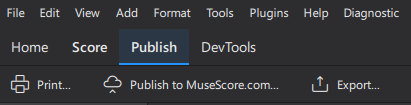
Visibility in score manager
Scores published only at Musescore.com are marked with a "cloud" symbol in the Musescore score manager.
MuseScore also keeps local copies on your computer (in a folder called Cloud Scores in your user “MuseScore 4” folder), so you can work on them even without an active internet connection.

Manage generation of mp3 during upload
When saving online Musescore creates an MP3 file of the audio of your score. Depending on the score length, and number of instruments in the score, this might take a long time. To control when this happens:
- From the menu, choose Edit→Preferences...→Cloud
-
Under "Generate MP3 audio for private cloud scores" choose Never, Always, or Every (X saves)
Never
Each time you press Save, only the score itself will be uploaded to musescore.com. Online playback will use the MS Basic soundfont.
Always
Each time you press Save, MuseScore will generate an .mp3 file to upload together with your score. Score playback on musescore.com will sound the same as it does in your desktop app (including audio from the Muse Sounds library, if installed, or any VST instruments and effects you’ve added)
Every x saves
MuseScore will only generate and upload an .mp3 file at a save interval you specify.
- If you chose "Every X saves" choose the number of saves
