How to create a 2-measure repeat sign with playback
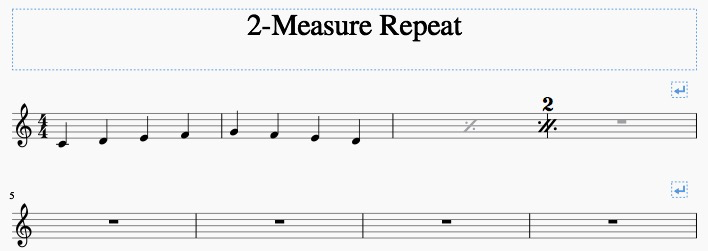
Unfortunately, MuseScore (prior to 4.x) does not have a built-in 2-measure repeat function (with or without playback). Here is a workaround to create one:
- Select the 2 measures to repeat (the first 2 measures).
- Tools > Measure > "Join Measures" ("Bars" in British English)
- The barline has now disappeared, since the measures are joined. Click on the first note of where the second measure should be.
- Palettes > Barlines > double-click "Short 1 span"
- Double-click the new short barline, and adjust its length to fit the height of the staff.
- Select measure 3, and add a "Repeat Measure Sign" from the Repeats & Jumps Palette. Make it invisible.
- Make the measure-rest in measure 4 invisible.
- Add a "Double Repeat-Measure" sign between measures 3 & 4 (found in View > Master Pallete > Symbols). Adjust it to be in the exact centre of the barline.
- Select the rest in measure 4. Add the Staff Text "2" (without the quotation marks). Change the font size to "14," and the font-type to "MScoreBC." Place it directly above the barline.
- Select measure 3, right-click on it, and select "Measure Properties."
- In "Add to measure number," enter "1" and click apply. This fixes the measure count, since measures 1 & 2 are joined as one measure.
- To use this in multiple places, you can copy & paste measures 3 & 4. You may have to horizontally adjust the "Double Repeat-Measure" sign and the "2" when you paste it in a new place.
Sample score: 2-Measure Repeat Example.mscz