Articulations
This chapter discusses articulation symbols available in the Articulations palette (accents, staccato, vibrato markings etc).
To add verbal articulation objects available in the Text palette (legato, pizz. , arco, tremolo etc) to a score, see Entering and editing text chapter. Guitar articulation is covered in chapters under Idiomatic notation: Guitar. Brass or woodwind articulation (Fall, Doit, Plop, Scoop) is covered in Arpeggios and glissandi.
Adding articulations to a score
Keyboard shortcuts
To add an articulation with a keyboard shortcut:
- Select one or more notes;
- Apply the relevant shortcut from the list below:
- Marcato: Shift+O
- Accent: Shift+V
- Tenuto: Shift+N
- Staccato: Shift+S
Toolbar

Certain articulations (accent, marcato, staccato, and tenuto) can be added from the note input toolbar (above the document pane).
- Select one or more notes;
- Click on the desired icon in the articulations toolbar area.
Articulations palette

To add an item to a score:
- Select one or more notes;
- Click on the desired articulation in the Articulations palette;
Alternatively, drag and drop an articulation symbol from the palette to a notehead.
Articulations playback
Certain articulations affect note playback—such as staccato, staccatissimo, louré (tenuto + staccato), and accents. This is handled automatically by the program.
Articulation properties
Editable properties of selected articulation(s) on the score are shown in the Properties Panel.

- Placement: This alters the position of the symbol above or below the note.
Articulation style
See the main chapter Templates and styles
- Values of the "Style for Articulations & Ornaments" can be edited in Format → Style → Articulations & Ornaments.
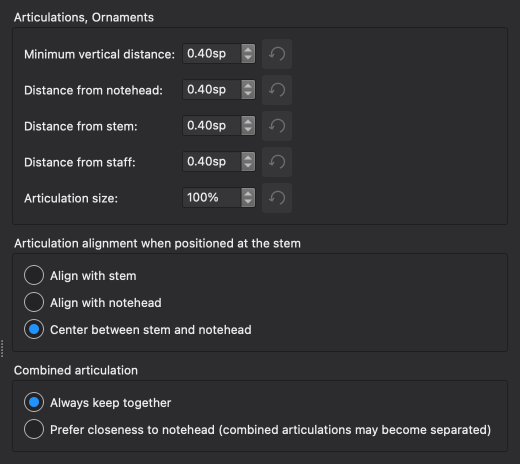
Shown below are the result of some options on the score.
Alignment options
-
Align with stem
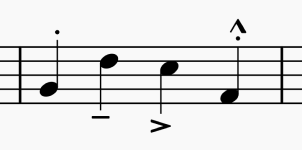
-
Align with notehead
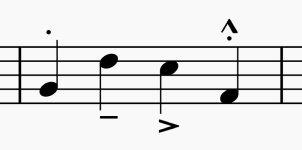
-
Center between stem and notehead
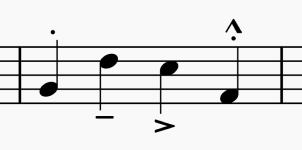
Combined articulation options
-
Always keep together
-
Prefer closeness to notehead (combined articulations may become separated)

