サポート
この章では、MuseScore を使う上でのサポートを見つける方法として 参照すべき最適な所、フォーラムで質問する最適な方法、そしてバグを報告する際の要領について説明します。
翻訳改善への支援
MuseScore のソフトウェアとドキュメンテーションをあなた自身の言語に翻訳することについてお手伝いいただけますので、Translation instructions を見てください。
参照
Revert to factory settings
MuseScore has the option to revert back to the standard built-in presets or "factory-settings". This can be necessary if your settings are corrupted. Warning: Reverting to factory settings removes any changes you have made to the preferences, palettes, or window settings. This is not a commonly needed procedure; consult the forums first, as there may be a way to solve your problem without resetting everything.
Via menu
If MuseScore still starts, it is possible to revert from within MuseScore.
Go to Help→Revert to Factory Settings. A warning dialog will appear:
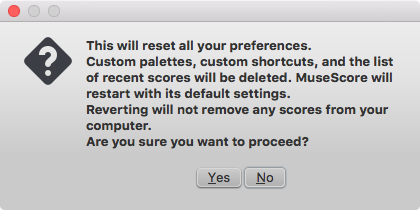
Clicking Yes resets all MuseScore's settings as if the program was installed for the first time, and MuseScore will immediately restart. No will safely cancel the revert.
Via command line
If MuseScore does not start, you must run this process via the command line.
Instructions for Windows
- If you have MuseScore open, you need to close it first (File→Quit)
- Type ⊞ Win+R to open the Run dialog. Alternatively select "Start" using your mouse and type "run," then click the "Run" program.
- Click Browse...
- Look for MuseScore3.exe on your computer. The location may vary depending on your installation, but it is probably something similar to My Computer → Local Disk → Program Files → MuseScore 3 → bin → MuseScore3.exe
-
Click Open to leave the Browse dialog and return to the Run dialog. The following text (or something similar) should display in the Run dialog
C:\Program Files\MuseScore 3\bin\MuseScore3.exe(actually%ProgramFiles%\MuseScore 3\bin\MuseScore3.exe)For the 32-bit version of MuseScore in a 64-bit version of Windows, the location is
C:\Program Files (x86)\MuseScore 3\bin\MuseScore3.exe(actually%ProgramFiles(x86)%\MuseScore 3\bin\MuseScore3.exe)For the Windows Store version (Windows 10), it is pretty well hidden, search for it via Windows Explorer
-
Click after the quote and add a space followed by a hyphen and a capital F: -F
- Press OK
After a few seconds, MuseScore should start and all the settings reverted to "factory settings".
For advanced users, the main preference file is located at:
C:\Users\[USERNAME]\AppData\Roaming\MuseScore\MuseScore3.ini
(actually%APPDATA%\MuseScore\MuseScore3.ini)
The other preferences (palettes, session, shortcuts, workspaces...) are in:
-
C:\Users\[USERNAME]\AppData\Local\MuseScore\MuseScore3\(actually%LOCALAPPDATA%\MuseScore\MuseScore3\)For the Windows Store version (Windows 10), these are pretty well hidden, search for them via Windows Explorer
Instructions for MacOS
- If you have MuseScore open, you need to quit the application first (MuseScore→Quit)
- Open Terminal (in Applications/Utilities, or via Spotlight search) and a session window should appear
-
Type (or copy/paste) the following command into your terminal line (include the '/' at the front):
/Applications/MuseScore\ 3.app/Contents/MacOS/mscore -F
This resets all MuseScore preferences to factory settings and immediately launches the MuseScore application. Note that you cannot quit the Terminal without quitting MuseScore. You can safely quit MuseScore, quit the Terminal, and then reopen MuseScore in the normal fashion, ready to continue using.
For advanced users, the main MuseScore preference file is located at ~/Library/Preferences/org.musescore.MuseScore3.plist. Often, deleting this file has no effect: macOS stores a cached copy of the settings in some unknown location. The correct way to delete this file, is by running the following command in the Terminal app:
defaults delete org.musescore.MuseScore3
The other preferences (palettes, session, shortcuts, workspaces...) are in ~/Library/Application\ Support/MuseScore/MuseScore3/. (Those are not cached by macOS.)
Instructions for Linux
The following is true for Ubuntu, and most likely all other Linux distributions and UNIX-style operating systems.
- If you have MuseScore open, you need to quit the application first (File→Quit)
- From the Ubuntu main menu, choose Applications→Accessories→Terminal. A Terminal session window should appear
-
Type, (or copy/paste) the following command into your terminal line (Ctrl+Shift+V to paste in Terminal):
mscore -FOr, if you are using the AppImage version, you must first use the
cdcommand to change directory to wherever you saved the AppImage. For example, if you saved it to your Desktop (and there is only one):cd ~/Desktop ./MuseScore*.AppImage -F
This resets all MuseScore preferences to factory settings and immediately launches the MuseScore application. You can now quit Terminal, and continue using MuseScore.
For advanced users, the main MuseScore preference file is located at ${XDG_CONFIG_HOME:-~/.config}/MuseScore/MuseScore3.ini.
The other preferences (palettes, session, shortcuts, workspaces, …) are in ${XDG_DATA_HOME:-~/.local/share}/MuseScore/MuseScore3/.
See also
バグの報告や機能の要望を行うには
musescore.org のイシュー・トラッカーは 2023 年 3 月に廃止されましたので、それに代わり GitHub でバグを報告してください:
https://github.com/musescore/MuseScore/issues
フォーラム、musescore.org のイシュー・トラッカーと github.com のイシュー・トラッカー
イシュー・トラッカー にバグ レポートや機能リクエストを提出する前に、まず 類似の件を検索 し、関連するものが何も見つからない場合は フォーラム に投稿すれば、そのバグが本物であることを確かめる手助けだったり、新機能についてのアイデアやセカンドオピニオンを提供したり、コンセンサスを集めるのに役立ちます。
musescore.org のイシュー・ラッカー の役割は、github の課題 を開く前にトリアージすることです。 想定されることは、.org トラッカーがある時点で、github の問題へのリンクを容易にするためにいくつかの変更が加えられることです。 (出典)
そのイシューが github に報告され次第、musescore.org でのそのイシューには重複と記され、トリアージ・システムは整理されます。
バグ報告
イシュートラッカー に投稿する前に:
-
最新の nightly でイシューの状況が再現されるかを確かめてましょう。更新履歴 を参照して、そのイシューが既に解決・導入されたものかを確かめましょう。
-
一件の報告は一件のイシューに限定し、次の情報をできる限り多く含めてください:
- 使用している MuseScore のバージョン/リビジョン (例 version 3.0, 871c8ce)。 ヘルプ → MuseScore について... (Mac: MuseScore → MuseScore について...) で で確かめられます。
- 使用している Operating System (例 Windows 10, macOS 10.15 や Ubuntu 20.04 など)
- 問題に至るステップを詳細に記載してください。(どこをクリックし、どのキーを押して、どんな表示がなされたか、等々)
そのステップで問題を再現できなければ、開発者はそれを再現(その結果、解決)することができないことになるわけで、おそらくバグを報告する意味はないでしょう。バグ報告が目指すのは、問題があることを伝えるだけではなく、他の人もそれを容易に再現できるようにすることである点を、お忘れなく。
-
問題を生じているスコアを、その問題のある部分だけでもよいので、添付してください。- 投稿をタイプするページの下にある 保存 と プレビュー ボタンのすぐ上にある "ファイル添付" のオプションを使います。
-
issue detail field に正確に記載してください。例えば、フォーラムで類似の経験を集めたことがなければ、Frequency: Once と記載しましょう。Once the issue is referred/reposted to github, the one on musescore.org will be marked Duplicate to unclutter the triage system, jump to triage above.
機能の要望
- 簡略に且つ詳しく、目的とするところを記載しましょう。
- その新機能が働く状況を記載しましょう。
- できるなら、どんな作業の流れとなるかを示すことをお勧めします。
クロスリンクの問題
フォーラムのトピックにコメントを書く場合、次の表記を使ってイシュー・トラッカーの問題を参照できます: '[#number]'
こうすることで、コメント内のリンクにイシューのタイトルが含まれ、イシューの現在のステータスが反映されます。 さらに、フォーラムのトピックがイシュー自体にリストされるようになります。
[#153286] と入力すると #153286: Change instrument causes a crash が得られます。
外部リンク
- How to write a good bug report: step-by-step instructions (MuseScore HowTo)
- How to attach a file (MuseScore HowTo)
- Compose tips