Barlines
A full range of common barlines is contained in the Barlines palette.

Adding double and other special barlines
Changing barline type for all staves
- Select one or more barlines in a staff ;
- Click on the desired barline in the palette.
Alternatively, you can drag a barline from the palette onto a barline in the score.
Changes are applied automatically to all barlines at the same point in the score.
Changing barline type for a single staff
- Select one or more barlines in the score;
- Hold Ctrl then click on the desired barline in the palette.
Alternatively, you can hold Ctrl and drag a barline from the palette onto a barline in the score.
Only barlines in the one staff are affected.
Adding mid-measure barlines
- Select one or more notes.
- Click on a barline in the palette.
This will add a "barline" in front of each selected note. The barline is for visual purposes and does not factor into any measure operations.
If you wish to divide a measure, inserting a real barline in the process, see Splitting a measure.
Changing barline length
Here we are concerned with the vertical extension of barlines in order to link staves together, or their reduction to create partial barlines.
Extending all barlines in a staff
- Select a barline on the "start" staff;
- Use either of the following:
- Drag the end handle downwards until it meets the destination staff. This method is the best for extending barlines through multiple staves.
- Select the edit handle and press ↓.
- Check the "Span to next staff" in the Barlines section of the Properties panel; then click Set as staff default
- Repeat if required for subsequent staves.
The barline snaps into place, and all other barlines in that staff follow.
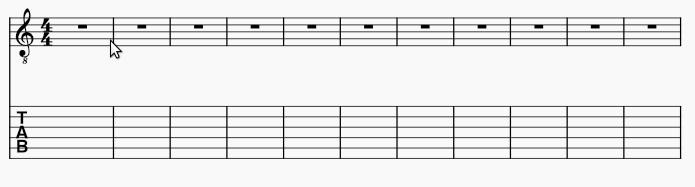
Extending selected barlines in a staff
- Select one or more barlines (and their counterparts in the staves below if there are more than two staffs to join).
- Check the "Span to next staff" in the Barlines section of the Properties panel.
Creating partial barlines
Partial barlines can be easily created by adjusting "Span from" and "Span to" in the Barlines section of the Properties panel.
Creating barlines between staves only (Mensurstrich)
See Working with Mensurstrich.
Barline properties
You can edit properties specific to barlines in the Barlines section of the Properties panel:
Style: Used to change selected barlines to one in the dropdown list.
Span to next staff: Check this to make selected barlines extend to the staff beneath.
Span from/to: used to set the vertical start and end points of one or more selected barlines.
Set as staff default: Applies the changes made in Span to next staff and Span from/to to all barlines in the staff.
Span presets: Applies the selected preset to one or more selected barlines in the score.
Barline style
Selected properties for all barlines in the score can be changed in Format→Style→Barlines:

See also
- Fixed Measure Widths for a workaround to ensure barlines are aligned vertically between systems.
- Repeat signs