Instalação no Windows
Instalação
Se você estiver usando o Windows 10, uma versão 32-bit do MuseScore pode ser instalada por meio da Microsoft Store. Clicando [aqui] (https://www.microsoft.com/store/p/musescore-2/9p0cnr9rwzsx) abrirá a página do MuseScore no aplicativo da Loja. Lá você terá apenas que clicar em Adquirir e o MuseScore será baixado, instalado e subsequentemente automaticamente atualizado.
De outro modo, você pode baixar o instalador do Windows da página de download no site do MuseScore. Clique no link para começar o download (escolha entre 64-bit e 32-bit). Seu navegador de internet solicitará uma confirmação de que você quer baixar o arquivo. Clique em Salvar arquivo.
When the download finishes, double-click on the file to start the installation. Windows may prompt you with a security window to confirm this before running the software. Click Run to continue.
The installation process will now start

If you click Cancel, here or later, you'll see:

If instead you click Next to continue, the setup wizard displays the terms of the free software license.

Read the terms of the license, make sure the box next to "I accept the terms in the License Agreement" is checked, and click Next to continue. Next the installer will ask you to confirm the location in which to install MuseScore.
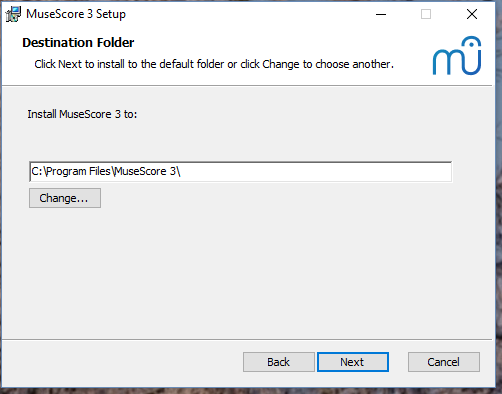
If you are installing a newer version of MuseScore but still want to keep the old version on your computer, then you should change the folder (note that MuseScore 3 can coexist with MuseScore 2 and 1 with no changes needed). Otherwise click Next to continue.

Click Install to continue.
Give the setup wizard a few minutes to install the necessary files and configurations. You'll see

and finally

Click Finish to exit the installer. You may delete the installer file you downloaded.
Start MuseScore
To start MuseScore, from the menu, select Start→All Programs→MuseScore 3→MuseScore 3.
Advanced users: Silent or unattended install
-
You can install MuseScore silently with the following command
msiexec /i MuseScore-X.Y.msi /qb-
Append ALLUSERS=1 if you want to install it for all users of the system rather than just the current one.
Uninstall
You can uninstall MuseScore from the menu by selecting Start→All Programs→MuseScore 3→Uninstall MuseScore; or via Windows' Control Panel. Note that this will not remove your scores, templates, extensions and plugins nor your MuseScore settings.
Troubleshooting
The installer might be blocked by the system. If you don't manage to install MuseScore, right-click the downloaded file and click Properties. If there is a message "This file came from another computer and might be blocked to help protect this computer", click on "Unblock", "OK" and double-click on the downloaded file again.
External links
- How to install MuseScore on Windows without administrator rights (MuseScore HowTo)
- How to run MuseScore as Administrator on Windows (MuseScore HowTo)
- How to fix MuseScore installation error on Windows (MuseScore HowTo)
- MSI command-line options
- Standard installer command-line options