Publish to musescore.com
Overview
Understand that these are separate entities before we begin this chapter:
- Musescore is a free and open source desktop (Windows, macOS, Linux) music notation software project.
- musescore.org gathers volunteers around the world contributing to the project.
- musescore.com is a separate, commercial business - a "sheet music-sharing social platform" that allows you to save and publish your scores online.
You can publish to musescore.com either directly, or from within Musescore, but note that musescore.org volunteers are not capable of handling any issues related to musescore.com such as payment, refund, ownership, copyright, licensing, piracy etc, see How and where to ask for support.
You may elect to keep your scores private or to allow others to read or download them. To use its service you need to open a musescore.com account, which can be either free or subscription (see also Opening and saving scores).
Publishing cost and profit
musescore.com seems to prioritize providing virtually free of charge score hosting service, rather than helping self-publishers generate income. Nevertheless, it has generous terms on how hosted scores are used. The platform has not been openly, directly working with or sharing revenue with self publishers / individual composers yet. It has begun collaborating with publishers in response to complaints about copyright protection. For musicians aiming for profit, try alternative methods such as listed on https://music.stackexchange.com/questions/696/sites-with-a-good-selecti…
Publishing rights
Respect copyright. Just as you own the copyright for music you create, others own the copyright for music they create. You may transcribe other people’s copyrighted music using Musescore, but you do not necessarily own the copyright for the resulting Sheet music.
A broad definition of "publish" is used in this chapter to avoid confusion only - the act of uploading/saving content to an online server is considered "publishing". You should pay attention to the definition of "publish" used in any legally binding licenses. From https://www.copyright.gov/help/faq-definitions.html ... Publication is the distribution of copies or phonorecords of a work to the public ... A score can be uploaded "unlisted", meaning it is not publicly searchable or shown inside a public systematic catalog, but the said score may arguably still be considered public.
From the forum post Copyright Infringement
... for a cover song you'd need the copyright holder's permission (maybe the author, the publisher, the heirs, etc) ...
... you cannot upload a piece even with a licence from the original author, unless said licence also includes the specific rights grant to MuseScore BVBA which the ToS require, but which are not necessary to obtain if (also) another suitable licence, such as any and all Open Source / Open Knowledge licences, are present. The ToS also (part of the same bug) require the uploader to waive certain moral rights of the artist ...
From the forum post Would somebody tell me what is original music?
... If you haven't deliberately based your score on another composition then upload it as an original. If it turns out to be similar to a known composition then someone will point it out. If it's close to a copyrighted score then it may get taken down, (made private), but without causing you any trouble ...
From https://bernardgreenberg.com/MuseScore.html (by Bernie/BSG, a long time volunteer music mentor on musescore.org and musescore.com) 29 June 2021
... the CPO (Chief Product Officer) of MuseScore.com, David Mandelstam, posted, in public discussion with me, that the site (musescore.com) is the world's largest free sheet music catalog. It is not a social media, and not a score hosting site ...
Last but not least, from https://musescore.com/community-guidelines
... Treat people the way you would like to be treated ...
Creating a MuseScore account
- Go to www.musescore.com
- Click "Log in" - it's at the top right of the window
- On the dialog that pops up click "Create an account" - it's at the bottom right of the dialog that popped up
- If your browser is already logged in to a Google, Facebook or Apple account you can sign up with any of those services by clicking on the appropriate button
- If you prefer to sign in with your email address, fill in the remaining fields, check "I'm not a robot"
- Click "Create new account"
Saving only to Musescore.com
The first time you save a score you will be asked if you want to publish the score to Musescore.com.

If you are not already logged in to Musescore.com, or you do not have an account, you will need to login.

You will be asked if the score should be Public, Unlisted, or Private.
- Public scores are visible to everyone on the internet.
- Unlisted scores are visible to everyone on the internet, but do not show up in search results. Only people with the link will be able to find an unlisted score.
- Private scores are visible only to you. You must be logged in to your musescore.com account to view.
If you’re publishing a score that you’ve already published at least once, you can choose to replace the existing online score or to publish as a new online score.

You will be asked whether you also want to upload your audio to musescore.com. See Managing publishing preferences

Musescore will tell you when it is ready. Large scores may take some time to generate the MP3 file.

Publish locally saved scores
Scores saved on your computer can also be published at Musescore.com but are not automatically updated.
To publish a score at Musescore.com
- Click the Publish Tab (below the menu bar)
- Click Publish to Musescore.com
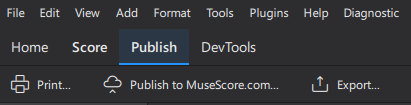
Visibility in score manager
Scores published only at Musescore.com are marked with a "cloud" symbol in the Musescore score manager.
MuseScore also keeps local copies on your computer, so you can work on them even without an active internet connection.

Manage generation of mp3 during upload
When saving online Musescore creates an MP3 file of the audio of your score. Depending on the score length, and number of instruments in the score, this might take a long time. To control when this happens:
- From the menu, choose Edit→Preferences...→Cloud
-
Under "Generate MP3 audio for private cloud scores" choose Never, Always, or Every (X saves)
Never
Each time you press Save, only the score itself will be uploaded to musescore.com. Online playback will use the MS Basic soundfont.
Always
Each time you press Save, MuseScore will generate an .mp3 file to upload together with your score. Score playback on musescore.com will sound the same as it does in your desktop app (including audio from the Muse Sounds library, if installed, or any VST instruments and effects you’ve added)
Every x saves
MuseScore will only generate and upload an .mp3 file at a save interval you specify.
- If you chose "Every X saves" choose the number of saves
