Sound and playback
This page is an administration page intended for the editing community only. Click this link to go to the handbook front page intended for public viewing.
Mid-staff instrument changes
To add a new instrument to a score and manage instruments setup, use Instruments dialog instead.
To switch an instrument and change its staffs everywhere on a score, use Staff / Part properties instead.
To switch to another sound sample (switch channel) (e.g. pizz., con sordino) inside an instrument, use Staff Text instead
Change Instrument Text
When a musician is required to double up on a different instrument for a section of a piece, an instruction to switch instruments is generally placed above the staff at the beginning of that section. A return to the primary instrument is handled in the same manner.
MuseScore uses a special class of text called Change Instrument text for this purpose. This allows you to change the instrument for that staff at a chosen point in the score, and have this reflected in playback.
Add change instrument text
- Select the start point for the change by clicking on a note or rest;
- In the Add menu, choose Text, then choose Instrument Change.
- Type any character/text so you don't end up with an empty text element
- Right click on the just typed text and in the context menu choose Select Instrument.
This opens the Change instrument dialog: the top box shows the current instrument, the bottom the list of selectable instruments;
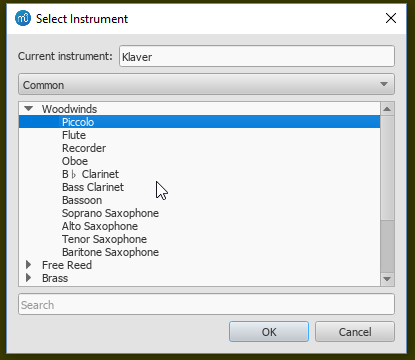
- Choose the instrument, then click OK. Text indicating which instrument the player will use appears in the score.
- Insert a new key signature, if required, at the change, for the staff in question.
Warning: While the "Change Instr." text is also available from the Text Palette, it contains a bug in MuseScore 3.x where transposition for the new instrument might break. Use the Change Instrument Text from the menu instead to prevent this bug.
How Instrument change text affects the score
An instrument in Musescore is a concept including score settings, behaviors (transposition, playable range), sound etc. More info.
Sound setting changes using a Change Instrument text can be observed:
- The sound played on that track in the score will be changed to that of the new instrument from that point onward. The Mixer display mixer changes to add one or more new sub-channels. It is these new sub-channels that can be edited to a new sound.
For example, here is a Mixer display showing the "Tuba" track (first track) among many others. Notice that the small arrow at the top of the Tuba track is dimmed. No new instruments have been added to it.
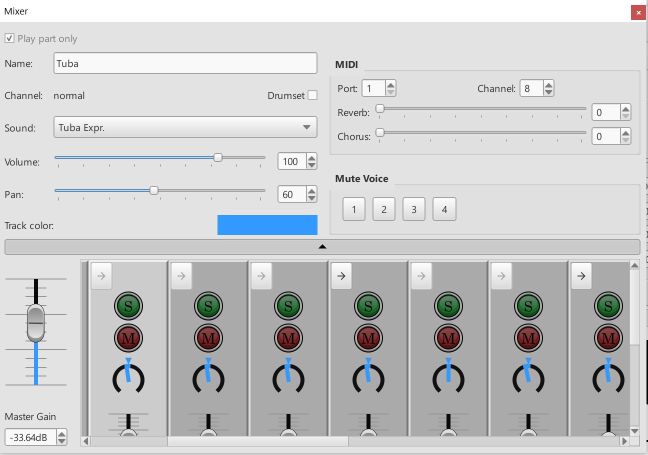
Now, to the Tuba stave in the score, a "Change Instrument" text has been added to the score, inserting an "Oboe". Notice now that the top arrow on the Tuba track in the Mixer menu has darkened.
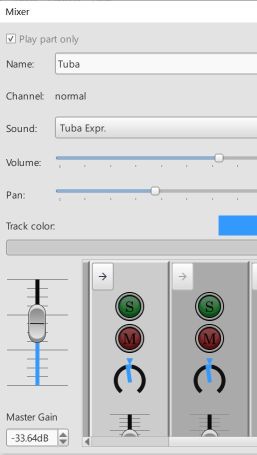
Now, if that arrow in the Mixer menu is clicked, a sub-menu opens, showing the sounds of the Tuba are still there (1st two sub-channels), but a new "Oboe" sub-channel has been added. By clicking on this sub-channel, you can assign a sound to the Oboe from the "Sound" tab on the Mixer menu (see below):
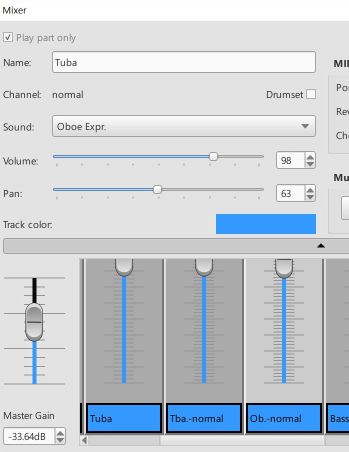
- Subsequent notes are automatically adjusted to indicate the correct written pitch for the new instrument (but the new key signature still needs to be added manually—see below).
To change the track back to its original instrument, just insert a new "Change Instrument" text into the stave after the first one, and name the original instrument. For example, in this example, the Tuba stave has been returned back to Tuba. Notice that in the Mixer menu, a new "Tuba" sub-channel has been added after the "Oboe" sub-channel.
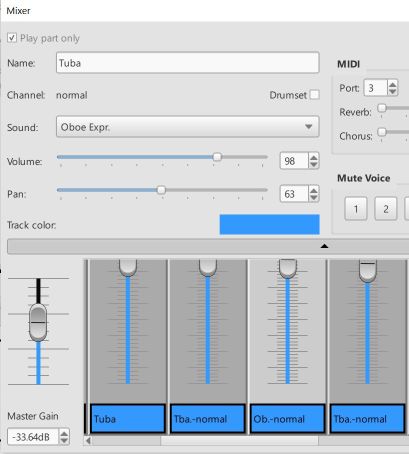
- The new instrument name will be displayed in front of the following systems.
Mixer
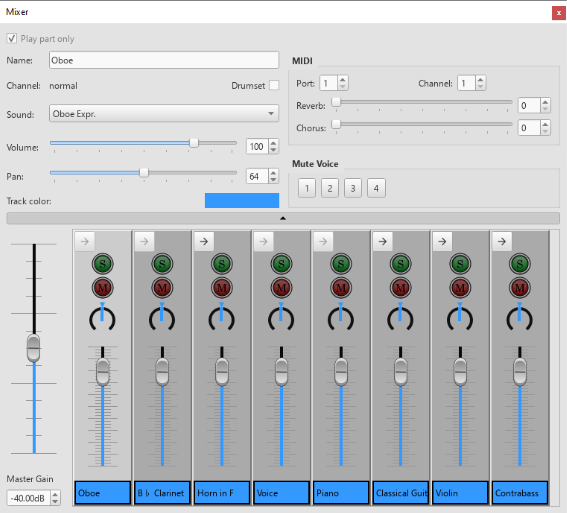
The Mixer contains controls for adjustments of in-app playback (sound, volume and panning), and MIDI out settings. It contains the Details Area on the top and the Control strips Area below. In between the two is a wide button with a tiny triangle. Clicking on it toggles the visibility of the details area. It uses the Preferences > Score > "Show MIDI controls in the Mixer" as default setting.
Opening the Mixer
To display/hide the mixer, use one of the following:
- Press F10 (Mac: Fn+F10).
- From the main menu, select View→Mixer.
Control strips Area
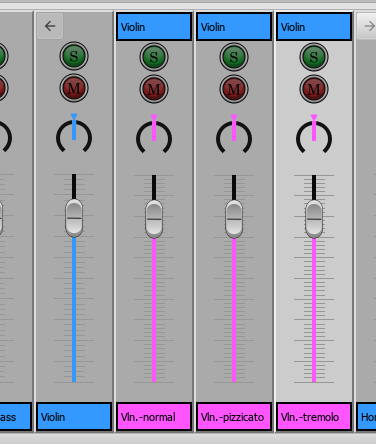
Expanded parent control, showing child controls in pink.
Displays the Master Gain on the left, and columns of controls on the right. It is important to know the difference between channel and sound track (Musescore Voice):
- Every staff on a score belongs to its MuseScore Instrument. For example when a piano is added to a score, the two staffs created, the treble clef staff and the bass clef staff, belong to the same piano instrument.
Each instrument has one or more channel depending on its playback capability inside Musescore. A channel represents a specific type of sound, similar to the concept of playing technique (e.g. a violin which can play in arco, tremolo or pizzicato, legato, vibrato), or articulation sample in commercial sound libraries. Each control strip in the Mixer represents one channel of the score.
When an instrument on a score contains more than one channel. A parent control strip is shown in the Mixer, it has an arrow button on the top left corner. Click the arrow to show or hide all channels. Parent control shadows the first child control, modifying values on parent control modifies all children values. - For each staff (that can contain a clef symbol) in a score, MuseScore creates exactly four sound tracks. They correspond to the four Musescore Voices. To instruct individual sound track (Voice) to use a channel (sound), use a Staff Text as explained below. Contrary to the concept of sound track and mixer in popular DAWs, Musescore 3 Mixer has nothing to do with sound tracks (Voices) except the ability to mute (jump to).
Note: (a) In Musescore 3.6.2, the Mixer does not response to selection on the score screen area, a control in the Mixer must be selected with a mouse click first, before any adjustment is made. (b) It is not possible to add or remove channel inside a instrument on a score inside Musescore. To add or remove a channel, or set default values, a custom instrument must be created utilizing a instruments.xml. The topic is covered in the developers' handbook. (c) Parent control strip is formerly referred to as "part track".
Master Gain
The Master Gain controls the overall output volume. To adjust it, click and drag the slider handle or enter a value in the box underneath.
Channel display arrow
When an instrument on a score contains more than one channel. A parent control strip is shown in the Mixer, it has an arrow button on the top left corner. Click the arrow to show or hide all channels. Parent control shadows the first child control, modifying values on parent control modifies all children values.
Mute and Solo
At the top a green S Solo button and a red M Mute button: click to toggle on and off. If any Solo button is checked, unSolo channels are muted regardless of their Mute status. These modify a channel, not voices.. To mute a voice, jump to Mute Voice
Pan
The dial below the mute button controls panning left and right. You can click and drag. Note that value 64, not 50, is center pan.
Volume
The slider controls the playback volume. This is a final post process output volume. The data size 127 is an arbitrary number not related to MIDI velocity, default 100 value is 90% sound sample volume, more info.
Control strip name
Not to be confused with Long instrument name and Short instrument name in Staff / Part properties.
Display Instrument name or Channel name. Does not affect score visually.
Details Area
The details area displays and provides finer control of the currently selected channel.
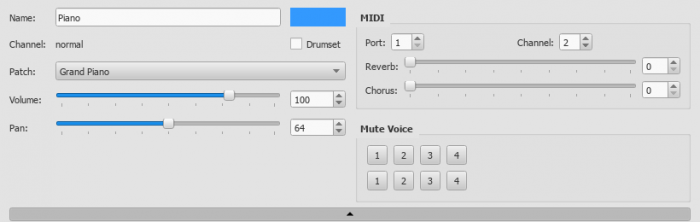
Play part only
Playback option to be used with Musescore Parts feature.
Name
Not to be confused with Long instrument name and Short instrument name in Staff / Part properties.
Text for display within Mixer only, also known as Part name in Staff / Part properties. Does not affect score visually. Does not affect sound.
Channel
Channel name cannot be modified inside Musescore, use custom instruments.xml instead, more info
Drumset
Affects the whole instrument:
- notation settings. Must be checked to use Drum notation and Drum input palette.
- interpretation of soundfont data. Check or uncheck this box base on the layout of the sound.
Changing without understanding will mess up your score audio.
Sound
Understand difference of channel and voice first, you may not want to edit this field. Consider these alternatives first:
- To add a new instrument to a score and manage instruments setup, use Instruments dialog instead. You should use Instruments dialog if you are not sure, it is the preferred way to setup a score. Doing this ensures written symbols affect sound correctly eg violin tremolo text symbol, bass guitar pizz symbol.
- To switch an instrument and change its staffs everywhere on a score, use Staff / Part properties instead. Doing this also ensures written symbols affect sound correctly.
- To switch the instrument used by one staff at a chosen point in the score, use 'Change Instrument' Text instead. Use this to instruct your musician to dump an instrument and pick up another mid stream.
- To switch to another sound sample (switch channel) (e.g. pizz.) inside an instrument, jump to Mid-staff sound(channel) change or use a custom Staff Text instead. Similar to keyswitches / articulation-switching in commercial sound libraries. You can do this to each voice separately.
If none of the above options fit, read on to edit sound.
The sound option is the sound data that an instrument channel use for playback. The data reference method depends on the order of soundfonts in the Synthesizer, pay attention to Synthesizer setting before you close and restart Musescore.
Correct audio won't be produced unless you setup Drumset correctly, you must understand the sound's layout.
The drop-down menu lists every sound from SoundFont loaded in the Synthesizer. They are ordered as the order of soundfont files in the Synthesizer: SF2/SF3 by MIDI Bank first, then SFZs. It is not an alphabetical order. To jump to the sound you desire quickly, while the list is open press on your keyboard (once or more) the first letter of the name.
Sound is formerly named Patch.
Volume
Same as volume slider on control strip
Pan
Same as panning slider on control strip
Track (Control strip) color
Color for display in Mixer only, does not affect score visually. Affects whole instrument. To change, click the colored rectangle to pick from the color palette.
MIDI controls
Port and Channel
The output MIDI port and MIDI channel. As of Musescore 3.6.2, MIDI output driver of the program only use 1 port and 16 channels on the operation system.
Reverb and Chorus
The reverb and chorus value sent to MIDI out. Sent to MIDI devices only. Does not affect MuseScore's built in audio playback.
Mute Voice
Mute individual Voice. Each row represents one staff of the instrument. So pressing '2' on the top row will mute the second voice of the first staff of the instrument. This field is different from all others as it affects voice instead of channel.
Mid-staff sound (channel) change (pizz., con sordino, etc.)
Understand the concept of channels. You can also do these instead:
- To add a new instrument to a score and manage instruments setup, use Instruments dialog instead.
- To switch an instrument and change its staffs everywhere on a score, use Staff / Part properties instead.
- To switch the instrument used by one staff at a chosen point in the score, use 'Change Instrument' Text instead.
Some instruments come with multiple channels that you can switch audio playback to and from. For example, the build-in string instrument (violin, viola, cello etc.) has three channels: "arco" (or "normal"), "pizzicato" and "tremolo." The build-in trumpet has two channels "open" (or "normal") and "mute".
To switch channel, add a pre-configured Staff Text or add a plain one and edit it, as explained below. All subsequent notes of affected Voice(s) will switch to play the sound assigned to that channel, unless instructed to do otherwise with another Staff Text object. For example, all notes after a 'pizz.' Staff Text use the "pizzicato" channel, to return to arco (use sound of "normal" channel), a new 'arco' text must be added.
Pre-defined Staff Text
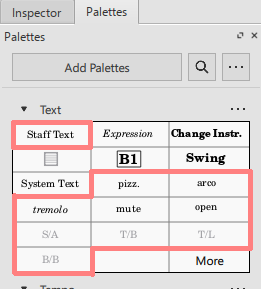
The 5 build-in pre-configured Staff Text in the Text palette (pizz., arco, tremolo, mute, open) instruct all four Voices of a staff to use respective channel. They affect one particular staff, but not the other staffs of the same instrument.
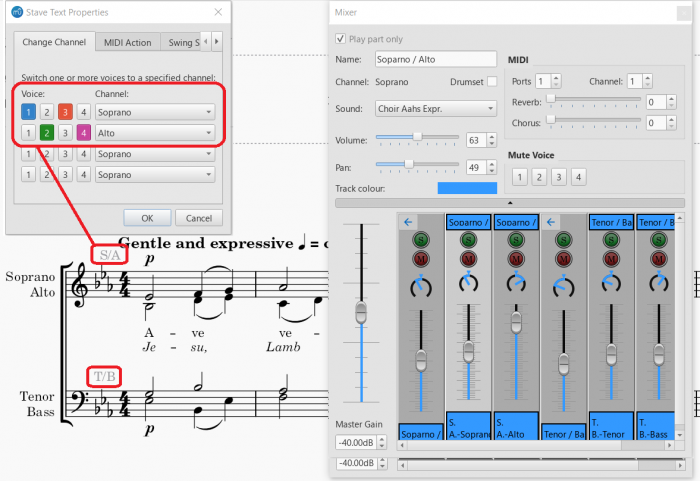
The 4 build-in pre-configured Staff Text in the Text palette (S/A, T/B, T/L, B/B). They only work on:
- any of these Musescore Instruments:
- Men
- Women
- or a score created with any of these templates:
- SATB Closed Score
- SATB Closed Score + Organ
- SATB Closed Score + Piano
- Barbershop Quartet (Men)
- Barbershop Quartet (Women)
They affect one particular staff, but not the other staffs of the same instrument.
- the S/A object: instructs Voice 1 and Voice 3 notes to use the Soprano channel, Voice 2 and Voice 4 notes to use the Alto channel
- the T/B object: instructs Voice 1 and Voice 3 notes to use the Tenor channel, Voice 2 and Voice 4 notes to use the Bass channel
- the T/L object: instructs Voice 1 and Voice 3 notes to use the Tenor channel, Voice 2 and Voice 4 notes to use the Lead channel
- the B/B object: instructs Voice 1 and Voice 3 notes to use the Baritone channel, Voice 2 and Voice 4 notes to use the Bass channel
Custom Staff Text
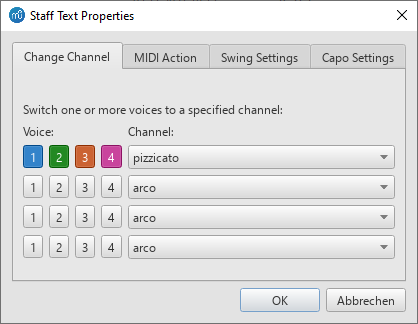
To use a custom Staff Text :
- Select a note;
- From the main menu, choose Add→Text→Staff Text or use the shortcut Ctrl+T;
- Enter the text. it does not affect playback;
- Right-click on the applied staff text and select Staff Text Properties…;
- Open the "Change Channel" tab of the "Staff Text Properties" dialog. Each row represents one instruction.
- Under "Voices:" subheading on the left, select Voice(s) by pressing on buttons. When a Voice button appears dented and colorized, it indicates that it has been selected.
- Under "Channel" subheading" on the right, select the channel that the selected Voice(s) should use from here after.
- A row that has no Voice selected does not affect the score.
See also
External links
- Mute, unmute and solo actions: Setup keyboard shortcut keys.
- Mixer Minimalistic Style: Vertical minimalistic mixer similar to the Track Control Panel in a DAW.
- How to change instrument sound (e.g. pizz., con sordino) midway through score (MuseScore HowTo, same instruction as above)
Piano Roll Editor
The Piano Roll Editor allows you edit individual notes and tweak aspects of their playback.
The unofficial Musescore post-3.6.2 version (see End of Life plan for 3.x ?) provides "let ring" capability beyond 2000 limit so that better audio output is possible.
Opening the Piano Roll Editor
To open the Piano Roll Editor (PRE), right-click on a measure (the spaces within the five lines if it is a five line staff. Not: the space between two piano staffs, nor right-click on a note / rest) in the score and choose the Piano Roll Editor option from the context menu. The Piano Roll Editor will open showing the staff and measure where you clicked. If the Piano Roll Editor is already open, it will be updated to show the new staff and measure you clicked on.
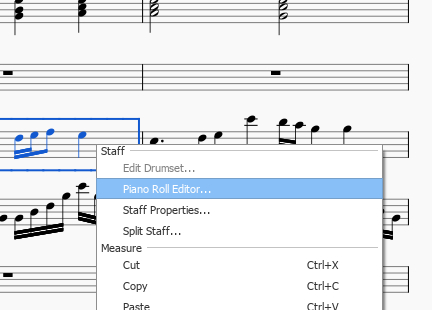
Overview
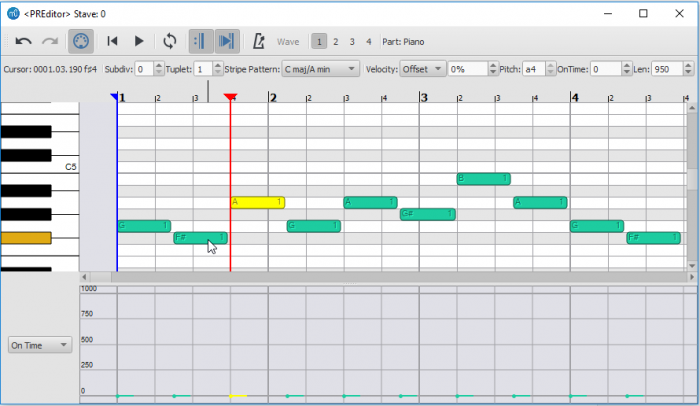
The Piano Roll Editor is divided into several sections. At the very top is a row of buttons and controls that affect playback and can modify notes. The name of the part being edited is at the top right.
The central portion contains the Note Display Area which allows you to view and edit notes. Each note is displayed as a block, with yellow blocks representing selected notes, and darker green blocks representing unselected notes (these colors can be changes in the Preferences). Given sufficient space, each block will display its pitch on the left and the voice it is assigned to on the right. Changing the size of the note blocks is covered in the navigation section.
To the left of the Note Display Area is the Keyboard. By clicking on a key in the Keyboard, you can hear a sample of that note playing. As you move the mouse in either the Node Display Area or the Keyboard, a key on the keyboard will light, corresponding to the pitch you are over. You can also hover your mouse over a particular key to get more information about that pitch. If you are using a Drumkit, the keys of the keyboard will show the name of the drum assigned to that particular pitch. For instruments that are not concert C, the keyboard will be adjusted so that the C of the keyboard matches the C of the instrument.
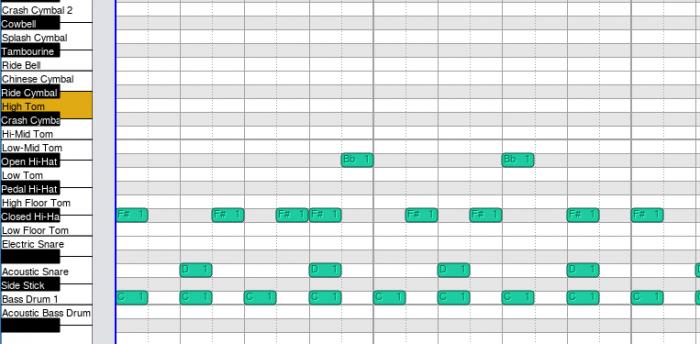
Along the top of the Note Display Area is the Measure Ruler which displays the current position of the playback head, as well as the current looping range if it set.
The bottom of the editor contains the Levels Display Area. It is a bar graph showing extra data values assigned to each note, such as its velocity or cutoff time. To the left of the Levels Display Area is a dropdown menu allowing you to select the type of data you wish to see displayed or edited.
Navigation
There are several ways to move about in the Piano Roll Editor. First of all, you can click and drag on the scroll bars on the edges of the Note Display Area.
The mouse wheel can also be used to pan and zoom as follows:
- Scroll vertically: Mouse wheel.
- Scroll horizontally: Shift + mouse wheel.
- Zoom vertically: Ctrl + mouse wheel.
- Zoom horizontally: Ctrl+Shift + mouse wheel.
To jump to a particular measure, switch back to score view and find the measure you wish to see. Then right-click on the measure and select Piano Roll Editor. The Piano Roll Editor will scroll to center on the measure you clicked.
Selecting Notes
In the Note Display Area, you can click on single notes or click and drag to select a group of notes. Holding down the modifier keys will affect how your selection changes:
- Shift: Invert existing selection: i.e. notes that were previously selected are deselected, and notes which were not selected are selected. Useful for toggling a note between selected and not selected.
- Ctrl: Add notes to selection.
- Ctrl+Shift: Subtract notes from selection.
Editing Notes
To change the pitch of a selection of notes: Drag a selected note up or down to a new pitch; or press the ↑ or ↓ arrows. Note: Dragging the note horizontally to change the start time is not supported at the moment.
To delete a selection of notes: Press the Del key.
To move a note selection to another voice: Click the desired voice number button at the top of the editor.
To add notes:
Notes can be inserted by clicking in the Piano Note Area with the modifier keys held. These edit operations will use the beat or subbeat line to the left of the spot where you click as the point where a note is altered:
-
Ctrl: A note of the current insert note duration will be added at the subbeat and pitch where you clicked. The note insert length is the same as the one you use to add notes in note entry mode in the score. If you wish to change the duration, you will need to select this in the Score View as the Piano Roll Editor does not currently have these buttons. If notes already exist in this location, a chunk will be cut out of them to make room for the note you are inserting, unless they happen to have the same start time and duration of the note you're adding, in which case the new note will simply be appended to the existing chord. Tuplets are currently not supported, and so will be ignored.
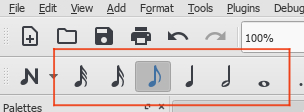
-
Shift: Looks for a chord that already spans this subbeat line. If it finds one, appends a new pitch to the existing chord. Otherwise, this is a rest and the rest will be replaced with a note of equal start time and duration to the existing rest.
-
Ctrl+Shift: Looks for a chord or rest that spans this subbeat. This chord will be cut in two at this subbeat line. Tuplets are currently not supported, and so will be ignored.
To edit note event data:
Note event data can be changed in the Levels Display Area. To edit event data such as velocity or cutoff time, first select the notes you wish to edit in the note area. Then click in the Levels Display Area on the corresponding bar; the value of the level will changed to correspond to the point where you clicked. You can also click and drag in this area to change the levels of several notes with a single gesture. If you want the levels to all be set to the same value, hold Shift while dragging. Only selected notes will have their value changed - this is to prevent you from accidentally changing the values of other notes.
The Levels area can display the same data in multiple ways. For example, velocity data can be displayed both as absolute (i.e., relative to the output midi volume) and relative (i.e., as an offset to the dynamics value). You can switch between these display modes as you see fit.
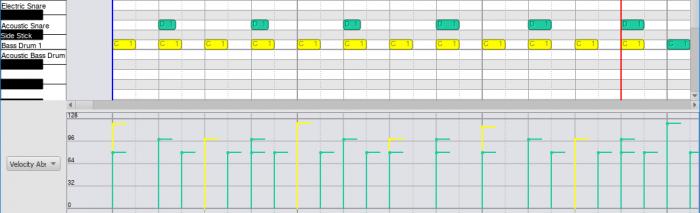
Controls
From left to right the controls have these functions;
First Row
- Undo
- Undoes the last action
- Redo
- Redoes the last action
- MIDI Toggle
- Toggles MIDI input
- Rewind
- Rewind to start of score.
- Play
- Starts/stops playback.
- Loop Playback
- Sets the range of and toggles looping playback.
- Play Repeats
- Toggles whether repeats are played.
- Pan Roll During Playback
- If set, the window will automatically scroll to center on the playback head during playback.
- Metronome
- Toggle metronome.
- Wave
- Currently does nothing.
- Voice Numbers
- Moves selected notes to chosen voice.
- Part
- Name of part currently being viewed/edited.
Second Row
- Cursor
- Provides feedback on the current measure and pitch of the position of the mouse within the Note Display Area.
- Subdiv
-
Subdivides the beat by adding extra divisions to the Note Display Area. The value indicated the number of time the beat will be subdivided. So for 4/4 time, a division of 2 will draw grid lines at every eighth note; a division of 3 at every sixteenth note, and so on. Setting the subdivision is necessary for some editing operations if you wish to place notes off the beat.
For larger numbers of subdivisions, you may need to be zoomed in to see the extra grid lines since grid lines are not drawn below a certain density. Combines with the tuplet control which also affects grid line placement.
- Tuplet
-
Adds additional grid lines, subdividing the beat to show the rhythmic placement of tuplets. For example, setting tuplets to 3 will show the beat subdivided into three parts. Combines with the subdiv control to show subdivisions of the tuplet. For example, setting tuplets to 3 and subdiv to 2 will draw grid lines showing the tuplet beats subdivided into two parts - i.e., the beat will be subdivided into 6.
Selecting a tuplet mode other than 1 will disable some of the note insertion tools for the Piano Roll Editor. For larger numbers of subdivisions, you may need to be zoomed in to see the extra grid lines since grid lines are not drawn below a certain density.
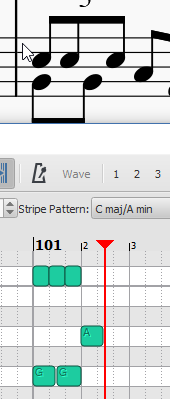
- Stripe pattern
- Changes the pattern of stripes shown behind the notes in the Note Display Area. By default the pitches of C major are highlighted, but you can change this to highlight the pitches of a different key, or even scales such as the diminished or whole tone.
- Velocity
-
Shows the velocity of the currently selected note (only one note may be selected). Indicates the loudness of the note. This can be expressed as 'Offset' or 'User':
- Offset: Value is treated as a multiplier for the velocity already set by the dynamics.
- User: This is the raw value being sent to MIDI and overrides the dynamics value. Values are between 0 and 127, where 64 is "middle, neither loud nor soft".
When you switch from User to Offset or vice versa, the value will be recalculated to best match the value in the other system. This way you could, for example, switch to User mode to set the value as you would like it to sound in MIDI output and then switch to Offset so that this value respects the dynamic marking instead of overriding it. At the moment you switch back, the offset value will be recalculated to match the User value in loudness but will no longer act as an override so you may later change the dynamic.
- Pitch
- Shows the pitch and octave of the selected note in text format (i.e. f#4).
The pitch will change if the note is dragged Up or down to a new pitch. Currently cannot be edited. - OnTime
- Shifts the start of the note in time, which can be used to modify the playing style. Negative values will make the note sound earlier, positive will make it sound later. The duration of the note corresponds to a value of 1000 (e.g. setting the value to 250 will make the note sound 1/4 of its duration later).
- Length
- Set the time that the note is sounding, which may be used to modify the degree of "legato". Lower values will make the note sound more staccato, higher values will make it sound more legato. The duration of the note corresponds to a length of 1000, but the value can be set higher. 950 is usually considered "non-legato".
Keyboard
Some keys are hooked up to perform special actions:
- ↑: Move selected notes up one semitone
- ↓: Move selected notes down one semitone
- Del: Delete selected notes
- Space: Start/stop playback
Customization
The Piano Roll Editor will display in both normal mode and dark mode. If you wish to change the colors the Piano Roll Editor uses to display in these modes, they can be adjusted in the Preferences under the Advanced tab. All the Piano Roll Editor related properties begin with ui/pianoroll/light for light mode and ui/pianoroll/dark for dark mode.
Play mode
Playback toolbar
Basic playback functions are accessed from the Play toolbar located above the document window:
From left to right, the icons are:
- Toggle 'Midi input':
- Rewind to start position: Playback returns to the beginning of the score, or to the start of the loop (if one is set).
- Start or stop playback: See Start/stop playback.
- Toggle loop playback: See Loop playback.
- Play repeats: Turn off if you want playback to ignore repeats.
- Pan score during playback: Turn off if you want the score to remain stationary.
- Play metronome: Toggles metronome ON and OFF.
Playback commands
Start/stop playback
To start playback:
- Click on a note, rest or the blank part of a measure to establish the starting point. Note: If no selection is made, playback returns to the place it left off; or, if no previous playback, to the start of the score.
- Press the Play button; or press Space.
During playback you can jump to a specific note or rest in the score by simply clicking on it.
To stop playback:
- Press the Play button; or press Space.
During playback
Once playback has started, the following commands are available:
- Go back to previous chord: ←
- Advance to next chord: →
- Go back to start of previous measure: Ctrl+← (Mac: Cmd+←)
- Advance to start of next measure: Ctrl+→ (Mac: Cmd+→)
- Rewind to start of score: Home (Mac: Cmd+Home); or press the Rewind button (playback toolbar).
During playback you can still use keyboard shortcuts to open and close panels, such as Play, Synthesizer, Mixer etc.
Loop playback
- Playback should be off, and the "Loop playback button" on.
- Select the desired region of the score for loop playback.
- Press the playback button.
Playback will now cycle within the region marked by the blue flags.
- Use the "Loop playback" button to toggle the loop on or off.
See also: Play Panel (below).
Play panel
To open the Play Panel use one of the following options:
- Press F11 (Mac: Fn+F11).
-
From the menu bar, select View → Play Panel.
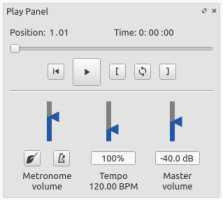
The Play Panel allows you to make temporary changes to tempo and volume, to loop playback between specified points etc.
- Loop playback: Select a start note and click on the Loop in button; select an end note and click on the Loop out button. Press Play to hear the loop. The controls also work during playback.
- Rewind, Play: Playback controls.
- Metronome: Toggle metronome playback ON or OFF. Note about beat subdivision: the metronome adds 'beat subdivision ticks' for sufficiently slow tempo of the piece (see Tempo), but they are not added when the % Tempo is slowed down in the playback panel (it is necessary to edit the piece's tempo to achieve them).
- Count in: (Conductor icon) Adds a count-in when you start playback at the start of a measure. Extra beats are added if you start mid-measure. Toggles ON and OFF.
- Tempo: Make temporary change to tempo. See Tempo : Changing monitoring playback tempo in Play Panel chapter.
- Volume: Make temporary change to volume (resets when program is reopened). Note: To change the default playback volume of the score, see Synthesizer.
Playback: Chord symbols / Nashville numbers
Overview
Musescore, as of 3.5, understands and creates playback for chord symbols and Nashville numbers, but not roman numerals. This chapter discusses the playback settings available. They also affect functionalities other than playback including:
- Audio and MIDI files exported, see the Export chapter, and
- how Musescore lays out notes when the command "Realize Chord Symbols" is used, see Chord symbols: Realize Chord Symbols.
Available settings
The playback behavior of each chord symbol and Nashville number on a score is determined by two levels, see also Layout and formatting chapter.
- Level 1: Properties of each individual object. By default, objects do not have any specific properties. When properties are assigned in the Inspector, they will always be used. To assigned properties to selected object(s):
- Select object(s). To select multiple objects, use Shift+click, or Right-click → Select all similar elements in selected range, see Selection modes chapter.
- Make changes in the Inspector.
- Level 2: The "Style for Chord symbols" (style profile). Every object use it. Its Play option is enabled by default only in score created with MuseScore 3.5 and later. The values inside can be edited in two ways.
- Edited directly in Format → Style… → Chord Symbols window (see Layout and formatting chapter); or
- Assigned with the values of a selected object, by clicking the Inspector : Set as style (bold S) button to the right of Voicing (see Inspector chapter).
On top of settings explained, all these objects attached to one particular instrument (any of its staff(s)) use that instrument's specialized harmony channel. Its control strip is only visible inside Mixer when there is at least one such object. The control strip may be hidden under a parent control strip, in that case click the arrow on the top left corner to show all child strips, see Mixer chapter. Ways to change sound (virtual instrument) used and the volume / muting / soloing are covered in their respective sections.
Every score file has a "Full Score" layout. It also contains "Parts" when the Musescore Part feature is utilized to generate different versions of the same score. Each "Part" and the "Full Score" has their own separate complete set of settings explained above.
Additionally, there are adjustable specific playback settings of Musescore software for these objects. See "Changing settings of Musescore software" section.
Enabling / disabling playback completely
Use combination of the following settings to toggle playback.
- Toggle selected object(s)' Inspector : Chord Symbol : Play property, see overview.
- (requires Musescore 3.5.1 and later) Toggle Play setting of "Style for Chord symbols", see overview.
- Mute/unmute instrument harmony channel(s). See "Changing the volume, muting or soloing a harmony channel" section.
- Change settings of Musescore software. See "Changing settings of Musescore software" section.
Interpretation and voicing settings
- Interpretation
- Literal
- Jazz: Adds color tones (e.g. the major 9th) but may also omit certain notes—this depends on both the chord itself and the context (the next chord in particular)
- Voicing. All voicings include a bass note, 2 octaves below the root note of the chord.
- Auto
- Root only : Just the bass note
- Close : Arranges the notes within the span of an octave
- Drop 2 : Lowers the second highest note of the chord by one octave
- Six Note
- Four Note : 3rd, 5th, 7th and 9th intervals
- Three Note
- Duration
- Until next chord symbol
- Until measure end
- Chord/rest duration
Shown below are different settings used on a CM7 (Cmaj7) chord, and notes demonstrating the resultant playback. The "Close" and "Auto" create identical result. It is not necessarily so for other chords, so it is advisable to use "Close" explicitly when it is the case.
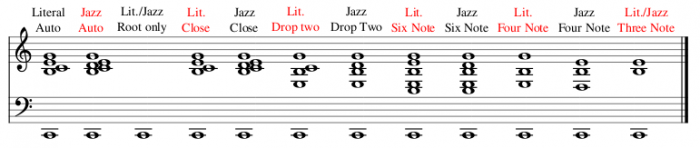
Changing the sound of a harmony channel
Harmony channel use "Grand Piano" sound by default regardless of instrument, except where a score created in Musescore 3.5.1 and later using the Guitar solo template, the "Nylon String Guitar" sound is used by default.
To change the sound:
- Open the Mixer (shortcut: F10, Mac: Fn+F10)
- Inside the Control strips Area, locate the instrument's control strip.
- Click the "Channel display arrow" (the arrow button on the top left corner) to show all child strips.
- Locate the strip that shows in its Name property "harmony" or "Chord syms." (may be truncated).
- Change Sound property.
Note: The exeception that Sound settings of an instrument are shared among Musescore Parts.
Changing the volume, muting or soloing a harmony channel
- Open the Mixer (shortcut: F10, Mac: Fn+F10)
- Inside the Control strips Area, locate the instrument's control strip.
- Click the "Channel display arrow" (the arrow button on the top left corner) to show all child strips.
- Locate the strip that shows in its Name property "harmony" or "Chord syms." (may be truncated).
- Adjust the volume, mute or solo.
Note: In a score file containing multiple Musescore Parts, separate adjustments are needed in each individual Part for the same instrument, as harmony channel volume and mute settings are saved in the Part, but not shared among them.
Changing settings of Musescore software
Requires Musescore 3.5.1 and later
To change the playback function of Musescore software on chord symbols and Nashville numbers, when playing back a score:
- Open Edit (Mac: MuseScore) → Preferences… → Advanced tab.
- Edit options:
score/harmony/play/disableNew: Only affects scores created with Musescore 3.5 and later. The default status is unchecked (playback function enabled). Check it to disable the playback function of MuseScore software.score/harmony/play/disableCompatibility: Only affects scores created with Musescore 3.4.2 and earlier. default is checked (playback function disabled). Uncheck it to enable the playback function of MuseScore software.
To change playback of a chord symbol or Nashville number when it is first added onto a score:
- Open Edit (Mac: MuseScore) → Preferences… → Note input tab.
- Check/Uncheck the Play chord symbol when editing option.
SoundFonts and SFZ files
MuseScore 4.0's Sound and playback support:
- SoundFont (.sf2/.sf3): supported directly, no need to click load in the synthesizer anymore. Setup per instrument in the Mixer. Cannot select preset/bank in the mixer directly (yet). See SoundFonts.
- SFZ (.sfz): supported indirectly through 3rd party VST. See SoundFonts.
- VST, VSTi: supported VST3, some VSTs are reported not working properly. See Working with VSTi
- MuseSounds: free high quality proprietary sounds from MuseGroup, installable thru MuseHub.
The following describes MuseScore 3 only, it contains instructions that do not work on Musescore 4.
Jump to a curated list of free files downloadable, feel free to add to the list.
Overview
All pre-defined instruments added onto a score is capable of creating audio playback without further setup. MuseScore creates audio playback by using the Synthesizer and the virtual instrument technology. MuseScore 3 comes with the free MuseScore_General.sf3 which contains the virtual instrument and human voice sounds, drum/percussion kits sounds, and sound effects needed.
To use custom sounds, install a custom virtual instrument file, enable it inside Musescore, then configure a score to use a sound inside the custom file. The two sample-based MIDI synthesizing virtual instrument technologies supported by Musescore 3 are SoundFont (.sf2/.sf3) and SFZ (.sfz).
Creation of audio playback starts with processing of score notation into MIDI data. MIDI exchange utilized includes sound preset/patch/program, MIDI velocity, MIDI CC etc. To edit sound preset usage, see Mixer chapter. To choose whether Musescore use MIDI velocity or MIDI CC or both, and the MIDI CC number used (CC2 by default), see Synthesizer chapter. These data are used together with SF2/SF3/SFZ data.
SF2/SF3/SFZ data consists of sound samples in (PCM (WAV), OGG, or FLAC format / container) and algorithms that handle MIDI data provided by Musescore (sound volume response / attenuation modulator). MuseScore does not offer functionality to edit any data inside SF2/SF3/SFZ, including the MIDI handling algorithm. How MIDI data such as MIDI velocity affect sound volume is determined by the file but not Musescore, it is solely engineered by the creator of SF2/SF3/SFZ file. The free Polyphone editor can be used to edit them, it can also convert SF2/SF3 into SFZ and vice versa, but with some definition data loss. The SFZ definition files can be edited with any plain text editor.
Install a custom file by copying it into the custom virtual instrument directory, which is configurable in Edit → Preferences: General tab, see Preferences chapter, it is by default:
- Windows:
%HOMEPATH%\Documents\MuseScore3\Soundfonts - macOS and Linux:
~/Documents/MuseScore3/Soundfonts
Then enable the custom file by setting up Synthesizer window. Scores refer to virtual instrument files by their ordering in the list in the Synthesizer window. Scores do not create correct playback, unless the ordering is identical to the ordering used last time. To save and load the ordering setting, see Synthesizer chapter.
Lastly, configure a score to use a sound inside the custom file.
Musescore creates playback audio in real-time, it does not use or save cache. A score using a custom virtual instrument will not create identical playback on another machine unless the custom virtual instrument is also installed on that machine. To export audio as an independent file, see Export chapter.
SoundFonts
SoundFonts (.sf2/.sf3) are virtual instrument files. The SF2 format is invented by a now defunt company, but a copy of the format specification can be viewed online, see Soundfont, MIDI velocity and instruments.xml: Online Resources. SF3 offers sound data compression, see Glossary. One soundfont file is capable of embedding (packaging) all data required for multiple Musescore Instrument sound generation, see the Instruments, staff setup and templates and Mixer chapters.
- GM SoundFonts: Conforms to GM (General MIDI) program / preset numbering standard that Musescore use. If the pre-installed SF3 in Synthesizer is replaced with a custom GM soundfont as 1st ordered item , staffs create correct playback without further tweaking and picking in the Mixer.
- SND SoundFonts: Contains sounds that response to MIDI CC 2 signals created by Musescore 3's SND mechanisms, see Glossary: SND.
Musescore need time to process soundfonts at startup, especially SF3 files. Removing unused files from the list in the Synthesizer can speed up program startup.
Installing SF2/SF3
- Unzip if required
- Double click on a sf2/sf3 file
- A dialog appears asking if you want to install the SoundFont. If not, right-click or Ctrl-click on the file, select to "open with ... MuseScore"
- Click "Yes" to place a copy of the SoundFont file in MuseScore's SoundFonts directory.
- Setup Musescore
- Use it on a score
If you're having problem, move / copy the file manually to the custom virtual instrument directory.
Disabling and uninstalling SF2/SF3
To disable a virtual instrument, remove the file from the list inside Synthesizer.
To uninstall a virtual instrument, remove the file from the directory. This may change the virtual instrument ordering in Synthesizer, which affects all scores previously created with this Musescore program because the order of soundfonts affects playback. Score may play an incorrect sound even if it does not use the virtual instrument you just uninstalled. When Musescore cannot locate particular data, a staff's playback falls back to use the first sound of the first file, that is usually the "Grand Piano" sound of the pre-installed SF3.
Internal structure of SF2/SF3
a simplified illustration
- one SF2/SF3 file, embedding all the following data
- instrument 1 sound 1 (eg guitar normal)
- sound samples (various pitches)
- instrument 1 sound 2 (eg guitar open string)
- sound samples
- instrument 2 sound 1 (eg piano)
- sound samples
- instrument 3 sound 1 (eg violin arco)
- sound samples
- instrument 3 sound 2 (eg violin pizz)
- sound samples
- instrument 3 sound 3 (eg violin tremolo)
- sound samples
- etc
- instrument 1 sound 1 (eg guitar normal)
SFZ
SFZ is a free virtual instrument format not related to sf2/sf3, see https://sfzformat.com . SFZ files do not embed (package) audio sample. Musescore 3 understand and uses each SFZ for one articulation sound of one instrument only, see the Mixer chapter.
Installing SFZ
- Unzip if required
- Move / copy SFZ files and the folders containing audio samples manually to the custom virtual instrument directory. Leave the sub-directories and their contents as they are.
- Setup Musescore
- Use it on a score
Disabling and uninstalling SFZ
Folder structure of SFZ and audio samples
SFZ files do not embed audio data. Audio files (WAV or FLAC format) are usually located in folder(s) next to SFZ file(s):
- SFZ definition file 1 (eg guitar normal)
- SFZ definition file 2 (eg guitar open string)
- SFZ definition file 3 (eg piano)
- etc
- folder(s) next to the SFZs contains all samples
Setting up Musescore to use a custom SF2/SF3 or SFZ
Once the files has been installed, they also need to be enabled inside the synthesizer window, see Synthesizer.
Using a custom sound on a score
If the sound needed is shipped with Musescore, use it by adding instruments onto a score instead, their sounds are already configured properly.
To add a custom sound, choose and add an instrument that use a staff style similar to the custom sound would relate to, then change its sound in the Mixer.
Advanced users could create custom instruments, see developers' handbook instruments.xml chpater. That chapter has info on how to make a soundfont more compatible with MuseScore 3 such as adding sound change text (eg pizz.) support, adding MIDI CC response etc.
List of downloadable SoundFonts and SFZ
The list below are different from other sf2/sf3/sfz online depositories, in that these virtual instruments contains at least one Musescore 3 compatible attenuation modulator. That is, they are engineered to at least responds to one volume-affecting MIDI data exchange practice used by Musescore 3, such as MIDI velocity. Community handbook editors updating this list should be mindful of the distribution aspect of the SoundFonts or SFZ's license (wikipedia)
All sounds
- GeneralUser GS
- Direct download from schristiancollins.com (29.8 MB uncompressed)
- Courtesy of S. Christian Collins
- Magic Sound Font, version 2.0 (67.8 MB uncompressed)
- Arachno SoundFont, version 1.0 (148 MB uncompressed)
- Courtesy of Maxime Abbey
- TimGM6mb:
- The free default soundfont that comes with MuseScore 1
- Direct download from sourceforge (5.7 MB uncompressed):
- License: GNU GPL, version 2
- Courtesy of Tim Brechbill
- FluidR3Mono_GM:
- The free default soundfont that comes with MuseScore 2 (up to version 2.1).
SF3 Direct download from github(13.8 MB).- License: MIT license
- MuseScore_General and MuseScore_General_HQ:
- MuseScore_General.sf3 is the free default soundfont that comes with MuseScore 3 and MuseScore 2 (2.2 and above).
SF3 Direct download from osuosl.org(35.9 MB)SF2 Direct download from osuosl.org(208 MB)
- MuseScore_General_HQ.sf3 is the pre scale-down version of MuseScore_General. You can download and install it inside Musescore 3 as an extension, see Language, translations, and extensions: install extension.
- Changelog.
- License: MIT license
- Courtesy of S. Christian Collins
- MuseScore_General.sf3 is the free default soundfont that comes with MuseScore 3 and MuseScore 2 (2.2 and above).
- MS Basic:
- MS Basic.sf3 is the free default soundfont that comes with MuseScore 4
- More info see notes inside your computer's Musescore 4
MuseScore\instruments\instruments.xml - Bank and program (work in progress) details on google sheets
- Development folder on github
- Timbres of Heaven, version 4.0:
- Direct download from google drive (429 MB uncompressed)
- Direct download from jeetee.net
- Courtesy of Don Allen
- Soundfonts4U (12 MB up to 1 GB, depending on which package you choose)
- Collection of beautifully sounding acoustic guitars as well as pianos, basses, strings, harps and many more.
Orchestral sounds
File that contains common instrument sounds of the four families:
- Sonatina Symphonic Orchestra (503 MB uncompressed)
Downloads: SoundFont | SFZ format
License: Creative Commons Sampling Plus 1.0 - Aegean Symphonic Orchestra
Courtesy of Ziya Mete Demircan (352 MB uncompressed)
Piano sounds
SF2 Pianos
- Acoustic grand piano, release 2016-08-04
Description: Yamaha Disklavier Pro Grand Piano, sf2 format, 36 MB compressed, 113 MB uncompressed, 121 samples, 5 velocity layers
More information: https://freepats.zenvoid.org/ including other soundfonts.
License: Creative Commons Attribution 3.0
Courtesy of Roberto Gordo Saez - Salamander C5 Light
Courtesy of Ziya Mete Demircan (24.5 MB uncompressed)
SFZ Pianos
- Salamander Grand Piano
Downloads: version 2 | version 3
Description: Yamaha C5, 48kHz, 24bit, 16 velocity layers, between 80 MB and 1.9 GB uncompressed
License: Creative Commons Attribution 3.0
Courtesy of Alexander Holm - Detuned Piano (244 MB uncompressed)
License: Creative Commons Attribution-ShareAlike 3.0 - Plucked Piano Strings
Description: 44.1kHz, 16bit, stereo, 168 MB uncompressed
License: Creative Commons Attribution-ShareAlike 3.0 - The City Piano
Description: Baldwin Baby Grand, 4 velocity layers, 696 MB uncompressed
License: Public domain
Courtesy of Big Cat Instruments - Kawai Upright Piano, release 2017-01-28
Description: 68 samples, 44KHz, 24bit, stereo, 2 velocity layers, 58 MB uncompressed
License: GNU General Public License version 3 or later, with a special exception
Courtesy of Gonzalo and Roberto
Drumset SFZs
- The free MuseScore Drumline (MDL) extension contains a collection of drumset sounds, to download and install see Language, translations, and extensions: install extension
Troubleshooting
Tips on extracting downloaded files:
- ZIP (*.zip) is standard compression format supported by most operating systems.
- sfArk (*.sfArk) is a compression format designed especially for compressing SoundFont files. To decompress it, use Polyphone (cross-platform software); or this online service: https://cloudconvert.com/sfark-to-sf2
- .tar.gz (*.tar.gz) is a popular compression format for Linux. Windows users can use 7-Zip; Mac users can use The Unarchiver, or macOS' built-in Archive Utility. Note that if using 7-Zip, you will need to apply decompression twice—once for GZip and once for TAR.
If the toolbar play panel is greyed out, or not visible, follow the instructions below to get your sound working again:
- Right-click on the menu bar and make sure there is a check mark next to the Playback Controls menu item. If this step does not solve your problem, go to Step 2.
- If the play panel disappears after changing the SoundFont, go to Edit → Preferences... → I/O tab and click OK without making any changes. After restarting MuseScore, the play panel should reappear.
If you are setting up a SoundFont for the first time, please use one of the recommended SoundFonts listed above.
If playback stutters, then your computer may not be able to handle the SoundFont being used. The following advice may help:
- Reduce the amount of RAM (memory) used by MuseScore by using a smaller SoundFont. See the list above for suggestions.
- Increase the amount of RAM available for MuseScore by quitting all applications except MuseScore. If you still have problems and a large SoundFont is important to you, consider more RAM for your computer.
Drum notation and Unpitched layout sound requires MIDI Bank number set to 128
The pre-installed SF3
MuseScore 3 comes with the free MuseScore_General.sf3. It is located in the directory shown below. This directory should not be used for installing custom files, the custom virtual instrument directory should be used instead.
- Windows x86 (32-bit) / MuseScore x86:
%ProgramFiles%\MuseScore 3\sound\MuseScore_General.sf3 - Windows x64 (64-bit) / MuseScore x86:
%ProgramFiles(x86)%\MuseScore 3\sound\MuseScore_General.sf3 - Windows x64 (64-bit) / MuseScore x86_64:
%ProgramFiles%\MuseScore 3\sound\MuseScore_General.sf3 - macOS:
/Applications/MuseScore 3.app/Contents/Resources/sound/MuseScore_General.sf3 - Linux (Ubuntu):
/usr/share/mscore-xxx/sounds/MuseScore_General.sf3(withxxxbeing the MuseScore version)
See also
External links
- How to edit a SoundFont (list of softwares)
- The SFZ Format (for details about the sfz specification)
- Soundfont, MIDI velocity and instruments.xml (A guide on how to create and edit a soundfont and its MIDI CC response)
- How to change the SoundFont or add another (MuseScore HowTo)
Swing
MuseScore's swing feature allows you to change the playback of your score from a straight to a swing rhythm. Swing can be applied globally or only to a section of the score, and is fully variable.
Apply swing to a score section
To apply swing to all staves in a system:
- Click on the note where you want swing to start;
-
Click Swing in the Text palette (double-click in versions prior to 3.4);
This inserts a System Text object which affects all staves in the system with a default swing percentage of 60%. -
Edit the Swing text as required;
-
If you need to vary swing from the default setting, right-click the Swing text and select System text properties... Click on the "Swing Settings" tab and adjust note duration and "Swing ratio" as required.
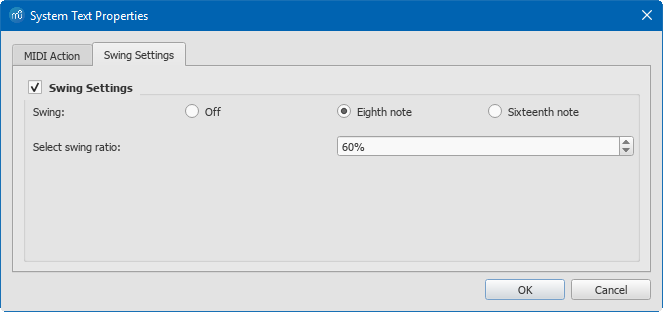
To apply swing only to specific staves in a system:
- Click on the note where you want swing to start;
- Add Staff text;
- Edit the appearance of the text as required;
- Right-click on the text, select Staff Text Properties..., and click on the "Swing settings" tab. Modify as required;
- Repeat steps 1–4 for other staves if needed.
Swing text can be edited and formatted just like any other text object.
Triplet in tempo marking
Often this notation is used to indicate swing:

MuseScore does not have a way to include a triplet in text as a tempo marking, but there is an easy workaround:
- Add Swing text as described above and make it invisible (shortcut V, or untick "Visible" in the Inspector);
- Add an appropriate Image of the required tempo marking to the score. These can be downloaded from the bottom of the "How To" page: How to create a visual swing marking.
- Resize and reposition the image as required.
Return to straight rhythm
If you want playback to return to straight time after a swing section, use one of the following options:
From version 3.4:
- Add Straight text from the "More" field of the Workspace's text palette to the first note or rest of the "straight" section (see above).
Prior to version 3.4:
- Add Swing text to the first note or rest of the "straight" section (see above).
- Edit the text to indicate a return to straight time: e.g. "Straight."
- Right-click on the text and select System Text Properties…. Click on the "Swing Settings" tab and set "Swing to "Off."
Apply swing globally
If you wish to apply swing to the whole score, you can do so from the menu:
- Select Format → Style... → Score.
-
In the "Swing Settings" section, set the desired note value and "swing ratio."
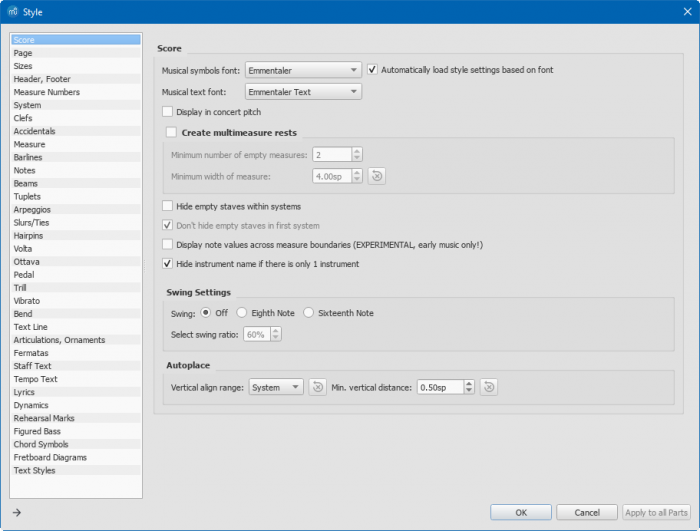
External links
- How to create a visual swing marking (MuseScore HowTo)
- Swing (jazz performance style) (Wikipedia)
Tempo
This page provides information on tempo markings, fermata symbols, their playback details, changing monitoring playback tempo and adding metronome tick sound. To add markings such as ♬ = ♪ 𝅘𝅥𝅯 see Swing chapter.
Tempo marking
Overview
The musical terminology tempo means the speed or pace of a composition. Musicians use tempo markings/marks to indicate tempo. Supported tempo markings include:
- Metronome marks: Consists of a note, an equals sign, and a whole number. For example (crotchet) ♩ = 80
- Verbal tempo indications: Andante, Allegro etc.
- Metric modulations: ♩ = ♪ (crotchet = quaver)
Musescore's synthesizer paces based on two settings:
- The real, written tempo of score. It is only determined by tempo markings on the score. Section breaks and barlines do not reset anything. If no tempo marking is present on a score, it plays as if ♩ = 120 is used (120 crotchets or quarter notes in one minute).
- The control slider that change pace temporarily, intended for monitoring purpose. See "Changing monitoring playback tempo in Play Panel" section.
The manual / overriding playback setting inside selected object(s)' inspector uses a special unit "BPM". "BPM" is the amount of quarter notes would have been within one minute in decimal number. It is not related to the musical beat. It is not the whole number used in metronome marks conventionally, or on the score. This unit is also used in Play panel.
Musicians use tempo markings to indicate the value of one beat, but Musescore does not use the beat information inside tempo markings. Beat information is obtained from Time signatures only.
Tempo markings are Musescore Text, see Text chapter. They behave like System Text.
Using Metronome marks and Metric modulations
Playback follows written content by default. Editing the number changes playback too. This behavior is changable, see "Changing playback" section. Musescore's playback ignores text, Andante ♩ = 75 and Moderato ♩ = 75 are both interpreted as ♩ = 75. If the note and augmentation dot is accidentally removed or another note value is required, professional glyphs must be used, see "Changing appearance" section.
Using Verbal tempo indications
Musescore does not understand the written content. They have pre-defined tempo setting, the setting is changable, see "Changing playback" section.
Adding tempo marking
All markings are found in the Tempo palette, see Palette chapter. New tempo markings are positioned at the top of system(a layout term, see Layout and formatting chapter), they behave like "System Text", see Staff Text and System Text chapter.
To add a Metronome mark, Verbal tempo indication, or Metric modulation onto the score, use one of the following methods:
- Select a note/rest and click an item in a palette (double-click in versions prior to 3.4).
- Drag the item from a palette onto a note/rest.
- From the menu bar, select Add→Text, and click on Tempo marking.
- Edit more intuitively with Tap tempo plugin.
To add a Metronome mark that use a suitable note value by using the beat information from the time signature:
- Select a note/rest and press the keyboard shortcut Alt+Shift+T.
Changing appearance
Playback can be configured to follow written content of Metronome mark and Metric modulation. Musescore only understand note and augmentation dot professional glyphs. The augmentation dot is not a "Full stop / period" on the computer keyboard. Do not copy from other programs or the internet, as they are not exactly raw unicode characters.
Other characters and numbers are plain characters, entered using (typing on) a computer keyboard. They have different formatting behaviors, for example changing the Inspector :Font does not affect glyphs, see Fonts chapter. See also Text editing chapter.
Adding plain characters
- Select an object.
- Enter edit mode (double click)
- Type text.
Adding profession glyphs
- Select an object.
- Enter edit mode (double click).
- Use Special characters window: Common symbols tab, one way to open the window is F2
Changing playback
To assign a manual / overriding tempo setting:
- Select object(s)
- Under Inspector Tempo section, uncheck Follow text to ignore written content on the score
- Enter a value in Tempo, this value use the special BPM unit, it is not related to musical beat, see Overview.
Repeating tempo markings on other staves
Tempo markings behave like "System Text", see Staff Text and System Text: Repeating System Text on other staves chapter.
Inspector properties
Selected tempo markings(s) on a score can be edited with Inspector Tempo text section. Text related settings are covered in the Text, the Text editing and the Text styles and properties chpaters.
- Follow text: Toggle Musescore's metronome marking interpretation function
- Tempo: Tempo for playback. Uses the special BPM unit, it is not related to musical beat, see Overview. Ignored if Follow text is checked.
- Style: Profile to use, see Text styles and properties chapter.
- Placement: Position, above or below staff
The Inspector: Font property affects plain characters, but not the professional glyphs. Professional glyphs use "Musical symbols font", see Fonts chapter.
To edit the score-wide settings, see Layout and formatting chapter.
Creating ritardando and accelerando
Musescore does not understand and does not create playback for any tempo expression text, including ritardando ("rit.") and accelerando ("accel."), and thus cannot create correct playback for these.
To create ritardando ("rit.") and accelerando ("accel.") marking and proper playback:
- Add multiple tempo markings for playback. Make tempo markings invisible as required, visibility does not affect playback. Use the TempoChanges plugin to automate this process.
- Add Staff/System Text for printing and reading.
In the example illustrated below, the tempo was originally 110 crotchets per minute. At the ritardando, the value decreases by 10 on the first note of each measure. Each tempo change is made invisible by unchecking the Visible checkbox in the Inspector (Keyboard Shortcut V), so that only the ritardando shows on the printed score:

Changing monitoring playback tempo in Play Panel
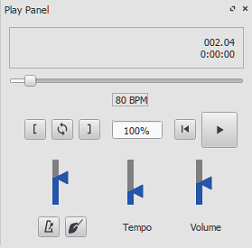
Use Play Panel to change playback tempo temporarily:
- Display the play panel: View→Play Panel or F11 (Mac: Fn+F11):
- Move the tempo slider up or down as required. Double-click the tempo slider to reset it. BPM is a special unit used by Musescore, it is not related to musical beat. see overview.
Fermata
Fermata are available in the Articulations and Ornaments palette.
In playback on a score with multiple instruments, if a note or rest of one instrument is extended with a fermata symbol, every notes sounding the same moment as that note will continue to sound until the extended note ends. Fermatas applied to barlines has no effect
Inspector properties
Select a Fermata symbol, edit its property in Fermata in the Inspector:
Placement: Above or below note
Time stretch: Multiplication of normal time duration to play back the current element. Value 1.00 is meaningless as it means no time extension.
Metronome
Musescore can automatically add metronome ticks sound to playback if desired, use the Playback toolbar or Play Panel, see the Play mode chapter.
How many ticks are added onto each measure is determined by the time signature and tempo. It does not depend on the note value (duration) used on metronome markings (both crotchet ♩ = 60 and quaver ♪ = 120 markings create identical result).
There are two tick sound clips, strong ticks and weak ticks. Which one is added is determined by the beat and written tempo (not affected by the adjustment settings on the Play Panel, but see comments on a related feature request #304412). Beat is dictated by the time signature only, but not affected by the beaming style, or the note value (duration) used on metronome markings.
- For simple meters, the top number of the time signature is the number of beats in each measure. 2 = duple, 3 = triple, 4 = quadruple. Strong ticks are created on each beat. No weak ticks are created.
- For compound meters (6/8, 9/8, etc), the top number of the time signature divided by three, is the number of beats in each measure. 6 = duple, 9 = triple, 12 = quadruple. Strong ticks are created on each beat. Weak ticks (two weaks following one strong) are created only if it is below 60 beats per minute. For example, onto measure using 6/8, both dotted crotchet ♩ . = 59 and quaver ♪ = 179 markings create the result of two strong ticks and four weak ticks in each measure.
These ticks are not added to any exported audio files. If you want to include these ticks to exported audio, try these:
- Add a percussion staff, fill the first measure with the desired rhythm and the rest with measure repeats, then hide that staff, source,
- Metronome SoundFont (CC0) provided by mirabilos,
- Add metronome part plugin by sal.vador.
See also
External links
Dynamics
Dynamics are symbols indicating the relative loudness of a note or phrase of music. They can be found in the Dynamics palette in either the Basic or Advanced workspace.
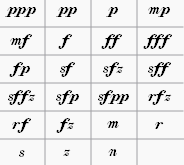
Additional dynamics are available in the Master Palette (Shift+F9).
Adding a dynamic to the score
To create a crescendo or decrescendo, see Hairpin instead.
To apply a dynamic to the score, use one of the following methods:
- Select a note and click a dynamic symbol in a palette (double-click in versions prior to 3.4).
- Drag a dynamic symbol from a palette onto a note.
- Set up and use keyboard shortcuts with the Dynamics actions plugin
NOTE:
- Applying from the palette does not replace exisiting symbol, you can delete the existing one manually first, or use the plugin mentioned above.
- Placing dynamics symbols on different voices of the same staff at the same time does not create desired playback, it is a limitation of Musescore, because the minimal area of effect on playback loudness (Dynamic Range property) is staff, not voice. If playback is priority, try splitting voices into individual instruments.
Creating a custom dynamic
Editing text
Playback is unaffected by the displayed content. Use the Velocity property to change loudness.
Dynamics symbols are Text, double-click on a symbol to edit its text, see Text editing.
Professional glyphs for engraving
Musescore is shipped with professional glyphs. They include for example the florin sign (the curvy hooked f, ƒ), which is different from an italic plain character f. These glyphs, like any other characters, are used for engraving purpose, they do not affect playback. Unlike plain characters, they use the font setting defined in Format → Style → Score : Musical text font . Shown below are the results of different text content and formatting settings. See also Fonts.
To add them, make sure the app is currently in Text editing mode, use the special characters palette or one of the following shortcuts:
| Dynamic | Windows & Linux Shortcut | Mac Shortcut |
|---|---|---|
| Piano p | Ctrl+Shift+P | Cmd+Shift+P |
| Forte f | Ctrl+Shift+F | Cmd+Shift+F |
| Mezzo m | Ctrl+Shift+M | Cmd+Shift+M |
| Rinforzando r | Ctrl+Shift+R | Cmd+Shift+R |
| Sforzando s | Ctrl+Shift+S | |
| Niente n | Ctrl+Shift+N | Cmd+Shift+N |
| Z z | Ctrl+Shift+Z | Cmd+Shift+Z |
Inspector properties of dynamics
You can edit the properties of a selection of dynamics in the Dynamic section of the Inspector. To apply a previously-edited property to all dynamics in the score, click on the "Set as Style" button (the small S on the right of the property)
Note: For more about selecting objects of a specific type, see Selection modes.
The following is a list of properties in the Dynamic section of the Inspector:
- Dynamic range: Area of effect of the symbol:
- System: every instrument in the score.
- Part: one instrument (all of its staffs), default.
- Staff: one staff (eg one hand in piano) regardless of voices. As of MuseScore 3.6.2, this option is incompatible with the Staff / Part properties: single note dynamics playback mechanism, see forum discussion.
- Velocity: 0 to 127. Use a higher number to make notes sound louder, use lower number to make notes sound softer. For more info, see Loudness of a note.
- Velocity change: -127 to 127. The change in Velocity from the dynamic's parent note to the following one. It is ignored by some instruments. For more information, see SND.
- Change speed: Slow, Normal, Fast. The speed of the change indicated by Velocity change, in real time. This is unaffected by the current Tempo. The default value is Normal.
- Style: Text style to use; default is Dynamics.
- Placement: Position on score, above or below staff. Press X to flip.
Reusing custom symbol
To save and reuse a custom symbol, see Add an existing score element to a palette.
Loudness of a note
IMPORTANT: When a dynamics symbol is added to the score, it affects playback from the parent note onward until the next dynamic symbol. Final barlines or rests do not reset the loudness to default.
The Synthesizer creates audio for each note based on its assigned MIDI velocity value, ranging from 0 (softest) to 127 (loudest). The possible range of actual loudness is determined by the soundfont creator. A dynamics symbol uses its Velocity property to assign a basic MIDI velocity to the current note, and all following notes, until another symbol is added. In Musescore 3, Velocity to MIDI velocity assignment is exact assignment without conversion. Check this table for default values of Velocity of popular dynamics symbols in Musescore.
If you do not specify any dynamics symbol, the whole score is in mf (mezzoforte). This is because Musescore assigns MIDI velocity 80 to notes that are not affected by any dynamics symbol, 80 is the also the default Velocity of mf .
Note's playback is not affected by dynamics symbols if the note itself's Velocity type property is set to 'User'. This is common in scores imported from .MID files. To fix the problem, see How to restore correct playback of dynamics and hairpins in an imported MIDI file.
MIDI velocity is also affected by each note's Velocity and Velocity type properties, Articulations (eg Accent >, Marcato ^) and Hairpins
The above describe loudness per note, you can also adjust volume broadly. The following sliders affect volume but have nothing to do with MIDI velocity:
- changing the volume of individual instrument (and per instrument playing technique) in Mixer.
- changing the overall volume of whole score, volume slider in the Play Panel, or in Synthesizer.
You cannot adjust default volume of voices, but you can batch adjust existing notes' Velocity properties based on their voice with the Voice Velocity plugin (notes added afterwards will not be affected, you need to run the plugin again)
If you want notes to remain loud for a longer period of time, eg a tom drum hit sound to linger longer, try adding a reverb effect in Synthesizer instead.
Single Note Dynamics (SND)
(After Musescore 3.1)
A dynamic symbol with a non-zero Velocity change property can simulate Attack envelope effect (wikipedia) if the Instrument, Synthesizer and Soundfont is setup correctly, such symbol is called Single Note Dynamics (SND), SND also has several different meanings due to continuous software development. SNDs also use Change speed property.
sfz (sforzando) and fp (fortepiano) are designed to work on certain instruments only; e.g. sfz symbol's effect on the violin does not exist on piano.
For more information, see How to setup Musescore for correct playback for all dynamics and hairpins.
See Also
- Text (Overview of all text types)
- How to setup Musescore 3.x for correct playback for all dynamics and hairpins
External links
- Dynamics (Wikipedia)
- Add Dynamics by keyboard shortcut directly (Plugin)
Capo playback
MuseScore allows you to transpose the playback of a staff, without affecting the music notation. This simulates the effect of a capo (Wikipedia) on the instrument.
Add capo to a single staff
- Add staff text to the note/rest from which you want capo playback to start;
- Click on "Properties" in the "Staff Text" section of the Inspector, or right-click on the staff text and select Staff Text Properties...; then click on the Capo Settings tab;
- Check the "Capo Settings" checkbox, and set Capo fret to the fret number you wish to apply the capo at (each fret increases the pitch by a semitone);
- Click Ok to apply your changes;
- Edit the wording of the text as desired.
Add capo to linked staff/tablature
- Same method as above, but in step 1, add the staff text to the music staff only.
Add capo to unlinked staff/tablature
- Same method as above, but apply the staff text to both staff and tablature.
Note: Capo playback will apply from the note that the staff text is attached to, until either the next staff text with "Capo Settings" enabled, or until the end of the score.
Remove capo
To remove capo playback from a staff, returning the instrument to its normal tuning:
- Add staff text with a "Capo fret" setting of "No capo".