Transposition
Overview
Transposition is the act of raising or lowering the pitch of a selection of notes by the same interval.
In MuseScore, you can transpose your music using keyboard shortcuts, or via the Transpose dialog.
Transposing with keyboard shortcuts
To transpose with keyboard shortcuts, first select a range of notes (See Selecting elements). Then use one of the following options, depending on how you need to transpose your music:
Transpose chromatically
Press ↑ or ↓ to move the selection up/down in semitone steps
Transpose diatonically
Press Alt+Shift+↑/↓ to move the selection up/down in scale degrees (Mac: ⌥+Shift+↑/↓).
Transpose by an octave
Press Ctrl+↑/↓ to move the selection up/down in octave steps (Mac: ⌘+↑/↓).
Using the transpose dialog
The Transpose dialog gives you more control over transposition, with options to transpose to selected keys or by specific intervals.
First select a range of notes you wish to transpose. (See Selecting elements). If no selection is made, the whole score is automatically selected for transposition.
Then open the dialog by selecting Tools → Transpose...
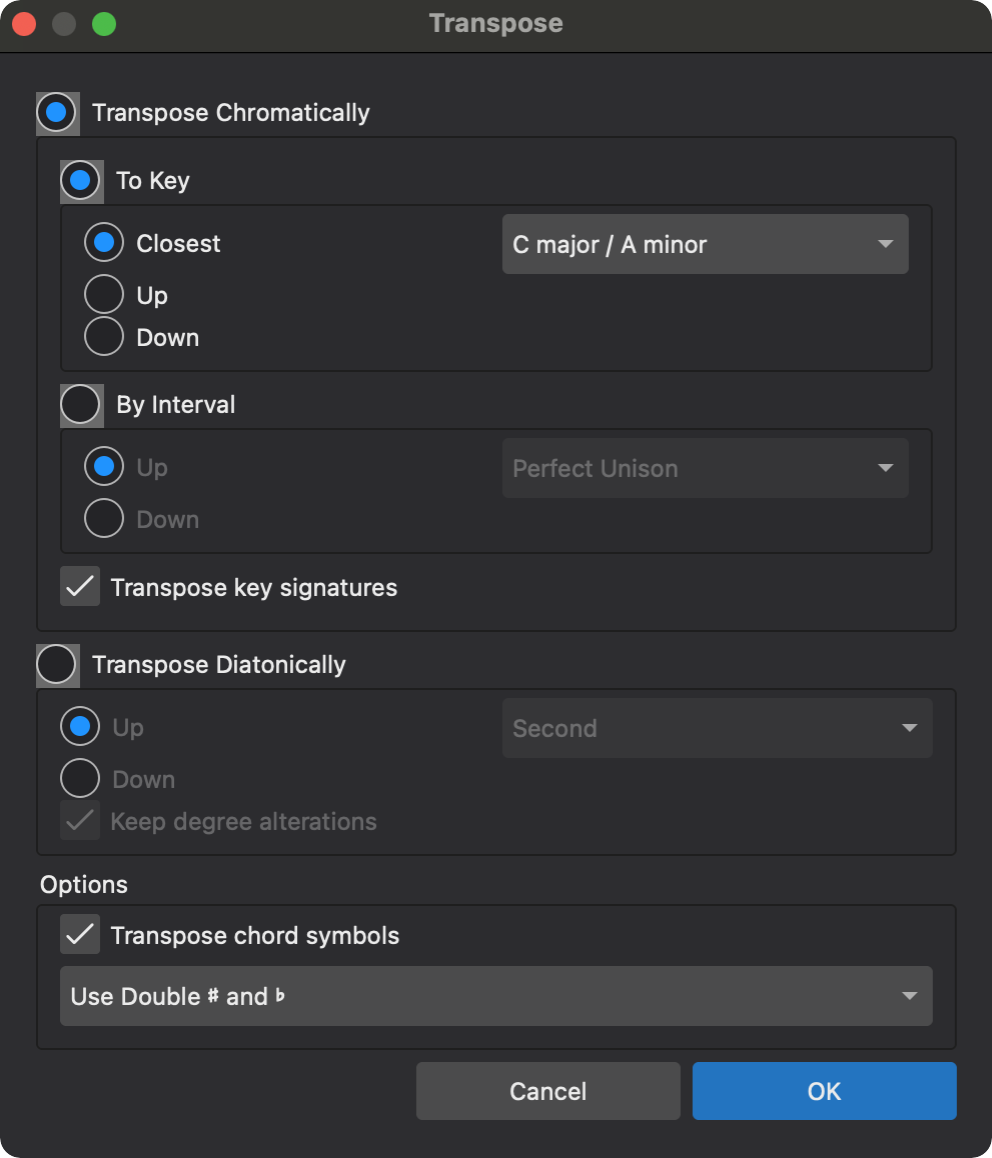
Transpose Chromatically
When this is selected, you can choose to transpose to a specific key, or by specified interval.
To transpose chromatically to a specific key:
- Select To key
- Select whether to transpose to the Closest key (relative to the current key signature of the selection), or Up or Down to the destination key signature
- Choose your destination key signature from the drop down menu
- Leave Transpose key signatures selected to transpose any existing key signatures in your selection (deselecting this will leave any existing key signatures unchanged)
- Leave Transpose chord symbols selected to transpose any existing chord symbols in your selection (deselecting this will leave any existing chord symbols unchanged)
- Click OK
To transpose chromatically by interval
To transpose selected notes up or down in semitone increments:
- Select By interval
- Select whether to transpose your selection Up or Down by the specified interval
- Select the transposition interval from the drop down menu
- Select options for Transpose key signatures and Transpose chord symbols as required (see above)
- Click OK
Transpose Diatonically
Select this to transpose the selection by a specified interval without changing the existing key signature(s). Note: the intervallic relationships between pitches in your selection will change as a result!
- Select Transpose Diatonically
- Select whether to transpose your selection Up or Down by the specified interval
- Leave Keep degree alterations selected to retain any accidentals in the selection (Note: accidentals will be modified relative to the existing key signature. Note also: Deselecting this will remove any existing accidentals upon transposition)
- Leave Transpose chord symbols selected to transpose any existing chord symbols in your selection (see above)
- Click OK
Working with transposing instruments
Transposed and concert pitch
Transposing instruments (such as the clarinet, French horn, trumpet etc.) are notated at a different pitch (and key signature) to how they sound. The notated pitch is called the written pitch, while the actual pitch is called concert or sounding pitch.
By default the program is displayed with all the staves at written pitch. However, if you wish to view the score at concert pitch just check the "Concert pitch" box (to the left of the tuning fork icon) in the status bar.

Setting the interval of transposition
When you set up a score in the New Score, or Add or remove instruments dialogs, transposed key signatures are automatically applied to any transposing instruments. However if for any reason you need to set up the staff transposition manually, this is how to do it.
- Right-click on the instrument staff and select Staff/Part properties;
- Next to "Transpose" in the lower part of the dialog, select the interval that the instrument sounds above/below concert pitch. (Music for the Bb clarinet, for example, is written a tone above its sounding pitch and the transpose setting is therefore a major second down.)
- Click OK.
The correct transposed key signature will now appear on the staff.
Controlling enharmonic spelling
The enharmonic spelling of the transposed key signature, whether in sharps or flats, is set in Staff/Part properties (see Setting the interval of transposition ).
To change the enharmonic spelling of pitches in the score, see Change spelling.
