MuseScore 3.3 Release
Today we are pleased to announce a significant update, MuseScore 3.3. In addition to dozens of bug fixes and new features, it introduces substantial usability improvements for palettes, note input workflow and accessibility.
Download MuseScore 3.3 Release
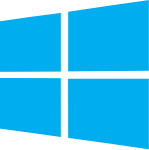
|

|

|

|
| Windows 64-bit | Windows 32-bit | macOS 10.10 or higher |
Linux AppImage (64-bit only) |
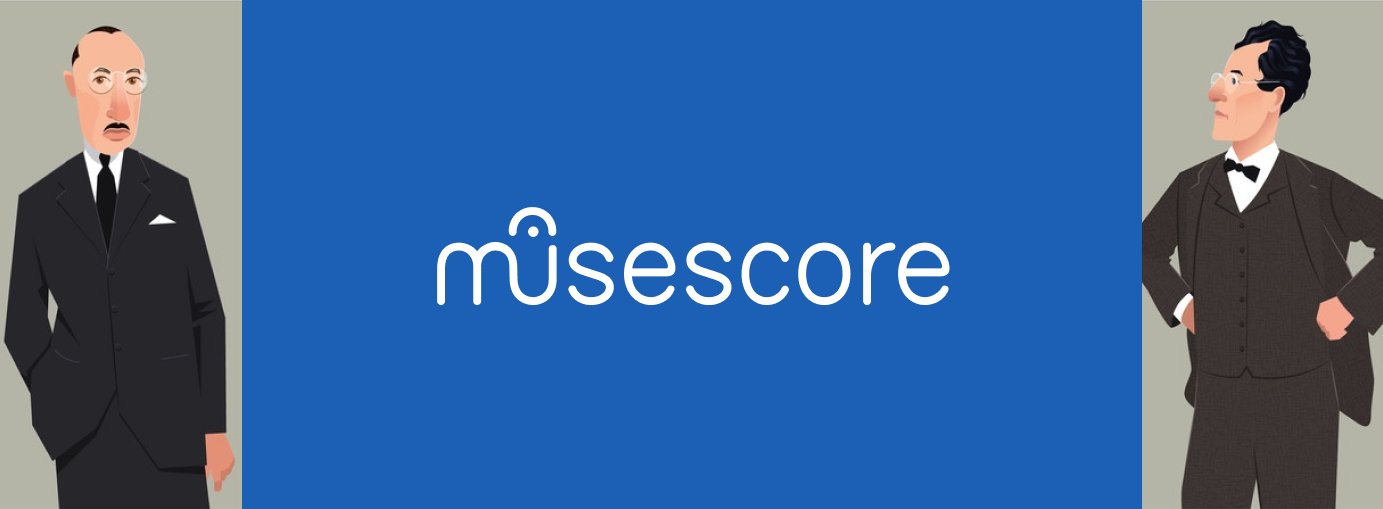
Palettes redesign
Palettes panel is one of the most commonly used UI elements in the editor. By the way, there are many reports from users who don't understand how to customize palette cells, how to add custom elements and rearrange existing palettes.
In collaboration with @Tantacrul, we focused on simplifying the interaction with the palette elements and ease of customization. We made the interactions more intuitive and integrated the semantic of Master Palette to the palette panel.
Check out the video describing all the palette improvements!
Note Input Workflow
We have already implemented essential improvements related to the appearance, usability, and customization possibilities of the palettes. We are focusing on new users to let them understand MuseScore's facilities faster and easier, yet keep the workflow for experienced users the same or significantly simplify it.
One more thing we wanted to see in the MuseScore 3.3 release is the Tantacrul's Note Input workflow redesign implementation. Mattmcclinch generously helped the project and implemented the most significant part of the usability improvements. The changes were not massive, but significantly improve the UX of the Note Input workflow. It allows entering notes right after clicking proper duration without extra clicking "N".
Accessibility
MuseScore has long made accessibility for blind and visually impaired users a priority, and previous releases of MuseScore have provided some degree of keyboard and screen reader support to allow blind users to navigate and read scores. But many operations - especially operations relating to creating or editing scores - continued to rely on the mouse or fail to provide appropriate screen reader feedback. Blind users were thus limited in what they could do.
For MuseScore 3.3, we have removed most of the remaining accessibility barriers. Navigation commands now give keyboard access to almost all score elements, and the screen reader feedback (using NVDA on Windows) has been enhanced and optimized to be as complete as possible and also reduce redundancy. The navigation commands also continue to work and to pick up where you left off even when the selection is cleared.
We also improved the tab ordering of various windows and made other improvements to keyboard access of controls within MuseScore. Perhaps most significantly, the palette redesign discussed above includes keyboard navigation support, allowing blind users full access to all the symbols provided by MuseScore. With MuseScore 3.3, blind users are able to read, edit, and create scores, with access to almost all program features.
MuseScore is one of the very few score writers able to make that claim, and this will open up the world of music notation for many blind musicians.
Special thanks to Marc Sabatella for implementing most of the accessibility improvements.
Chord symbol improvements
Chord Symbol Formatting
Past releases of MuseScore have supported super scripting within chord symbols, but only when using the Jazz style and the corresponding MuseJazz font, and only the fixed amount built into the font. With MuseScore 3.3, you can now set super scripting options within Format / Style / Chord Symbols, whether using the Jazz style or not. There are separate controls for the size and position of extensions and modifiers (the "7" and "b9" respectively in "C7b9").
Roman Numeral Analysis
MuseScore 3.3 adds native support for Roman numeral analysis (RNA) through a new command, font, and style settings. To add RNA to your score, select a note or rest and use Add / Text / Roman Numeral Analysis (or define a shortcut for this command). You can then type your analysis using ordinary characters, like "IV64", and it will be rendered with appropriate formatting using the new Campania font and the Roman Numeral Analysis style settings. You can then use Space or any of the other shortcuts used when entering chord symbols to enter additional analysis on other notes.
Nashville Number System
MuseScore 3.3 adds native support for Nashville notation through a new command and style settings. To add Nashville notation to your score, select a note or rest and use Add / Text / Nashville Number (or define a shortcut for this command). You can then type your notation using ordinary characters, like "4m7/6", and it will be rendered using formatting similar to that used for chord symbols and the Nashville Number text style settings. You can then use Space or any of the other shortcuts used when entering chord symbols to enter an additional notation on other notes.

Special thanks to Marc Sabatella for implementing all of the chord symbol improvements.
Plugin API
MuseScore 3.3 adds a lot of new possibilities to the plugins API.
- Plugins have now a direct (read-only) access to the list of selected elements which greatly simplifies writing plugins to automate certain user actions on selected elements.
- Plugins have also gained a possibility to alter the playback of notes by altering parameters of their play events, which are later used to generate the actual MIDI events for playback. This ability can be used to implement custom ornamentation playback or improve phrasing capabilities in playback. A great example of plugin making use of these capabilities is Articulation and Ornamentation Control plugin written by BSG which is aimed exactly towards improving phrasing in playback.
MuseScore 3.3 also features an experimental change that allows plugins to get notified of potential changes in score state. In particular, this allows tracking selection changes or certain score edits, which is especially useful for writing interactive dock plugins. Here are examples of plugins making use of this feature:
- Articulation and Ornamentation Control — allows interactive editing play event parameters to improve phrasing in playback (author: BSG)
- Fretboard — a simple guitar fretboard allowing note input and visualizing selected chords on a guitar fretboard (author: dmitrio95)
A full list of changes is available here.
We want to thank DLLarson who has implemented most of the mentioned changes and BSG who has inspired many of these changes and much helped in testing them during their development.
Comments
Congrats!
PS: The Plugin API links to "Articulation and Ornamentation Control" and "Fretboard" are broken.
In reply to Congrats! The Plugin API… by Sambaji
Correct URL: https://musescore.org/en/project/articulation-and-ornamentation-control .And there are documented several plugins for this, not just one. Fretboard at https://musescore.org/en/project/fretboard . Thanks for the notice!
In reply to Congrats! The Plugin API… by Sambaji
The links have been fixed. Thanks for noticing!
In reply to The links have been fixed by Anatoly-os
Musescore 3.3 appimage in Linux ubuntu 18.04 lts no palettes appear. Practically unusable. Any suggestions? Thank you.
In reply to Musescore 3.3 appimage in… by frirobi48
see #296082: Palettes completely invisible and unusable in Ubuntu 18.04, using AppImage
In reply to Congrats! The Plugin API… by Sambaji
Is the suspended cymbal out? If not, in which update will it have appeared? I'm on an outdated version of it (3.0.2) so yeah (I downloaded it on software center, I would appreciate an update for it). But I have other computers (I carry this one all the time).
In reply to Is the suspended cymbal out?… by 503Music
It is fixed in 3.3.2. By the way the "suspended cymbal" icon no longer appears for nightly builds.
Congratulations and thank you to everyone.
Here's a video I made walking through the accessibility features:
https://youtu.be/Ocl9gBxmeKg
Aside from the palette navigation, the feature I demonstrate aren't brand new so much as they are much more complete and refined. That is, shortcuts like Alt+Right/Left to navigate element-by-element have been around since 3.0, but they skipped a number of elements, screenreader feedback was spottier, etc.
I love this software, but this latest update is highly unstable on my computer. I can't open musescore without it crashing in this version. I've reverted back to 3.2.3, but I would like to be able to use 3.3.
In reply to I love this software, but… by Caty Foster
We'd need more details about that crashing (and in a separate thread, please)
In reply to We'd need more details about… by Jojo-Schmitz
I have a thread on the bugs and support forum entitled Musescore 3.3 crashing. I really don't have much other information about the crashing, though. It just opens the blue startup window and repetitively tells me the previous session crashed and no matter if I try to restore it or not, the prompt window crashes and reverts to the blue startup window
In reply to I have a thread on the bugs… by Caty Foster
Seen, let's continue there
Edit: seems you got it fixed by uninstalling and reinstalling
In reply to Seen, let's continue there by Jojo-Schmitz
Still crashes even after uninstalling musecore and reinstalling it! I have also tried using the repair option but it still crashes after lunching it. Its been like that ever since I tried installing the musecore 3.3. Beta & RC versions respectively. Now the latest version still crashes too. Its really frustrating and I need help, please?
In reply to I love this software, but… by Caty Foster
Windows 7 Starter, 32 bit. MuseScore 3.3 crashes at launch on my system as well as on yours, even after four subsequent uninstall/install cycles. The only difference being that I'm prompted the main window just before the crash happens.
Tantacrul was such a catch. ☺️
Impressive! MuseScore's really improved since the time I've used it (during 2.2 days)! I'll be keeping an eye on its development. I'm really looking forward to how this grows as a software.
In reply to Impressive! MuseScore's… by Elwin
Two days and about five hours is hardly a long time to have been using it ! (that's what I first read... :)
In reply to Two days and about five… by [DELETED] 1831606
The last version I used before I switched to Finale was MuseScore 2.2
In reply to The last version I used… by Elwin
I understood it properly after a couple of seconds but it was funny when I first saw it.
Grazie
Ok for palette.
For note input however, I've looked the video and what is new is quite unclear for me.
I'm especially confused by this sentence in the post: "It allows entering notes right after clicking proper duration without extra clicking "N""
That was already the case in MuseScore 2 for me (I'm a keyboard user) ??
In reply to Ok for palette. For note… by frfancha
Example: you want a C half note. Open a new score.
Version 2 (or 3.2.3), sequence is: "N" / 6 / C
Version 3.3, sequence is: 6 / C
In reply to Example: you want a C half… by cadiz1
Not at all.
6 C does the job in version 2.
No need at all to press "N".
But the fact that an expert like you is confused also by that point makes me more comfortable: I'm not alone ;-)
In reply to Not at all. 6 C does the job… by frfancha
"6 C does the job in version 2"
Sorry, not here (Windows, default shortcuts, AZERTY keyboard)
In reply to "6 C does the job in version… by cadiz1
Strange. I never press key N or click on N button and still I input lot of notes by keyboard.
In reply to Strange. I never press key N… by frfancha
It's documented as such: https://musescore.org/en/handbook/3/note-input#note-input-mode
If you wish, to continue the discussion, probably preferable to open a specific thread right now (for @Ziya too) :)
In reply to . by cadiz1
Why a new thread? My question (I never press N so I don't understand what's new in not pressing N) is exactly on the original post of this thread.
In reply to Why a new thread? My… by frfancha
I guess "clicking N" here means exactly clicking the corresponding toolbar button with a mouse, not pressing "N" key on a keyboard. This was indeed a required step for mouse users (which most of beginner users are) in any of the previous versions of MuseScore.
In reply to Not at all. 6 C does the job… by frfancha
To be clear: it's not the "6" that enters note input mode in older versions, it's the "C". That hasn't changed - typing a letter continues to enter note input mode. What has changed is that the "6" now does it all by itself - you get a note input cursor immediately now in 3.3 (assuming nothing is selected). Furthermore, while technically typing "6 C" did enter a note in older versions, it didn't enter a half note - it entered a quarter. Now it enters a half.
In any event, the reason for the change has nothing to do with experts who know to select a measure first and are using keyboard shortcuts. As far as I understand, it's about discoverability for the new user. The new user doesn't know to select a measure first, they don't have any idea that note input mode is even a thing,, they don't know about 6 or C. They see a toolbar with notes on it, and that's the first thing they click, then wonder why nothing happens. They may try to drag the icon to the score, but again, nothing happens. With this change, you get a cursor, the note input lights up, so you get some feedback as to what is happening. You still need to figure some things out, but you're on the right path.
So again, that aspect of the change is about discoverability and surprise for new users, not possibly saving one keystroke for power users in some cases.
There are other changes too. Used to be with nothing selected, or something unexpected selected like a hairpin, entering note input mode either guesses threw you back to the beginning of the score. Now we do a better job of finding a good place to start. But the most significant change for existing users has to do with the accidental buttons on the toolbar. which now work to affect the next note entered rather than the last.
This is consistent with how the other toolbar buttons work - duration, rest, voices. In other words, you press the accidental button then enter the note. In addition to being more consistent (and hence, again, more discoverable for new users), this also reduces the disruption of hearing the wrong pitch first in playback. It will be an adjustment, but it's pretty clearly the way it should have been all along. Also, when not in note input mode, the accidental buttons work as toggles like the dot button, and also updates to show you the state of the current note as you navigate.
In reply to Example: you want a C half… by cadiz1
Houston, we have a problem :)
1:
Create a new score
Click on the second measure (select the measure) *1
input 6, C
and see what happens.
2:
Create a new score
Click on the last measure (select the measure) *1
input 6, C
and see what happens again.
*1 <= Don't click on the whole-measure-rest, just select the measure.
Users usually click on the measure they want to input the notes, they don't aim at a special place (like a rest), right?
In reply to Houston, there's a problem… by Ziya Mete Demircan
What happens here is a bit of a corner case - a combination of a naive user who doesn't know to enter note input mode with a power user who knows about shortcuts - but it's worth discussing these corner cases in a separate thread. What I can say is, what you are seeing is a result of no single note or rest ever having been selected, so the code that tries to start note input at the last selected location ahs nothing to go on. Probably pressing 6 should select the new half rest. Again, worth discussing elsewhere.
Great stuff. Looking forward to trying the Roman numeral chord symbols. And custom pallets are welcome.
Very impressive to learn about the accessibility UX for the visually impaired.
Thanks to all for your work!
For so long, I have had to use Lyric text and staff text to get across a harmonic analysis, using Lyric text for the harmonies and using staff text to get across modulations. I did that for both of these Beethoven scores here:
Pathetique Sonata Analysis.mscz
Rondo_a_Capriccio.mscz
I'm so excited that I can now make a proper looking Roman Numeral Analysis.
On Anatoly OS 10.55.135 doesn't work. Terrible...
In reply to On Anatoly OS 10.55.135… by [DELETED] 33402471
If you are having some sort of trouble running the latest update on your particular system (macOS?) I suggest starting a new thread and explaining in further detail exactly what goes wrong. If you're still around...
where did you move the ability to make multiple parts in one staff? the 1,2,3,4 that was next to the note length bar. I use that quite often, and I didn't get any notice on where that is. help. for now i'll just copypaste from another score i guess.
In reply to where did you move the… by wrench-breaker
Ctrl + Alt + 1, 2, 3, or 4 is a shortcut you can use for multiple parts in one staff. I use this shortcut all the time along with a few others for octave displacement, adding intervals, staccato, and changing staves while in note entry mode.
In reply to where did you move the… by wrench-breaker
It sounds like your note input toolbar is not showing. Click View->Toolbars->Note input to see it.
Congratulations for the new Release!
![Palette1.PNG Palette1.PNG]()
![Palette2.PNG Palette2.PNG]()
Although I like the new easier Palette here's how it looks on Windows 7 Pro 32bit (also after complete deinstall/reinstall):
In reply to Congratulations for the new… by musikai
Musecore 3.3 still crashes even after uninstalling musecore and reinstalling it! I have also tried using the repair option but it still crashes after lunching it. Its been like that ever since I tried installing the musecore 3.3. Beta & RC versions respectively. Now the latest version still crashes too. Its really frustrating and I need help, please?
In reply to Musecore 3.3 still crashes… by ndy
See: https://musescore.org/en/node/296567
In reply to Musecore 3.3 still crashes… by ndy
See reply given at https://musescore.org/en/node/296354#comment-956088
In reply to Musecore 3.3 still crashes… by ndy
Could you please try to test the following instruction? This may help with the issues with crashes or bad palettes displaying (at least those not related to scaling).
So, basically, I suggest forcing MuseScore to use ANGLE implementation of OpenGL. For this:
1) Create a text file.
2) Put the following content to that file:
If you have installed MuseScore to a non-default location you will need to replace the
C:\Program Files\MuseScore 3\part with the actual path to your MuseScore installation.3) Save the file.
4) Rename the file to something like
musescore_opengl.bat(the important part is.batat the end). If a dialog pops up, confirm changing the file extension.5) Double-click that
.batfile.This should launch MuseScore which should start (hopefully) successfully now. If this doesn't work try replacing
QT_OPENGL=anglewithQT_OPENGL=softwarein that.batfile.Please leave a comment here if these instructions work (or do not work) for you, that would help in finding the root of the issue.
In reply to Could you please try to test… by dmitrio95
Thank you very much!
On Win7Pro32bit I had bad palette displaying. This is fixed now with QT_OPENGL=software.
The other setting QT_OPENGL=angle doesn't work and shows this error at startup:
![win7pro32bit_qt_angle.PNG win7pro32bit_qt_angle.PNG]()
In reply to Thank you very much! On… by musikai
The error is not that strange, it is actually the reason why we provide that ANGLE library as part of the MuseScore package
In reply to The error is not that… by Jojo-Schmitz
Reading the error message I looked for the mentioned dlls. I can find
libEGL.dll and
libGLESv2.dll
in the bin directory but not d3dcompiler...
In reply to Reading the error message I… by musikai
d3dcompiler should be in C:\windows\system32\
It's part of the Microsoft operating system
In reply to d3dcompiler should be in C:… by jeetee
It isn't needed in any case
In reply to It isn't needed in any case by Jojo-Schmitz
Hopefully it isn't needed because here on my Win7Pro32bit there is no
d3dcompiler in C:\windows\system32\
Fortunately MS3 works with
QT_OPENGL=software
In reply to Hopefully it isn't needed… by musikai
In case the software rendering would become to heavy for your system. You can find the microsoft update for d3dcompiler at https://www.catalog.update.microsoft.com/Search.aspx?q=KB4019990, assuming you have Service Pack 1 installed.
In reply to In case the software… by jeetee
Thank you for the link!
I installed the microsoft update and now have a D3DCompiler_47.dll in system32. But this doesn't help.
Running with
QT_OPENGL=angle
still does produce the above error message as shown in the image.
I'm just telling my experiences for you to notice.
QT_OPENGL=software seems to be the only (and fine) solution here on my PC.
In reply to Thank you for the link! I… by musikai
Thanks for testing it out and the feedback.
Glad we found a workable workaround for you.
In reply to Thanks for testing it out… by jeetee
Hello Dears,
![MS332win7pro32bit-Starter.png MS332win7pro32bit-Starter.png]()
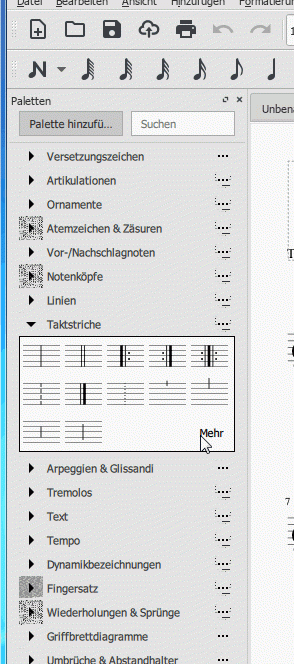
tested new 3.3.2 Release on my Win7Pro32bit.
The Palette fonts are rendering a bit nicer but still some quirks. dragging symbols in and out gets a blackened palette window and the quick-starter window is corrupted.
Fortunately the workaround works: the .bat file with:
@echo off
set QT_OPENGL=software
start "" "E:\Programme\MuseScore 3\bin\MuseScore3.exe"
Quick-starter Window:
Palette:
In reply to Hello Dears, tested new 3.3… by musikai
@musikai, could you please test this build launching it without the workaround script? This build does not need installation, just extract that archive and run
bin\nightly.exefile.In reply to @musikai, could you please… by dmitrio95
Hi,
![not32bit.PNG not32bit.PNG]()
as I'm on Win7Pro 32bit this build seems incompatible with it.
In reply to Hi, as I'm on Win7Pro 32bit… by musikai
There is a link to the 32 bit version beside the 64 bit version, you need to use that one if I understand the message correctly.
In reply to Hi, as I'm on Win7Pro 32bit… by musikai
I have probably built only 64-bit version, sorry. I will try to get a 32-bit build for this version too.
In reply to Hi, as I'm on Win7Pro 32bit… by musikai
Here is the 32-bit build, hopefully should be working now:
https://ci.appveyor.com/api/buildjobs/dvd7fjkul5dnmfq7/artifacts/MuseSc…
In reply to Here is the 32-bit build,… by dmitrio95
Seems that ANGLE is now preset. Leads to this error message (the same as starting previous builds with ANGLE):
![Nightly.PNG Nightly.PNG]()
Starting it in software mode works
@echo off
set QT_OPENGL=software
start "" "E:\Installationsprogramme\Musescore\MuseScoreNightly\bin\nightly.exe"
In reply to Seems that ANGLE is now… by musikai
Thanks for testing!
In that build I have indeed preset using ANGLE libraries but also added
d3dcompiler_47.dllto the installation hoping that this will help to avoid this error. It seems it doesn't help though.In reply to Thanks for testing! In that… by dmitrio95
The fact that
d3dcompiler_47.dllisn't needed had been thoroughly tested back when I added the other 2 ANGLE DLLs ;-))`In reply to The fact that d3dcompiler_47… by Jojo-Schmitz
Actually I wasn't able to find any information on why exactly this library is not needed, and this dialog box still suggests that it is needed. Also ANGLE seems to map OpenGL calls to Direct3D (at least this page suggests so) so the requirement for d3dcompiler libraries seems to be natural. But I may have missed something here.
In reply to Actually I wasn't able to… by dmitrio95
We were not sure either back in the days when this got added and had to find out by experiment what is needed and what not.
But that file may not be needed because it is avaliable in another place on Windows too. Adding it doesn't harm, other than increasing the package to download
In reply to Seems that ANGLE is now… by musikai
@musikai, could you please try the following build?
32-bit version:
https://ci.appveyor.com/api/buildjobs/1oy33h4ofuan666c/artifacts/MuseSc…
64 bit-version, in case anyone is interested:
https://ci.appveyor.com/api/buildjobs/1k2hcrm5u6h1mt47/artifacts/MuseSc…
This version doesn't preset ANGLE anymore but rather forbids using native OpenGL implementation on Windows 7, so this has more chances to work for everyone affected by this issue. By the way, d3dcompiler library is still needed in that build, otherwise palettes and Start Center content are not displayed on some systems (see the attached screenshot).
In reply to @musikai, could you please… by dmitrio95
Congratulations, dmitrio95 !!!
This build works better than the official 3.3.3 Release (which has corrupted preview and palette)
Nothing to complain about :-)
Good Job!
In reply to Congratulations, dmitrio95 !… by musikai
Thanks a lot!
I'll post links to this build in #296682: Palette names are scrambled and nearly impossible to read (Windows 7), if no other issues are found with it then we'll add this change to the next release.
In reply to @musikai, could you please… by dmitrio95
OS: Windows 10 (10.0), Arch.: x86_64,
version (64-bit): 3.3.3.8992, revision:57d770e
Notice: Win 10
Earlier posts:
https://musescore.org/en/node/295219
https://musescore.org/en/node/293956#comment-946560
There were artifacts in the palettes. Especially annoying: big black surface of the palettes when editing text, also
in 3.3.3.
The . bat with 'software' seems to repair it. Occasional glitches, not in the palettes but in the selectionfilter when open at the same time. 'Angle' works as well but then the Palettes are less clear.
Experiments with AutoHotKey seem to indicate that the openingtime of the palettes on my system has increased from about 60 ms to 110 ms compared to v 3.0. MuseScore crashes still occasionally but (for now) unpredictably.
I tried MuseScoreNightly-2019-11-28-1825-master-93393c2-x86_64 as well but this one shows the big black surface of the palettes when editing text.
In reply to OS: Windows 10 (10.0), Arch… by MichLeon
Does 3.3.4 version has the same issue for you? And which GPU does your computer have?
In reply to Does 3.3.4 version has the… by dmitrio95
Yes, the same issues with 3.3.4. The .bat with "set QT_OPENGL=software" still repairs it (almost).
The display adapters are AMD Radeon HD 8670D Graphics and AMD Radeon R5 235.
Thank you for your support!
In reply to Yes, the same issues with 3… by MichLeon
My palettes in 3.3 became ridiculously large. In 3.3.4 they are a bit too small for me by default, so I went into Edit->Preferences in the Advanced tab and increased the application/palettescale and they are now a decent size.
In reply to My palettes in 3.3 became… by mike320
To be clear, you mean the size of the elements within the palette, as opposed to the size of the names of the palettes, or the space between them? I believe that as we discussed elsewhere, you mean the size of elements within the palette. For the record, there shouldn't have been any change in the size of the palette elements going into 3.3, and I don't recall seeing any other reports of that. Offhand I can't imagine how that could have happened, could be something about a very unique combination of screen resolution, physical monitor connection, OS version, graphics driver, etc.
But it's definitely true that 3.3.4 changes the size of the palette elements for some users, hopefully for the better. Here's the story with that: https://musescore.org/en/node/298165
I believe I recall from prior discussion you had previously scaled down your palette sizes in Palette Properties because you were among those who actually had larger-than-life palettes when MsueScore 3 first came out. I think it's those customizations that are actually resulting in your palettes being too small now. But increasing the overall scaling using the new advanced preference is undoubtedly easier than going back to reset the scaling of each and palette individually.
In reply to To be clear, you mean the… by Marc Sabatella
I haven't had any customizations to my score since 3.3, perhaps the element size was related to my customizations being deleted when I reverted to factory settings when 3.3 came out. In any case, it is now controllable without the need to customize most elements. I do have a text palette that needed customization but that's not surprising.
In reply to Could you please try to test… by dmitrio95
Please see attachment below to check if I rightly did the .bat file extension
Thanks
In reply to Please see attachment below… by ndy
Content looks right, from the filename you'd need to loose the " .txt" part
In reply to Content looks right, from… by Jojo-Schmitz
Done. Double clicked on it to launch musescore but still crashes. I have no other option than to stick to 3.2 instead. Thanks for your help anyways.
In reply to Done. Double clicked on it… by ndy
You may want to try the latest nightly build, it is build upon a different version of Qt so this might have fixed the issue.
In reply to You may want to try the… by dmitrio95
I tried starting the program by double-clicking on the "nightly.exe" in the "bin" folder but the attachment below was what displayed. I also click on the nightly.bat shortcut, yet the same problem occurred. There seems to be a problem I simply can't trace or explain causing these issues. I wish there could possibly be a solution other than going back to MuseScore 3.2.3. Anyways thanks for your kind assistance, I really appreciate.
In reply to I tried starting the program… by ndy
Have you tried:
https://musescore.org/en/handbook/3/revert-factory-settings#Via_command…
In reply to Have you tried: https:/… by Jm6stringer
Also tried it several times but the problem still persist. I am using a Windows 10 (64 - bit OS, x64-based processor, Pentium (R) Dual - Core CPU) Toshiba laptop.
In reply to You may want to try the… by dmitrio95
The nightly build worked for me. Great! thanks
I'm on Ubuntu Linux 18.04.3 LTS.
The regular MuseScore 3.3 Appimg does not work for me. I get a blank start wizard, and more importantly, a blank "palettes" panel, which makes it not possible to use.
In reply to Please see attachment below… by ndy
By the way,
setis indeed missing from the second line of this script attached by @ndy, so this may potentially be a reason why it doesn't have any effect. Still this workaround seems to have helped only in cases when MuseScore is able to start but displays palettes wrongly so it may still not help in this particular case.In reply to Could you please try to test… by dmitrio95
I tried the .BAT file but it made no difference. I tried QT_OPENGL=angle and =software
Text is still blurred and faint in Palette. I am using Win7 64 bit
Then I checked the response to the BAT file
which was
'QT_OPENGL' is not recognized as an internal or external command,
operable program or batch file.
In reply to I tried the .BAT file but it… by gillistg
Sound slike you created the file incorrectly. Maybe you added a space? And/or left out the "set"> Can you copy and paste the contents of your file into a reply here?
In reply to Sound slike you created the… by Marc Sabatella
I think the workaround batch file quoted in a couple of threads of this discussion was missing something
After trying it a few times I checked the wording inn the thread which I was following and it kept faiiling
But I finally discovered the problem when reading through another reply to a related issue
@echo off
QT_OPENGL=software
or
REM QT_OPENGL=angle
REM start "" "INSTALLPATH\MuseScore 3\bin\MuseScore3.exe"
should have read
SET QT_OPENGL=software (or angle)
The "Set" made all the difference (and it was definitely not in the one which I copied and pasted from the comment
When I tried it that way it worked as hoped
In reply to I think the workaround batch… by gillistg
Look again, that
setis mentionedEdit: but indeed missing in that attachment...
In reply to Could you please try to test… by dmitrio95
This worked for me. Thanks!
In reply to Could you please try to test… by dmitrio95
grazie per il suo consiglio, funziona bene.
l'unica operazione che ho fatto è cambiare il percorso di apertura programma dall'icona su Desktop e rindirizzare l'apertura da /bin/musescore.exe a musescore_opengl.bat
in questo modo con doppio click sull'icona il programma si apre in modo corretto in automatico.
grazie ancora a tutti per l'aiuto.
In reply to Could you please try to test… by dmitrio95
No, both options do not work for me.
Can't say I'm particularly happy with this "improved" palette.
• The spacing between palettes was increased, leading to unnecessary scrolling.
• Speaking of scrolling, the scrollbar looks completely different from the scrollbars everywhere else, such as in the selection filter.
• I now have to double-click to open/close palettes, or click the small arrow. Double-clicking also makes the palette flash light blue, which is very distracting, especially with the dark theme.
• The ellipsis button is just an eyesore; right-clicking is already a thing.
• Lots of superfluous animations: opening a palette has a silly animation, and scrolling to the top or bottom of the list causes a weird jerk.
• The "More" button takes more space than the old ??? button, sometimes requiring another row.
• For some reason, every ampersand in the palette names (such as "Breaks & Spacers") was doubled.
What's worse is that it appears that it corrupted my custom workspace, so I can't load it in older versions. I managed to repair it (remove the useColorInPalettes property from the xml inside the zip), but it took a while to figure out.
In reply to Can't say I'm particularly… by Caagr98
The double ampersand should bve fixed since long. Maybe some translations still have it wrong? Or custom workspace/palettes, those you'd need to fix yourself. I believe the MDL one too, there's a PR pending.
In reply to Can't say I'm particularly… by Caagr98
Except for the ampersands, I'm in total agreement. Those I renamed the palettes with a single ampersand before they were "fixed" and I suffer through the lousy palettes in version 3.3.2.
In reply to Can't say I'm particularly… by Caagr98
I've mentioned these problems a few times in the forum.
But they thinks this is very good progress.
In reply to Can't say I'm particularly… by Caagr98
Best to check other threads on the subject of the palettes specifically, then start a new one if you think there is some aspect here that hasn't already been addressed. I'll just say for here that while I don't see much point to the animations, the rest seem like legitimate tradeoffs that have significant wins discussed elsewhere (eg, discoverability, accessibility, customizability, usability) that are well worth it once you leanr how to take advantage of it.
In reply to Can't say I'm particularly… by Caagr98
@Caagr98: I totally agree.
Hopefully a new update is added to the software center is added, that's where most people in my school use it.
Including me.
In the version 3.3.4 of Musescore, it crashes almost as soon as I launch the application. I have no clue why. Every single crash has been submitted.
In reply to In the version 3.3.4 of… by holywdrono
Which OS? Does it work if you open a score from a file manager? Then maybe disable the start center.
Or try to start to start MuseScore with the option "-F", see: https://musescore.org/en/handbook/3/command-line-options, https://musescore.org/en/handbook/3/revert-factory-settings#Via_command…
In reply to Which OS? Does it work if… by kuwitt
I'm Windows 10 Enterprise. Start center is disabled. I will try that and let you know what happens.
In reply to Which OS? Does it work if… by kuwitt
This worked very well. Thank you so much.
Since installing latest version this morning Musescore crashes almost immediately after opening. How to fix this? ... Windows 10 latest update
In reply to Since installing latest… by [DELETED] 11653836
First thing to try is go to the Handbook and follow the instructions for reverting to factory settings. Also see if it works to start by double-clicking a score rather than using the program icon.
In reply to First thing to try is go to… by Marc Sabatella
Many thanks, Marc, however Musescore on my computer miraculously fixed itself overnight. Maybe the download was slow?
In reply to Since installing latest… by [DELETED] 11653836
The latest version is 3.4.1, not 3.3.x.
Hey are those supposed to be Mahler and Stravinsky up there? ^^