How to change the default position of fingerings
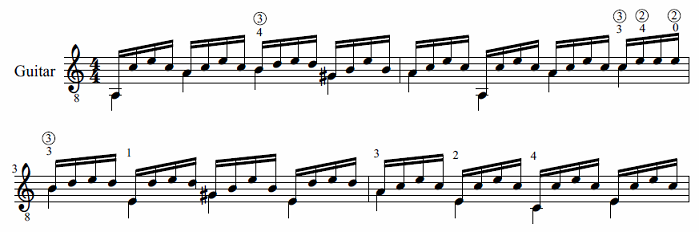
Circled numbers are commonly reserved for strings
-
Select a number by right clicking: Select/All Similar Elements (all become blue);
Again right-click, Text Properties: sets the offset value Y to -0.05,for example.
(or: Apply to all elements of the same type)

Alternatively
Select a number by right clicking: Select > All Similar Elements;
Hold down Ctrl and drag with the mouse.
Note: Hold down Ctrl and click on multiple notes to highlight them, then double click on a number in the fingering palette to assign all those notes that same finger.