How to highlight a score for emphasis
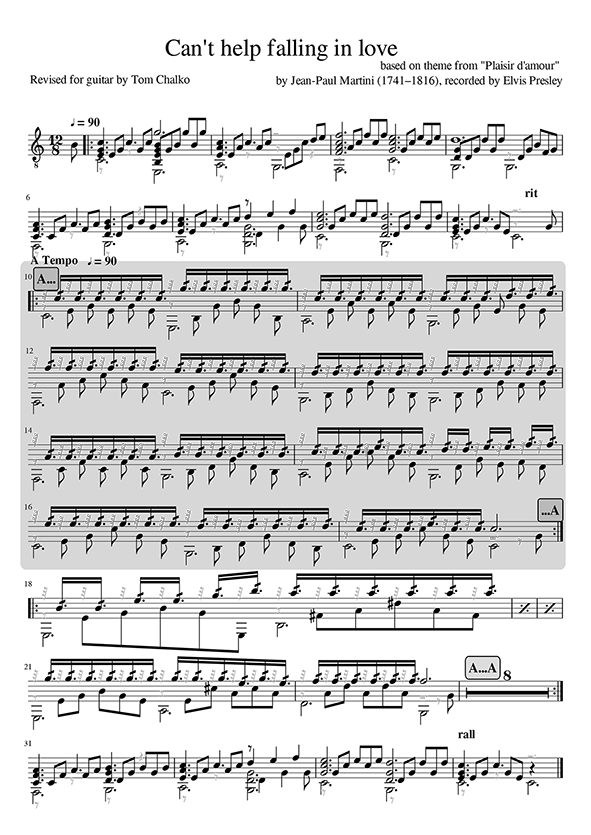
This method uses a text box to highlight any part of a score. Ease-of-editing is maintained and the score remains visible even when the highlight box is selected .
- Select a note and press Ctrl + T (to call up staff text);
- Type a character, say "a" so that the text becomes visible, then press Esc;
- Right-click on the newly typed "a" character and choose "Text Properties;"
- Tick the "Frame" box, enter "border thickness=0" and "border radius=0." Click on"Background Color" and choose a color. Make sure that "Alpha channel" (transparency) is set to between 30-to-50. Press OK twice to exit;
- The character now appears in a colored rectangle. Double click on it and type spaces after the "a". Continue entering spaces until the text box is the desired width. Then press Enter repeatedly until the text box has the desired height. Now delete the letter "a". Press Esc to exit text edit mode;
- Move/drag the colored box to the desired location in the score so that it highlights the part you want;
- If you need to adjust the width of the box, double click on it again to enter text edit mode and either type or delete spaces at the right-end of the first line. If you need to adjust its height, use the Enter key to add lines or Backspace to delete them (at the beginning of lines).