How To Create Chord Sheets with MuseScore
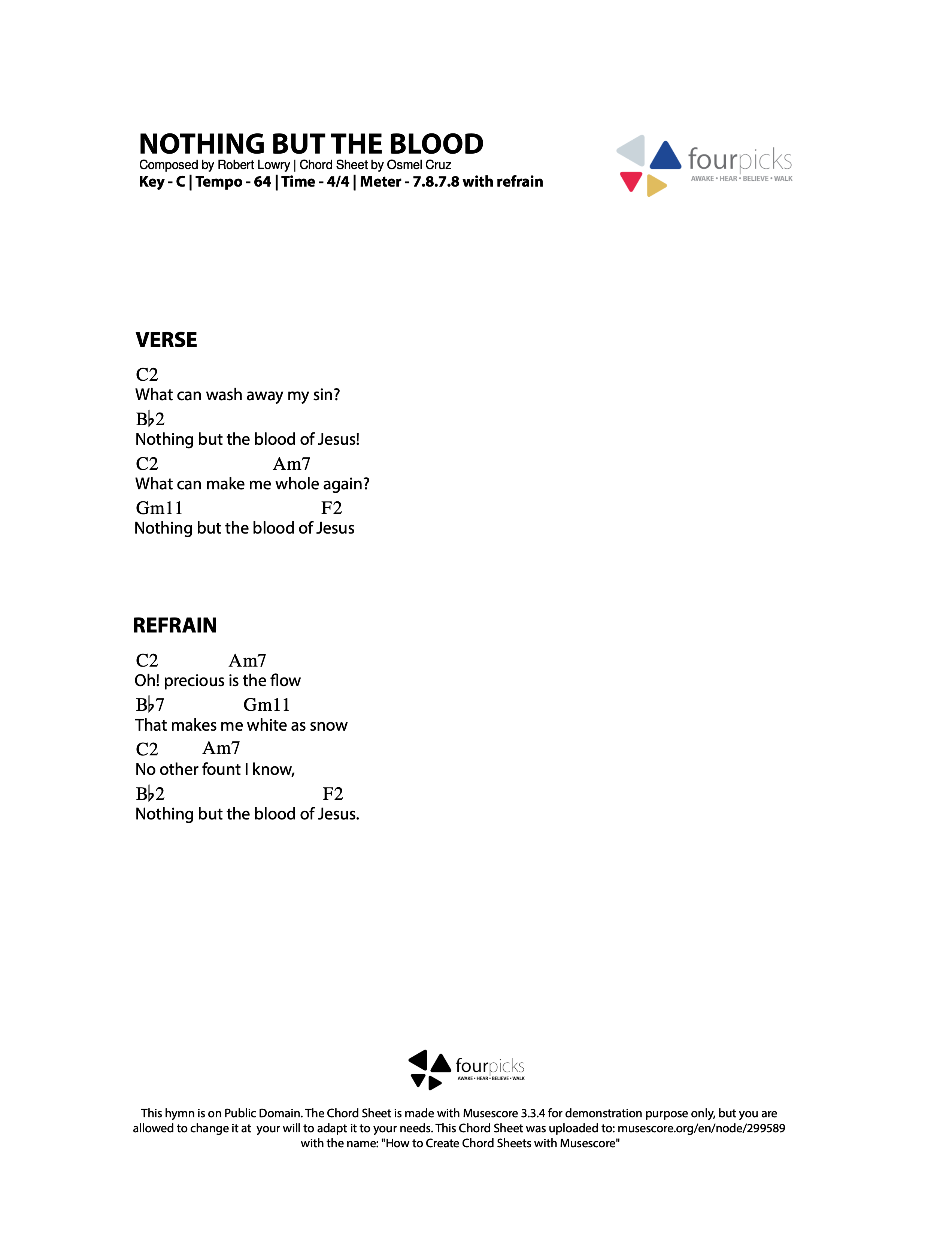
There are some other ways to do this but here it goes my process.
Start with a "blank page” then go to Format > Page Settings… Adjust the left and right margins to the desired value. Since we will write lyrics here we won’t want a too wide space. My margins were 60 mm on both sides.
Then, Format > Style… > Measure. On Minimum Measure Width put 28.00sp, or raise until you get 1 measure per system, or simply use system breaks.
Select the rest of the first measure and then Ctrl+L (Mac: Cmd+L) and start typing your first verse, taking into account that to add space between the words need to hit Ctrl+Spacebar (Mac: Opt+Spacebar). Type all your lyrics starting every verse in a different system, or not, that can be changed afterward.
I like to use Rehearsal Marks (Ctrl+M, Mac: Cmd+M) for differentiating parts, but system text will do the job.
I also put spacers between those parts, but all of that is part of the refining process and doesn’t have to be done at this point.
Delete all the measures you won’t use, and since now you know the horizontal space your lyrics now have, readjust accordingly the margins of the page. I put 75.00sp on both sides (Format > Page Settings...)
Right-click over your first verse and go to Select > All Similar Elements
On the Inspector, deselect Automatic Placement, and set the alignment to Left.
It will align with the rest, but no worries, let's move the X Offset in the inspector to let's say -8.00sp
Let’s get rid of all barlines, clef, staff lines once and for all with right-click over the staff then hit Staff/Parts Properties… Once in there, uncheck those. Also, measure numbers, select all with the same procedure we used with lyrics and set to invisible in the inspector.
Select the first rest and hit Ctrl+K (Mac: Cmd+K) to enter chord symbols, put every chord where they go in the measure. Don’t worry at this time if they coincide or not with the lyric, we will readjust them later.
Set the rests to invisible and adjust the left alignment between Chords and Lyrics. I prefer to align the lyrics to the chords. Let's also adjust the vertical alignment with the chords. I raised the lyrics position and lowered the chord symbols, letting the single staff line separate each other visually. I do this to have a visual reference on both elements.
Then make the chords coincide with the lyrics. If you hold Ctrl (Mac: Cmd while dragging you will have the Y-axis locked and it will move only left-right.
To adjust vertical space between verses go to Format > Style… Page, and lower the values of Min. system distance to around 3.0sp and Max. system distance: 6.5sp
Summary:
- Format > Page Settings… > Odd Page Margins, Left and Right 75.00sp
- Right-click on a measure to go to Staff/Parts Properties… put Lines to 1 and uncheck Show Clef, Show Time Signature, Show Barlines, and check Invisible staff lines
- Format > Style… Page > Min. system distance: 3.0sp. Max. staff distance: 6.5sp
- Select the measure number and set them to invisible on the inspector.
At this point, it could be a good thing to make a template... just saying.
- With the first rest selected hit Ctrl+L (Mac: Cmd+L) to add lyrics, and separate words with Ctrl+Space (Mac: Opt+Space)
- Select all lyrics and in the inspector: Uncheck automatic placement, set the Minimum distance Offset: X: -9.50sp Y: -3.00sp. Align to left.
- With the first rest selected hit Ctrl+K (Mac: Cmd+K) to add chords and adjust their overall position and finetune their positions manually if needed
- Erase all empty measures
- Select all the rests and set them to invisible on the inspector.
As a side note, if you are going to transpose the Chord Symbols on Transpose window uncheck Transpose key signatures.