fingering issue (how to show finger substitution) and font issue (can they be embedded?)
I assume it’s a known issue that text styles don’t presently work as intended with fingering, but there also needs to be a remedy for representing finger substitutions.
http://en.wikipedia.org/wiki/Finger_substitution
I’m not familiar with other instruments, but finger substitution is most frequently indicated in piano music by a ligature mark connecting the two numerals. It resembles a close parenthesis rotated 90 degrees to the left.
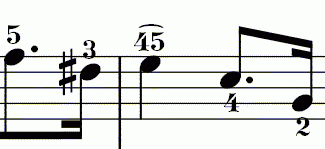
It turns out that there’s a symbol that looks like this mark in the F2 Keyboard popup -- it’s the rightmost character on the bottom row -- but I’ve been unable to use it without causing MuseScore to crash.
A satisfactory workaround has been employing a symbol from a typeface I happened to have on my computer called “WP Phonetic”; the capital M of that typeface functions exactly as it should, i.e., it creates an elevated ligature that straddles the characters on either side of it.
Unfortunately, there doesn’t appear to be a way of saving fonts along with MuseScore files, as there might be with a word processor. (Microsoft Word, for example, permits the embedding of TrueType fonts when saving a document.) While this isn’t an issue for for creating a PDF of a score, it is problematic for sharing a score in MuseScore’s native file format -- or even for uploading the score to musescore.com, where the character will display as the letter M instead of the ligature.
In short, I have two questions: (1) is that character in the F2 Keyboard intended to function as a ligature for finger substitution (and, if so, are there plans to fix the bug currently affecting it), and (2) would it be possible in future releases of MuseScore to embed additional fonts that one might wish to use, e.g., for fingering, tempo, staff text, etc? (Unfortunately, the typefaces I'm using for such elements also get replaced upon uploading to musescore.com.)
| Attachment | Size |
|---|---|
| fingersub.gif | 4.17 KB |
Comments
Embedding fonts in a document can be an hard topic both technically and legally speaking. See for example this long but interesting discussion on OpenOffice bug tracker. It's still not possible to embed fonts in an open office document, 7 years after the feature requests.
Regarding the crash, I can't reproduce it. Attached it was I'm able to do by editing one fingering and using the symbol in F2.

Can you give exact step to reproduce, the version of MuseScore you are using, and which OS?
In reply to Embedding fonts in a document by [DELETED] 5
I've tried different ways of approaching this.
Drag a fingering from palette to note.
Edit fingering and move cursor after the numeral to add the ligature.
Press F2 or click on keyboard icon to open the popup.
Click on ligature symbol to insert it.
Click on 'X' of popup to close it and return to score.
MuseScore crashes.
Or alternatively:
Drag a fingering from palette to note.
Edit fingering and add second fingering after the first one.
Move cursor between the two numerals to add the ligature.
Press F2 or click on keyboard icon to open the popup.
Click on ligature symbol to insert it.
Click on 'X' of popup to close it and return to score.
MuseScore crashes.
I'm using 0.9.6 on Windows XP SP3.
Thanks for the info regarding font embedding. I had no idea of the issues involved there -- just hate using Times New Roman when I can use Bodoni and Cheltenham instead!
(And BTW -- is the issue of text styles not controlling elements like fingering in the way intended a known issue after all? I took for granted that it was, but can't really find evidence to acknowledge that.)
In reply to okay ... by [DELETED] 448831
I can't reproduce the crash with your two series of steps. But in both case, you will not have the right behavior. The parenthesis will be on top of one number only.
As a workaround, I used two texts, one for the fingerings and one for the finger substitution.
The text style should of course work... and fingerings are not the only problem regarding text style. I guess it needs a complete overhaul for next version.
In reply to Embedding fonts in a document by [DELETED] 5
Very old thread, but...
Hopefully Iasconic will notice this (or someone else who knows the answer).
What are the steps to get the result that appears in "fingersubstiution.jpg"? When I try this I wind up with the ligature over just one number.
Use Stave text instead of fingering. Click to select note, then type:
[Ctrl] t then 4 5 [LeftArrow] [F2] then click on the ligature then press [Esc].
Then move it down to desired position.
In reply to Use Stave text instead of by underquark
Enter the fingering (eg, 4);
Double-click 4> space and type 5;
highlights the note> Ctrl + T and enter the mark of ligature.
Drag it with the mouse to get centered
In reply to or: by Shoichi
Thanks Shoichi! That worked. The other method didn't align properly. The trick seems to be using Ctrl+T separately from the fingering itself so that it can be aligned manually.
It will be interesting to see if the fingering and ligature stay nicely positioned together as the score is edited. Hopefully there won't need to be a lot of manual re-positioning.