Text
There are many different kinds of text objects in MuseScore (see tables below); text may also be found incorporated into lines. This chapter shows you how to create, format and edit text objects, and also includes information about the following types of text:
| Text type | Uses | |
|---|---|---|
| Staff text | General purpose text attached to a single staff: appearing only in that instrument part. | |
| System text | General purpose text attached to a single staff: appearing in all instrument parts. | |
| Chord symbols | Display the chords associated with a melody: usually above the staff. | |
| Fingering | Numbers or letters attached to notes showing which fingers to use. | |
| Lyrics | Create lyrics attached to a melody. | |
| Rehearsal marks | Facilitate rehearsals, divide score into sections, bookmark passages etc. |
For other types of text available in MuseScore, follow the links below:
| Text type | Uses | |
|---|---|---|
| Tempo marks | Apply metronome and/or expression marks. | |
| Dynamics | Indicate the loudness of a note or phrase. | |
| Swing text | Change from straight to swing time, and vice versa. | |
| Instrument text | Apply mid-staff instrument changes. | |
| Repeats and jumps | Da Capo, Dal segno, Fine etc. | |
| Figured bass | Period notation for keyboardists. | |
| Frame text | Title/composer/lyricist details at the start of a score; songsheet lyrics etc. | |
| Headers/Footers | Page numbers, copyright info etc. at the top/bottom of a page. | |
| Text-lines | Voltas, ottavas, pedal lines, guitar barre lines etc. |
Text basics
Add text
To add a text-based element to the score, use one of the following general methods:
- Keyboard shortcut: For example, press Ctrl+Tto enter Staff text , Ctrl+L to enter Lyrics, and so on.
- Menu command: Add→Text allows you to chose from a range of text-based elements.
- Workspace: Select a note and double-click an icon in one of the palettes; or, alternatively, drag a symbol from a palette onto the staff. e.g. Swing text, Tempo text etc.
Notes: (1) The exact method depends on the type of text you are adding (see Text). (2) For general-purpose text boxes attached to staves, see Staff and system text.
Format text
Every text-based element in the score has three levels of formatting:
- Text style: This is the highest level of formatting and applies to all text elements in the score of a particular type. For details, see Text style.
- Text properties: This applies to the style of one specific text object only. For details, see Text properties.
- Character formatting; The style applied to individual text characters during editing. For details, see Text editing.
Adjust position of text objects
To position a text object, use any of the following methods:
- Drag the object.
- Select the object and adjust the horizontal or vertical offset values in the Inspector.
- Select the object and apply any of the following keyboard shortcuts:
- ←: Move text left 0.1 staff space.
- →: Move text right 0.1 staff space.
- ↑: Move text up 0.1 staff space.
- ↓: Move text down 0.1 staff space.
- Ctrl+← (Mac: ⌘+←): Move text left one staff space.
- Ctrl+→ (Mac: ⌘+→): Move text right one staff space.
- Ctrl+↑ (Mac: ⌘+↑): Move text up one staff space.
- Ctrl+↓ (Mac: ⌘+↓): Moves text down one staff space.
Text anchors
When you apply a text element to the score, its anchor position will depend on the type:
- Title, Subtitle, Composer, Poet: Anchored to a frame.
- Fingering: Anchored to note heads.
- Lyrics: Anchored to a time position (a note/chord, but not a rest).
- Chord symbol: Anchored to a time position.
- Staff text: Anchored to a time position.
- System text: Anchored to a time position.
Text editing
Enter/exit text edit mode
To enter Text edit mode use one of the following methods:
- Double click on a text element.
- Right-click on a text element and select Edit element.
- Click on a text element and press Ctrl+E (Mac: Cmd+E).
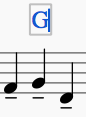
In this mode you can apply formatting to individual characters, including options such as bold, italic, underline, subscript, superscript, font family and font size. These are accessed from the Text toolbar below the document window:
To exit Text edit mode use one of the following:
- Press Esc.
- Click on a part of the score outside the edit window.
Keyboard shortcuts
In Text edit mode, the following keyboard shortcuts are available:
- Ctrl+B (Mac: ⌘+B) toggles bold face.
- Ctrl+I (Mac: ⌘+I) toggles italic.
- Ctrl+U (Mac: ⌘+U) toggles underline.
- Home End ← → ↑ ↓ moves cursor.
- Backspace (Mac: Delete) removes character to the left of the cursor.
- Del (Mac: → Delete or fn+Delete) removes character to the right of the cursor.
- ↵ starts new line.
- F2 (Mac: fn+F2) Inserts special characters (see below).
Symbols and special characters
You can use the Special Characters window to insert quarter notes, fractions, and many other kinds of special symbols or characters into your text. A few symbols can also be accessed by shortcut (see below).
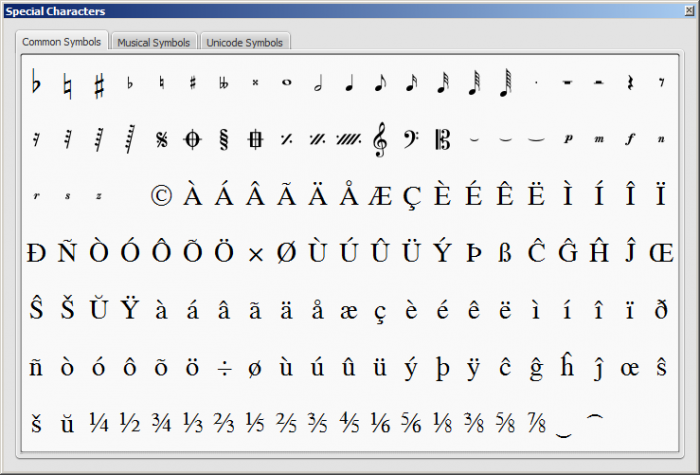
To open Special Characters, use any of the following methods:
- Click on the
 icon in the text toolbar (below the score window).
icon in the text toolbar (below the score window). - Press F2 (Mac: fn+F2).
Note: (1) This only works in Text edit mode; (2) The Special Characters dialog should not be confused with the menu item of the same name in the macOS version of MuseScore.
The dialog is divided into 3 tabs: Common symbols, musical symbols and unicode symbols. The musical and unicode tabs are further subdivided into alphabetically-arranged categories.
Double-clicking an item in the Special Characters dialog immediately adds it to the text where the cursor is positioned. Multiple items can be applied without closing the dialog box, and the user can even continue to type normally, delete characters, enter numerical character codes etc., with it open.
Special character shortcuts
In Text edit mode the following keyboard shortcuts can be used to access certain special characters:
Ctrl+Shift+B: Flat.
Ctrl+Shift+F: Forte.
Ctrl+Shift+H: Natural.
Ctrl+Shift+M: Mezzo.
Ctrl+Shift+N: Niente.
Ctrl+Shift+P: Piano (dynamic mark).
Ctrl+Shift+R: Rinforzando.
Ctrl+Shift+S: Sforzando.
Ctrl+Shift+Z: Z.
Ctrl+Shift+#: Sharp.
See also
Text styles and properties
Text Style
This is the highest level of text formatting and applies to all text elements in the score of a particular type. Staff text objects, for example, have a unique style, as do all tempo markings, all lyrics, all chord symbols and so on. Editing a text style allows you to change the appearance of all objects which share that style in one go.
Edit style
To edit a text style, use any of the following methods:
- From the main menu, chose Style→Text…. Then select the relevant style from the list.
- Right-click a text object and select Text Style….
This will display the Edit Text Styles dialog:
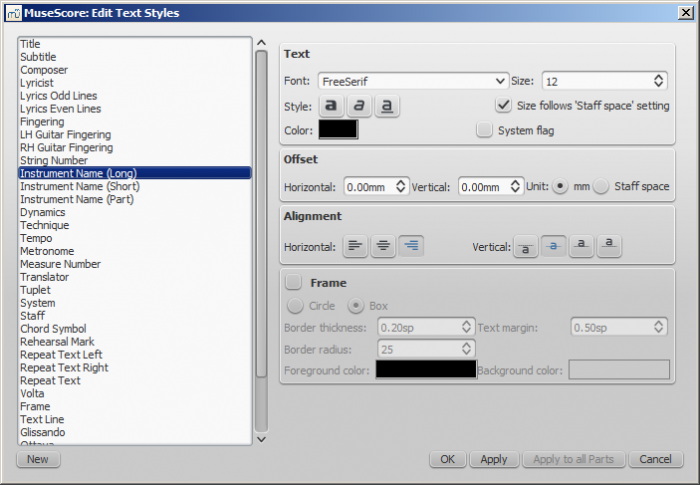
The options available are divided into categories:
- Text
- Font: name of the font such as "Times New Roman" or "Arial"
- Size: size of the font in points
- Style: style of the font, italic, bold, underline
- Color: click on the color demonstrated to change
- Size follows "Staff space" setting: whether size follows the distance between two lines in a 5-lines standard staff
- System flag: text applies to all staves of a system.
- Offset
- Horizontal
- Vertical
- Offset Unit: in mm or Staff space units
- Alignment
- Horizontal: left, right, center
- Vertical: align top edge of text to reference point, center text vertical to reference point, center text vertical to text baseline or align bottom edge of text to reference point
- Frame
- Frame: add a frame around the text
- Frame Type: Circle or Box
- Border thickness: thickness of the line of the frame in space units
- Border radius: for box frame, radius of rounded corner
- Text margin : inner frame margin in space units
- Foreground color: of the frame border
- Background color: of the background within the frame.
Note: Opacity is set by the parameter "Alpha channel" in the colors dialogs: a value between 0, transparent, and 255, opaque.
Create a new text style
- From the menu bar, select Style → Text...; or right-click on a text object and select Text Style...;
- Click on New ;
- Set a name;
- Set all properties as desired.
This text style will be saved along with the score. It will not be available in other scores, unless you explicitly save the style sheet and load it with another score.
Apply options
You can apply any changes made to either the score or the part you are seeing, by pressing Apply and then OK.
If you are in one of the parts of your score, you also have the option to use the Apply to all parts button before OK, so you don't have to manipulate all parts individually.
Reset text to style
If you have made changes to an individual piece of text and you want to return it to the defined text style for the score, or if you changed the style with an old version of MuseScore and you want the style to correspond to the default text style in MuseScore 2, you can use the Reset Text to Style option.
Select the text you want to reset to style and click on Reset Text to Style in the Inspector. If you need all text from a given style to be "reset", right-click on one, then from the context menu choose Select → All Similar Elements first.
Save and load text styles
Text styles (together with all other styles in a document) can be saved as a style file and loaded into other MuseScore files. See Save and load style.
Text Properties
This is the next level down in the formatting hierarchy and affects the style of the text in one specific text object only.
Edit properties
To edit the text properties of a particular object—and no other:
- Right click on the text and select Text Properties….
This displays the following dialog:
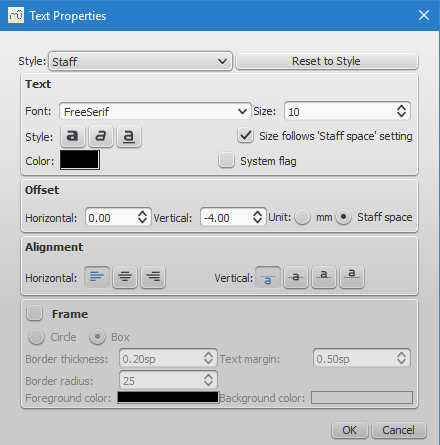
Most of the properties on display will be familiar from the Edit Text Styles dialog. You also have a Reset to Style button allowing you to apply a style to the object from a drop-down list.
See also
Staff and system text
For general-purpose text, use Staff Text or System Text. The difference between these two types of text is whether you want it to apply to a single staff, or the whole system. This matters when extracting parts: staff text will only appear in a part that contains the specific instrument the text is attached to, while system text will appear in all parts. Additionally, if you choose to hide empty staves, any staff text belonging to an empty staff will also be hidden. System text is never hidden by the "hide empty staves" feature.
Staff text
Staff text is general purpose text associated with a particular staff at a particular location in the score. To create staff text, choose a location by selecting a note or rest and then use the menu option Add → Text → Staff Text, or use the shortcut Ctrl+T (Mac: ⌘+T). A small text box appears and you can immediately start typing. You can exit the text box at any time (even without typing anything) by pressing Esc.
Staff text can, for example, be used to apply indications such as "Solo" or "Pizzicato" to one staff in a score. Depending on what the instructions of the staff text are, MIDI playback of that staff at the text location can be altered to match the instructions by right-clicking on the staff text and selecting Staff Text Properties…. See Mid-staff sound change.
System text
System text is used when you wish to apply text indications to a whole system rather than just to one staff line. This makes a difference when extracting parts, or if you choose to hide empty staves. To create system text, chose a location by selecting a note or rest and then use the menu option Add → Text → System Text, or use the shortcut Ctrl+Shift+T (Mac: ⌘+Shift+T). A small text box appears and you can immediately start typing. You can exit the text box at any time (even without typing anything) by pressing Esc.
See also
External links
Chord symbols
Chord symbols are an abbreviated way of representing musical chords (see Chord names and symbols (Wikipedia) for further details). For example:

Enter a chord symbol
- Select a note or a slash;
- Press Ctrl+K (Mac: ⌘+K).
The cursor is now positioned above the score ready for input. Enter the chord symbol just like normal text, as follows:
- Root note: A, B, C, D, E, F, G.
- Sharp: # (hash symbol).
- Flat: b (small letter "b").
- Double sharp: x (small letter "x") or ## (two hash symbols).
- Double flat: bb (small letter "b" twice).
- Natural: natural (no space before "natural").
- For other symbols, see Chord symbol syntax (below).
When you exit the chord symbol, the characters you have typed will automatically assume the correct format: by default a root note typed in lower case will turn into upper case (for alternative options, see Automatic Capitalization); a "#" or "b" will turn into a proper sharp (♯) or flat (♭) and so on. Do not try to use actual flat and sharp signs as MuseScore will not understand those properly.
After you have finished entering a chord symbol you can either:
- Move the cursor forward or backwards to continue entering or editing chord symbols (see commands below).
- Exit chord symbol mode by pressing Esc.
Note: To fill measures with slashes, see Fill with slashes or Toggle rhythmic slash notation.
Keyboard Commands
The following commands are available during chord symbol entry:
- Space move Cursor to next note, rest, or beat
- Shift+Space move cursor to previous note, rest, or beat
- Ctrl+Space (Mac: ⌘+Space) add a space to the chord name
- ; move cursor to next beat
- : move cursor to previous beat
- Tab move cursor to next measure
- Shift+Tab move cursor to previous measure
- Ctrl plus number (1 - 9) move Cursor by duration corresponding to number (e.g.; half note for 6)
- Esc exit.
Chord symbol syntax
MuseScore understands most of the abbreviations used in chord symbols:
- Major: M, Ma, Maj, ma, maj, Δ (type t or ˆ for the triangle)
- Minor: m, mi, min, -
- Diminished: dim, ° (entered with lowercase letter o, shows as ° if using the the Jazz style, as o otherwise)
- Half-diminished: ø (type 0, zero). Alternatively, you can, of course, chose abbreviations such as mi7b5 etc.
- Augmented: aug, +
- The following abbreviations are also valid: extensions and alterations like b9 or #5, sus, alt, and no3; inversions and slash chords, such as C7/E; commas; parentheses, which can enclose part, or even all, of a chord symbol.
Edit a chord symbol
An existing chord symbol can be edited in a similar way to ordinary text: See Text editing.
Transpose chord symbols
Chord symbols are automatically transposed by default if you apply the menu Transpose command to the containing measures. If this is not required, you can untick the "Transpose chord symbols" option in the same dialog.
Chord symbol text
To adjust the appearance of all chord symbol text, use any of the following options:
- From the main menu, chose Style → Text… → Chord Symbol
- Right click on any chord symbol and select Text Style…
This displays the Edit Text Styles dialog, allowing you to make changes to any text property.
Chord symbol style
Formatting options for chord symbols are available in Style→General...→Chord Symbols, Fretboard Diagrams. Adjustable properties are listed under the following headings:
Appearance
Three options are possible: Standard and Jazz and Custom. You can select between these using the radio buttons.
-
In the Standard style, chords are rendered simply, with the font determined by your chord symbol text style.
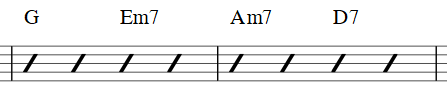
-
In the Jazz style, the MuseJazz font is used for a handwritten look, with distinctive superscript and other formatting characteristics. The Jazz style is selected by default if you use any of the Jazz templates.

-
The Custom style option allows you to customise the look of chord symbols (and also ensures compatibility with older scores). Select a customised Chord symbols style file in the field below: this can be created by copying and modifying one of the pre-existing files in the "styles" folder. Documentation can be found in the same folder. Note, however, that this is for advanced users only, and there is no guarantee these files will be supported in the future.
Note spelling
By default, MuseScore uses letter names for chord symbols. For users in regions where other note naming schemes are used, MuseScore provides the following controls:
- Standard: A, B♭, B, C, C♯,...
- German: A, B♭, H, C, C♯,...
- Full German: A, B, H, C, Cis,...
- Solfeggio: Do, Do♯, Re♭, Re,...
- French: Do, Do♯, Ré♭, Ré,...
Automatic Capitalization
By default, MuseScore automatically capitalizes all note names on exit, regardless of whether you entered them in upper or lower case. However, you can also choose other automatic capitalization options:
- Lower case minor chords: c, cm, cm7,...
- Lower case bass notes: C/e,...
- All caps note names: DO, RE, MI,...
You can also turn off the automatic capitalization completely, in which case note names are simply rendered the way you type them.
Positioning
- Default vertical position: The height at which the chord symbol is applied above the staff (negative values can be used)
- Distance to fretboard diagram: If a fretboard diagram is present, this value is the height at which the chord symbol is applied above the diagram (negative values can be used).
- Minimum chord spacing: The space to leave between chord symbols.
- Maximum barline distance: Changes the size of the gap between the last chord symbol in the measure and the following barline. You only need to adjust this value if there is a continuous problem in the score with overlap between the last symbol in one measure and the first symbol in the next.
Note: In addition to the settings described here, the default position of applied chord symbols is also determined by settings in the Text Styles dialog. The effect is cumulative.
Capo
Enter the number of the capo position at which you want to display substitute chords, in brackets, after all chord symbols in the score.
Fingering
Fingering symbols for various instruments are found in the Fingering palette in the Advanced workspace.
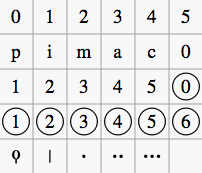
-
Keyboard music employs the numbers 1–5 to represent fingers of the left or right hand. There is also a fingering positioner plugin to help you optimize the layout of piano or keyboard fingerings.
-
Guitar music uses the numbers 0–4 to represent left-hand fingering (T is occasionally used for the thumb). Right-hand fingering is indicated by the letters p, i, m, a, c. Circled numbers represent instrument strings.
-
The last five symbols in the palette are used for lute fingering in historical music. Note: To enable display of fingering in tablature, right-click on the TAB, select Staff Properties...→Advanced style properties, and tick "Show Fingerings".
Add fingering to a single note
Use any of the following methods:
- Select a note and double click one of the fingering symbols in a Palette.
- Drag and drop a fingering symbol from a palette onto a note
When fingering is added to a note, the focus immediately shifts to the symbol, so you can adjust it right away.
Add fingering to several notes
- Select the desired notes;
- Double-click a fingering symbol in a palette.
Adjust position of fingering
Single fingering
To change the position of one symbol, use any of the following methods:
- For fine adjustments (0.1 sp) use the arrow keys; For larger adjustments (1 sp) use Ctrl+Arrow.
- Change horizontal and vertical offsets in the Inspector.
- Drag the symbol using your mouse.
Multiple fingering
To change the position of multiple symbols:
- Select the desired fingering symbols;
- Adjust using the horizontal and vertical offset fields in the Inspector.
Note: You can also use the fingering positioner plugin mentioned above to optimize the layout of piano fingerings.
To restore a symbol to its default position, select it and press Ctrl+R.
Edit fingering text
Fingering is a form of text symbol and can be edited and styled like any other. Right-clicking on the symbol gives you a range of options.
Lyrics
Enter a lyrics line
First line
- Enter the notes of the melody line;
- Select the note where you want to start entering lyrics;
- To enter lyrics mode, type Ctrl+L (Mac: ⌘+L); or from the main menu, select Add→Text→Lyrics;
- Type a syllable;
- Use the following options to continue entering lyrics:
- Go to the next syllable: Press Space (or Ctrl+→) at the end of a syllable.
- Hyphen (to connect syllables): Press - at the end of a syllable.
- Go to the previous syllable: Press Shift+Space (or Ctrl+←).
- Move left: Press ← (left arrow). If the cursor is at the beginning of a syllable, it will jump to the previous one.
- Move right: Press → (right arrow). If the cursor is at the end of a syllable, it will jump to the next one.
- Move to the syllable below: Press ↓ (down arrow).
- Move to the syllable above: Press ↑ (up arrow).
- Start new lyrics line: Press ↵ (Return) at the end of an existing lyrics syllable (Note: Don't use the Enter key from the numeric keypad!).
- To exit lyrics mode, press Esc.
Subsequent lines
If you want to add another lyrics line to an existing one (e.g. a 2nd or 3rd verse etc.):
- Chose one of the following options:
- Select the note where you want to start the new lyrics line. Enter lyrics mode as shown in step 3 (above). The cursor moves to a new (blank) line.
- Enter text edit mode on an existing syllable, go to the end of the syllable and press ↵ (Return). The cursor moves to the next line.
- Continue entering lyrics from step 4 (above).
Example:

Special characters
In most cases, lyrics can be edited just like normal text. However, special keyboard shortcuts are required to enter the following characters:
-
Character space: Ctrl+Space (Mac: ⌥+Space).
-
- (hyphen): Ctrl+- (Mac: ⌥+-) or AltGr+-.
-
Line feed: Ctrl+↵ (Mac: ⌥+Return) or Enter (from the numeric keypad).
Melisma
A melisma is a syllable or word that extends over two or more notes. It is indicated by an underline extending from the base of a syllable to the last note of the melisma. The underline is created by positioning the cursor at the end of a syllable and pressing Shift+_: once for each note in the melisma. See the image below:
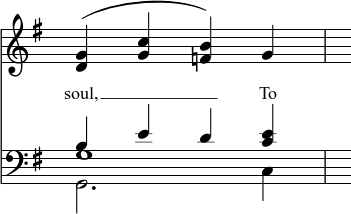
The above lyric was created in the following manner:
- Type the letters, soul,.
- At the end of the word, press Shift+___.
- Type the letters To, then press Esc.
For non-last syllables to extend, just use additional dashes -, usually only one of them will show (more when the distance between the syllables is large enough), and the syllable will right-align to the first note, similar to last syllables that got notated with a melisma, see above.
Elision (Lyric) slur / Synalepha
Two syllables under a note can be joined with an elision slur, also known as a "lyric slur" or "synalepha". For example:
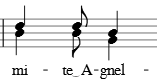
To create the example lyric text, starting with the syllable text "te":
- Type te;
- Click on the keyboard icon
 , or press F2 to open the Special Characters palette;
, or press F2 to open the Special Characters palette; -
Use one of the following options:
- Double-click one of the three elision slurs in the "Common Symbols" tab: "Narrow elision", "Elision", or "Wide elision" (these can be found between the "C Clef" and the "p" dynamic—see image below):
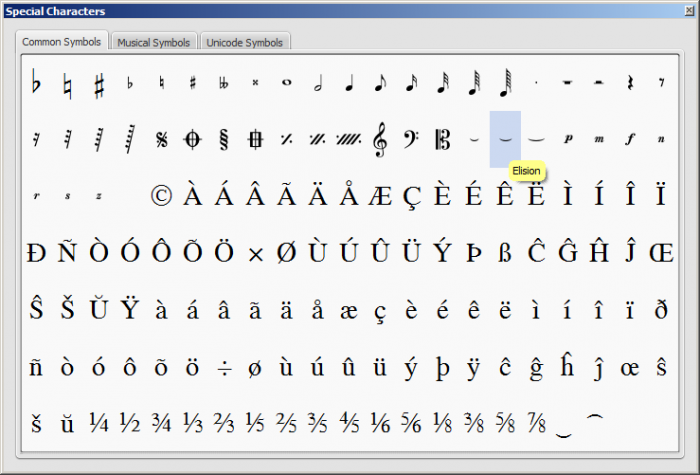
- Double-click the elision slur found after the 7/8 fraction in the "Common Symbols" tab (next to last character in the image above). Depending on the font, add one or more spaces before/after the slur using Ctrl+Space (Mac: ⌥+Space).
Note: Not all fonts include the "undertie" character (U+203F ‿ "undertie", present in "Special Characters" mainly for compatibility with MuseScore 1.x scores). To find out which fonts on your computer support it, see "fontlist" (look for any font that shows a tie between "te" and "A" instead of a blank rectangle).
- Double-click one of the three elision slurs in the "Common Symbols" tab: "Narrow elision", "Elision", or "Wide elision" (these can be found between the "C Clef" and the "p" dynamic—see image below):
-
Type A.
Edit Lyrics
- Enter text edit mode on an existing syllable;
- Use standard text editing commands to make changes;
- Continue entering lyrics (see above); or exit lyrics mode by pressing Esc.
Adjust position of lyrics
The top and bottom margins and the line height of all lyric lines can be set globally:
- From the menu, select Style→General...→Page;
- Adjust the properties marked "Lyrics top margin," "Lyrics bottom margin" and "Lyrics line height" (see General: Page: Lyrics Margins).
To adjust the position of a particular lyrics line:
- Select the lyrics line: i.e. right click on a word in the line, and (from the menu) chose Select→More...; then check the relevant options, which should include "Same system";
- Adjust the Horizontal and Vertical offsets in the Inspector.
Copy lyrics to clipboard
To copy all lyrics to the clipboard (as of version 2.0.3):
- From the menu bar, select Edit→Tools→Copy Lyrics to Clipboard.
Paste lyrics from clipboard
To copy and paste lyrics from a text file (say) into a score:
- Enter the notes in the score to which the lyrics will be attached.
- Set up your lyrics in a text file, with appropriate spaces, hyphens, line-breaks etc.
- Copy the lyrics from the text-file into the clipboard.
- Select the start note in MuseScore, and press Ctrl+L (Mac: Cmd+L) (step 3 under Enter lyrics in a score).
- Repeatedly applying paste will enter successive words of the lyrics. You may need to enter melismas and make other corrections as you go along.
See also
External links
Rehearsal marks
Rehearsal marks can be used in a number of ways:
- To identify specific points in a score to facilitate rehearsing.
- As bookmarks in the score to which you can instantly navigate—using the Find/Search command.
- To mark the various sections in the score.
Typically, rehearsal marks consist of one or more letters and/or numbers, and appear in sequence in the score—e.g. A, B, C…, or 1, 2, 3… etc. Alternatively, they may display measure numbers (usually larger than standard measure numbers, boldface and/or enclosed in boxes). Multi-measure rests are automatically broken before and after rehearsal marks.
Rehearsal marks can be added to the score (i) automatically—which ensures that they are named in sequence—or (ii) manually, allowing you to name them as you wish.
Add a rehearsal mark
Manual Placement
To create a rehearsal mark manually:
- Click on a note (or rest) at the desired location;
- Select one of the following options:
- Press Ctrl+M (Mac: Cmd+M);
- From the menu, chose Add → Text → Rehearsal Mark;
- Enter the desired text.
Automatic placement
Add an alphanumeric rehearsal mark
Use either of the following options:
- Click on a note (or rest) at the desired location, then double-click the [B1] rehearsal mark icon in the "Text" palette.
- Drag and drop the rehearsal mark from the "Text" palette onto the score.
Notes: (1) By default, marks are added in the sequence, A, B, C etc. (2) To change the format of subsequently-added marks (to lower case letters, or numbers), edit the previous rehearsal mark accordingly. (3) Marks added between existing rehearsal marks append a number or letter to the previous mark: it is a good idea to apply the Resequence command afterwards (see below).
Add a measure-number rehearsal mark
- Add the first rehearsal mark in the series as an alphabetical one; then edit it to read the same as the number of the measure it is attached to;
- Add subsequent marks as shown above. They will automatically adopt the measure-number format.
Automatically resequence rehearsal marks
MuseScore allows the user to automatically re-order a series of rehearsal marks if they have got out of sequence for any reason. Use the following method:
- Before making a selection, you can, if desired, establish a new format for the rehearsal marks (lower/upper case, number, or measure number) by manually altering the first mark in the range accordingly.
- Select the range of measures you wish to apply the Resequence command to (if there is no selection then the program assumes you wish to resequence all measures).
- From the menu, select Edit → Tools → Resequence Rehearsal Marks.
MuseScore automatically detects the sequence based on the first rehearsal mark in the selection—all rehearsal marks in the selection are then altered accordingly. The following sequences are possible:
- A, B, C etc.
- a, b, c etc.
- Numerical: 1, 2, 3 etc.
- Numerical: according to measure numbers. This requires the number of the first mark in the series to be equal to the number of the measure it is attached to.
Text style
Rehearsal marks are a variety of system text, appearing both on the score and on every part. By default, they are in a large bold font, and enclosed in frames with rounded corners. All aspects of their appearance can be changed globally via the rehearsal mark Text style.
Search for a rehearsal mark
See Find (Viewing and navigation).
See also
External links
- Rehearsal Letter (Wikipedia article)