Text
This page is an administration page intended for the editing community only. Click this link to go to the handbook front page intended for public viewing.
(Content moved to Text types for clearer handbook hierarchy and browsing)
Text types
A Musescore Text object is an object that contains individual characters that can be entered and removed by using (typing on) a computer keyboard, it can be functional. Text may also be found incorporated into Musescore Lines object.
For general engraving or visual display purpose, it is recommended to use Staff text and System text.
Different types of text-based objects are not interchangeable: They have distinct property fields that serves different purpose besides engraving or visual display. For example, a mp using Staff Text can never be configured to change playback loudness because it does not have the Velocity property, you must create a new Dynamics text which has the Velocity property if want the text to affect playback loudness.
Use the following chart to decide which type you need.
To check the type: select a text, its type is displayed on the status bar.
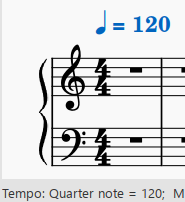
The word "playback" used below means in-program audio created by Synthesizer.
The following types are explored in this chapter. Read on to know how to create, format and edit them:
| Text type | Uses | |
|---|---|---|
| Staff text | General purpose text, when attached to a single staff will appear in Parts that feature that staff. Can be setup to change playback sound samples, change playback to use capo transposition, or change playback to use Swing. | |
| System text | General purpose text appearing in all Parts. Offer same function as Staff Text | |
| Chord symbols | Display the chords associated with a melody: usually above the staff, provides chord playback (notes automatically decided). | |
| Fingering | Numbers or letters attached to notes showing which fingers to use. | |
| Lyrics | Create lyrics attached to a melody. Correctly engraved Melisma that automatically follow notes. | |
| Rehearsal marks | Facilitate rehearsals, divide score into sections, bookmark passages etc. |
These types are explored in their respective chapters:
| Text type | Uses | |
|---|---|---|
| Expression button on the Text Palette | It is a styled Staff text, same function (and limitation) as such. | |
| Tempo marks | Change the playback tempo. Apply metronome and/or expression marks. | |
| Dynamics | Change the playback loudness of a note or phrase. | |
| Mid-staff sound (channel) change text | For example the pizz. button on the Text Palette. It is a pre-configured Staff Text that change playback sound samples. | |
| Instrument text | Not to be confused with Mid-staff sound (channel) change text. Instrument text indicate that the musician should change instrument. Can be setup to change Instrument (MuseScore abstraction), or change playback sound samples. | |
| Figured bass | Period notation for keyboarders. | |
| Frame text | Title/composer/lyricist details at the start of a score; songsheet lyrics etc. | |
| Headers/Footers | Page numbers, copyright info etc. at the top/bottom of a page. | |
| Repeats and jumps | Da Capo, Dal segno, Fine etc. | |
| Roman Numeral Analysis (RNA) | A chord analysis system. | |
| Sticking | Letters (L and R) attached to (drum) notes showing which hand or foot to use. | |
| Swing text | Change from straight to swing time, and vice versa. | |
| Text-lines | Voltas, ottavas, pedal lines, guitar barre lines etc. |
See also
Text basics
Add text
Decide which object type you need before adding a text, visit Text types. For general-purpose "text boxes" attached to staves, use Staff and system text, they are good if you simply want a text for visual purpose.
To add a Text object or object containing Text to a score, use one of the following general methods:
- Keyboard shortcut: For example, press Ctrl+Tto enter Staff text , Ctrl+L to enter Lyrics, and so on.
- Palette (Workspace):
- Select a note and click an icon in one of the palettes (double-click in versions prior to 3.4); or,
- Drag a symbol from a palette onto the staff. E.g. Swing text, Tempo text etc.
- Menu command: Add→Text allows you to choose from a range of text-based elements.
- Plugin: such as Expression Dictionary
Notes: The exact method depends on the type of text you are adding, visit and follow links on Text.
Basic formatting
The basic formatting options recommended for beginners are:
- edit object properties with the Inspector, and
- edit individual character's formatting with Text Toolbar, see Text editing chapter.
Options in the Inspector:
- Font: The name of the font (e.g. Times New Roman, Arial etc.), also see Fonts.
- Size and Font style icons: Font style includes e.g. Italic, Bold or Underline.
- Line Spacing and Follow staff size: "Follow staff size" option determines whether text size changes proportionally, see Layout and formatting chapter.
- Alignment icons: Horizontal (left, center, right) and Vertical.
- Frame: Choose to have a circular or square frame around the text.
- Remove Custom Formatting: Removes all individual characters' formatting previously applied with Text toolbar, see level of formatting in Text styles and properties chapter.
To revert changes press the "Reset to style default" (the circular shape) button on the right.
See Text styles and properties for everything on text formatting.
Adjust position of text objects
To position a text object, use any of the following methods:
- Drag the object.
- Select the object and adjust the X or Y offset values in the Inspector.
- Select the object and apply any of the following keyboard shortcuts:
- ←: Move text left 0.1 staff space.
- →: Move text right 0.1 staff space.
- ↑: Move text up 0.1 staff space.
- ↓: Move text down 0.1 staff space.
- Ctrl+← (Mac: Cmd+←): Move text left one staff space.
- Ctrl+→ (Mac: Cmd+→): Move text right one staff space.
- Ctrl+↑ (Mac: Cmd+↑): Move text up one staff space.
- Ctrl+↓ (Mac: Cmd+↓): Moves text down one staff space.
Text anchors
When you apply a text element to the score, its anchor position will depend on the type:
- Title, Subtitle, Composer, Poet: Anchored to a frame.
- Tempo: Anchored to a note.
- Dynamics: Anchored to a note.
- Fingering: Anchored to note heads.
- Lyrics: Anchored to a time position.
- Chord symbol: Anchored to a time position.
- Staff text: Anchored to a time position.
- System text: Anchored to a time position.
- Sticking: Anchored to a time position.
Text editing
Text edit mode allows you to add or delete text, and apply formatting (e.g. bold, italic, underline etc.) to individual characters.
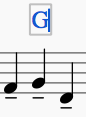
Enter/exit text edit mode
To enter Text edit mode use one of the following methods:
- Double-click a text object.
- Click on an already selected text object.
- Right-click on a text object and select Edit element.
- Click on a text object and press Alt+Shift+E.
Note: Creating a new text object (see Text basics) also puts the program into text edit mode.
The Text toolbar appears at the bottom of the window, you can use it to apply formatting to individual characters
To exit Text edit mode use one of the following:
- Press Esc.
- Click on a part of the score outside the edit window.
Keyboard shortcuts
In Text edit mode, the following keyboard shortcuts are available:
| Function | Windows & Linux | Mac |
|---|---|---|
| Toggles bold face. | Ctrl+B | Cmd+B |
| Toggles italic. | Ctrl+I | Cmd+I |
| Toggles underline. | Ctrl+U | Cmd+U |
| Moves cursor. | Home, End, ←, →, ↑, ↓ | (Alt+) ←, →, ↑, ↓ |
| Removes character to the left of the cursor. | Backspace | Delete |
| Removes character to the right of the cursor. | Del | → Delete or Fn+Del |
| Starts new line. | ↵ | return |
| Inserts special characters (see below). | F2 | Fn+F2 |
Symbols and special characters
You can use the Special Characters window to insert quarter notes, fractions, and many other kinds of special symbols or characters into your text. A few symbols can also be accessed by shortcut (see below).
Some symbols and special characters are treated specially and use Style window > Score : "Musical symbol font" (6 options), see Fonts.
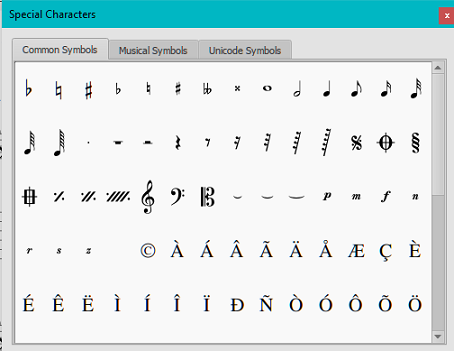
To open Special Characters, use any of the following methods:
- Click on the
 icon in the text toolbar (below the score window).
icon in the text toolbar (below the score window). - Press F2 (Mac: Fn+F2).
Note: (1) This only works in Text edit mode; (2) The Special Characters dialog should not be confused with the menu item of the same name in the macOS version of MuseScore.
The dialog is divided into 3 tabs: Common symbols, musical symbols and unicode symbols. The musical and unicode tabs are further subdivided into alphabetically-arranged categories.
Double-clicking an item in the Special Characters dialog immediately adds it to the text where the cursor is positioned. Multiple items can be applied without closing the dialog box, and the user can even continue to type normally, delete characters, enter numerical character codes etc., with it open.
Special character shortcuts
In Text edit mode the following keyboard shortcuts can be used to access certain special characters:
| Character | Windows & Linux | Mac | Note |
|---|---|---|---|
| Sharp ♯ | Ctrl+Shift+# | Cmd+Shift+# | May not work on some keyboard layout |
| Flat ♭ | Ctrl+Shift+B | Cmd+Shift+B | |
| Natural ♮ | Ctrl+Shift+H | Cmd+Shift+H | |
| Piano p | Ctrl+Shift+P | Cmd+Shift+P | |
| Forte f | Ctrl+Shift+F | Cmd+Shift+F | |
| Mezzo m | Ctrl+Shift+M | Cmd+Shift+M | |
| Rinforzando r | Ctrl+Shift+R | Cmd+Shift+R | |
| Sforzando s | Ctrl+Shift+S | Cmd+Shift+S | |
| Niente n | Ctrl+Shift+N | Cmd+Shift+N | |
| Z z | Ctrl+Shift+Z | Cmd+Shift+Z | |
| Elision ‿ | Ctrl+Alt+- | Cmd+Alt+- |
See also
Text styles and properties
Overview
Layout and formatting in Musescore has 2 main levels, read Layout and formatting first. Text objects have finer levels:
- Level 1: Properties of each individual text object in a score file:
- Formatting of individual characters within a text object;
- Formatting of the object that contains all the characters.
- Level 2
- "style for certain type of object": you can change their values in 'Style' window: left pane
- "style for text inside certain type of object": you can change their values inside items under 'Style' window: left pane 'Text style'
The final visual and function of most object in a score file is determined by:
- Characters do not have any specific formatting. When formatting are added to them, they will always be used. See Text editing: Text edit mode chapter.
- Text objects do not have any specific properties. When properties are assigned in the Inspector, they will always be used except for characters that already have their own formatting. see details in "Text properties" below.
- functional settings: all object on a score uses values in "style for certain type of object", this behavior cannot be changed, but you can edit values in them.
- visual settings:
- an object on a score uses values in appropriate "style for text inside certain type of object", such as "Style for text inside Chord symbols", "Style for text inside Lyrics Odd Lines" automatically. This behavior can be changed with the Style property in the Inspector. You can also utilize the 12 custom style.
- "Style for text inside Staff Text" is special. Every Text-related object on a score uses its values unless overridden, this behavior cannot be changed, but you can edit values in "Style for Staff Text".
- A subset of characters always use font settings in Style window > Score : "Musical symbol font" (6 options): musical glyphs such as Segno, Coda, ottavas, dynamics glyphs such as mf and some Symbols and special characters. See Fonts
Text properties
Concept of formatting is explained in the overview. To assign properties to a particular Text object or object containing Text on a score use the Inspector, covered in Text basics chapter.
Styles
Concept of formatting is explained in the overview. To change values inside a style (profile), either:
- use the 'Style' window, or
- edit properties in the Inspector, and click the Set as style.
Contains these options
- Name : Editable in User-1 to User-12 only.
- Font and Size: The name of the font (e.g. Times New Roman, Arial etc.) and its size in points, also see Fonts.
- Line Spacing
- Follow staff size: determines whether text size changes proportionally, see Layout and formatting chapter.
- Font style: The font style to use, e.g. Italic, Bold or Underline.
- Align: Horizontal (left, center, right) and Vertical.
- Color: Color and opacity of the text. Opacity is set by the parameter "Alpha channel" in the "Select Color" dialog: a value between 0, transparent, and 255, opaque.
- Offset X/Y: Horizontal and vertical offsets in sp. units.
- Frame: Choose to have a circular or square frame around the text.
- Border: Color and opacity of the frame border.
- Highlight: Color of the background within the frame.
- Thickness: Thickness of the line of the frame in space units.
- Margin: Inner frame margin in space units.
- Corner radius: For box frame, radius of rounded corner.
Custom style for text inside object
Concept of formatting is explained in the overview.
- Assign visual settings values to a custom style: "User-1" to "User-12"
- Change an object on a score: in the Inspector Style property
See also
Staff Text and System Text
Overview
Different types of text-based objects are not interchangeable, see Text types. Staff Text object and System Text object are used for purposes not covered by other text types only. Including:
- Capo playback for guitarists (Staff Text only).
- Applying swing and straight time (Staff Text and System Text).
- Applying score and movement titles.
- Musical expressions and performance indications not supported Musescore yet (even then, you should try to add and customize an Text type that is similar functionally instead of a Staff Text object and a System Text object),
- Other general purpose.
"Expression" is a Staff Text object using "Style for text inside Expression text". See "Style" section below.
Similarity and difference in behavior and function
Both of them attaches to a note or rest in a Musescore Instrument.
Both of them can be set-up to have effect on audio created by Musescore's Synthesizer, a Staff Text affects only the playback of that Musescore Instrument is affected, a System Text affects all Musescore Instrument on a score.
Staff Texts are hidden along with "Hide empty staves within systems" option (and the sub-option "Don't hide empty staves in first system") under "Style" window : "Score" , see Layout and formatting.
A Staff Text only appears in the Musescore Part(s) that features the Musescore Instrument. A System Text appears on all Musescore Parts.
New System Text is positioned above the top staff of each system (layout concept).
Adding to a score
To add one onto a score:
- Do either one of:
- Select a note or rest; then for Staff Text, press Ctrl+T; or for System Text, press Shift+Ctrl+T, or
- Select a note or rest; then select the desired option from Add→Text, or
- Select a note or rest, then click the desired text from Palettes (double-click in versions prior to 3.4), or
- Drag the desired text from a palette onto a note or rest.
- Start entering text.
- Press Esc or click on an empty space outside of the box to exit.
Repeating System Text on other staves
New System Text is positioned above the top staff of each system (layout concept). If you need a similar indication on a lower staff, add it to that staff using Staff Text.
Properties
Fomatting of a Staff Text object or System Text object on a score is edited in the Inspector, covered in Text basics chapter.
The playback settings are edited in "Staff Text properties" and "System Text properties" window
Staff Text contains settings that affect playback. Only the section after the attached note or rest is affect. When a Staff Text is duplicated, or reused through customized palette, the playback settings are reused.
"Staff Text properties" window
The playback settings can be accessed in two ways:
- Select the Staff Text, and click on "Properties" in the "Staff Text" section of the Inspector.
- Right-click on the text and choose "Staff Text Properties," then click on the relevant tab.
The four tabs on top are:
- Change Channel : Change the channel used by each Musescore Voices independently, understand channel by reading Mixer chapter first. This only works with Musescore Instrument that has more than one channel.
- Swing Settings: Use "straight" or "swing" rhythm. To change rthythm of this instrument everywhere in the score or all instruments, see Swing: global chapter for more info.
- Capo Settings: For stringed instruments you can apply a "capo", transposing the playback up by a number of frets/halftone steps. See Capo playback chapter for more info.
- MIDI Action: For advanced users only, send a MIDI Continuous Controller / Control Change (MIDI CC) Message. You must setup a custom instrument using a instruments.xml and declare MIDI Actions for of its channel first. You cannot edit instruments.xml inside Musescore. More info see https://github.com/lminiero/musescore-vpo-midi-actions#musescore-tool-t….
"System Text properties" window
Works like "Staff Text properties", but only has "Capo Settings" and "MIDI Action" tabs.
Style
"Style for text inside Staff Text" is special, see Text styles and properties.
Values of the "Style for Staff Text" can be edited in Format→Style→Staff Text.
Values of the "Style for text inside Staff Text" can be edited in Format→Style→Text styles→Staff
Values of the "Style for text inside Expression" can be edited in Format→Style→Text styles→Expression
Values of the "Style for text inside System Text" can be edited in Format→Style→Text styles→System
See also
External links
Chord notation systems
A chord notation is an abbreviated way of representing musical chord and harmony

Note: To fill measures with slashes, see Fill with slashes or Toggle rhythmic slash notation.
MuseScore supports:
- Chord symbol: A-G alphabetical chord name plus chord quality eg
Am(wikipedia), and - Nashville Number System (NNS) (MuseScore 3.3 and above): arabic numeral plus chord quality eg
6m(wikipedia), and - Roman Numeral Analysis (RNA) (MuseScore 3.3 and above): roman numeral plus chord quality eg
vi(wikipedia).
Chord symbol
A-G alphabetical chord name plus chord quality
Adding a chord symbol
- Select a start note or a slash;
- Press Ctrl+K (Mac: Cmd+K);
- The cursor is now positioned above the staff ready for input. Enter the chord symbol just like normal text, as follows:
- Root note: A, B, C, D, E, F, G.
- Sharp: # (hash symbol, Alt+3 on a UK keyboard).
- Flat: b (small letter "b").
- Double sharp: x (small letter "x") or ## (two hash symbols).
- Double flat: bb (small letter "b" twice).
- Natural: Ctrl+Shift+H. Note that these don't transpose nor play back (other than the root note), nor export to MusicXML properly.
- For other symbols, see Chord symbol syntax (below).
- Move the cursor forward or backwards to continue entering or editing chord symbols (see below);
- Exit chord symbol mode by pressing Esc.
After you exit Edit Mode, the characters entered will automatically assume the correct format: by default a root note typed in lower case will turn into upper case (for alternative options, see Automatic Capitalization)
Entering accidentals
Entered accidentals will be converted into a professional glyphs automatically, for example "#" (hash character) is automatically converted into a sharp sign (♯).
Do not input or copy and paste unicode character U+266F(sharp sign, ♯), U+266D (flat sign, ♭) etc, as MuseScore does not interpret them in chord notation properly.
Keyboard commands for navigation
The following commands are available during chord symbol entry:
- Space move Cursor to next note, rest, or beat
- Shift+Space move cursor to previous note, rest, or beat
- Ctrl+Space (Mac: Alt+Space) add a space to the chord name
- ; move cursor to next beat
- : move cursor to previous beat
- Tab move cursor to next measure
- Shift+Tab move cursor to previous measure
- Ctrl (Mac: Cmd) plus number (1-9) move Cursor by duration corresponding to number (e.g.; half note for 6)
- Esc exit.
Chord symbol syntax
MuseScore understands most of the abbreviations used in chord symbols:
- Major: M, Ma, Maj, ma, maj, Δ (type t or ˆ for the triangle, the latter doesn't seem to work on Windows though)
- Minor: m, mi, min, -
- Diminished: dim, ° (entered with lowercase letter o, shows as ° if using the Jazz style, as o, the Greek omicron, otherwise)
- Half-diminished: ø (entered with 0, number zero, shows as ø if using the Jazz style, as 0 (zero) otherwise). Alternatively, you can, of course, choose abbreviations such as mi7b5 etc.
- Augmented: aug, +
- The following abbreviations are also valid: extensions and alterations like b9 or #5, sus, alt, and no3; inversions and slash chords, such as C7/E; commas; parentheses, which can enclose part, or even all, of a chord symbol.
Editing a chord symbol
Chord symbols are Text. Double-click on a chord symbol to enter Edit Mode, see Text editing. Use methods described above to create special characters. After you exit Edit Mode, they are automatically converted to the correct formatting.
Appearance and function
See also the main chapter Layout and formatting in Musescore.
The final visual and function of most object in a score file is determined by:
- Properties of each individual chord symbol on a score, By default, objects do not have any specific properties. When properties are assigned in the Inspector, they will always be used; and
- The global profiles (per each Musescore Part and the "Full Score"). The two used by default are the "Style for Chord symbol" defined in Format → Style → Chord Symbols , and the "Style for text inside Chord symbol" defined in Format → Style → Text Styles → Chord Symbol.
All chord symbols on a score (the currently editing Musescore Part or "Full Score") use "Style for Chord symbol", this behavior cannot be changed.
Chord symbols use "Style for text inside Chord symbol" by default, this behavior can be changed in each individual chord symbol's Inspector: Style dropbox option. For example, you can switch to use the profile "Style for text inside Chord symbol (Alternate)" defined in Format → Style → Text Styles → Chord Symbol (Alternate), or any other profile.
Shown below are results of different Font face and Rendering style settings
Font face
Font face is not to be confused with Rendering style. See also Fonts.
You can assign a specific font face and formatting to each individual chord symbol on a score in the Inspector. You can also assign a specific font face to the global style profiles "style for text inside certain type". Font face setting is ignored when the Jazz rendering style is used.
Rendering style
Rendering style is not to be confused with font face option.
Rendering style is the MuseScore feature that uses extra formatting to improve engraving. It is defined in the global style profile "Style for Chord Symbol" in Format → Style → Chord Symbols . All Chord symbols are affected by the chosen rendering style, there is no individual property option. An appropriate default setting is used automatically, based on the template selected to create the score. For Jazz templates the Jazz rendering style is used, for other templates the Standard rendering style is used. The three options available are:
- Standard rendering style: chords are rendered simply with the font face, no extra formatting is used.
- Jazz rendering style: MuseJazz font face is used for a handwritten look, with distinctive superscript and other formatting characteristics.
- Custom rendering style: allows you to customize the look of chord symbols (and also ensures compatibility with older scores) with a Chord symbols style file (*.xml) . These files are found under installation's "styles" folder. In Windows 10, that would be C:\Program Files\MuseScore 3\styles\ . Documentation can be found in the same folder. This is for advanced users only, see musescore 4 handbook Chord symbols : External links.
Musescore uses the following terminology:
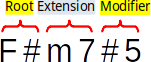
Extension part and modifier part can use extra formatting:
- Extension scaling and Modifier scaling: This affects the size of the chord extension or of the modifier.
- Extension vertical offset and Modified vertical offset: This affects the vertical position of the chord symbol extension or of the modifier.
Note spelling
It is defined in the global style profile "Style for Chord Symbol" in Format → Style → Chord Symbols.
By default, MuseScore uses letter names for chord symbols. For users in regions where other note naming schemes are used, MuseScore provides the following controls:
- Standard: A, B♭, B, C, C♯,...
- German: A, B♭, H, C, C♯,...
- Full German: A, B, H, C, Cis,...
- Solfeggio: Do, Do♯, Re♭, Re,...
- French: Do, Do♯, Ré♭, Ré,...
Automatic Capitalization
It is defined in the global style profile "Style for Chord Symbol" in Format → Style → Chord Symbols.
By default, MuseScore automatically capitalizes all note names on exit, regardless of whether you entered them in upper or lower case. However, you can also choose other automatic capitalization options:
- Lower case minor chords: c, cm, cm7,...
- Lower case bass notes: C/e,...
- All caps note names: DO, RE, MI,...
You can also turn off the automatic capitalization completely, in which case note names are simply rendered the way you type them.
Positioning
Default layout is defined in the global style profile "Style for Chord Symbol" in Format → Style → Chord Symbols: Positioning.
- Distance to fretboard diagram: If a fretboard diagram is present, this value is the height at which the chord symbol is applied above the diagram (negative values can be used).
- Minimum chord spacing: The space to leave between chord symbols.
- Maximum barline distance: Changes the size of the gap between the last chord symbol in the measure and the following barline. You only need to adjust this value if there is a continuous problem in the score with overlap between the last symbol in one measure and the first symbol in the next.
In addition to the layout settings described above, the position of new chord symbols is also determined by the global style profiles "style for text inside certain type" used. The default style used is "Style for text inside Chord symbol" defined in Format → Style → Text Styles → Chord Symbol. The effect is cumulative.
You can also adjust positioning properties of each individual chord symbol on a score in the Inspector.
Automatically create extra chord symbols with capo
You can enable the feature to automatically create extra chord symbols with capo, in the global style profile "Style for Chord Symbol" in Format → Style → Chord Symbols: Capo fret position. Assign the capo position for the appended extra chord symbol, Musescore will append an extra bracketed chord symbol to each chord symbol on the score. The bracketed symbol, when played using that capo, sounds identical to the unbracketed one. Default value 0 does not create extra chord symbols.
Convert chord symbols into notes
To lay down chord notes onto a score, as heard in playback configured in Playback: Chord symbols / Nashville numbers:
- Select one or more measures
- From the menu, select Tools→Realize Chord Symbols.
Note: The triangle symbol Δ in Musescore creates a Major triad only.
Change chord quality afterwrads
Use a plugin such as:
- Chord Level Selector
- PruneStack
- Next inversion: replaces all chord(s) in (keyboard) selection with their next inversion
Transpose chord symbols
Chord symbols are automatically transposed by default if you apply the menu Transpose command to the containing measures. If this is not required, you can untick the "Transpose chord symbols" option in the same dialog.
Playback of Chord symbols
(MuseScore 3.3 and above)
See Playback: Chord symbols / Nashville numbers.
Note: The triangle symbol Δ in Musescore creates a Major triad only.
Nashville Number System
(MuseScore 3.3 and above)
The Nashville Number System is a shorthand way of representing chords based on scale degrees rather than chord letters. This allows an accompaniment to be played in any key from the same chord chart.
To start entering Nashville notation:
- Select a start note;
- From the menu, select Add→Text→Nashville Number.
Just as with standard chord symbols, you can type Nashville notation normally and MuseScore will do its best to recognize and format the symbols appropriately. The same shortcuts used for navigation when entering standard chord symbols (e.g. Space, see above) are available for Nashville notation as well.

Convert Nashville into notes
Same as chord symbol, see "Convert chord symbols into notes" section
Playback of Nashville
(MuseScore 3.3 and above)
See Playback: Chord symbols / Nashville numbers.
Roman Numeral Analysis
Not to be confused with Figured bass.
(MuseScore 3.3 and above)
The Roman Numeral Analysis system is a type of musical analysis where chords are represented by upper and lower case Roman numerals (I, ii, III, iv etc.), superscripts, subscripts and other modifying symbols.
Enter RNA
- Select a start note;
- From the menu, select Add→Text→Roman Numeral Analysis. Alternatively, set up a keyboard shortcut to do the same thing in Preferences;
- Input the RNA symbols for the chord just like normal text, as follows;
- Major chord: Upper case roman numerals
- Minor chord: Lower case roman numerals
- Diminished chord: o (lower case)
- Half-diminished chord: 0 (zero)
- Augmented chord: +
- Chord inversions: Enter up to 3 single-digit numbers, top note first
- Accidentals: enter hash character (#) for a sharp, small letter b for a flat and h for natural, see entering accidentals above (jump to).
- If you wish, instead, to show the plaintext character but not the automatically converted professional glyph or superscript, prefix the character with a backslash, "\". For example, "\h" adds a literal letter "h" instead of a natural symbol.
- Inversion notation using alphabet a,b,c,d can be created with the method described above.
- Inversion notation using vertically aligned arabic numerals without accidentals such as 64 can be created with the method described below.
- Inversion notation using vertically aligned arabic numerals with accidentals such as 6#3, ie altered chord, is unsupported, workaround : create Figured bass text instead; or create separate text objects and manually nudge them into place.
- For other symbols, see the images below.
- Move the cursor forward or backwards to continue entering or editing symbols for other chords;
- When RNA is completed, exit by pressing Esc, or by clicking on a blank section of the score.
RNA input offers the same keyboard shortcuts for navigation as in chord symbols (see above ).
Upon each computer keyboard input, characters are automatically converted to the correct format. MuseScore uses a specialist font, Campania, to provide the correct formatting for RNA. See also Fonts.
Examples of RNA
Type this:

To get this:

Playback of RNA
Musescore 3.6.2 does not create playback for RNA.
Identify harmony or chord
Use a plugin such as:
- Chord Identifier (Pop & Jazz) for music that features harmonic chromaticism heavily, as the RNA created has jazz influence.
- Chord ID and Roman numeral analysis for music that features stable tonality, as conventional RNA are created.
- Harmony analysis tool (keys, chords and harmonies)
External Links
Fingering
Fingering symbols for various instruments are found in the Fingering palette in the Advanced workspace.
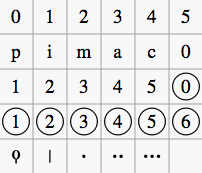
-
Keyboard music employs the numbers 1–5 to represent fingers of the left or right hand.
-
Guitar music uses the numbers 0–4 to represent left-hand fingering (T is occasionally used for the thumb). Right-hand fingering is indicated by the letters p, i, m, a, c. Circled numbers represent instrument strings.
-
The last five symbols in the palette are used for lute fingering in historical music.
Note: To enable the display of fingering in tablature, right-click on the TAB, and select Staff/Part Properties...→Advanced Style Properties; then check the box labelled "Show fingering in tablature".
Add fingering to a single note
Use any of the following methods:
- Select a note and click one of the fingering symbols in a Palette (double-click in versions prior to 3.4).
- Drag and drop a fingering symbol from a palette onto a note
When fingering is added to a note, the focus immediately shifts to the symbol, so you can adjust it right away.
Add fingering to several notes
- Select the desired notes;
- Click a fingering symbol in a palette (double-click in versions prior to 3.4).
Easy fingering input mode (version 3.1 and above)
This special feature allows you to add fingering quickly and easily to successive notes.
- Choose one of the following options:
- Add the first fingering symbol using one of the methods shown above: this can be a "Left Hand Guitar Fingering", "Fingering" or "String Number";
- For "Fingering" only: select a note and press the keyboard shortcut for "Add fingering," then type the desired number.
Tip: Create a shortcut for this command in Preferences: Shortcuts: Ctrl+Alt+F, for example.
- Choose one of the following options:
- To move the cursor to the next note: Press Space, or Alt+→;
- To move the cursor to the previous note: Shift+Space, or Alt + ←;
- Type the desired number;
- Repeat steps 2 and 3 as required;
- Press Esc, or click on an empty space in the document window, to exit.
Adjust position of fingering
Single fingering
To change the position of one symbol, use any of the following methods:
- For fine adjustments (0.1 sp) use the arrow keys; For larger adjustments (1 sp) use Ctrl+← → ↑ ↓.
- Change X and Y offsets in the Inspector.
- Drag the symbol using your mouse.
Multiple fingering
To change the position of multiple symbols:
To restore a symbol to its default position, select it and press Ctrl+R.
Edit fingering text
Fingering symbols are text objects and can be edited in the usual way. Text properties and overall style can be adjusted in the Inspector.
Lyrics
Enter a lyrics line
First line
- Enter the notes of the melody line;
- Select the note where you want to start entering lyrics;
- To enter lyrics mode, type Ctrl+L (Mac: Cmd+L); or from the main menu, select Add→Text→Lyrics;
- Type a syllable;
- Use the following options to continue entering lyrics:
- Go to the next syllable: Press Space (or Ctrl+→ (Mac: Alt+→)) at the end of a syllable.
- Hyphen (to connect syllables): Press - at the end of a syllable.
- Go to the previous syllable: Press Shift+Space (or Ctrl+← (Mac: Alt+←)).
- Move left: Press ← (left arrow). If the cursor is at the beginning of a syllable, it will jump to the previous one.
- Move right: Press → (right arrow). If the cursor is at the end of a syllable, it will jump to the next one.
- Move to the syllable below: Press ↓ (down arrow).
- Move to the syllable above: Press ↑ (up arrow).
- Start new lyrics line: Press ↵ (Return) at the end of an existing lyrics syllable (Note: Don't use the Enter key from the numeric keypad!).
- To exit lyrics mode, press Esc or click outside of the text box.
Subsequent lines
If you want to add another lyrics line to an existing one (e.g. a 2nd or 3rd verse etc.):
- Choose one of the following options:
- Select the note where you want to start the new lyrics line. Enter lyrics mode as shown in step 3 (above). The cursor moves to a new (blank) line.
- Enter text edit mode on an existing syllable, go to the end of the syllable and press ↵ (Return). The cursor moves to the next line.
- Continue entering lyrics from step 4 (above).
Example:

Special characters
In most cases, lyrics can be edited just like normal text. However, special keyboard shortcuts are required to enter the following characters:
-
Space character: Ctrl+Space (Mac: Alt+Space).
-
- (hyphen): Ctrl+- (Mac: Alt+-).
-
_ (underscore): Ctrl+Shift+_ (Mac: Alt+Shift_).
-
Line feed: Ctrl+↵ (Mac: Alt+Return) or Enter (from the numeric keypad).
Verse numbers
To number verses, simply type the number (e.g. 1.) and a space before the first syllable. MuseScore will automatically align the numbers and first syllable correctly.
Melisma
A melisma is a syllable or word that extends over two or more notes. It is indicated by an underline extending from the base of a syllable to the last note of the melisma. The underline is created by positioning the cursor at the end of a syllable and pressing Shift+_: once for each note in the melisma. See the image below:
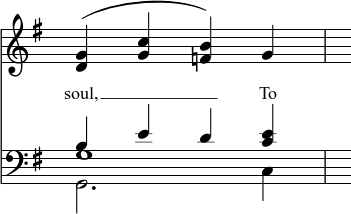
The above lyric was created in the following manner:
- Type the letters, soul,.
- At the end of the word, press Shift+___.
- Type the letters To, then press Esc.
For non-last syllables to extend, just use additional dashes -, usually only one of them will show (more when the distance between the syllables is large enough), and the syllable will right-align to the first note, similar to last syllables that got notated with a melisma, see above.
Elision (Lyric) slur / Synalepha
Two syllables under a note can be joined with an elision slur, also known as a "lyric slur" or "synalepha". For example:
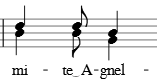
To create the example lyric text, starting with the syllable text "te":
- Type te;
- Click on the keyboard icon
 in the bottom-left corner of the screen, or press F2 to open the Special Characters palette;
in the bottom-left corner of the screen, or press F2 to open the Special Characters palette; -
Use one of the following options:
- Double-click one of the three elision slurs in the "Common Symbols" tab: "Narrow elision", "Elision", or "Wide elision" (these can be found between the "C Clef" and the "p" dynamic—see image below):
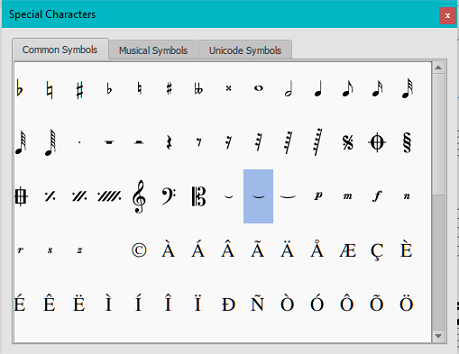
- Double-click the elision slur found after the 7/8 fraction in the "Common Symbols" tab (next to last character in the image above). Depending on the font, add one or more spaces before/after the slur using Ctrl+Space (Mac: Alt+Space).
Note: Not all fonts include the "undertie" character (U+203F ‿ "undertie", present in "Special Characters" mainly for compatibility with MuseScore 1.x scores). To find out which fonts on your computer support it, see "fontlist" (look for any font that shows a tie between "te" and "A" instead of a blank rectangle).
- Double-click one of the three elision slurs in the "Common Symbols" tab: "Narrow elision", "Elision", or "Wide elision" (these can be found between the "C Clef" and the "p" dynamic—see image below):
-
Type A.
As of 3.6: Ctrl+Alt+- or AltGr+- (Mac: Cmd+Alt+-).
Edit Lyrics
- Enter text edit mode on an existing syllable;
- Use standard text editing commands to make changes;
- Continue entering lyrics (see above); or exit lyrics mode by pressing Esc.
Copy lyrics to clipboard
To copy all lyrics to the clipboard:
- From the menu bar, select Tools→Copy Lyrics to Clipboard.
Paste lyrics from clipboard
To copy and paste lyrics from a text file (say) into a score:
- Enter the notes in the score to which the lyrics will be attached.
- Set up your lyrics in a text file, with appropriate spaces, hyphens, line-breaks etc.
- Copy the lyrics from the text-file into the clipboard.
- Select the start note in MuseScore, and press Ctrl+L (Mac: Cmd+L) (step 3 under Enter lyrics in a score).
- Repeatedly applying paste will enter successive words of the lyrics. You may need to enter melismas and make other corrections as you go along.
Adjust settings of lyrics
To edit selected lyrics object(s) on a score:
- Select object(s), see Selection modes.
- Edit properties in the Inspector as required.
Note: in Musescore 3.6.2, the Minimum distance property for lyrics objects is not implemented, see patch file by upx on https://musescore.org/en/node/357739#comment-1218262
To edit default setting, edit the style profile, see https://musescore.org/en/handbook/3/layout-and-formatting#concept2 and https://musescore.org/en/handbook/3/text-styles-and-properties
- "Style for lyrics objects" Format→Style→Lyrics
- "Style for text inside staff text" Format→Style→TextStyles→Staff
- "Style for text inside lyrics odd lines" Format→Style→TextStyles→Lyrics odd lines
- "Style for text inside lyrics even lines" Format→Style→TextStyles→Lyrics even lines
Layout settings are culminative
Adjust the vertical position of lyrics at the same line (same vertical position on a page)
All lyrics at the same line (same vertical position on a page) are in the same system (layout concept), see Layout and formatting chapter. To select them, see Selection mode : Select All similar chapter. Check Same system option in the selection window. To assign one value to all of them, enter a new value in the X and Y offsets property in the Inspector.
See also
External links
- How to insert Lyrics (MuseScore HowTo)
- How to move lyrics (MuseScore HowTo)
- How to add a block of text to a score (MuseScore HowTo)
- How to copy lyrics, or lyrics with rhythm (MuseScore HowTo)
- How to add lyrics in columns (MuseScore HowTo)
- Video tutorial: MuseScore in Minutes: Lesson 6 - Text, Lyrics and Chords
Rehearsal marks
Rehearsal marks can be used in a number of ways:
- To identify specific points in a score to facilitate rehearsing.
- As bookmarks in the score to which you can instantly navigate—using the Find/Search command.
- To mark the various sections in the score.
Typically, rehearsal marks consist of one or more letters and/or numbers, and appear in sequence in the score—e.g. A, B, C…, or 1, 2, 3… etc. Alternatively, they may display measure numbers (usually larger than standard measure numbers, boldface and/or enclosed in boxes). Multimeasure rests are automatically broken before and after rehearsal marks.
Rehearsal marks can be added to the score (i) automatically—which ensures that they are named in sequence—or (ii) manually, allowing you to name them as you wish.
Add a rehearsal mark
Manual Placement
To create a rehearsal mark manually:
- Click on a note (or rest) at the desired location;
- Select one of the following options:
- Press Ctrl+M (Mac: Cmd+M);
- From the menu, choose Add → Text → Rehearsal Mark;
- Enter the desired text.
Automatic placement
Add an alphanumeric rehearsal mark
Use either of the following options:
- Click on a note (or rest) at the desired location, then click the [B1] rehearsal mark icon in the "Text" palette (double-click in versions prior to 3.4).
- Drag and drop the rehearsal mark from the "Text" palette onto the score.
Notes: (1) By default, marks are added in the sequence, A, B, C etc. (2) To change the format of subsequently-added marks (to lower case letters, or numbers), edit the previous rehearsal mark accordingly. (3) Marks added between existing rehearsal marks append a number or letter to the previous mark: it is a good idea to apply the Resequence command afterwards (see below).
Add a measure-number rehearsal mark
- Add the first rehearsal mark in the series as an alphabetical one; then edit it to read the same as the number of the measure it is attached to;
- Add subsequent marks as shown above. They will automatically adopt the measure-number format.
Automatically resequence rehearsal marks
MuseScore allows the user to automatically re-order a series of rehearsal marks if they have got out of sequence for any reason. Use the following method:
- Before making a selection, you can, if desired, establish a new format for the rehearsal marks (lower/upper case, number, or measure number) by manually altering the first mark in the range accordingly.
- Select the range of measures you wish to apply the Resequence command to (if there is no selection then the program assumes you wish to resequence all measures).
- From the menu, select Tools → Resequence Rehearsal Marks.
MuseScore automatically detects the sequence based on the first rehearsal mark in the selection—all rehearsal marks in the selection are then altered accordingly. The following sequences are possible:
- A, B, C etc.
- a, b, c etc.
- Numerical: 1, 2, 3 etc.
- Numerical: according to measure numbers. This requires the number of the first mark in the series to be equal to the number of the measure it is attached to.
Text style
Rehearsal marks are a variety of system text, appearing both on the score and on every part. By default, they are in a large bold font, and enclosed in frames. All aspects of their appearance can be changed globally via the rehearsal mark Text style.
Search for a rehearsal mark
See Find (Viewing and navigation).
See also
External links
- Rehearsal Letter (Wikipedia article)