Project properties
Overview
The Project Properties dialog contains metadata tags, editable descriptive digital data of the file. Every score created with Musescore 4 contains the following predefined metadata tags. Some of them are automatically assigned with information provided by user in the New Score dialog, see Setting up your score chapter.
| Property | Details |
|---|---|
| Work title | Assigned with "Title" provided in New Score dialog. |
| Subtitle | Assigned with "Subtitle" provided in New Score dialog. |
| Composer | Assigned with "Composer" provided in New Score dialog. |
| Arranger | |
| Lyricist | Assigned with "Lyricist" provided in New Score dialog. |
| Translator | |
| Copyright | Assigned with "Copyright" provided in New Score dialog. Feel free to copy and use this copyright symbol literally: © |
| Work number | |
| Movement title | |
| Movement number | |
| Creation Date | Date of the score creation. This could be empty, if the score was saved in test mode (see Command line usage). Edit manually if you are Beethoven's ghost. |
| Platform | The computing platform the score was created on. This might be empty if the score was saved in test mode. |
| Source | May contain a URL if the score was downloaded from or Publish to MuseScore.com. |
| Audio.com URL | |
| Musescore Version | Not editable. The version of MuseScore the score was last saved with |
| File Path | Not editable. The score file's location on the Computer. |
Note:
- Score created from certain template contains a top vertical frame and Musescore Text objects on the first page. These objects, such as Title, Subtitle etc, are also automatically assigned with information provided by user in the New Score dialog, but they are not related to metadata tags, see Entering and editing text chapter.
- The originalFormat, and poet metadata tags are automatically created in score created with previous versions of Musescore, but no longer so in Musescore 4.
- Project Properties is formerly Score properties.
Changing Project properties
To change a Project property (metadata tag),
- From the menu, choose File→Project Properties...
- Edit the desired tag
Adding and deleting new project properties
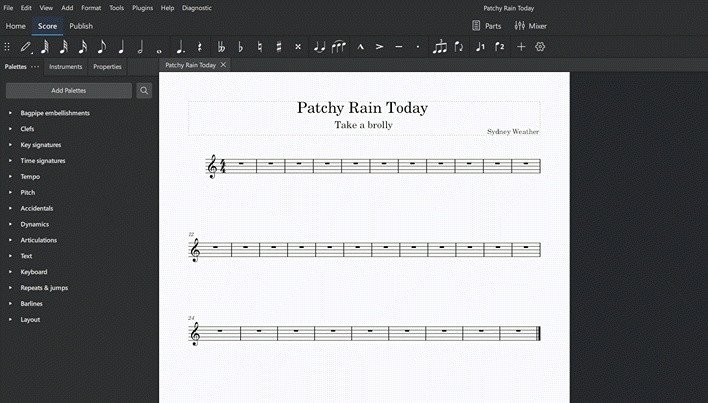
To add a new custom metadata tag, click on the New button. Fill in the "New tag name" field and press OK;
To delete a tag click on the trashcan symbol. Predefined metadata tags cannot be deleted.
Accessing project properties in a score
The only place to add project properties (metadata tags) on to a score is by referring them in header or footer, see Header and footer chapter.