Auto-Placement is frustrating
This is a new score made in MS3. When making the parts, I found myself disabling Automatic placement for a lot of individual elements. AP works in most situations, but it seems to be quite frustrating when it comes to part-making.
As you can see in the F Horn 2 part, the accents do this weird stacking thing. This is so through all of my parts. The Horn 2 part is unedited with AP in place (as it is by default).

In the video, I tried to manually move the accents, but AP forced them to snap in place.
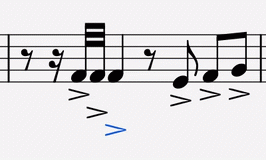
The Horn 1 is edited to how I'd like it.

I had to click each and every individual accent to disable AP. Once it was disabled for the accents, it looked okay to me. I don't know if accents are supposed to be in the staff like that, but it looks way better than how it did with AP enforced. The problem that I have is that I had to do that for every accent in the part, and I have to do that for every single part-which is laborious.
Is there a faster way to fix this problem?
| Attachment | Size |
|---|---|
| Blessed_are_the_Meek F Horn 1 edited.png | 296.11 KB |
| Blessed_are_the_Meek F Horn 2 unedited.png | 237.34 KB |
| Screen Recording 2019-04-30 at 12.33.21.65 PM.gif | 150.83 KB |
Comments
animated gif
In reply to animated gif by Jojo-Schmitz
Thank you. It's been added.
The music was written too dense, so AP found not enough room to show the sign horizontally side by side. You only have to increase the layout stretch (select some bars - or all bars - and press "{"-key (or the appropriate key combination). After pressing it one time or a couple of times there should be enough room for the accent-signs shown side by side. You can find this function also under "Format" in the main tool bar.
You should have asked earlier...such work like you did ends oftenly in suicides...
In reply to The music was written too… by olivo
Okay, I stretched out some of it. However, this ends up happening. Maximum stretch, but the accent on beat three is still in an odd place.
![Blessed_are_the_Meek F Horn 2 edited.png]()
In reply to Okay, I stretched out some… by Euterpe1225
Hmm. Is the AP enabled again for all notes here?
Indeed MS avoids accents inside the staff, what IMHO is not always correct behaviour, but in my MS 3.1beta the accent signs above the staff are well aligned (one to another), if both notes are INSIDE the staff. Only if one went higher its accent sign would rise, too. I cannot reproduce what I see in your Pic; only when I disable AP for the D.
In reply to Okay, I stretched out some… by Euterpe1225
I suspect most of the accents in your second picture could be left with automatic placement turned on. You have spread out the score by using system breaks and made room for these accents that are stacked in the first picture.
I suggest that you get the results in your second picture and press ctrl+a then ctrl+r to reset everything to default. You will then know if I'm correct.
As a less preferred workaround, you can change the same inspector setting on every selected item. Right click an accent and choose Select>More... You can then check the appropriate boxes to limit the selection to accents. You will need to select the accents above then the accents below to cover every accent. With all of an item selected you can uncheck Auto Placement and they will move to where they want to go and you can manually place them. Like I said, it's a worse workaround than spreading the score out to make room for the accents.
Just one comment, not exactly related to auto-placement... but something that might help the musician better read the score.
One way to consider articulations is how you might want particular notes to stand apart from the rest... think about it like a salt or spice.
If all notes have similar articulations... all have same spice or things get a bit too salty.
One option to consider if you want a whole series of notes to be similar to each other, but different than the default in a score, you could consider using staff text to describe more concretely how you might want the phrase to be interpreted. For example "Pesante"
In reply to Just one comment, not… by Daniel
Daniel, although indeed off topic, I totally agree. Here is a pretty good link concerning your thaughts:
http://www.timusic.net/debreved/over-notation-nation/
Really off topic on this spot of the forum...