Hairpin and dynamic alignment issue
I just upgraded to MuseScore 3.6—lots of great improvements—but one problem that I had in 3.5 still seems to be an issue: Hairpins and dynamics are sometimes in alignment, but not always.
I included a screenshot of part of a piano score. As you can see, some of the hairpins and dynamics look great, but some will need to be manually adjusted to be in line with the other ones. Is there a preset that can be adjusted to fix this, or does it simply have to be manual?
| Attachment | Size |
|---|---|
| Screen Shot 2021-01-15 at 2.16.53 PM.png | 29.76 KB |
Comments
Normally dytnamics and hairpins will align automatically if they are adjacent. Hard to say from just a picture - better to attach the actual score - but I'm guessing one or more of those dynamics or hairpins is not attached correctly, so their endpoints aren't on the same notes.
Hello...hello...hello... Going to the Inspector - under VIEW - may be also worthwhile. Select the hairpin in question and uncheck the automatic placement in the said Inspector. If a dynamic marking is present, the same must be done to it. This will allow you to more easily adjust the pin (or dynamic) and prevent it from going back to the wrong place in the future. However, this will be manual. On the other hand, sometimes the pin (or dynamic) goes directly to the right place after being unchecked.
Also, this help page may be useful (it having to do with hairpins and automatic placement). https://musescore.org/en/node/269274
Regards.
In reply to Hello...hello...hello... I… by G - - - - - l …
Unchecking autoplace can be useful if you don't want them aligned, but that's the opposite of the question here, which is how to get them to be automatically aligned. As I said, that should already happen by default for dynamics and hairpins that are truly adjacent. For ones that are not adjacent, you'ld have to align them manually using the Inspector, but it's best not to first disable autoplace, as that prevents any other collision avoidance from working.
In reply to Unchecking autoplace can be… by Marc Sabatella
Interesting... I'll have to keep that in mind. My method seems to have worked for me, but I'll be curious to try yours.
Regards.
In reply to Interesting... I'll have to… by G - - - - - l …
To be clear: what unchecking autoplace unnecessarily does is remove the possibility of other collision avoidance. So example, if there are also articulations or other markings below the notes, etc, or if you later change the pitch of the notes, autoplace won't be able to do its job. So in most cases, unchecking autoplace before making adjustments just causes unnecessary problems. There are only a few cases where it is indeed, like to move a hairpin below some other element it would normally be above (or vice versa when above the staff).
So it's best to be in the habit of not disabling autoplace until you can see for yourself that not doing so causes a problem. As in my example, if you want to unalign hairpins and dynamics, you may need to disable autoplace, because autoplace will try to keep them aligned as you make your adjustments. But even then, we really don't want people to have to resort to disabling autoplace, so we provide another "out" - turn on the "allow diagonal" property the hairpin. This will prevent MuseScire from trying to align that hairpin with anything.
In reply to To be clear: what unchecking… by Marc Sabatella
I disabled autoplace while making pedal lines for a piano nocturne so that I could position them (manually) to just where I wanted them: connected into one line instead of being separate segments. This worked, but perhaps it is different for hairpins and/or I just got lucky.
Cheers.
In reply to I disabled autoplace while… by G - - - - - l …
Again, this should not have been needed at all. Pedal lines should already connect automatically. If you are experiencing a case where they aren't, please attach your score here so we can understand and assist better.
In reply to Again, this should not have… by Marc Sabatella
Here is an example of pedal lines unedited.
In reply to Here is an example of pedal… by G - - - - - l …
Here's the same example, but with those lines correctly anchored.
In reply to Here's the same example, but… by jeetee
Ah! I see. You don't anchor them to adjacent notes, but anchor the next pedal line to the same note that the last line ended on. Thank you for showing me this.
In reply to Ah! I see. You don't… by G - - - - - l …
Exactly! But even so, if you do wish to adjust things manually, it is again better to do so without first turning off autoplace. For instance, in your example, let's say you actually wanted the lines to not connect directly, but to have a break between them for some reason, but a smaller break than is there now. So, try disabling autolace then dragging the right-hand endpoint of the first line further to the right a short distance. So far so good. But now go to the first note - the middle C - and add a dynamic marking. Instant collision:
By leaving autoplace on, you can adjust the length of the line but still have MuseScore automatically avoid the collision, and also automatically align the other pedal markings:
So again, the bottom line is, you are almost always better off leaving autoplace enabled. Most of the time if things don't seem to do the right thing automatically, there's a good reason - like in this case, the fact that you didn't connect the pedal lines properly in the first place. But even in the cases where you do need to make manual adjustments, it's better to leave autoplace on while doing so.
In reply to Exactly! But even so, if… by Marc Sabatella
I thank you for the time you have taken. I will try keeping autoplace on in the future.
As far as I can tell, everything is attached correctly. I've attached the MuseScore file in hopes that that will clear things up. Thanks in advance for your assistance.
In reply to As far as I can tell,… by chrismassa1
You're right, you some reason in this particular example, a few of the sets I expect to align because they do appear to truly adjacent are not aligning. To be honest, I'm not sure why; it's been a while since we designed that code. But I do now seem to recall, the algorithm allows "breaks" in the alignment to the left of hairpins but not to right. So if a hairpin is moved down to avoid a collision, we aligned the preceding and following dynamic, and also anything after the following dynamic, but not anything before the preceding dynamic. I think this was in part because it was harder to program in a way that allowed arbitrary amounts of "backalignment" - we process everything left to right, basically - but also I think we found some examples suggesting it might be just as well.
Anyhow, in these cases, yes, manual alignment using the Inspector is the way to go.
In reply to As far as I can tell,… by chrismassa1
Hello...hello...hello... I have done more research and perhaps this will help. I have looked at your test score and have aligned the hairpins in this way: Right click on the first pin. On the popup window, hover over the select option. On the next window, click "all similar elements." This will highlight all hairpins in the score. In the Inspector, increase the offset Y value until all the pins start moving down. Then decrease the value until they are in the preferred position. Hopefully, they should be aligned.
I have also had the problem that, when adding a dynamic at the end of a crescendo hairpin, it draws the regular hairpin, and then the shortened hairpin and dynamic over that, as in the image below. I cannot select one individually; either I keep both, or I delete both.
In reply to I have also had the problem… by William Halsted
It's hard to tell from just a picture - we can assist better if you attach an actual score. But, it looks like you haven't added an actual dynamic, but instead added two hairpins - one with text attached and one without. Don't do that - add the hairpin from the lines palette, the dynamic from the dynamics palette, and ignore the hairpin with text attached as it is not normally something you'd ever need.
In reply to It's hard to tell from just… by Marc Sabatella
What I did was add the hairpin. Then I selected the hairpin and clicked on the dynamic from the dynamics palette to add it to the hairpin. There is only one hairpin there, because no matter how I try I delete both instead of one. I try clicking on the long hairpin behind everything, but it just selects the short one and the attached dynamic. It is drawing two hairpins, even though there is only one.
I have attached the file below as you asked.
In reply to What I did was add the… by William Halsted
There most definitely two hairpins there. One with no dynamics attached and one combined dynamic+ff symbol:
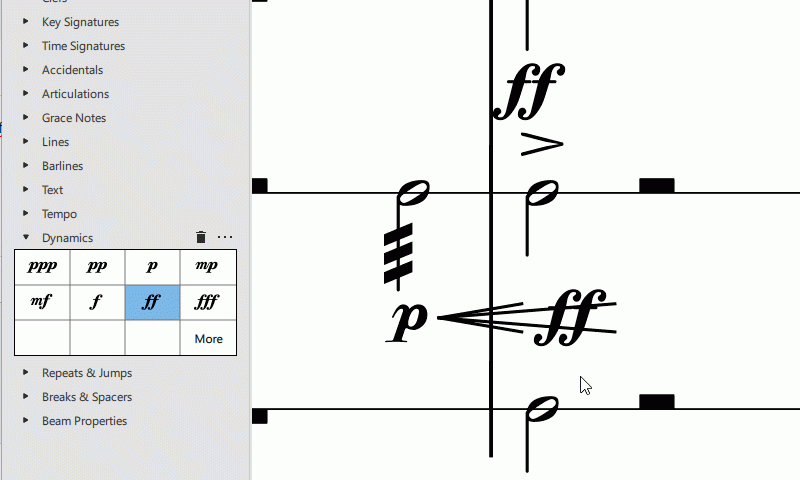
In reply to There most definitely two… by jeetee
Wow, you were right. I had to move the one with the dynamic off to the side or I couldn't select the other one, for some reason. Now I feel foolish. Maybe it was my double-clicking that added two hairpins, and then I only add a dynamic to one of them. In the older version, you had to double click to add an element from a palette to a selected element on the screen. I eventually figured out they changed it to a single click. Thanks for your demonstration.