Using ctrl+a then delete to edit tempo text keeps custom formatting
Reported version
3.0
Priority
P1 - High
Type
Functional
Frequency
Once
Severity
S3 - Major
Reproducibility
Always
Status
duplicate
Regression
Yes
Workaround
Yes
Project
This video shows a tempo text being entered, I press ctrl+a to select the text, then delete to remove the text. I then only type the word "Lento." Notice the font is changed and the bold and italics are removed. This does not seem to happen to any other text, though I haven't tested all of them. (Note: I added the italics to the style)
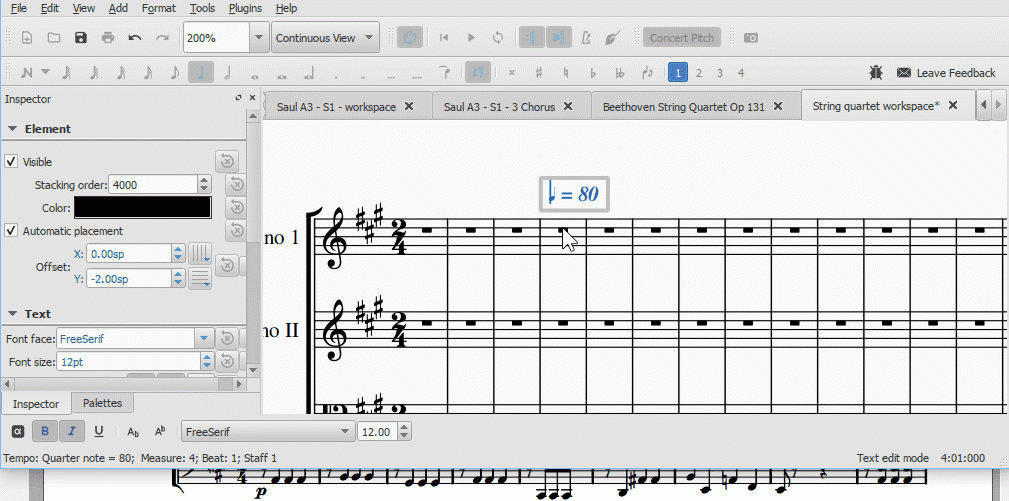
Comments
Yes, I know why, same as if you try to simply type new text in front of the existing. The note symbol comes from another font, so any text you type in that position inherits that formatting. Workaround is the "Remove Custom Formatting" button in the Inspector. Really, we should be handling this better though.
To me, I feel technically musescore is doing a "correct" thing...it is keeping the font and formatting of the initial character upon delete. That seems to me this is same as what any other word processor program such as MS Word would do...and I've checked Abiword (simple MS Word clone) and find it does it to. But I guess although "correct" in that respect it is probably not what user would expect because user is probably completely unaware that the note symbol comes from another font.
I'm noting, as expected, that is not just ctrl->a, and don't have to press delete. Rather I get same behavior by selecting all and then typing in new text. Or if I just select the notehead and some but not all of the remaining text, the new text I get also inheirits the notehead's font. Again, this seems "correct" to me.
Actually what I think is a bigger problem is that the text toolbar's font combobox doesn't update when moving my cursor to the initial note, or when deleting some text containing multiple fonts...I've wrote this up as an issue: #281827: Text Toolbar does not update font info when cursor changes...and I think if that toolbar responds immediately, either to be a blank font or to be the font of the start of the selected text but greyed out, then I don't think the original issue will be as much of an issue anymore.
There is one thing I have a question about: what does "Font face" in the inspector refer to and do? It seems to simply reflect the default state of the text element...but if I change all or parts of the text to be different fonts, then the "Font Face" doesn't reflect the change, as I talked about in #281828: Inspector "Font Face" for Text element doesn't work for text elements containing multiple fonts. If I do change that "Font face" to something else, then nothing actually happens to the text, in that case...maybe someone can comment on that issue.
In reply to To me, I feel technically… by ericfontainejazz
The font setting in the Insepctor is for the element as a whole; the toolbar shows the font character by character. The substitution that happens when you add symbols should be transparent to the user; comparisons to Word don't apply because there is nothing like that substitution there.
In reply to To me, I feel technically… by ericfontainejazz
It is the non-custom font for the item. If you click the "Remove Custom Formatting" button, it removes any formatting of the text you added using the text tool bar. It restores the text to the font in this field along with any other changes you have made in the Text area of the inspector.
My PR for #281831: text cursor before first character of a text element or before a special character of text aren't initialized to text element's default (https://github.com/musescore/MuseScore/pull/4588) seems to fix this, so I'm marking as duplicate of that underlying issue.