附录
键盘快捷键
大部分键盘快捷键可以在顶部菜单:编辑→偏好设置...→快捷键(Mac:MuseScore→偏好设置...→快捷键)当中自定义。下面是一些默认快捷方式设置的列表。
导航功能
回到开头:Home(Mac:Fn+←)
前往尾页:End(Mac:Fn+→)
查找(小节号、排练记号、或者输入p加上数字来搜索页码):Ctrl+F(Mac:Cmd+F)
后一份乐谱:Ctrl+Tab
前一份乐谱:Shift+Ctrl+Tab
放大视图:Ctrl++(某些操作系统不可用)(Mac:Cmd++);或者Ctrl(Mac:Cmd)+ 上滚轮
缩小视图:Ctrl+-(Mac:Cmd+-);或者Ctrl(Mac:Cmd)+ 下滚轮
下一页:Pg Dn;或者Shift + 下滚轮(Mac:Fn+↓)
上一页:Pg Up;或者Shift + 上滚轮(Mac:Fn+↑)
下一小节:Ctrl+→ (Mac: Cmd+→)
上一小节:Ctrl+← (Mac: Cmd+←)
后一音符:→
前一音符:←
下方音符(和弦内或下方谱表):Alt+↓
上方音符(和弦内或上方谱表):Alt+↑
和弦顶部音符:Ctrl+Alt+↑(Ubuntu将这个快捷方式用于工作区)
和弦底部音符:Ctrl+Alt+↓(Ubuntu将这个快捷方式用于工作区)
后一个元素(便捷访问):Alt+→
前一个元素(便捷访问):Alt+←
音符输入
进入音符输入模式:N
退出音符输入模式:再按一次N(或者Esc)
时值
数字1~9选择时值。另请参阅音符输入。
减半时值:Q
加倍时值:W
渐少一附点时值:(从2.1版开始)Shift+Q(例:一个附点 四分音符转为四分音符;四分音符转位附点八分音符)
增加一附点时值:(从2.1版开始)Shift+W (e.g. 一个八分音符转为附点八分音符;附点八分音符转为四分音符)
声部
在音符输入模式下选择声部。
第1声部:Ctrl+Alt+1 (Mac: Cmd+Alt+1)
第2声部:Ctrl+Alt+2 (Mac: Cmd+Alt+2)
第3声部:Ctrl+Alt+3 (Mac: Cmd+Alt+3)
第4声部:Ctrl+Alt+4 (Mac: Cmd+Alt+4)
音高
音高可以通过键入其音名(A-G)或MIDI键盘来输入。参阅音符输入以了解详情。
重复前一个音符或和弦:R(通过预先选择时值,可以重复不同于选区的时值)
重复选区:R(选区将在选区结束之后的第一个音符位置重复)
升高八度:Ctrl+↑(Mac:Cmd+↑)
降低八度:Ctrl+↓(Mac:Cmd+↓)
升高半音:↑
降低半音:↓
按全音升一度:Alt+Shift+↑
按全音降一度:Alt+Shift+↓
同时在谱面与 标准音高视图下更改同音高音名:J
仅在当前视图更改更改同音高音名:Ctrl+J(Mac:Cmd+J)
休止符:0(零)
音程
在当前音符之上添加音程:Alt+[数字]
排版
奏法记号
延音线(Tie):+
连句线(Slur):S
断奏号(Staccato):Shift+S
持续号(Tenuto):Shift+N
Sforzato (accent):Shift+V
Marcato:Shift+O
倚音:/
渐强(Crescendo):<
渐弱(Decrescendo):>
文本输入
谱表文字:Ctrl+T (Mac:Cmd+T)
谱表组文字:Ctrl+Shift+T (Mac: Cmd+Shift+T)
速度文本:Alt+Shift+T
和弦符号:Ctrl+K (Mac: Cmd+K)
排练记号:Ctrl+M (Mac: Cmd+M)
歌词输入
在音符上输入歌词:Ctrl+L (Mac: Cmd+L)
前一音节:Shift+Space
后一音节:若当前音节与下一音节被'-'(-)隔开,则用 空格 。
音节左移0.1sp:←
音节右移0.1sp:→
音节左移Ctrl+← (Mac: Cmd+←)
音节右移1sp:Ctrl+→ (Mac: Cmd+→)
音节右移0.01sp:Alt+←
音节右移0.01sp:Alt+→
向上前往前一诗节:Ctrl+↑ (Mac: Cmd+↑)
向下前往后一诗节:Ctrl+↓ (Mac: Cmd+↓)
欲知更多歌词快捷键,请参阅歌词。
显示
时间轴:F12 (Mac: fn+F12)
播放控制面板:F11 (Mac: fn+F11)
混音器:F10 (Mac: fn+F10)
符号面板:F9 (Mac: fn+F9)
检视器:F8 (Mac: fn+F8)
钢琴键盘:P
选区过滤器:F6
全屏显示:Ctrl+U
杂项
隐藏/显示选定元素:V
“乐器”对话框:I
多小节休止符切换:M
将元素重置回默认位置:Ctrl+R(Mac:Cmd+R)
另请参阅
命令行参数
MSCORE(1) —通用指令手册页面
主 语
mscore、MuseScore3 — MuseScore 3 乐谱编辑器
对 照 表
您可以通过键入以下命令行来启动MuseScore:
- mscore [参数] [文件名 …](Mac与Linux/BSD/Unix)
- musescore [参数] [文件名 …](Linux/BSD/Unix)
- MuseScore3.exe [参数] [文件名 …] (Windows)
[参数]以及[文件名]皆非必要。要使其工作,MuseScore可执行文件必须在%路径%(Windows)中,或是(Mac与Linux下)相应的$路径。如果依旧不行,请参阅恢复出厂设置以获得在各种受支持平台上从命令行查找和执行MuseScore可执行文件的详细说明。
以下是详细对照表:
mscore [-deFfhIiLmnOPRstvw]
[-a | --use-audio driver]
[-b | --bitrate bitrate]
[-c | --config-folder pathname]
[-D | --monitor-resolution DPI]
[-E | --install-extension extension file]
[-j | --job file.json]
[-M | --midi-operations file]
[-o | --export-to file]
[-p | --plugin name]
[-r | --image-resolution DPI]
[-S | --style style]
[-T | --trim-image margin]
[-x | --gui-scaling factor]
[--debug]
[--diff]
[--dump-midi-in]
[--dump-midi-out]
[--experimental]
[--export-score-parts]
[--factory-settings]
[--force]
[--help]
[--layout-debug]
[--load-icons]
[--long-version]
[--new-score]
[--no-fallback-font]
[--no-midi]
[--no-synthesizer]
[--no-webview]
[--raw-diff]
[--revert-settings]
[--run-test-script]
[--score-media]
[--score-mp3]
[--score-parts-pdf]
[--template-mode]
[--test-mode]
[--version]
[file ...]
解 释
MuseScore 是一个免费、开源、所见即所得、跨平台、多语言的作曲与记谱软件,在GNU通用公共许可证(GPLv2)下发布。
运行mscore时不添加任何额外的参数将启动完整的MuseScore图形界面程序并打开命令行中指定的任何文件。
选项如下:
- -a | --use-audio driver
-
使用音频驱动器:jack, alsa, portaudio, pulse之一
- -b | --bitrate bitrate
-
设定MP3输出码率(kbit/s)
- -c | --config-folder pathname
-
覆盖配置和设置目录
- -D | --monitor-resolution DPI
-
指定监视器分辨率(覆盖自动检测)
- -d | --debug
-
在调试模式下启动MuseScore
- -E | --install-extension extension file
-
安装一个扩展功能;除非还指定了-e,否则默认情况下加载soundfonts
- -e | --experimental
-
启用试验性特性,比如 图层
- -F | --factory-settings
-
只使用标准内置预设(“出厂设置”),并删除用户偏好设置;与 -R 选项进行比较(请参见恢复出厂设置)
- -f | --force
-
忽略“转换器模式”中的乐谱损坏和版本不匹配警告
- -h | --help
-
显示调用指令的概述(不适用于Windows)
-I | --dump-midi-in -
在控制台显示所有MIDI输入
- -i | --load-icons
-
从文件系统加载图标;如果您想编辑MuseScore图标并预览更改,这非常有用
- -j | --job file.json
-
处理一个转换作业(参阅下文的例 子)
- -L | --layout-debug
-
以输出调试模式启动MuseScore
- -M | --midi-operations file
-
指定MIDI导入操作文件(参阅 例 子 below)
- -m | --no-midi
-
禁用MIDI输入
- -n | --new-score
-
无论在用户首选项中是启用还是禁用,都要从New Score向导开启
- -O | --dump-midi-out
-
在控制台显示所有MIDI输出
- -o | --export-to file
-
将给定的(或当前打开的)文件导出为指定的输出文件。导出文件的类型取决于其文件名的扩展。此选项切换到“转换器模式”,并避免图形用户界面。
- -P | --export-score-parts
-
当使用-o参数转换为PDF时,将每个分谱的页面附加到创建的PDF文件中。若曲谱无分谱时,所有默认分谱将临时自动生成。
- -p | --plugin name
-
执行指定的插件
- -R | --revert-settings
-
只使用标准的内置预置(“出厂设置”),但不删除用户的首选项;与-F选项形成对比
- -r | --image-resolution DPI
-
设定转换的PNG图像分辨率。默认为300 DPI(实际上,是参数设置的导出选项卡中PNG选项组的“分辨率”的值。)
- -S | --style style
-
首先加载一份样式文件;与-o参数搭配使用非常有用
- -s | --no-synthesizer
-
禁用集成的软件合成器
- -T | --trim-image margin
-
修剪输出的PNG和SVG图像,以删除周围的乐谱空白。指定的外边距(以像素为单位)将被保留(对于严格裁剪的图像使用
0)。当导出到SVG时,这个选项只适用于单页乐谱。 - -t | --test-mode
-
为所有文件设置测试模式标志
- -v | --version
-
在不启动图形用户界面的情况下显示应用程序的名称和版本(不适用于Windows)
- -w | --no-webview
-
在启动中心禁用web视图组件
- -x | --gui-scaling factor
-
将乐谱显示和其他GUI元素按指定的因数比例缩放;用于高分辨率显示器
- --diff
-
印出给定乐谱之间的条件差异
- --long-version
-
在不启动图形用户界面的情况下显示应用程序的完整名称、版本和git修订版本(在Windows上无法工作)
- --no-fallback-font
-
不使用Bravura作为备份音乐字体
- --raw-diff
-
印出给定乐谱之间的原始数据差异
- --run-test-script
-
运行命令行参数中列出的脚本测试
- --score-media
-
将给定乐谱的的除MP3的所有媒体作为单个JSON文档导出到stdout
- --score-mp3
-
为给定的乐谱生成MP3并将其作为单个JSON文档导出到stdout
- --score-parts-pdf
-
为给定的乐谱生成分谱数据,并将其作为单个JSON文档导出到stdout
- --template-mode
-
以模板模式保存文件(例:无页面尺寸)
MuseScore还支持自动Qt命令行选项。
批处理转换作业JSON格式
-j 选项的参数必须是一个文件的路径名,该文件由一个遵守以下规范的有效JSON文档组成:
-
顶级元素必须是一个JSONArray,它可以是空的。
-
每个数组元素必须是一个JSONObject,具有以下键:
in:值是输入文件的名称(要转换的乐谱),即JSONString。plugin:值是插件的文件名(带有.qml扩展)。它将从全局或用户个人的插件路径中读取,并在转换输出发生之前作为JSONString执行。可选填,但必须至少有一个plugin和out。out: 值为转换输出目标,如下文定义。可选填,但必须至少有一个plugin和out。
-
转换输出目标可以是文件名(带扩展名,它决定了要转换的格式),如JSONString。
-
转换输出目标可以是一个JSONString格式的JSONArray文件名,如上所述,这将导致乐谱被依次写入多个输出文件(以多种输出格式),中间不会被关闭、重新打开和重新处理。The conversion output target may be a JSONArray of filenames as JSONString, as above, which will cause the score to be written to multiple output files (in multiple output formats) sequentially, without being closed, re-opened and re-processed in between.
-
如果转换输出目标是一个JSONArray,它的一个或多个元素也可能是,每个都是两个JSONStrings的JSONArray(在下面的描述中称为第一和第二部分)。这将导致部分提取:对于每一个这样的双元组,乐谱的所有现存部分将被单独保存,文件名由前半部分、部分的名称(标题)和后半部分连接组成。产生的字符串必须是一个有效的文件名(带扩展名,决定输出格式)。如果一个乐谱没有定义任何部分(节选),这将被默默地忽略而不产生错误。If the conversion output target is a JSONArray, one or more of its elements may also be, each, a JSONArray of two JSONStrings (called first and second half in the following description). This will cause part extraction: for each such two-tuple, all extant parts of the score will be saved individually, with filenames being composed by concatenating the first half, the name (title) of the part, and the second half. The resulting string must be a valid filename (with extension, determining the output format). If a score has no parts (excerpts) defined, this will be silently ignored without error.
-
以下是有效的输出文件扩展后缀:
flac- Free Lossless Audio Codec 免费无损音频编译器(压缩音频)
metajson- 各种乐谱元数据(JSON)
mid- 标准MIDI文件
mlog- 内部文件完整性检查日志 (JSON)
mp3- MPEG Layer III(有损压缩音频)
mpos- measure positions 小节位置 (XML)
mscx- 未经压缩的MuseScore文件
mscz- 压缩的MuseScore文件
musicxml- 未经压缩的MusicXML文件
mxl- 压缩的MusicXML文件
ogg- OGG Vorbis(有损压缩音频)
pdf- portable document file便携式档案文件(用于印刷)
png- 便携式网络图形—— 单个文件,每页乐谱一张,将生成连字符减号(-),后接文件扩展名之前的页码。
spos- segment positions区段位置(XML)
svg- 可缩放向量图形(scalable vector graphics)
wav- RIFF波形文件(未压缩音频)
xml- 未压缩的MusicXML文件
请参阅下文示例。
环 境
SKIP_LIBJACK- 设定此项(其值不重要)已跳过 JACK Audio Connection Kit library的初始化,以防其引发问题。
XDG_CONFIG_HOME- 用户配置位置;未设定情况下默认为
~/.config XDG_DATA_HOME- 用户数据位置;未设定情况下默认为
~/.local/share
请注意MuseScore同样支持普通的Qt环境变量,例如QT_QPA_GENERIC_PLUGINS、QT_QPA_PLATFORM、QT_QPA_PLATFORMTHEME、QT_QPA_PLATFORM_PLUGIN_PATH、QT_STYLE_OVERRIDE、DISPLAY等等。
文 件
/usr/share/mscore-3.0/包含应用程序支持数据(演示文件、乐器、本地化翻译、全局插件、音色库、样式、和弦、模版以及墙纸)。在Debian包中,全局soundfonts被安装于/usr/share/sounds/sf2/, /usr/share/sounds/sf3/或者相应的/usr/share/sounds/sfz/中。
用户个人数据(扩展功能、插件、音色、样式、模版)以及文件(图像、乐谱)通常安装在~/MuseScore3/下的子目录中,也可在配置中变更。请注意,快照、alpha内测以及beta公测版本使用的目录名称为MuseScore3Development而非MuseScore3。
$XDG_CONFIG_HOME/MuseScore/MuseScore3.ini包含了用户偏好设置、最近文件列表及其位置、窗口大小与位置等等。请参阅上文的开发版本路径。
$XDG_DATA_HOME/data/MuseScore/MuseScore3/ 包含程序下载的已升级的本地化翻译文件插件信息、缓存乐谱、musescore.com社区网站的登陆凭证、会话信息、合成器设置、自定义调号与拍号以及快捷键。请参阅上面的开发版本路径。
范 例
使用命令行将乐谱转换为PDF
mscore -o '我的乐谱.pdf' '我的乐谱.mscz'
运行转换多个文档的批处理作业
mscore -j job.json
在当前作业目录里需要job.json文件,以获得类似于下列的内容:
[
{
"in": "Reunion.mscz",
"out": "Reunion-coloured.pdf",
"plugin": "colornotes.qml"
},
{
"in": "Reunion.mscz",
"out": [
"Reunion.pdf",
[ "Reunion (part for ", ").pdf" ],
"Reunion.musicxml",
"Reunion.mid"
]
},
{
"in": "Piece with excerpts.mscz",
"out": [
"Piece with excerpts (Partitura).pdf",
[ "Piece with excerpts (part for ", ").pdf" ],
"Piece with excerpts.mid"
]
}
]
例如,工作的最后一部分会导致“Piece with excerpts (part for Violin).pdf”这样的文件与指挥的乐谱和带有完整管弦乐声音的MIDI文件一起生成,而Reunion转换的相应部分会被默默地忽略(因为Reunion的作品(MuseScore的演示)没有定义摘录)。
MIDI导入操作
附件中的midi_import_options.xml是一个用于 -M 选项的MIDI导入操作样本文件。
诊 断
mscore实用程序在成功时退出(exit 0),若发生错误则 >0。
另 见
fluidsynth(1), midicsv(1), timidity(1), qtoptions(7)
- https://musescore.org/handbook
-
在线使用手册,完整的用户手册
- https://musescore.org/forum
-
缪斯论坛
- https://musescore.org/node/278582
-
恢复出厂设置(故障排除)
- https://musescore.org/project/issues
-
项目问题追踪——请首先检查你遇到的错误是否已经被报告。如果你只是需要一些帮助,那么请使用支持论坛。
- http://doc.qt.io/qt-5/qguiapplication.html#supported-command-line-optio…
-
自动化Qt命令行选项的文档
标 准
MuseScore试图实现以下标准:
- MusicXML 3.1(乐谱转换格式)
- SF2(SoundFont 2.01)
- SF3(OGG Vorbis压缩样本的SoundFont音色)
- SFZ(Sforzato soundfont)
- SMuFL(Standard Music Font Layout - 标准音乐字体输出 1.20)
历 史
MuseScore在2002年从MusE音序器中分离出来,从此成为最重要的开源曲谱软件。
作 者
MuseScore由Werner Schweer及众人开发。
本手册由mirabilos <tg@debian.org>撰写。
说 明
在应用程序有机会处理选项之前,自动Qt命令行选项会从参数向量中移除;这意味着像mscore -S -reverse这样的调用没有机会工作,因为-reverse首先被Qt移除。
漏 洞
-
MuseScore不支持/etc/papersize。
-
存在更多问题——查看项目的问题反馈(参阅 SEE ALSO)。
MuseScore ——二〇一八年十二月十八日
New features in MuseScore 3.6
New score setup and layout features
MuseScore 3.6 introduces a new music font, Leland, a new default text font, Edwin (a version of New Century Schoolbook), and many new default settings. It also introduces a number of new features which are available in all newly-created scores by default, and which can also be applied automatically or manually to existing scores.
The three main features, which are interrelated, are:
- Automatic instrument ordering
- Automatic brackets and braces
- Vertical justification of staves
The first two features apply at score creation time and are available in the New Score Wizard, though they can also be accessed later in the Instruments panel. Previously, it was up to the user to arrange instruments and add brackets manually once the score was created. The aim of these new features is to save time and give a better default result in the majority of cases, but it is not intended to accommodate every possible score setup. For unusual layouts, the results can be customised after the score is created, the features can be turned off completely, or a template could be used.
Automatic instrument ordering
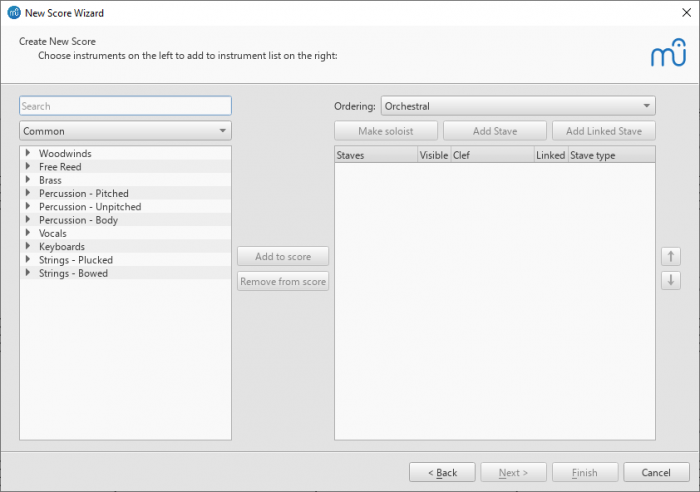
When creating a new score via 'Choose Instruments', there is now an 'Ordering' dropdown showing the current system of instrument ordering. 'Orchestral' is the default. As instruments are added to the score, they will be added in the correct position according to the select ordering. (Previously, each instrument would appear below whichever was currently selected in the right-hand list.) This also makes it easy to, for instance, add a double wind section, by selecting Flute, Oboe, Clarinet and Bassoon in the left-hand list, and clicking 'Add to score' twice.
Each ordering defines a position in the score for solo instruments. For example, in an orchestral ordering, this is above the strings. With an instrument selected in the right-hand list, the 'Make soloist' button will move it to that position. You can designate multiple soloists; within the soloist 'section' the overall ordering will apply. Solo instruments will have "solo" added to their name by default, and will be numbered separately from non-solo instruments, where relevant. Note that the soloist designation is a score layout feature only and has no impact on playback.
One quirk is that, for now, only a single soloist position is defined per ordering, so a work with a chorus plus both vocal and instrumental soloists will place the instrumental soloists above the chorus. These will need to be moved manually.
As before, instruments can be moved up and down manually with the buttons that are now to the right of the list. In the dropdown the ordering will have '(Customised)' appended to its name. The customised ordering is saved with the score. You can reset the order by selecting the original ordering (or a different one) from the dropdown.
Selecting the 'Custom' ordering disables this feature entirely, as well as the automatic bracketing.
Automatic brackets and braces
The predefined ordering assigns instrument families (flutes, oboes, clarinets, etc.) and arranges those families into sections (woodwind, brass, percussion, etc.). Brackets are added automatically according to these simple rules:
- A heavy bracket is applied to all adjacent instruments of the same section, assuming there is more than one
- a thin square bracket is applied to all adjacent identical instruments (four horns, for example)
- a curly brace is applied to each single instrument which is notated on more than one stave (piano and harp, most commonly)
Again, while this should provide reasonable defaults for most scores, it won't give perfect results for every possible style or layout. Fortunately, it is easy to make adjustments once the score is created.
Vertical justification of staves
There is a new algorithm for vertically justifying staves to properly fill the page, which is turned on by default for new scores in MuseScore 3.6. To turn this off, untick Format > Style > Page > Enable vertical justification of staves.
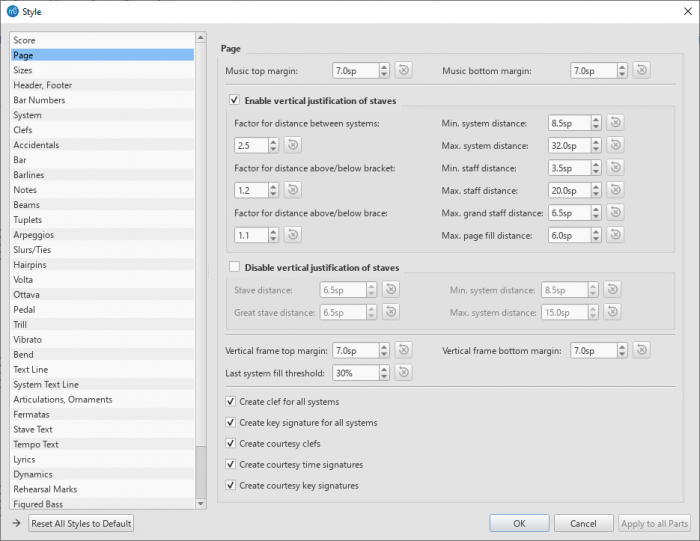
The basic principle of the algorithm is to try to make the space between staves equal, subject to two settings (all in Format > Style > Page):
- The space either side of a system may be increased proportionally by adjusting the "Factor for distance above/below bracket" setting to a value greater than 1. For example, if this is set to 1.5, the algorithm will attempt to make the space either side of a bracket 1.5 times the 'standard' space used elsewhere.
- The same thing can be applied to braces with the "Factor for distance above/below brace" setting.
The space between a brace and bracket will be determined by the larger of these two values. The "Max. great staff distance" setting is used to limit the amount of distance between staves joined by a curly brace. This is useful as these staves generally need to be read at once in a single glance by the player.
The "Max. system distance" and "Max. stave distance" should have reasonably large values to enable the routine to fill even quite sparse pages. Sometimes a page will not have enough staves for it to make sense to justify. In this case, once the algorithm first equalises the space as described above, it then adds extra space between the staves up to a maximum of the setting given in "Max. page fill distance" (multiplied by any relevant factor setting). If you find many pages are not fully justified, but you'd like them to be, try adjusting this setting. In general, a low value is likely to be best for a score with a small number of staves per system, and a larger one for larger numbers of staves.
The vertical justification is dynamic, and not tied to the section assignments of instruments used to determine the score order at the setup stage, so if you add or remove brackets the spacing will change accordingly. In the same way, if empty staves are hidden on a given system, the spacing will be determined only by the brackets which are present on that system.
Hopefully the default settings give good results in most cases, but it might take a bit of experimentation with the settings depending on the makeup of a score. If you are used to using spacers to achieve similar results, it is best to try to find settings which give a good result for the majority of the score, and use spacers only where local adjustments are necessary. It is planned for future versions to make this more configurable. For example, extra space could be suppressed for a specific bracket, or the value might be increased or decreased for a particular page or system.
Indentation of first systems
This new option, which is turned on by default, is found in Style > Score > Enable indentation on first system. As the name suggests, it will indent the first system of a section in the customary way for classical scores. (The old workaround of using a frame for this is no longer necessary.) If there are instrument labels present, the maximum of either the value given for this setting or the length of the labels will apply.
Applying new features to existing scores
When opening an old score, a dialog box gives the option to apply either the new notation font Leland, or the new text font Edwin, or both. Each of these applies a subset of the new default 3.6 style settings beyond just the font changes, for example, line widths and text sizes, but does not apply every one of the the new defaults, in the interest of minimising disruptive layout changes.
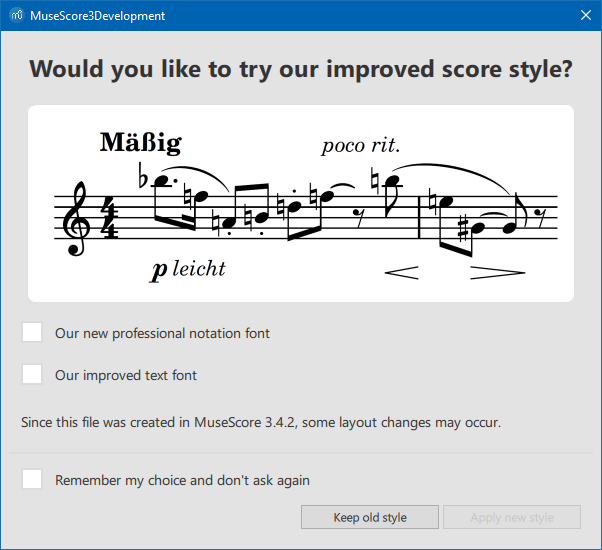
To apply all of the new defaults, including these text and notation font changes, open the Format > Style window and click the "Reset All Styles to Default" button at the bottom. This was formerly the Format > Reset Style menu option. The button behaves the same way, except that it no longer resets the page layout options which are set in the Format > Page Settings window; that window now has its own equivalent button, which will reset only those settings it contains. This means that the new style options can be tried out without completely ruining the layout of the score, though a few settings in the Score and Page settings of the Style window may need to be re-set manually.
If it is an option, delete any non-essential system and page breaks, then select the whole score and select Format > Stretch > Reset Layout Stretch. Also delete spacers if you want to see the default results of the new vertical justification algorithm (see below).
Edwin has wider character sizes in general than FreeSerif (though slightly smaller default point sizes are used) so it is quite likely that the Edwin option will cause layout changes, particularly in scores with lyrics. Leland will affect the spacing less radically, but some adjustments may still be necessary.
Text items which have local style overrides applied will not have those customisations removed, either as part of the score migration process, or via the Reset Styles options. This may result in an inconsistent score where some text retains its old font face or size. The new menu option Format > Reset Text Style Overrides will remove these customisations, resetting all text items to match the currently defined text styles. (This is equivalent to clicking 'Reset to style default' for each attribute in the Text area of the Inspector.) Note that this does not remove Custom Formatting, which must be done manually if required.
Applying new automatic instrument ordering and bracketing
Press I to open the Instruments panel, or choose the Edit > Instruments menu item. Assuming the score was created pre-3.6, the selected ordering will be 'Custom'. If you wish to apply a standard ordering, select one from the menu, for example 'Orchestral'. The instruments in the score will be reordered according to that definition, and have brackets and braces applied accordingly. Note that any existing brackets and braces will be deleted.
Applying vertical justification of staves
If you want to use this feature but have previously been using spacers to create extra or fixed distance between staves, it would be best to delete all those spacers first, as they will distort how the new algorithm works. A quick way to do this is by right-clicking any spacer, choosing Select > All Similar Elements, and pressing Delete.
Turn this feature on by selecting Style > Page > Enable vertical justification of staves. Then you can reintroduce spacers if there are specific places where the default spacing needs adjustment.
Other engraving changes in 3.6
In the process of investigating style settings, engraving issues, and creating a new music font, many issues were uncovered which needed to be corrected and which may have a small impact on the appearance of existing scores. In some cases it is possible to undo these manually.
Beam spacing
A long-standing error in the interpretation of the beamDistance setting that is defined alongside SMuFL fonts meant that this value was frequently half as big as it ought to be in MuseScore, including with Emmentaler and Bravura. (MuseScore defines the distance between beams as a percentage of the thickness of a beam, but for SMuFL the setting is an absolute distance in stave spaces. The normal thickness of a beam is 0.5sp, and the standard distance between beams is also 0.25sp, which MuseScore interpreted as 25% of 0.5sp, i.e. 0.125sp.)
The new correct interpretation of this value, 50%, will be applied even to existing scores, unless this value had been explicitly overridden. The extra space is added inwards, so the position of the outermost beams remains the same. If you really want the old, very-tight spacing, set Style > Beams > Beam distance manually to 25%.
Before (beam distance 25%):
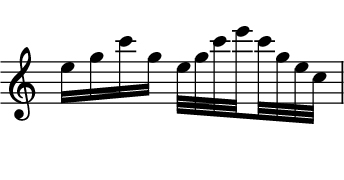
After (beam distance 50%):
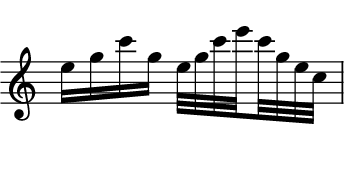
Ledger line length
In a similar way, MuseScore interpreted this SMuFL value as the total extension of the ledger line beyond the notehead (i.e. x/2 at each side), when the value is meant to be the extension at each side. This error was also masked by a square cap being used for the line, rather than a straight cap, thus also adding half of the line thickness at each end.
As with beam spacing, if this setting was not explicitly overridden in the file, a new default will be applied even in old scores, but this will give identical results. If you did adjust this value, this value will be preserved, but will produce ledger lines that are too long. You can convert the value manually with the formula:
new value = (x / 2) - (y / 2)
where x is the previous 'Ledger line length' value, and y is the 'Ledger line thickness' value. Or, just use the now correctly-interpreted default settings for each font:
- Leland: 0.35sp
- Bravura, Gonville, Petaluma: 0.40sp
- Emmentaler: 0.38sp
Stem caps and flag positions
Round caps were previously drawn on stems. This has been replaced with a flat cap. Partly this is to make the length of the stem more exact, but mainly it is so that the round cap does not obscure the design of the tip of the flag symbols in each font. Emmentaler's flags, for instance, are designed with a flat tip; Bravura and Leland have rounded tips which are not exactly symmetrical.
The placement of flags was also previously at odds with SMuFL fonts: a calculation was made of how much to extend the stem for a given number of flags, and then the flag symbol was drawn with the top or bottom of its bounding box at the end of the stem. Now, the presence of flags does not affect stem length (i.e. a normal length stem is used for a note according to its vertical position and stem direction) and the flag symbol is then placed with its y=0 at the end of the stem. Any 'extension' of the stem is thus determined by the extent to which the flag symbol extends above or below y=0. The flags in Emmentaler, as used within MuseScore, have been repositioned to reflect this, and to match other SMuFL fonts.
The result of this is that flags may appear slightly lower or higher than they did previously; however, their positioning now reflects the intentions of the designers of each of the available fonts. Beamed notes are not affected.
Before (Bravura, in 3.5):
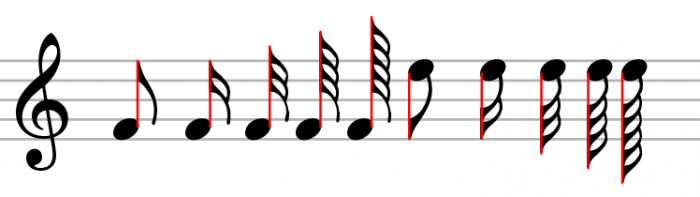
After (Bravura, in 3.6):
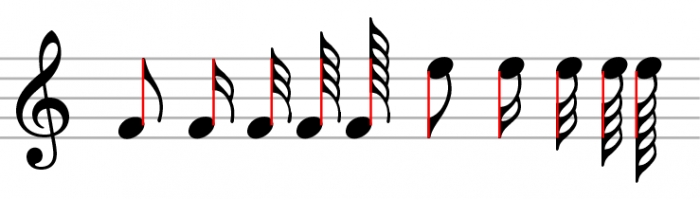
Bracketed accidentals
Previously MuseScore did not add any space between the bounding boxes of accidentals and brackets around them. Now a small amount of padding is added, which can be customised via Style > Accidentals > Padding inside parentheses.
Before (Bravura, in 3.5):
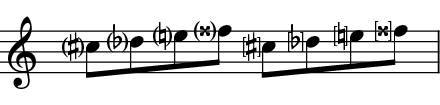
After (Bravura, in 3.6):
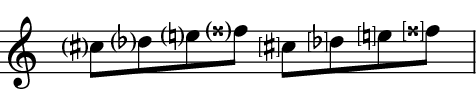
Accidentals in Emmentaler
These have been replaced with those taken from Parnassus. For details, see PR #6747.
MuseScore 3 中的新特性
MuseScore 3 包括许多的新特性和已有特性的改善。简要总结见《Release notes for MuseScore 3 (December 24, 2018)》。更多细节见于下列总结并参考本手册相关页面。
自动定位
MuseScore 最初定位乐谱中的元素的依据是:(甲)《版面与格式》中规定的属性和(乙)任何手动所做调整。然而,对于启用自动定位的元素,如有需要,MuseScore 将会尝试通过移动一个或者多个元素以避免碰撞。
见《自动布局》。
默认位置
大多数元素的默认位置由版面与格式中的设置控制。您可以要么在那里变更默认值要么在检视器中应用手动调整(见下文)然后使用“设为样式”控件(您希望设置的值右方的 S)。
您可以设置的特定属性随元素类型不同不过包括:
- 定位方式(该元素是否默认出现在该谱表上方或者下方)
- 上方/下方的位置(当定位在上方或者下方之时的特定位置)
- 偏移量(定位方式为默认时与上方/下方的位置相同)
- 自动定位最小间距(当启用自动定位之时到其他元素的最小距离)
见《自动布局》。
手动调整
许多元素可以被定位在该谱表要么上方要么下方。欲某一元素从上方翻到下方或者反之,使用检视器中的“定位”设置,或者按下快捷方式“X”。
可以通过拖动或者通过变更检视器中的偏移量执行手动调整位置。两种方法都不会允许您来以某一导致碰撞的方式定位某一元素,然而。欲完全控制某一元素位置,您可以禁用其自动定位。
见《自动布局》。
禁用自动定位
欲禁用某一元素的自动定位,取消勾选检视器中的“自动定位”框。该元素将会恢复至其默认位置,并且当自动定位其他元素之时将不再顾及它。
见《自动布局》。
堆放顺序
检视器中的“堆放顺序”设置控制哪些元素在它们实际上重叠并且不由于自动定位而移动的案例中彼此重叠。
见《自动布局》。
文本格式
文本的格式由三个因素控制:
- 该元素关联的文本样式与属性设置属性——例如字体、对其方式,以及占位框——的默认值。
- 这些文本属性的变更可以通过检视器应用于所选元素。
- 使用文本工具栏可以将定制占位框应用于特定字符该文本中。
文本样式
每一文本元素具有与之关联的文本样式与属性。某一元素的默认样式取决于该元素本身的类型——谱表文本默认为谱表文本样式;力度为力度文本样式;等等。此文本样式决定默认字体脸面、尺寸、样式(加粗/斜体/下划线)、对齐方式,以及占位框属性。
您可以使用格式→样式→文本样式来变更任何这些文本样式的默认值。作为实例,您可以加大排练号,或者将唱词变为斜体。这将会影响所有使用那个样式的现存元素以及您后续添加的元素。某些元素在它们自己的格式→样式对话框(尽管这可能不是最终发布版本中的案例)部分还包含一个文本样式控件的有限集合。设置是关联的:您可以要么在格式→样式→小节号,要么在Format→样式→字体样式:小节号中变更小节号的字体尺寸。效果是一样的:该乐谱中所有小节号将会使用此尺寸。您还可以使用检视器来变更某一文本样式的默认值;见下文的《文本属性》。
对于大多数您直接创建的文本元素(像谱表文本、排练号,以及唱词),您可以使用检视器中的样式控件来应用一种不同的文本样式。这将会导致它们以那一样式而不是该元素的“原生”样式显示。譬如,您可以选中一个或者更多谱表文本元素并且给予它们速度样式来强迫它们显示好像它们是速度记号那样。
文本属性
文本样式控制使用那一样式的元素的默认属性,但是您可以使用检视器来覆写所选元素的任何这些属性。譬如,您可以使用控制+点击来选中若干的谱表文本元素,然后使用检视器来加大它们。每一属性控件旁边的“重置到默认”按钮将它返回至默认值。您还可以点击“设为样式”按钮来变更要匹配的样式。所以变更所有小节号的尺寸的另一方式是选中一个,在检视器中变更其尺寸,然后点击“设为样式”。
定制格式
使用以与先前的发布版本中同样的方式位于主窗口底部的toolbar应用为文本定制格式。所以,您可以加粗某一句子中一个单词而其余正常,或者上标某一特定字符,等等。您还可以使用检视器中的“移除定制格式”按钮来从所选文本元素中移除所有定制格式。这将文本返回至当前展示在检视器中的设置。
见《文本编辑》。
谱表类型的变更
您可以在乐谱中途变更不同谱表属性,包括谱表尺寸、符头方案(譬如,对于pitch name noteheads)、拍号生产,以及其他。在文本面板(目前,但是见Move Staff Type Change to another palette (it is not text)——它可能移动)上找到谱表类型变更的元素。将它加诸您想要该变更发生的小节,然后使用检视器来变更该谱表类型变更元素的属性。
见《谱表类型变更》。
暂时线谱和裁切空节
欲创建仅仅出现在某些谱行组的暂时谱表:首先正常添加该谱表(编辑/乐器)然后添加音符,然后右键点击该谱表,点击谱表属性,并且将“空时隐藏”设为“总是”。这将会导致即使未(在格式/样式中)开启整个乐谱的“隐藏空谱表”该谱表也仅在需要处展示。“空时隐藏”的默认值是“自动”,意味着如果启用“隐藏空谱表”则该谱表为空时将会隐藏。附加值包括“从不”(即使启用“隐藏空谱表”该谱表为空时也不隐藏)和“乐器”(对于包含多行线谱的乐器,仅当那一乐器的所有线谱为空时隐藏该谱表)。
欲创建其中仅仅包含音符的小节可见(譬如,对于可选段落或者裁切空节的乐谱)的裁切空节的谱表,右键点击该谱表,点击谱表属性,并且启用“裁切空节”选项。可以独立于“空时隐藏”或者“隐藏空谱表”使用之。
谱行组分行号
谱行组分行号是用来可见地分割某一页上的谱行组短对角线的集合。MuseScore 可以自动将这些加诸您的乐谱。在格式→样式→谱行组中,您可以启用左侧、右侧,或者双侧分行号,并且您可以设置它们的默认位置。您还可以手动调整您的乐谱中单独分行号的位置或者将它们标记为不可见(目前不可在保存以后维持之)。
谱表间距
作为MuseScore 中的自动定位的一部分,线谱现在被自动隔开,所以您可以设置某一舒适的最小间距并且在需要处依赖 MuseScore 来打开更多间距。您可以如在 MuseScore 2 中那样使用谱表空位符来增加线谱间距,但是 MuseScore 3 现在还支持减小之的方式——“固定”谱表空位符,见于“换行与空位”面板。只需添加空位并且调整其高度。这还将会避免 MuseScore 自动添加更多间距以避免碰撞,允许您自行管理之。
见《空位符。
请勿换行
目前禁用
除了从 MuseScore 2 就熟悉的谱行组、页面,以及乐章换行以外,“换行与间距”面板现在包含一个新的“请勿换行”元素。这允许您强制两小节保持在一起,譬如,如果有某些复杂乐章涵盖诸小节并且您想要确保这些小节相邻。如果两小节不适于在某一谱行组上,MuseScore 将它们双双移至下一谱行组。(目前,这在第一谱表末尾留下一个“洞”——这是个隐错还是其背后有某种目的?)
来自声部的分谱
除了从您的乐谱中不同乐器生产分谱的能力以外,您现在还可以令某一分谱关联于该乐器中某一特定谱表甚或某一特定谱表中某一特定声部。这允许您在该乐谱中某一单一谱表上组合不同分谱(譬如,长笛 1 与 2)而仍然分别生产分谱。
分谱对话框现在在其底部包含两部分,乐谱中的乐器在和分谱中的乐器。一旦您已使用“新建”和“新建全部”按钮生产某一分谱(或者所有分谱),您可以选中顶部的任何分谱并且使用底部的控件来控制不仅该分谱中有什么乐器,还有该乐器中包括哪些线谱和声部。
欲将某一乐器加诸某一分谱,从“乐谱中的乐器”选中它并且按下“+”。欲从某一分谱中移除某一乐器,从“分谱中的乐器”中选中它并且按下“-”。欲在谱表或者声部层次定制该分谱,点击“分谱中的乐器”中该乐器旁边的箭头来展开该列表以展示该乐器的所有线谱和声部。您可以通过选中并且按下“-”来移除某一谱表,或者通过取消勾选来移除某一声部。
局限性:如果您仅选中某一给定谱表的声部 1,那么该分谱将会仅仅包括那一谱表声部 1 中的内容。所以,为了在同一谱表上共享长笛 1 与 2,即使在它们共享内容的乐章中您也将需要在两个声部上输入所有音符。您还不可在它们共享节奏的乐章之中将该等两个分谱输入为和弦。
拆分与合并
拆分已升级以允许拆分声部以及音符。见《拆分》。
合并工具(工具/合并)在两种模式之一中工作。
选中单个谱表,合并命令在可能处(当音符们在同一拍并且具有相同时值时)将不同声部中的音符并为和弦。这与 MuseScore 的近期版本相同,不过已修复某些隐错。
选中多个线谱,合并命令将(任何线谱上)最初四个非空声部的内容组合为所选顶部谱表上的多个声部。这不同于 MuseScore 2,其中音符将被组合为和弦而不是使用多个声部,因而要求节奏匹配。MuseScore 3 的方法即使在它们相异处也保留了原初节奏,并且:
- 当为了伴随来自声部特性的分谱使用而组合一个谱表上两个不同分谱之时,或者
- 当简并开放(四线谱的)合唱谱至简并(二线谱的)版本之时,
旨在产生所期望的结果。欲进一步在可能处将声部并为和弦,再次运行该命令即可。
见《工具》。
插入模式
您可以插入和删除音符并且令小节自动扩张或者收缩以容纳该变化。这在创建非公度音乐或者在普通编辑中可能有用。
欲将某一音符插在当前所选音符之前,在正常添加该音符期间按下控制+上档。譬如,在音符输入模式中,控制+上档+点击将会在那一位置插入当前所选时值的某一音符。控制+上档+B 将会将当前所选时值的 B 音插在当前光标位置的音符之前。您还可以使用工具栏上音符输入按钮旁边的下拉菜单来切换到插入模式。在此模式中,您添加的所有音符表现为好像您正在按下控制+上档——它们被插入而不是替换那一位置现存的音符或者休止符。
欲删除音符,您必须处于正常(非音符输入)模式。选中单个音符或者某一范围然后按下控制+删除。
拆分/连接小节
欲在某一给定音符之前拆分某一小节,在按住控制期间在那一点从符号面板插入小节线即可。譬如,您可以选中该音符,并且控制+双击符号面板中的小节线,或者控制+拖动该小节线至该音符。您还可以使用工具→小节→在所选音符/休止符前拆分小节。
欲连接两个小节,控制+删除它们之间的小节线。您还可以使用菜单命令工具→小节→连接小节。
见《小节操作》。
时间轴
时间轴呈现您的乐谱的图形化概览。使用视图→时间轴(F12)以访问之。时间轴顶部展示速度、调号,和拍号的变更以及排练号、反复,以及双小节线的位置。底部展示您的乐谱的线谱,非空小节高亮显示。您可以在此视图中随处点击以空降至乐谱中对应点。
见《时间轴》。
乐谱对比器
乐谱对比器(视图/乐谱对比器)允许您比较某一乐谱的两个版本来找出其间的差异。选中该两份您想要比较的乐谱和您想要比较当前版本还是上次保存的版本(注意您可以对比某一乐谱的当前版本与同一乐谱上次保存的版本以查看自从上次保存您已改变了什么),然后点击对比按钮。一列差异将会显示在右侧。该乐谱视图将会自动变更为其中显示您已选中的两份乐谱的并排文档。从该列表双击某一差异然后两份乐谱视图将会自动平移来为你展示变更的元素,它还会高亮。
正常地,您将会需要默认智能对比,它显示差异以人类可读的格式(譬如,“小节 1:音符:属性音高从 B4 变更到 C5”)。还有一个根据实际的可扩展置标语言代码来展示结果的原始模式。
见《乐谱对比器》。
混音器
见《混音器》。
钢琴卷帘编辑器
见《钢琴卷帘编辑器》(初步页面)。
变调
变调现在是谱表文本的一种属性,并且可以用来自动变更所有随后音符的音高,直到另一变调为止。
见《变调夹播放》。
品格图
新的用户界面。见《品格图》。
外部链接
Known limitations of MuseScore 3.x
While all members of the development team did their best to make the software easy to use and bug-free, there are some known issues and limitations in MuseScore 3.x.
Local time signatures
The local time signature feature, which allows you to have different time signatures in different staves at the same time, is very limited. You can only add a local time signature to measures that are empty, and only if there are no linked parts. When adding notes to measures with local time signatures, you can enter notes normally via note input mode, but copy and paste does not work correctly and may lead to corruption or even crashes. The join and split commands are disabled for measures with local time signatures.
Regroup Rhythms
The Regroup Rhythms command found under the Tools menu may have unintended side effects, including changing the spelling of pitches and deleting some elements like articulations, glissandos, tremolos, grace notes and, esp. on undo, ties. Use this tool with caution on limited selections, so that you can tell if any unwanted changes are made.
Tablature staff linked with standard staff
When entering multiple-note chords on a standard staff in a linked staff/tablature system, the notes should be entered in order from the top (first) string to the bottom string to ensure correct fret assignment.
This limitation does not apply if entering notes directly onto a tablature staff, or when using an unlinked staff/tablature system.
Mixer
Changing settings in the mixer other than the sound doesn't mark the score 'dirty'. That means if you close a score you may not get the warning "Save changes to the score before closing?". Changing mixer values are also not undoable.
Editing Instrument names (Long and short name), Header and Footer and Measure Number.
See Text styles and properties chapter.
从MuseScore 1.x或2.x升级
如何升级MuseScore
安装MuseScore 3不会卸载1.x或2.x版本——这三个版本都可以和平共处,甚至可以并行使用。因此,这不是真正的升级,而是安装一个新程序。
在MuseScore 3.x中打开1.x或者2.x 的乐谱
MuseScore 3显著提高了排版质量,使乐谱具有吸引力和阅读性。改进涵盖许多项目,如倾斜符杠、符干高度、和弦中临时记号的排版以及一般音符的间距。然而,这意味着使用MuseScore 1.x或2.x制作的乐谱看起来与使用3.x制作的乐谱略有不同。
这也意味着用3.x保存的乐谱将不能用1.x或2.x的程序打开打开。
为了防止您意外覆盖1.x或2.x乐谱,3.x将它们视为导入的新乐谱,这意味着:
- 即使您没有更改任何内容,乐谱也会被标记为已被修改。
- 退出MuseScore时,系统会要求您保存乐谱(作为前文的结果)
- MuseScore使用“另存为”对话框来保存,而非一般的“保存”对话框。
- MuseScore使用乐谱标题创建默认文件名,而不是使用旧文件名
重新排版
若您没有手动调整1.x或2.x乐谱的排版,则MuseScore 3.x将使用排版引擎来重新排版乐谱。若您曾经微调过1.x或2.x乐谱的布局,那么在MuseScore 3.x中打开后,您可能所做的单独调整应保持不变,但是,由于周围布局略有变化,它们在整个环境中可能仍然不正确。若您希望重置甚至手动调整版面以在整个过程中使用3.x排版引擎,请先通过快捷键来全选乐谱:Ctrl+A(Mac:Cmd+A)并重置版面 Ctrl+R(Mac:Cmd+R)。
注意:当您在MuseScore 3中打开1.x或2.x文件时,它会询问您是否要将版面重置为默认布局。
从MuseScore 1.x获取音色
虽然2.x/3.x中的音色有了很大的改进,但您可能仍然更喜欢MuseScore 1.x的音色。那样的话,您可以通过下载1.3的音色并将其添加到3.x中以在MuseScore 3.x中使用1.x的音色。您可以分两步完成此操作:
已知兼容问题
硬件方面
已知以下软件在启动时会使MuseScore崩溃:
- Samson USB麦克风,驱动名"Samson ASIO Driver",samsonasiodriver.dll。查看详情
- Digidesign MME Refresh Service。查看详情
- Windows XP SP3 + Realtek Azalia Audio Driver。查看详情
- Wacom平板。查看详情及QTBUG-6127
软件方面
- Maple virtual cable is known to prevent MuseScore from closing properly.
- KDE (Linux) window settings can cause the whole window to move when dragging a note. Changing the window settings of the operating system avoids the problem.
- Nitro PDF Creator may prevent MuseScore 2 from starting on Windows 10, if being used as the default printer. Same for Amyumi/Quickbooks PDF Printer, see here and also some cloud printing services, see here.
- Creative Sound Blaster Z Series ASIO driver may prevent MuseScore 2 from starting on Windows 10.
- Untrusted Font Blocking policy prevents MuseScore 2 from starting (except in debug mode, i.e. using the -d option) on Windows 10. (Solution in the links provided here)
- The SteelSeries Engine 3 Audio Visualizer will prevent MuseScore from starting up, or cause MuseScore to crash if the Audio Visualizer is started when MuseScore is already running.
AVG Internet Security hangs MuseScore
MuseScore requires access to your internet connection with AVG. MuseScore doesn't need an internet connection to function, but if AVG blocks it, MuseScore hangs.
If AVG prompts you, Allow MuseScore and check "Save my answer as a permanent rule and do not ask me next time."
If it doesn't prompt you anymore,
- 打开AVG用户界面(右键单击靠近系统时钟的AVG图标 -> 打开AVG用户界面)
- 点击防火墙
- 点击高级设置
- 点击应用程序
- 在列表中找到MSCORE.EXE并双击
- 将Application Action改为 Allow for All
macOS上的字体问题
众所周知,当某些字体在macOS上损坏时,MuseScore会将音符显示为正方形。
要对这个问题进行故障诊断:
1.转到应用程序->字体书
2.选择一种字体,然后按⌘+A将其全部选择
3.转到文件->验证字体
4.如果报告任何字体损坏或存在小问题,请选择并删除它
5.如有必要,重新启动MuseScore
在此帖子中,用户认为发现字体“Adobe Jenson Pro(ajenson)”是罪魁祸首,无论根据上述验证没有被报告为损坏或有问题,并通过删除该字体解决了问题,因此这也值得检查。
Linux上的字体问题
If the default desktop environment application font is set to bold, MuseScore will not display the notes properly.
要对这个问题进行故障诊断(gnome 2.*/MATE用户):
1.右键单击桌面并选择“更改桌面背景”
2.点击“字体”选项卡
3.为应用程序字体设置常规样式
4.如有必要,重新启动MuseScore
For GNOME 3/SHELL users
- Open the shell and open "Advanced Settings"
- Click on the Fonts option in the list
- Set the default font to something non-bold
- Restart MuseScore if necessary
Linux上“另存为”对话框为空
一些用户报告称,Debian 6.0和Lubuntu 10.10上的“另存为”对话框是空的。
要对这个问题进行故障诊断:
-
Type the following in a terminal
which mscore -
该命令将以mscore的路径回答。使用您偏好的文本编辑器进行编辑,并在开头添加以下行:
export QT_NO_GLIB=1
启动MuseScore,问题应该得到解决。
术语表
术语表是一个在建工程—请帮助我们。您可以在文档论坛讨论相关事宜。
下文所列乃MuseScore的常用术语表及其含义。
A
- a tempo/a battuta
- 按(原来的、正常的)速度(battuta:拍子)。
- a capriccio
- 自由地(capriccio:幻想)。
- a due
- 二人同奏的。
- a piacere
- 自由地(piacere:意愿)。
- a quattro
- 四人同奏的。
a tre (-a tre voce或a tre parte) 三声部的。
- Acciaccatura 倚音
 A short →grace note which appears as a small note with a stroke through the stem. It is quickly executed and technically takes no value from its associated note.
A short →grace note which appears as a small note with a stroke through the stem. It is quickly executed and technically takes no value from its associated note.- Accidental 变音记号
- A sign appearing in front of a note that raises or lowers its pitch. The most common accidentals are →sharps, →flats or →naturals, but double sharps and double flats are also used. Also →koron, and →sori and other quarter tone accidentals. Accidentals affect all notes on the same →staff position only for the remainder of the measure in which they occur, but they can be canceled by another accidental. In notes tied across a →barline, the accidental continues across the →barline to the tied note, but not to later untied notes on the same →staff position in that measure.
- Ambitus
- Note (or vocal) range used in a →staff. Used particularly in Early Music
- Anacrusis
- See →Pickup measure.
- Anchor
- The point of attachment to the score of objects such as Text and Lines: When the object is dragged, the anchor appears as small brown circle connected to the object by a dotted line. Depending on the object selected, its anchor may be attached to either (a) a note (e.g. fingering), (b) a staff line (e.g. staff text), or (c) a barline (e.g. repeats).
- Appoggiatura 装饰音
- A long →grace note which takes value from its associated note. Its functions include: passing tone, anticipation, struck suspension, and escape tone.
- Arpeggio 琶音
- An arpeggio tells the performer to break up the chord into the constituent notes, playing them separately and one after the other. An arrow on the arpeggio indicates the direction in which the player should play the notes of the chord.
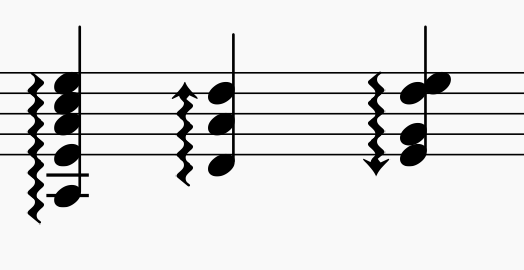
B
- Bar (BE)
- 参见→measure小节。
- Barline
- Vertical line through a →staff, staves, or a full →system that separates →measures.
- Beam
- Notes with a duration of an →eighth or shorter either carry a →flag or a beam. Beams are used for grouping notes.
- BPM
- Beats Per Minute is the unit for measuring tempo, traditionally counted in quarter note durations. See →metronome mark
- Breve
- Brevis
- A double whole note or breve is a note that has the duration of two whole notes.
C
- Caesura
- A caesura (//) is a brief, silent pause. Time is not counted for this period, and music resumes when the director signals.
- Cent
- An interval equal to one hundredth of a semitone.
- Chord
- A group of two or more notes sounding together. To select a chord in MuseScore, press Shift and click on a note. In the Inspector, however, the word "Chord" only covers notes in the same voice as the selected note(s).
- Clef
- Sign at the beginning of a →staff, used to tell which are the musical notes on the lines and between the lines.
Clefs are very useful for →transposition. - Concert pitch
- Enables you to switch between concert pitch and transposing pitch (see Concert pitch and Transposition).
- Crotchet (BE)
- See →Quarter note.
D
- Double Flat
- A double flat (♭♭ or 𝄫) is a sign that indicates that the pitch of a note has to be lowered two semitones.
- Double Sharp
- A double sharp (♯♯ or 𝄪) is a sign that indicates that the pitch of a note has to be raised two semitones.
- Demisemiquaver (BE)
- A thirty-second note.
- Duplet
- See →tuplet.
- Dynamic
- A symbol indicating the relative loudness of a note or phrase of music—such as mf (mezzoforte), p (piano), f (forte) etc., starting at that note.
- Dynamic, Single note
- A dynamic marking which applies only to one note—such as sfz (sforzando), fp (fortepiano) etc.
E
- Edit mode
- The program mode from which you can edit various score elements.
- Eighth note
- A note whose duration is an eighth of a whole note (semibreve). Same as a quaver (BE).
- Endings
- See →volta.
- Enharmonic notes
- Notes that sound the same pitch but are written differently. Example: G♯ and A♭ are enharmonic notes.
F
- Flag
- See →beam.
- Flat
- Sign (♭) that indicates that the pitch of a note has to be lowered one semitone.
G
- Grace note
- Grace notes appear as small notes in front of a normal-sized main note. See →acciaccatura and →appoggiatura.
- Grand Staff (AE)
- Great Stave (BE)
- A system of two or more staves, featuring treble and bass clefs, used to notate music for keyboard instruments and the harp.
H
- Half Note
- A note whose duration is half of a whole note (semibreve). Same as a minim (BE).
- Hemidemisemiquaver (BE)
- A sixty-fourth note.
I
- Interval
- The difference in pitch between two notes, expressed in terms of the scale degree (e.g. major second, minor third, perfect fifth etc.). See Degree (Music) (Wikipedia).
J
- Jump
- In MuseScore, "jumps" are notations such as "D.S. al Coda", found in the "Repeats & Jumps" palette.
K
- Key Signature
- Set of →sharps or →flats at the beginning of the →staves. It gives an idea about the tonality and avoids repeating those signs all along the →staff.
A key signature with B flat means F major or D minor tonality. - Koron
- An Iranian →accidental which lowers the pitch of a note by a quarter tone (in comparison to the →flat which lowers a note by a semitone). It is possible to use this accidental in a →key signature.
See also →Sori.
L
- Longa
- A longa is a quadruple whole note.
- Ledger Line
- Line(s) that are added above or below the staff.
M
- Measure (AE)
- A segment of time defined by a given number of beats. Dividing music into measures provides regular reference points to pinpoint locations within a piece of music. Same as → bar (BE).
- Metronome mark
- Metronome marks are usually given by a note length equaling a certain playback speed in →BPM. In MuseScore, metronome marks are used in Tempo texts.
- Minim (BE)
- See →Half note.
N
- Natural
- A natural (♮) is a sign that cancels a previous alteration on notes of the same pitch.
- Normal mode
- The operating mode of MuseScore outside note input mode or edit mode: press Esc to enter it. In Normal mode you can navigate through the score, select and move elements, adjust Inspector properties, and alter the pitches of existing notes.
- Note input mode
- The program mode used for entering music notation.
O
- Operating System
- OS
- Underlying set of programs which set up a computer, enabling additional programs (such as MuseScore). Popular OSes are Microsoft Windows, macOS, and GNU/Linux.
Not to be confused with a sheet music →system.
P
- Part
- Music to be played or sung by one or a group of musicians using the same instrument. In a string quartet, 1st part = Violin 1, 2nd part = Violin 2, 3rd part = Viola, 4th part = Cello, in a choir there might be parts for soprano, alto, tenor and bass. A part has one or more →staves (e.g. Piano has 2 staves, Organ can have 2 or 3 staves).
- Pickup Measure (also known as an Anacrusis or Upbeat)
- Incomplete first measure of a piece or a section of a piece of music. See Measure duration and Create new score: Pickup measure. Also Exclude from measure count.
Q
- Quadruplet
- See →tuplet.
- Quarter note
- A note whose duration is a quarter of a whole note (semibreve). Same as a crotchet (BE).
- Quaver (BE)
- See →eighth note.
- Quintuplet
- See →tuplet.
R
- Respell Pitches
- Tries to guess the right accidentals for the whole score (see Accidentals).
- Rest
- Interval of silence of a specified duration.
- Re-pitch mode
- Allows you to rewrite an existing passage of music by changing the note pitches without altering the rhythm.
S
- Semibreve (BE)
- A whole note (AE). It lasts a whole measure in 4/4 time.
- Semiquaver (BE)
- A sixteenth note.
- Semihemidemisemiquaver (Quasihemidemisemiquaver) (BE)
- An hundred and twenty eighth note.
- Sextuplet
- See →tuplet.
- Slash chord
- See Slash chord (Wikipedia).
- Slash notation
- A form of music notation using slash marks placed on or above/below the staff to indicate the rhythm of an accompaniment: often found in association with chord symbols. There are two types: (1) Slash notation consists of a rhythm slash on each beat: the exact interpretation is left to the player (see Fill with slashes); (2) Rhythmic slash notation indicates the precise rhythm for the accompaniment (see Toggle rhythmic slash notation).
- SFZ
- A virtual instrument format supported by MuseScore (along with →SoundFonts). An SFZ library consists of one or more SFZ text files, each defining a particular instrument setup, and many audio sound samples.
- Sharp
- Sign (♯) that indicates that the pitch of a note has to be raised one semitone.
- Slur
- A curved line over or under two or more notes, meaning that the notes will be played smooth and connected (legato).
See also →tie. - Sori
- An Iranian →accidental which raises the pitch of a note by a quarter tone (in comparison to the sharp which raises it by a semitone). It is possible to use this accidental in a →key signature.
See also →Koron. - SoundFont
- A virtual instrument format supported by MuseScore (along with →SFZ). A SoundFont is a special type of file (extension .sf2, or .sf3 if compressed) containing sound samples of one or more musical instruments. In effect, a virtual synthesizer which acts as a sound source for MIDI files. MuseScore 2.2 comes with the SoundFont "MuseScore_General.sf3" pre-installed.
- Spatium (plural: Spatia) / Space / Staff Space / sp. (abbr./unit)
- The distance between the midpoints of two lines of a music staff (or one-quarter the size of the full five-line staff, assuming a hypothetical staff line thickness of 0). The sizes of most elements in the score are based on this setting (see Page settings).
- Staff (AE) / Staves (plural)
- A set of lines and spaces, each representing a pitch, on which music is written. In ancient music notation (before 11th century) the staff may have any number of lines.
- Staff Space
- See Spatium (above).
- Stave (BE)
- See Staff (above).
- Step-time input
- MuseScore's default note input mode, allowing you to enter music notation one note (or rest) at a time.
- System
- Set of staves to be read simultaneously in a score.
See also →Operating System (OS).
T
- Tie
-
A curved line between two or more notes on the same pitch to indicate a single note of combined duration:
- Quarter note + Tie + Quarter note = Half note
- Quarter note + Tie + Eighth note = Dotted Quarter note
- Quarter note + Tie + Eighth note + Tie + 16th note = Double Dotted Quarter note
See also →slur.
- Transposition
-
The act of moving the pitches of one or more notes up or down by a constant interval. There may be several reasons for transposing a piece, for example:
- The tune is too low or too high for a singer. In this case the whole orchestra will have to be transposed as well—easily done using MuseScore.
- The part is written for a particular instrument but needs to be played by a different one.
- The score is written for an orchestra and you want to hear what the individual instruments sound like. This requires changing the transposing instrument parts to concert pitch.
- A darker or a more brilliant sound is desired.
- Triplet
- See →tuplet.
- Tuplet
- A tuplet divides its next higher note value by a number of notes other than given by the time signature. For example a →triplet divides the next higher note value into three parts, rather than two. Tuplets may be: →triplets, →duplets, →quintuplets, and other.
U
- Upbeat
- See →pickup measure.
V
- Velocity
- The velocity property of a note controls how loudly the note is played. This usage of the term comes from MIDI synthesizers. On a keyboard instrument, it is the speed with which a key is pressed that controls its volume. The usual scale for velocity is 0 (silent) to 127 (maximum).
- Voice
- Polyphonic instruments like Keyboards, Violins, or Drums need to write notes or chords of different duration at the same time on the same →staff. To write such things each horizontal succession of notes or chords has to be written on the staff independently. In MuseScore you can have up to 4 voices per staff. Not to be confused with vocalists, singing voices like soprano, alto, tenor and bass, which are better viewed as instruments.
- Volta
- In a repeated section of music, it is common for the last few measures of the section to differ. Markings called voltas are used to indicate how the section is to be ended each time. These markings are often referred to simply as →endings.