文本
MuseScore中有许多不同的文本对象(见下表)。文本也可能被纳入线性记号之中。本章向您展示如何创建、排版和编辑文本对象,还包括有关下列各种文本的信息:
| 文本类型 | 用途 | |
|---|---|---|
| 谱表文本 | 依附于单个谱表的普通文本:仅显示于该乐器声部。 | |
| 总谱文本 | 依附于单个谱表的普通文本:显示于所有乐器声部。 | |
| 和弦记号 | 显示旋律相关的和弦:通常位于谱表上方。 | |
| 指法 | 依附于音符的数字或字母,表示指法。 | |
| 歌词 | 创建依附于旋律的歌词。 | |
| 排练记号 | 将乐谱标记、划分成多个段落以便于排练。 |
对于其他在MuseScore中可用的文种类字,请访问以下链接:
| 文本类型 | 用途 | |
|---|---|---|
| 力度 | 指示音符或乐句的响度。 | |
| 数字低音 | 为键盘乐手准备的一段时期的记谱。 | |
| 占位框文本 | 乐谱开头的标题/作曲者/作词者信息;乐谱中的歌词等等。 | |
| 页眉与页脚 | 页面顶部或底部的页码、版权信息等等。 | |
| 中途更换乐器 | 在谱表中途应用乐器的更改。 | |
| 反复与跳跃记号 | Da Capo、Dal segno、Fine等等。 | |
| 罗马数字分析(RNA) | 一种和弦分析系统。 | |
| Swing摇摆节拍 | 从straight改为swing摇摆节拍,反之亦然。 | |
| 速度记号 | 添加节拍或表情术语。 | |
| 线性记号 | Voltas、八度线、踏板线、吉他横按线等。 |
Text types
Overview
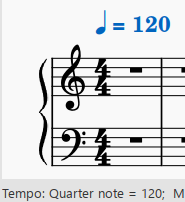
This chapter describes Musescore Text, a type of score object that contains individual characters that can be entered and removed by using (typing on) a computer keyboard. Some items are text in common sense, but are not Musescore Text - the tr "short" trill ornament marking shown below is Articulations type rather than a Musescore Text subtype, similar misunderstanding often occurs on Time signatures etc.
Chapters immediately after this one, such as Text editing mode, explains features that are only applicable to Musescore Text.
The following chart summaries Musescore Text subtypes. Type or subtype of a single selected score item is displayed on the status bar.
The Features column suggest the most irreplacable features. Leaving out does not imply lack of feature. See their dedicated chapters for musical information. The wording "playback" used below refers to in-program audio created by Synthesizer.
The Anchor column shows item each type always anchor to. Functionalities based heavily on anchor include notably playback, Selecting and copying elements and Musescore Part. Item selected when adding a new item does not neccessary become its anchor. For example, adding a System text requires user to select a note or rest. Definitions of layout terms like system are in the Layout and formatting chapter.
- Item anchored to a staff is displayed in the Musescore Part that features the staff. Item anchored to a time position is displayed in all.
- Item anchored to a staff is hidden along with "Hide empty staves within systems" option and the sub-option "Don't hide empty staves in first system" under Format → Style → Score. See the Layout and formatting chapter.
- Item anchored to a time position is positioned above the top staff of the system. Also, it is not copied with Range selection.
- Item anchored to a note or a rest is removed when the user updates or removes the item it anchors to.
These types are explored immediately after this chapter.
| Type | Features | Anchor |
|---|---|---|
| Staff Text | One of the options to change playback sound samples usage. Playback capo transposition. See the Staff Text and System Text and chapter. One of the options for general engraving purpose. Compare and contrast with System Text's anchoring. See also Frame text / text block below. | A note or a rest on a staff. |
| System Text | Similar function to Staff Text, see above. | A time position. |
| Chord notations | Automatic format. Chord symbol and Nashville number have playback and can generate notes. Roman Numeral cannot. See the Chord notation systems chapter. | A note or a rest on a staff. |
| Fingering | Has its own "Text Style" profile. See the Fingering and the Text styles and properties chapters. | A note on a staff. Cannot anchor or be copied to a rest. |
| Lyrics | Improved alignment. Ctrl+V keyboard shortcut breaks up words stored in clipboard, paste and then jump to next anchor conveniently. Automatically adjusts layout of melisma entered. See the Lyrics chapter. | A note on a staff. Cannot be copied to a rest, can anchor deliberately but not advisable. |
| Rehearsal mark | The boxed B1 item in the Text Palette. Seek with Ctrl+F. Can be re-sequenced across the score. See the Rehearsal marks chapter. | A time position. |
These types are explored in their respective chapters inside the handbook. Text Palette usage see the Palette chapter.
| Type | Features | Anchor |
|---|---|---|
| Expression button on the Text Palette | A styled Staff Text. Has its own "Text Style" profile. No playback. See the Text styles and properties chapter. | See Staff Text. |
| Tempo marking | Changes playback - tempo and metronome (tick sound). See the Tempo chapter. | A time position. |
| Dynamics marking | Such as p, mf. Changes playback loudness. See the Dynamics chapter. Hairpin offers similar function. See the Hairpins chapter. | A note or a rest on a staff. |
| The pizz. button etc on the Text Palette | A pre-configured Staff Text. One of the options to changes playback sound samples usage. Also known as Articulation Text (not to be confused with Articulations type which is not Musescore Text). See the Mid-staff sound (channel) change text chapter. | See Staff Text. |
| Instrument change (text) | Switches Musescore Instrument starting from the point, which can affect notation drastically. One of the options to change playback sound samples usage. Also known as (mid-staff) instrument change, or Instrument type. See the Mid-staff instrument changes and the Instruments, staff setup and templates chapters. | A note or a rest on a staff. |
| Instrument names (Long and short name) | Displayed to the left each system (a layout concept). See the Staff / Part properties chapter. | Each system automatically. |
| Figured bass | Extended formatting settings. No playback. See the Figured bass chapter. | A note on a staff. Cannot be copied to a rest, can anchor deliberately but not advisable. |
| Frame text / text block (Title, Subtitle, Composer, Lyricist, and Text (text block type)) | One of the options for general engraving purpose. Usually added to the start of a score. Suitable for songsheet, lyrics sheet etc. See the Frames chapter. | A frame. Frame anchors to time position. |
| Headers and Footers | Automatically on every page. Suitable for page numbers, copyright info etc. Also for displaying digital data, or tags, stored on the score file. See the Score properties chapter. | Each page automatically. |
| Repeats and jumps | Such as Coda, Fine etc. Affects playback. See the Repeats and jumps chapter. | A time position (measure boundary). |
| Sticking | Has its own "Text Style" profile. See the Percussion:Sticking chapter. | A note on a staff. Cannot be copied to a rest, can anchor deliberately but not advisable. |
| The Swing button on the Text Palette | A pre-configured System Text. Apply swing to playback. See the Swing text chapter. | See System Text. |
| Text Lines including hairpins, cresc---, voltas, ottavas, pedal lines, guitar barre lines etc. | Affects playback - loudness, ring duration, note pitch etc. See Musescore Lines and respective chapters. | Varies, adjustable. |
| Measure numbers | Automatic creation. Hiding. Skipping. See Layout and formatting: measure numbers, and Measure operations: measure number chapters. | Measures automatically. |
See also
- Musescore Lines - Musescore Line object can be configured to show pieces of text, some customization methods applicable to Musescore Text can be applied to them.
- Notation types
基础文本
添加文本
要向谱面添加文本类元素,请使用下方几个方法:
- 快捷键:例如按下Ctrl+T来进入谱表文字;按下Ctrl+L以输入歌词等等。
- 菜单:添加→文本允许您从一系列基于文本的元素中进行选择。
- 工作区:选择一个音符,然后双击其中一个符号面板中的图标;或者,将一个符号从符号面板拖到谱表上。例:Swing摇摆记号、速度记号等。
注:(1)确切的方法取决于您要添加的文本类型(请参阅文本)。(2)有关附加到五线谱的普通文本框,请参阅谱表和总谱文本。
文本样式
当一个文本体在MuseScore中被创建,它假设了相应的文本样式:例如,所有谱表文本都具有独特的文本样式,以及速度标记、力度、和弦符号等。每个文本样式由许多文本属性(字体、字号、字型等)组成,这些属性主要可在文本样式对话框中查看(格式→样式…→文本样式)。
新创建的文本对象从与文本样式相同的文本属性初始化。这些可以在检视器中查看:
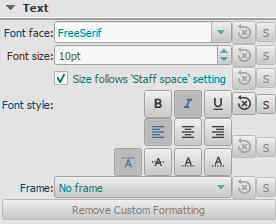
但是,这些文本属性不限于默认文本样式的属性:倘若需要,您可以在检查器中在独立于文本样式的情况下编辑它们。
最后,若您想将格式应用于文本对象中的特定字符(字体、字号、粗体、斜体、下划线、上标、下标),可在文本编辑模式下这样做。
调整文本位置
要调整文本对象的位置,请使用以下任一方法:
- 拖动对象。
- 选中对象并在检视器中调整X或Y偏移值。
- 选中对象并应用以下任一键盘快捷键:
- ←:文本左移0.1谱间。
- →:文本右移0.1谱间。
- ↑:文本上移0.1谱间。
- ↓:文本下移0.1谱间。
- Ctrl+←(Mac:⌘+←):文本左移1谱间。
- Ctrl+→(Mac:⌘+→):文本右移1谱间。
- Ctrl+↑(Mac:⌘+↑):文本上移1谱间。
- Ctrl+↓(Mac:⌘+↓):文本下移1谱间。
文本连结
当您将文本元素应用于乐谱时,其锚点
文本编辑
进入/退出文本编辑模式
要进入文本编辑模式请使用下列方法之一:
- 双击一个文本元素。
- 右击文本元素,然后选择编辑元素.
- 单击文本元素,然后按下快捷键Alt+Shift+E (Mac: Option+Shift+E).
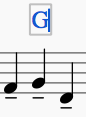
在该模式中,您可以给个别的字符添加样式,包括粗体、斜体、下划线、下标、上标、 字体族和字体大小。这些选项可从窗口底部的文本工具栏访问:
要退出 文本编辑模式请使用下列方法之一:
- 按下Esc。
- 单击乐谱中的空白部分。
快捷键
在文本编辑模式中,可以用下列快捷键:
| 键位 | Mac键位 | 功能 | |
|---|---|---|---|
| Ctrl+B | ⌘+B | 切换粗体 | |
| Ctrl+I | ⌘+I | 切换斜体 | |
| Ctrl+U | ⌘+U | 切换下划线 | |
| Home End ← → ↑ ↓ | 移动光标 | ||
| Backspace | Delete | 删除光标左侧的字符 | |
| Del | → Delete或fn+Delete | 删除光标右侧的字符 | |
| ↵ | return | 换行 | |
| F2 | fn+F2 | 插入特殊字符(见下文) |
符号与特殊字符
您可以使用 特殊字符窗口来向文本输入四分音符、分数及众多各式字符。其中,不少字符可以通过快捷键来输入。
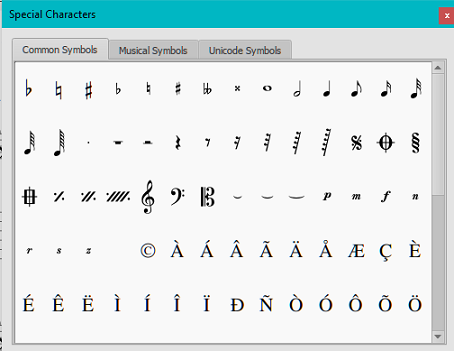
要打开 特殊字符,请使用下列任意方法:
- 单击文本工具栏的
 图标(乐谱窗口之下)。
图标(乐谱窗口之下)。 - 按击F2 (Mac: fn+F2)。
请注意:(1) 仅能在文本编辑模式中使用; (2) 特殊字符窗口不应与macOS版MuseScore中有相同名称的菜单项所混淆。
对话窗分为三个标签页:常用符号、音乐符号和Unicode符号。音乐与Unicode标签页又被分为按字母排列的类别。
双击特殊字符对话框中的一项可以将该项符号立即加入光标处的文本。可以不关闭窗口添加多个项目、正常输入、删除字符、输入数码等等。
特殊字符快捷键
在文本编辑模式中,下列快捷键可被用于输入特定的字符:
| 字符 | Windows与Linux | Mac | 注 |
|---|---|---|---|
| 升号 ♯ | Ctrl+Shift+# | Cmd+Shift+# | 在某些键盘布局上不可用 |
| 降号 ♭ | Ctrl+Shift+B | Cmd+Shift+B | |
| 还原号 ♮ | Ctrl+Shift+H | Cmd+Shift+H | |
| 弱 p | Ctrl+Shift+P | Cmd+Shift+P | |
| 强 f | Ctrl+Shift+F | Cmd+Shift+F | |
| 次;中 m | Ctrl+Shift+M | Cmd+Shift+M | |
| Rinforzando r | Ctrl+Shift+R | Cmd+Shift+R | |
| Sforzando s | Ctrl+Shift+S | Cmd+Shift+S | |
| Niente n | Ctrl+Shift+N | Cmd+Shift+N | |
| Z z | Ctrl+Shift+Z | Cmd+Shift+Z | |
| Elision ‿ | Ctrl+Alt+- | Cmd+Alt+- |
参阅
文本样式与属性
文本样式
文本样式将特定的类型应用到一切谱表中的文本。谱表文本,可能拥有一个独有的样式,比如所有的速度记号、一起歌词以及和弦符号等等。
您能通过格式→样式…→文本样式浏览并编辑所有的文本样式。这允许您访问每种样式的以下文本属性:
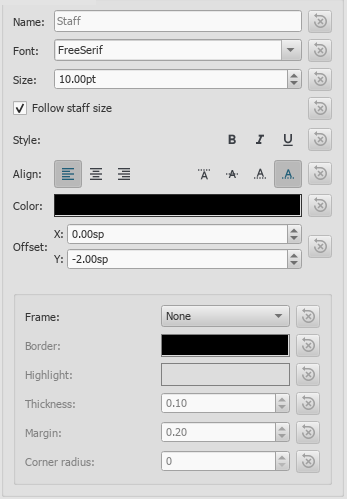
- 名称:若有需要,可更改用户样式的名称。
- Font face / Font size / Font style: The name of the font (e.g Times New Roman, Arial etc.), its size in points, and any optional Italic, Bold or Underline formatting.
- Align: Horizontal (left, right, center) and Vertical.
- Offset X/Y: Horizontal and vertical offsets in sp. units.
- Size changes with staff space setting: Whether text size changes in proportion to score scaling.
- 框型:选择在文本周围的圆形或方形框架。
- 前景色:of the frame border.
- 背景色:of the background within the frame.
- 边框粗细:Thickness of the line of the frame in space units.
- Text margin : Inner frame margin in space units.
-
圆角半径:对于外框圆角的半径。
Notes: (1) Opacity is set by the parameter "Alpha channel" in the "Select Color" dialog: a value between 0, transparent, and 255, opaque. (2) Other text properties, such as font color, can be set in the Inspector.
You can also edit the text properties of a Text Style by selecting an object of the desired style in the score, adjusting its properties in the Inspector, and clicking the Set as style buttons as you go. This will automatically update the Text Style and all relevant text objects in the score.
Text objects
If you want to format a particular text object in the score differently to its Text Style, select it and adjust its text properties in the Inspector:
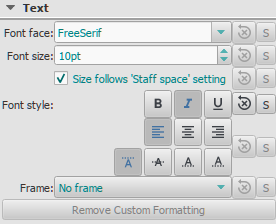
If you have made changes to a particular text property in the Inspector, but want to revert that property to the Text Style definition, press the "Reset to style default" button.
保存及加载文本样式
文本样式(以及文档中的所有其他样式)可保存为样式文件,并加载到其他MuseScore文件中。请参阅保存及加载样式.
另请参阅
谱表/总谱文本
谱表文本和总谱文本是一般文本中极其有用的两种。使用下列方法之一将其添加到乐谱:
- 选中一个音符或者休止符,要添加谱表文本,请按 Ctrl+T ;要添加总谱文本,请按 Shift+Ctrl+T ;
- 选中一个音符或者休止符,并在添加→文字选择想要的文本类型;
- 选中一个音符或者休止符,并从面板中双击想要的文本类型;
- 从面板中拖拽想要的文本类型至音符或者休止符上。
这会创建一个用于输入文字的空文本框。按下Esc或点击文本框外的区域来退出。
除了它们顾名思义的用途之外,谱表和谱表组文字也有它们可选的声音播放属性,见下。
不同点归纳:
| 文本类型 | 应用于 | 声音播放(若有影响) | 出现的分谱 |
|---|---|---|---|
| 谱表文本 | 指定谱表 | 指定谱表 | 指定谱表的乐器 |
| 总谱文字 | 谱表组中的所有谱表 | 谱表组中的所有谱表 | 所有乐器 |
谱表文本
谱表文本添加于乐谱中单个谱表(或者大谱表),且只对该谱表有影响;任何与谱表文本联系的声音播放特性也有同样的限制。文字会出现在对应乐器的分谱中。
如果您选择隐藏空白谱表,任何附加于空白谱表的谱表文本也将被隐藏。
谱表文字可以用来对谱中的一行谱表做独奏或者拨弦等指示。根据文字中的指示,谱表中文本的位置对应的MIDI声音播放特性可以通过右击文字并选中谱表文本属性…被改变以适应指示本身。请参阅谱表中途变更。
谱表文字属性
- 右击文字并选择“谱表文本属性”,并进入相关的选项卡。
谱表组文字
谱表组文字添加于谱中单个谱表,但是对谱表组中所有谱表都起到指示作用。任何相关的声音播放特性都被应用于整个谱表组,文字也会出现在所有乐器的分谱中。
谱表组文字不受隐藏空白谱表功能控制。
总谱文本属性
若要增添或编辑Swing:
- 右击文字并选择总谱文本属性…,并进入Swing节拍设定选项卡。
另请参阅
外部链接
和弦符号
和弦记号 are an abbreviated way of representing musical chords (see Chord names and symbols (Wikipedia) for further details). For example:

注:要用斜杠填充小节,请参阅以斜杠填充或切换节奏性斜杠记谱。
As well as conventional chord symbol notation, MuseScore as of version 3.3 also supports the Nashville Number System (NNS), and Roman Numeral Analysis (RNA).
输入和弦记号
- 选择起始的音符或斜杠;
- 按下Ctrl+K(Mac:Cmd+K);
- 光标现在位于谱表上方,准备输入。普通文本一样输入和弦符号,如下所示:
- 根音符:A、B、C、D、E、F、G。
- 升号:#(井号,在英式键盘上是Alt+3)。
- 降号:b(小写字母“b”)。
- 重升号:x(小写字母“x”)或## (两个井号)。
- 重降号:bb(两个小写字母“b”)。
- 还原号:natural. 注:在输入本单词前不应输入空格, 但其后的任何和弦文本都应使用空格分隔——后者使用命令插入Ctrl+空格。所以,要写下B♮m时,请输入“Bnatural”,然后按下Ctrl+空格,再键入“m”。也可使用Ctrl+Shift+H。请注意,这些都无法转换或播放(根音符除外),也无法正确导出到MusicXML。
- 有关其他符号,请参阅下文和弦符号语法。
- 将光标前后移动以继续输入或编辑和弦符号(请参阅下文[键盘命令](#commands)。
5.按下Esc退出和弦符号模式。
When you exit a chord symbol, the characters entered will automatically assume the correct format: by default a root note typed in lower case will turn into upper case (for alternative options, see Automatic Capitalization); a "#", "b" or "natural" will turn into a proper sharp (♯), flat (♭) or natural (♮) and so on. Do not try to use actual flat, sharp and natural signs, as MuseScore will not understand those properly.
键盘命令
在和弦符号输入期间可以使用以下命令:
- 空格将光标移到后一个音符、休止符或节拍
- Shift+空格将光标移到前一个音符、休止符或节拍
- Ctrl+空格(Mac:Alt+空格)在和弦名称中添加空格
- ;将光标移到下一拍
- :将光标移到上一拍
- Tab将光标移到下一节
- Shift+Tab 将光标移到上一节
- Ctrl(Mac:Cmd)加上数字(1 - 9)按与数字相对应的时值移动光标(例如,6为二分音符)
- Esc退出。
和弦记号语法
MuseScore understands most of the abbreviations used in chord symbols:
- 大调:M、Ma、Maj、ma、maj、Δ(键入t或ˆ以打出三角形)。
- 小调:m、mi、min、-
- 减和弦:dim、°(以小写字母输入o,若使用[爵士风格] (#appearance),则显示为°,其他情况时显示为o)
- Half-diminished:ø (键入数字0)。或者,您也可以选择mi7b5等缩写。
- 增和弦:aug、+
- 以下缩写也是有效的:extensions and alterations like b9 or #5, sus, alt, and no3; inversions and slash chords, such as C7/E; commas; parentheses, which can enclose part, or even all, of a chord symbol.
编辑和弦符号
已有的和弦符号可使用类似于普通文本的编辑方式:请参阅文本编辑。
移调和弦记号
如果您将菜单移调命令应用于包含的小节,则默认情况下和弦符号会自动移调。若不需要,您可以取消选中同一对话框中的“移调和弦符号”选项。
和弦符号文本
要调整_所有___和弦符号__文本的外观,请使用以下任一选项:
- 在主菜单格式 → 样式 → 文本样式 → 和弦符号。然后根据需要编辑文本属性。
- 选择一个和弦符号并在检视器中进行更改,按下“设为样式”按钮。
和弦符号样式
To access formatting options for chord symbols:
- From the menu, select Format→Style…→Chord Symbols. Adjustable properties are listed under the following headings:
Appearance
Three options are possible: Standard and Jazz and Custom. You can select between these using the radio buttons.
-
In the Standard style, chords are rendered simply, with the font determined by your chord symbol text style.
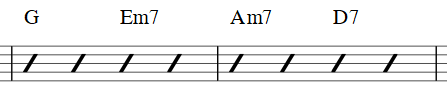
-
In the Jazz style, the MuseJazz font is used for a handwritten look, with distinctive superscript and other formatting characteristics. The Jazz style is selected by default if you use any of the Jazz templates.

-
The Custom style option allows you to customize the look of chord symbols (and also ensures compatibility with older scores). Select a customized Chord symbols style file in the field below: this can be created by copying and modifying one of the pre-existing files in the "styles" folder. Documentation can be found in the same folder. Note, however, that this is for advanced users only, and there is no guarantee these files will be supported in the future.
等音替换
By default, MuseScore uses letter names for chord symbols. For users in regions where other note naming schemes are used, MuseScore provides the following controls:
- 标准:A、B♭、B、C、C♯……
- 德式:A、B♭、H、C、C♯……
- Full German:A、B、H、C、Cis……
- Solfeggio:Do、Do♯、Re♭、Re……
- 法式:Do、Do♯、Ré♭、Ré……
Automatic Capitalization
By default, MuseScore automatically capitalizes all note names on exit, regardless of whether you entered them in upper or lower case. However, you can also choose other automatic capitalization options:
- Lower case minor chords:c, cm, cm7,...
- Lower case bass notes:C/e,...
- 全大写音名:DO, RE, MI,...
You can also turn off the automatic capitalization completely, in which case note names are simply rendered the way you type them.
Positioning
- Distance to fretboard diagram: If a fretboard diagram is present, this value is the height at which the chord symbol is applied above the diagram (negative values can be used).
- Minimum chord spacing: The space to leave between chord symbols.
- Maximum barline distance: Changes the size of the gap between the last chord symbol in the measure and the following barline. You only need to adjust this value if there is a continuous problem in the score with overlap between the last symbol in one measure and the first symbol in the next.
Note: In addition to the settings described here, the default position of applied chord symbols is also determined by settings in the Text Styles dialog. The effect is cumulative.
Capo
Enter the number of the capo position at which you want to display substitute chords, in brackets, after all chord symbols in the score.
Nashville Number System
The Nashville Number System (NNS), available in MuseScore since version 3.3, is a shorthand way of representing chords based on scale degrees rather than chord letters. This allows an accompaniment to be played in any key from the same chord chart.
To start entering Nashville notation:
- Select a start note;
- From the menu, select Add→Text→Nashville Number.
Just as with standard chord symbols, you can type Nashville notation normally and MuseScore will do its best to recognize and format the symbols appropriately. The same shortcuts used for navigation when entering standard chord symbols (e.g. Space, see above) are available for Nashville notation as well.

罗马数字分析
As of MuseScore 3.3, the Roman Numeral Analysis system is supported—a type of musical analysis where chords are represented by upper and lower case Roman numerals (I, ii, III, iv etc.), superscripts, subscripts and other modifying symbols. It is used to notate and analyze the harmony of a composition independent of its key (see External links for further details).
Note: Unlike standard chord symbols and Nashville notation, which MuseScore formats using its own algorithms, RNA uses the free and open source Campania font to format the symbols. This allows MuseScore to format the symbols as you type, rather than applying the formatting only when you are done. Also, if you install the Campania font on your system normally, you can use it in other programs as well and benefit from the same formatting.
输入RNA
- Select a start note;
- From the menu, select Add→Text→Roman Numeral Analysis. Alternatively, set up a keyboard shortcut to do the same thing in Preferences;
- Input the RNA symbols for the chord just like normal text, as follows;
- Major chord: Upper case roman numerals
- Minor chord: Lower case roman numerals
- Diminished chord: o (lower case)
- Half-diminished chord: 0 (zero)
- Augmented chord: +
- Chord inversions: Enter up to 3 single-digit numbers, top note first
- Accidentals: # (sharp), b (flat)
- For other symbols, see the images below, "Examples of RNA".
- Move the cursor forward or backwards to continue entering or editing symbols for other chords;
- When RNA is completed, exit by pressing Esc, or by clicking on a blank section of the score.
Just as with standard chord symbols, you can type Roman numeral analysis normally and MuseScore will do its best to recognize and format the symbols appropriately. The same shortcuts used for navigation when entering standard chord symbols are available for Roman numeral analysis as well (see Keyboard commands (above)).
Examples of RNA
Type this:

To get this:

Playback (as of version 3.5)
请参阅播放:和弦符号/纳什维尔数字.
外部链接
- Nashville Number System (Wikipedia)
- Roman Numeral Analysis (Wikipedia)
- Campania font
- Chord Symbol Voicings for Playback
指法
Fingering symbols for various instruments are found in the Fingering palette in the Advanced workspace.
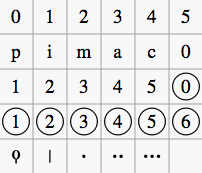
-
Keyboard music employs the numbers 1–5 to represent fingers of the left or right hand. There is also a fingering positioner plugin to help you optimize the layout of piano or keyboard fingerings.
-
Guitar music uses the numbers 0–4 to represent left-hand fingering (T is occasionally used for the thumb). Right-hand fingering is indicated by the letters p, i, m, a, c. Circled numbers represent instrument strings.
-
The last five symbols in the palette are used for lute fingering in historical music.
Note: To enable the display of fingering in tablature, right-click on the TAB, and select Staff/Part Properties...→Advanced Style Properties; then check the box labelled "Show fingering in tablature".
Add fingering to a single note
Use any of the following methods:
- Select a note and click one of the fingering symbols in a Palette (double-click in versions prior to 3.4).
- Drag and drop a fingering symbol from a palette onto a note
When fingering is added to a note, the focus immediately shifts to the symbol, so you can adjust it right away.
Add fingering to several notes
- Select the desired notes;
- Click a fingering symbol in a palette (double-click in versions prior to 3.4).
Easy fingering input mode (version 3.1 and above)
This special feature allows you to add fingering quickly and easily to successive notes.
- Choose one of the following options:
- Add the first fingering symbol using one of the methods shown above: this can be a "Left Hand Guitar Fingering", "Fingering" or "String Number";
- For "Fingering" only, select a note and press the keyboard shortcut for "Add fingering" (defined in Preferences: Shortcuts); then type the desired number;
- Choose one of the following options:
- To move the cursor to the next note: Press Space, or Alt+→;
- To move the cursor to the previous note: Shift+Space, or Alt + ←;
- Type the desired number;
- Repeat steps 2 and 3 as required;
- Press Esc, or click on an empty space in the document window, to exit.
Adjust position of fingering
Single fingering
To change the position of one symbol, use any of the following methods:
- For fine adjustments (0.1 sp) use the arrow keys; For larger adjustments (1 sp) use Ctrl+← → ↑ ↓.
- Change X and Y offsets in the Inspector.
- Drag the symbol using your mouse.
Multiple fingering
To change the position of multiple symbols:
Note: You can also use the fingering positioner plugin mentioned above to optimize the layout of piano fingerings.
To restore a symbol to its default position, select it and press Ctrl+R.
Edit fingering text
Fingering symbols are text objects and can be edited in the usual way. Text properties and overall style can be adjusted in the Inspector.
歌词
进入词行
首行
- 在旋律行输入音符;
- 选择歌词对应的那个音符;
- 要进入歌词模式,请按下Ctrl+L (Mac: ⌘+L); 或者到顶部菜单选择添加→文本→歌词;
- 输入一个歌词的音节(对于西方文字);
- 可以使用以下方法接着输入音符:
- 前往下一个音节:在音节末尾按下空格(或Ctrl+→) 。
- 连词线: 在音节结尾按下-。
- 跳到前一个音节按下Shift+空格(或Ctrl+←)。
- 左移:按下←(左箭头)。若光标位于音节的开头,它将跳转到上一个音节。
- 右移按下→(右箭头)。若光标位于音节末尾,它将跳转到下一个音节。
- 移动到下方的音节:按下↓(下方向键)。
- 移动到上方的音节:按下↑(上方向键)。
- 创建新歌词行在现有歌词音节的末尾在现有歌词音节的末尾按下↵(换行)(注:勿用小键盘的回车!)
- 要退出歌词模式,请按下Esc。
Subsequent lines
如果您想在现有歌词行中添加另一行歌词(例如第二节或第三节等):
- 选择以下选项之一:
- 继续输入第4步的歌词(见上文)。
例:

特殊字符
在大多数情况下,歌词可以像普通文本一样编辑。然而,输入以下字符需要特殊的键盘快捷键:
-
空格字符:Ctrl+空格(Mac:⌥+Space)。
-
-(连字符):Ctrl+-(Mac:⌥+-)或AltGr+-。
-
Line feed:Ctrl+↵(Mac:⌥+Return)或小键盘上的回车。
Verse numbers
To number verses, simply type the number (e.g. 1.) and a space before the first syllable. MuseScore will automatically align the numbers and first syllable correctly.
Melisma
A melisma is a syllable or word that extends over two or more notes. It is indicated by an underline extending from the base of a syllable to the last note of the melisma. The underline is created by positioning the cursor at the end of a syllable and pressing Shift+_: once for each note in the melisma. See the image below:
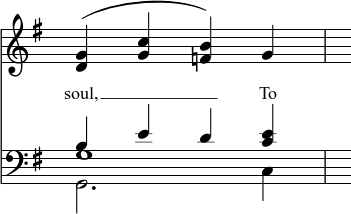
The above lyric was created in the following manner:
- Type the letters, soul,.
- At the end of the word, press Shift+___.
- Type the letters To, then press Esc.
For non-last syllables to extend, just use additional dashes -, usually only one of them will show (more when the distance between the syllables is large enough), and the syllable will right-align to the first note, similar to last syllables that got notated with a melisma, see above.
Elision (Lyric) slur / Synalepha
Two syllables under a note can be joined with an elision slur, also known as a "lyric slur" or "synalepha". For example:
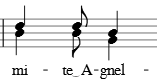
To create the example lyric text, starting with the syllable text "te":
- Type te;
- Click on the keyboard icon
 , or press F2 to open the Special Characters palette;
, or press F2 to open the Special Characters palette; -
Use one of the following options:
- Double-click one of the three elision slurs in the "Common Symbols" tab: "Narrow elision", "Elision", or "Wide elision" (these can be found between the "C Clef" and the "p" dynamic—see image below):
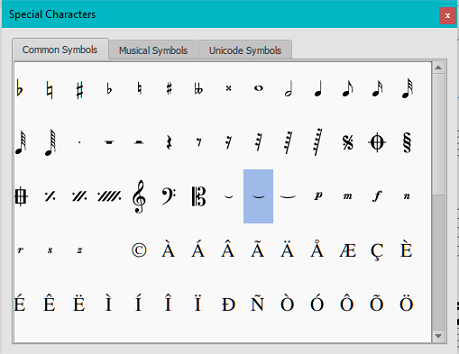
- Double-click the elision slur found after the 7/8 fraction in the "Common Symbols" tab (next to last character in the image above). Depending on the font, add one or more spaces before/after the slur using Ctrl+Space (Mac: ⌥+Space).
Note: Not all fonts include the "undertie" character (U+203F ‿ "undertie", present in "Special Characters" mainly for compatibility with MuseScore 1.x scores). To find out which fonts on your computer support it, see "fontlist" (look for any font that shows a tie between "te" and "A" instead of a blank rectangle).
- Double-click one of the three elision slurs in the "Common Symbols" tab: "Narrow elision", "Elision", or "Wide elision" (these can be found between the "C Clef" and the "p" dynamic—see image below):
-
Type A.
编辑歌词
调整歌词相关属性
To make global adjustments to the properties of all lyrics in the score:
- 从菜单中,选择格式→样式...→歌词;
- 按需编辑位置、行高、边距、虚线及Melisma属性。
调整单独词行的位置
要调节一个特定词行的位置:
- Select the lyrics line: i.e. right click on a word in the line, and (from the menu) chose Select→More...; then check the relevant options, which should include "Same system";
- Adjust the X and Y offsets in the Inspector.
将歌词复制到剪贴板
要将全部歌词复制到剪贴板:
- 从菜单栏中,选择工具→将歌词复制到剪贴板。
将歌词复制到剪贴板
To copy and paste lyrics from a text file (say) into a score:
- Enter the notes in the score to which the lyrics will be attached.
- Set up your lyrics in a text file, with appropriate spaces, hyphens, line-breaks etc.
- Copy the lyrics from the text-file into the clipboard.
- Select the start note in MuseScore, and press Ctrl+L (Mac: Cmd+L) (step 3 under Enter lyrics in a score).
- Repeatedly applying paste will enter successive words of the lyrics. You may need to enter melismas and make other corrections as you go along.
参阅
外链
排练记号
排练记号具有以下用途:
- 标记乐谱中特定位置以帮助排练;
- 作为乐谱中的书签,可以用搜索指令快速导航;
- 标记乐谱中的分段。
通常来说,排练记号由一到多个字母和/或数字组成,并顺次出现在乐谱中,如A、B、C或1、2、3。或者,它们可以显示小节号,且通常比标准小节号字号大/粗体/外加方框。多小节休止会自动被排练记号截断。
排练记号可以以自动形式添加(这样可以确保它们以标准顺序排列),也可以以手动形式添加,这样便于您以您想要的方式命名。
添加排练记号
手动添加
若要手动添加排练记号:
- 在想要添加的位置选中一个音符或休止符;
- 选择下列方法之一:
- 按 Ctrl+M (Mac: Cmd+M);
- 从菜单中选择 添加 → 文字 → 排练记号;
- 键入文字。
自动添加
添加字母和数字格式的排练记号
使用下列方法其一:
- 在想要添加的位置选中一个音符或休止符,并双击文字面板中的[B1]排练记号;
- 拖拽文字面板中的排练记号到乐谱上。
- 注意:
- (1)排练记号会以默认顺序,即A、B、C……添加;
- (2)要更改后续添加的排练号(为小写字母或数字), 应当以对应方式更改已添加的排练号;
- (3)在已有排练号之间添加的排练号会紧接前一排练号的数字或字母,所以最好在添加完毕后使用重新排序功能。
添加小节号格式的排练记号
自动调整排练记号的顺序
MuseScore允许用户使用以下方法给打乱的排练记号重新排序:
- 在选择之前,如果您想这样做,您可以通过手动更改一系列排练号中的第一个来为它们创建一个新的格式;
- 选择您想要重新排序的排练号所在的小节范围(如果没有选择则程序默认您想要重新排列所有排练号);
- 从菜单中选择 工具 → 对排练记号进行排序。
MuseScore会通过读取所选范围中的第一个排练号来确定顺序格式,随后的所有所选排练号都会以对应格式更改。可行的格式有下列几种:
- A、B、C……
- a、b、c……
- 1、2、3……
- 根据小节号。这要求所选排练号中的第一个以添加位置的小节号命名。
文字样式
排练记号是谱表组文字的一种,它们会显示在总谱和所有分谱中。他们的默认样式为较大、加粗字体,外加圆角方框。所有样式均可通过文字样式中排练记号分栏统一修改。
查找排练记号
请参阅搜索(查看与导航)。
另请参阅
外部链接
- Rehearsal Letter(维基百科)